Fixed - OneDrive Sorry There Is a Problem Displaying This Folder
At times, you might fail to view your OneDrive folder and receive an error message saying that Sorry there is a problem displaying this folder error. Do you come up with any solutions to fix this annoying issue? If not, read this post from MiniTool Solution to get some ideas.
OneDrive Sorry There Is a Problem Displaying This Folder
OneDrive is a cloud storage service provided by Microsoft. With it, you can save files, photos, and other documents across multiple devices. However, this program doesn’t operate as intended. For example, you might get the Sorry there is a problem displaying this folder error message while trying to open OneDrive via the system tray or File Explorer.
This error usually appears when there are some glitches inside the software. Therefore, resetting or reinstalling Microsoft OneDrive can fix this issue most of the time. In the following content, we will demonstrate all the possible solutions for you.
How to Fix Sorry There Is a Problem Displaying This Folder on OneDrive?
Fix 1: Relink OneDrive Account
At first, you can consider unlinking OneDrive from your computer and then relink it again. By doing so, it will stop syncing data to and from cloud and it won’t delete your OneDrive files. Follow these instructions:
Step 1. Click on the OneDrive icon from the system tray.
Step 2. Click on the gear icon in the top right corner and select Settings.
Step 3. In the Account tab, click on Unlink this PC.
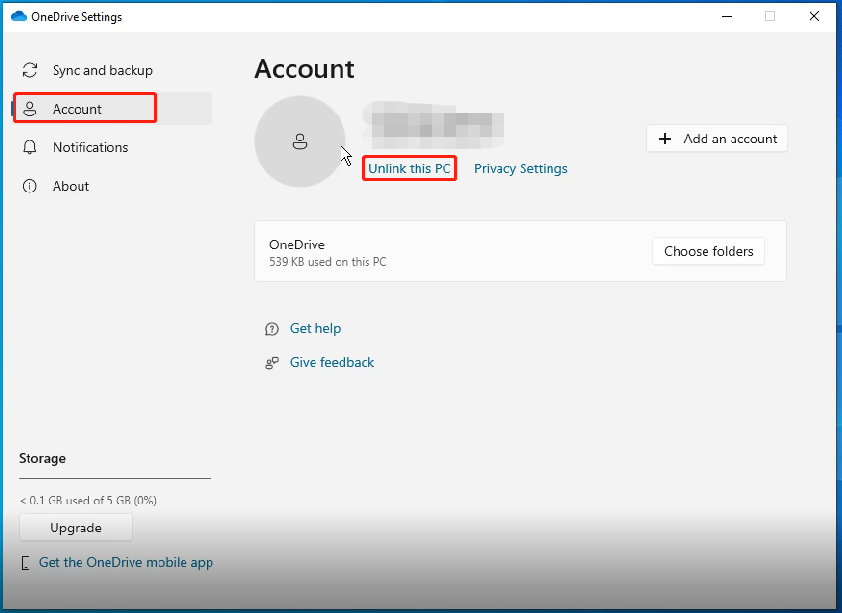
Step 4. Tap on Unlink account to confirm this operation.
Step 5. Launch OneDrive and log into your account again to see if Sorry there is a problem displaying this folder is gone.
Fix 2: Change OneDrive Folder Location
Another solution for Sorry there is a problem displaying this folder is to change the default location of the OneDrive folder. Here’s how to do it:
Step 1. Unlink your account.
Step 2. Relog into your account.
Step 3. During the setup process, change the location where your OneDrive files will reside.
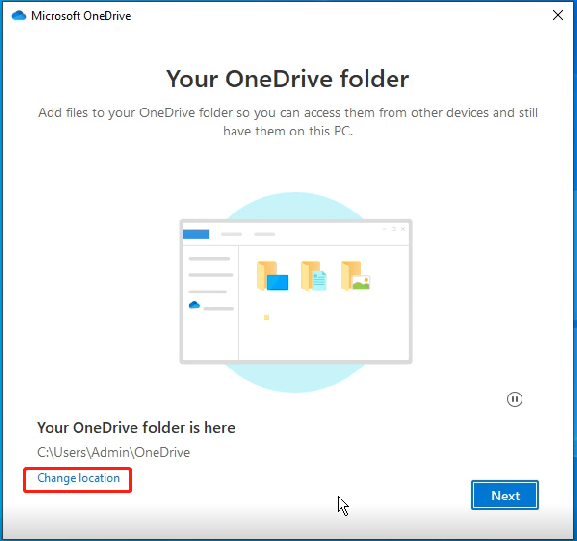
Step 4. Follow the in-screen instruction to complete the rest of the processes.
Fix 3: Reset OneDrive
When OneDrive can’t display your folder, it’s a good option to reset it. To do so:
Step 1. Press Win R to open the Run box.
Step 2. Type %localappdata%\Microsoft\OneDrive\onedrive.exe /reset and hit Enter.
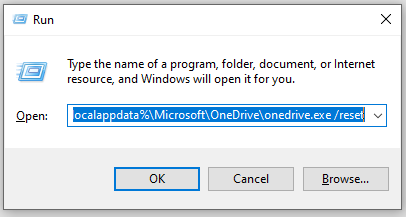
If this command doesn’t work, run either of the following commands:
- C:\Program Files\Microsoft OneDrive\onedrive.exe /reset
- C:\Program Files (x86)\Microsoft OneDrive\onedrive.exe /reset
Fix 4: Reinstall OneDrive
If OneDrive Sorry there is a problem displaying this folder is still there, the last resort is to uninstall this app from your computer and then download & install it from the official Microsoft website. Here’s how to do it:
Step 1. Right-click on the Start menu and select Run.
Step 2. Type appwiz.cpl and hit Enter to open Programs and Features.
Step 3. Scroll down the list to find Microsoft OneDrive and right-click on it to choose Uninstall.
Step 4. Confirm this operation and wait for the process to complete.
Step 5. After uninstallation, go to Microsoft’s official website to download and install OneDrive from scratch.
Try Another Way to Transfer Your Data
Although OneDrive is very convenient, you might encounter some issues like Sorry there is a problem displaying this folder error and more. What’s more, OneDrive relies heavily on the internet connection. To transfer your data, another program called MiniTool ShadowMaker is really worth a try.
This is a PC backup software that enables you to sync and back up your files in the local. Even if there is no internet connection, you can still perform a sync or backup task and access the image or sync copy. Here, we will show you how to sync your files with it:
Step 1. Launch MiniTool ShadowMaker and hit Keep Trial to enter the main interface.
Step 2. In the Sync page, click on SOURCE to choose the files you want to sync. Then, go to DESTINATION to select path to store the sync copy.
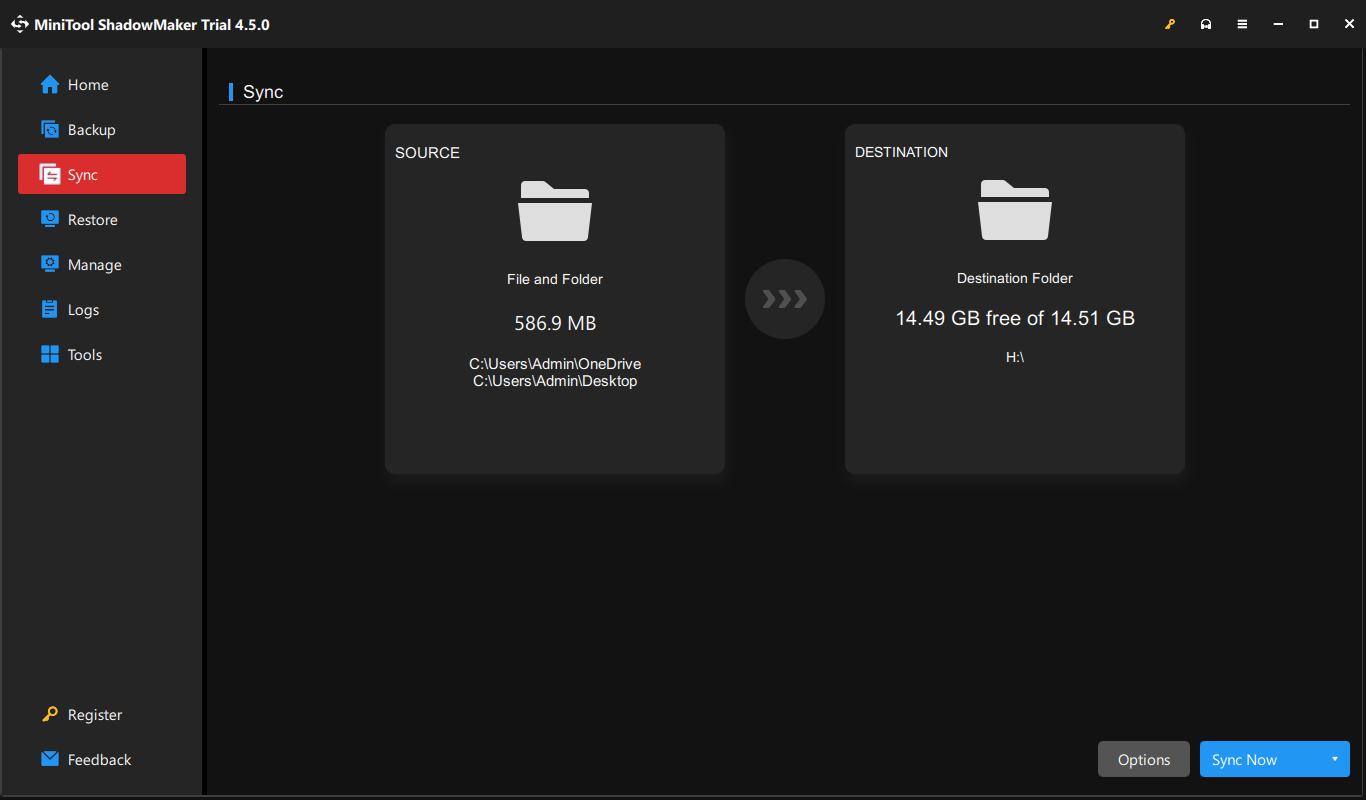
Step 3. After making your choice, click on Sync Now to start the process.
Final Words
That’s all you can do when receiving OneDrive Sorry there is a problem displaying this folder. In addition to cloud backup, you can also try to back up or sync your files locally with MiniTool ShadowMaker. This can streamline the file transfer process and help to keep your data safe.
-
 How to delete your data from a person search siteThis article was last updated on February 24, 2025. Many people are unaware that a significant amount of their personal data is readily accessible on...Software tutorial Posted on 2025-04-21
How to delete your data from a person search siteThis article was last updated on February 24, 2025. Many people are unaware that a significant amount of their personal data is readily accessible on...Software tutorial Posted on 2025-04-21 -
 How to disguise an iPad as a laptopThis updated article (originally published October 31, 2019) explores how to transform your iPad into a laptop alternative using iPadOS 16 beta featur...Software tutorial Posted on 2025-04-21
How to disguise an iPad as a laptopThis updated article (originally published October 31, 2019) explores how to transform your iPad into a laptop alternative using iPadOS 16 beta featur...Software tutorial Posted on 2025-04-21 -
 How to clean Mac mailbox cache? How to delete it on Mac?This guide explains how to clear the Mail cache on your Mac, addressing common issues like slow performance and email loading problems. The macOS Mai...Software tutorial Posted on 2025-04-21
How to clean Mac mailbox cache? How to delete it on Mac?This guide explains how to clear the Mail cache on your Mac, addressing common issues like slow performance and email loading problems. The macOS Mai...Software tutorial Posted on 2025-04-21 -
 How to prioritize the allocation of WiFi to the most needed devicesModern homes usually have multiple devices connected to Wi-Fi access networks simultaneously, which often leads to bandwidth tightness, especially w...Software tutorial Posted on 2025-04-19
How to prioritize the allocation of WiFi to the most needed devicesModern homes usually have multiple devices connected to Wi-Fi access networks simultaneously, which often leads to bandwidth tightness, especially w...Software tutorial Posted on 2025-04-19 -
 McAfee antivirus software review: Is it enough? 【Function, Price】McAfee: A Veteran Antivirus, But Is It the Best for Macs? McAfee, a long-standing and reputable name in cybersecurity, offers a robust antivirus suite...Software tutorial Posted on 2025-04-19
McAfee antivirus software review: Is it enough? 【Function, Price】McAfee: A Veteran Antivirus, But Is It the Best for Macs? McAfee, a long-standing and reputable name in cybersecurity, offers a robust antivirus suite...Software tutorial Posted on 2025-04-19 -
 OnePlus Watch 3 is postponed to April due to funny issuesAfter the long-awaited OnePlus Watch 3 smartwatch is released, the purchase plan may require a slight adjustment. A ridiculous production problem has...Software tutorial Posted on 2025-04-19
OnePlus Watch 3 is postponed to April due to funny issuesAfter the long-awaited OnePlus Watch 3 smartwatch is released, the purchase plan may require a slight adjustment. A ridiculous production problem has...Software tutorial Posted on 2025-04-19 -
 Tips to make the most of the tap function on the back of your iPhoneOver the years, Apple has developed a large number of tools to make using iPhones more convenient. Although the "Tap Back" feature is dull,...Software tutorial Posted on 2025-04-18
Tips to make the most of the tap function on the back of your iPhoneOver the years, Apple has developed a large number of tools to make using iPhones more convenient. Although the "Tap Back" feature is dull,...Software tutorial Posted on 2025-04-18 -
 Quickly get Windows 11 24H2 updates, skip the waiting queueIn the comprehensive guide, MiniTool will walk you through how to bypass Windows 11 24H2 waiting line using Group Policy and Registry. Take action if ...Software tutorial Posted on 2025-04-18
Quickly get Windows 11 24H2 updates, skip the waiting queueIn the comprehensive guide, MiniTool will walk you through how to bypass Windows 11 24H2 waiting line using Group Policy and Registry. Take action if ...Software tutorial Posted on 2025-04-18 -
 Tips for using mobile phone hotspots: How to avoid the surge in data trafficUsing your phone as a hotspot for your laptop on the go is convenient, but laptops are data hogs. Unlike phones, which prioritize Wi-Fi for tasks like...Software tutorial Posted on 2025-04-18
Tips for using mobile phone hotspots: How to avoid the surge in data trafficUsing your phone as a hotspot for your laptop on the go is convenient, but laptops are data hogs. Unlike phones, which prioritize Wi-Fi for tasks like...Software tutorial Posted on 2025-04-18 -
 Which one is better compared to iPhone and Android?Choosing between iOS and Android: A Detailed Comparison The mobile phone market is dominated by two major players: iOS and Android. Both boast millio...Software tutorial Posted on 2025-04-17
Which one is better compared to iPhone and Android?Choosing between iOS and Android: A Detailed Comparison The mobile phone market is dominated by two major players: iOS and Android. Both boast millio...Software tutorial Posted on 2025-04-17 -
 Safari slows down on Mac? The secret to speeding up safari!Safari browser runs slowly? A must-see guide to acceleration for Mac users! Safari is one of the fastest browsers on Mac, but it is also not complete...Software tutorial Posted on 2025-04-17
Safari slows down on Mac? The secret to speeding up safari!Safari browser runs slowly? A must-see guide to acceleration for Mac users! Safari is one of the fastest browsers on Mac, but it is also not complete...Software tutorial Posted on 2025-04-17 -
 I thought I would never need a wallet until this happenedYou’re in a nice restaurant with your beloved; perhaps both of you are enjoying a lovely steak. After a while, you raise your hand and ask the waiter ...Software tutorial Posted on 2025-04-17
I thought I would never need a wallet until this happenedYou’re in a nice restaurant with your beloved; perhaps both of you are enjoying a lovely steak. After a while, you raise your hand and ask the waiter ...Software tutorial Posted on 2025-04-17 -
 Comparison between McAfee and MacKeeper: Which one is better? How to choose antivirus software?Choosing the right cybersecurity solution for your Mac can be tricky. This comparison of McAfee and MacKeeper helps you decide between a well-establi...Software tutorial Posted on 2025-04-17
Comparison between McAfee and MacKeeper: Which one is better? How to choose antivirus software?Choosing the right cybersecurity solution for your Mac can be tricky. This comparison of McAfee and MacKeeper helps you decide between a well-establi...Software tutorial Posted on 2025-04-17 -
 7 security communication apps you should useChoosing a messaging app often boils down to what your contacts use, overlooking a crucial factor: security. We share incredibly sensitive informatio...Software tutorial Posted on 2025-04-17
7 security communication apps you should useChoosing a messaging app often boils down to what your contacts use, overlooking a crucial factor: security. We share incredibly sensitive informatio...Software tutorial Posted on 2025-04-17 -
 The ultimate guide to how to label any websiteBeyond Static: Annotating Web Pages with Ease The web shouldn't be a static experience. With the right tools, you can actively engage with websit...Software tutorial Posted on 2025-04-17
The ultimate guide to how to label any websiteBeyond Static: Annotating Web Pages with Ease The web shouldn't be a static experience. With the right tools, you can actively engage with websit...Software tutorial Posted on 2025-04-17
Study Chinese
- 1 How do you say "walk" in Chinese? 走路 Chinese pronunciation, 走路 Chinese learning
- 2 How do you say "take a plane" in Chinese? 坐飞机 Chinese pronunciation, 坐飞机 Chinese learning
- 3 How do you say "take a train" in Chinese? 坐火车 Chinese pronunciation, 坐火车 Chinese learning
- 4 How do you say "take a bus" in Chinese? 坐车 Chinese pronunciation, 坐车 Chinese learning
- 5 How to say drive in Chinese? 开车 Chinese pronunciation, 开车 Chinese learning
- 6 How do you say swimming in Chinese? 游泳 Chinese pronunciation, 游泳 Chinese learning
- 7 How do you say ride a bicycle in Chinese? 骑自行车 Chinese pronunciation, 骑自行车 Chinese learning
- 8 How do you say hello in Chinese? 你好Chinese pronunciation, 你好Chinese learning
- 9 How do you say thank you in Chinese? 谢谢Chinese pronunciation, 谢谢Chinese learning
- 10 How to say goodbye in Chinese? 再见Chinese pronunciation, 再见Chinese learning

























