External content for GatsbyJS
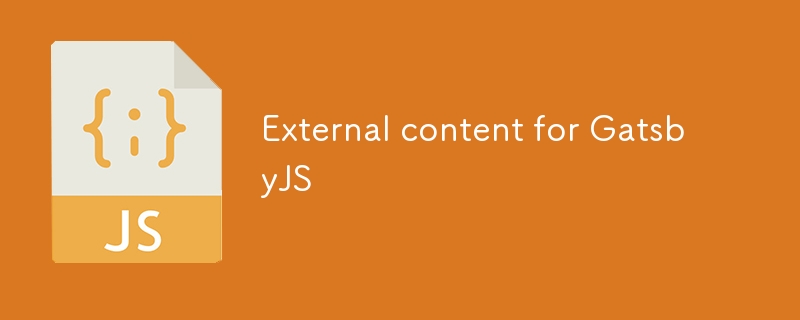
Let's build a static website with external content.
In this post I will show you how you can static-render data from any data source with GatsbyJS.
GatsbyJS
If you enjoy React and want a standard-compliant and high performance web, you should look at GatsbyJS.
What does it do?
It will compile your React code into a collection of static HTML files.
Why should you care?
- Maximum performance - when a user looks at your web, no code is run client or server side!
- Fastest images - progressive loading of images in the right resolution for the user's device.
- SEO - static HTML is google (robots) friendly. Slow websites are penalized by google search!
- React - productive front end development.
- Typescript - catch errors, before your users see them (optional, but highly recommended)!
- Content - connect and use many content sources out-of-the-box or add your own!
Gatsby JS Content
GatsbyJS represents content as a tree of nodes. A node can be an image a block of text.
For example a blog post is a collection of text and image nodes.
You can create nodes by hand in your gatsby-node.js file. But there are easier ways.
Plugins
Nodes are created by plugins. Which plugin you need, depends on the CMS of your choice.
The most straightforward option is the filesystem plugin, which turns files into nodes.
To find the right plugin for you take a look here
Plugin not found
If you have a data source that is not covered by the existing plugins, let's build our own.
The process is fairly straigthforward, the only complex part are images.
Loading nodes
Create the gatsby-node.ts (or js) file in your gatsby project root folder.
Add this code to get started. The sourceNodes method is called automatically when gatsby project is build.
import { GatsbyNode } from "gatsby"
import { createRemoteFileNode } from "gatsby-source-filesystem"
export const sourceNodes: GatsbyNode["sourceNodes"] = async ({
actions: { createNode },
createNodeId,
createContentDigest,
store,
cache,
}) => {
}
Now let's fetch our data. Here I use https://inuko.net app platform, but the process is similar for any source.
interface IPost {
id: string;
title: string;
content: string;
image_id: string;
}
const fetchPosts = async () => {
const postQuery = {
entity: {
name: "cms_content",
allattrs: true,
links: [{
name: "cms_site", from: "siteid", to: "id", alias: "cs",
filter: { conditions: [{ attribute: "name", operator: "eq", value: "NAME_OF_MY_WEB" }] }
}]
}
};
const posts = await fetchJson("/api/fetch", postQuery) as IPost[];
return posts;
}
And let's also fetch images we will need.
interface IImage {
id: string;
name: string; // sunset.jpg
image_url: string; // https://sample.com/54565735235464322
}
const fetchImages = async () {
const imageQuery = {
entity: {
name: "cms_image",
allattrs: true,
links: [{
name: "cms_site", from: "siteid", to: "id", alias: "cs",
filter: { conditions: [{ attribute: "name", operator: "eq", value: "NAME_OF_MY_WEB" }] }
}]
}
};
const images = await fetchJson("/api/fetch", imageQuery) as IImage[];
return images;
}
We now have a list of (blog) posts and a list of images (links).
In this example we have a simple structure where each post has some text content and an id of a single image.
The next step is to convert the data we got from our server to data that gatsby can use.
Data in gatsby is represented by *node*s, so let's look at how to convert our server data into a node.
export const sourceNodes: GatsbyNode["sourceNodes"] = async ({
actions: { createNode },
createNodeId,
createContentDigest,
store,
cache,
}) => {
const posts = await fetchPosts();
const images = await fetchImages();
// create an object for image by id lookup
const imageDict = images.reduce((d, c) => (d[c.id] = c, d), {} as { [name: string]: IImage });
for (const post of posts) {
// create a node from post
const postNodeId = createNodeId(`XPost-${post.id}`)
if (post.image_id && imageDict[post.image_id]) {
const image = imageDict[post.image_id];
const name = image.name;
const url = image.image_url;
const fileNode = await createRemoteFileNode({
url: url,
//store,
cache,
createNode,
createNodeId,
// !!! important !!!
// If your image url does not have a valid image extension, this will tell the system what type of image we are adding
ext: name.substring(name.lastIndexOf(".")),
});
post.mediaFile___NODE = fileNode.id
post.internalId = post.id; // copy our internal post. id is replaced by gatsbyjs
const nodeMeta = {
id: postNodeId,
parent: null,
children: [],
internal: {
type: `XPosts`,
mediaType: `text/json`,
content: JSON.stringify(post),
contentDigest: createContentDigest(post),
},
}
createNode(Object.assign({}, post, nodeMeta))
}
}
}
We iterate over all posts and create a corresponding node for each.
If a post has an image post.image_id we also create an remoteFileNode node and
append it to the post node
post.mediaFile___NODE = fileNode.id
Important note: gatsby will automatically create image nodes from our file nodes, but it needs a way to detect it is an image.
If your urls contain file extensions or your server will reply with an image content type, you are all set.
If that is not the case, you can set an explicit extension on the file node (png, jpg) to trigger image node creation.
ext: name.substring(name.lastIndexOf("."))
Image nodes
Maybe you are wondering why we go to such trouble of loading images as nodes. We could just use the image urls directly.
Well sometimes the images might be behind an authenticated service for example.
But the real reason is we want to use the fantastic image plugin that gatsby provides.
It will automatically convert the images into the best format and size for any device that will look at our web.
This means the images will load faster and will look better (and get a better score by google:).
Consuming nodes in pages
We are now ready to consume the nodes we've created.
There are many ways in which you can do this, for this example we will a few posts and render them on a features page.
First we need to load the data nodes we are interested in. We will use the useStaticQuery.
Then we will pass the data to our reusable component called SectionGrid that will render all loaded posts.
const FeaturePage = (props:{}) => {
const data = useStaticQuery(graphql`
query featuresQueryEn {
allXPosts(
filter: {language: {eq: "en"}, pageid: {label: {eq: "features"}}}
sort: {position: ASC}
) {
edges {
node {
id
content
title
mediaFile {
childImageSharp {
gatsbyImageData
}
}
}
}
}
}
`);
return Features} />
}
Render time!
import { Link } from "gatsby";
import { GatsbyImage } from "gatsby-plugin-image";
import React from "react";
export const SectionGrid = (props: {data: any, title: string}) => {
const edges = props.data.allXPosts.edges as any[];
return
{props.title}
{edges.map(edge => {
const node = edge.node;
return
{node.title}
{node.content}
})}
}
This component will iterate over all nodes we got from out query. And it will render two divs one for the post image and one for the text content.
That's a wrap
Building a great looking and performant website has never been easier.
Tools like Gatsbyjs (and its plugins) will do most of the heavy lifting for us.
Thus we can dedicate 100% of our time to content and design.
I hope that armed with this post, you'll be able to further automate your workflow.
Now you can bring your product catalog, knowledge base or other valuable content to your website.
Without copy-pasta and with fully automated image processing.
Happy hacking!
-
 How Can I Efficiently Read a Large File in Reverse Order Using Python?Reading a File in Reverse Order in PythonIf you're working with a large file and need to read its contents from the last line to the first, Python...Programming Posted on 2025-04-29
How Can I Efficiently Read a Large File in Reverse Order Using Python?Reading a File in Reverse Order in PythonIf you're working with a large file and need to read its contents from the last line to the first, Python...Programming Posted on 2025-04-29 -
 Why Doesn\'t Firefox Display Images Using the CSS `content` Property?Displaying Images with Content URL in FirefoxAn issue has been encountered where certain browsers, specifically Firefox, fail to display images when r...Programming Posted on 2025-04-29
Why Doesn\'t Firefox Display Images Using the CSS `content` Property?Displaying Images with Content URL in FirefoxAn issue has been encountered where certain browsers, specifically Firefox, fail to display images when r...Programming Posted on 2025-04-29 -
 How to Redirect Multiple User Types (Students, Teachers, and Admins) to Their Respective Activities in a Firebase App?Red: How to Redirect Multiple User Types to Respective ActivitiesUnderstanding the ProblemIn a Firebase-based voting app with three distinct user type...Programming Posted on 2025-04-29
How to Redirect Multiple User Types (Students, Teachers, and Admins) to Their Respective Activities in a Firebase App?Red: How to Redirect Multiple User Types to Respective ActivitiesUnderstanding the ProblemIn a Firebase-based voting app with three distinct user type...Programming Posted on 2025-04-29 -
 How to dynamically access global variables in JavaScript?Accessing Global Variables Dynamically by Name in JavaScriptGetting access to global variables during runtime can be a common requirement. Typically, ...Programming Posted on 2025-04-29
How to dynamically access global variables in JavaScript?Accessing Global Variables Dynamically by Name in JavaScriptGetting access to global variables during runtime can be a common requirement. Typically, ...Programming Posted on 2025-04-29 -
 How to Correctly Use LIKE Queries with PDO Parameters?Using LIKE Queries in PDOWhen trying to implement LIKE queries in PDO, you may encounter issues like the one described in the query below:$query = &qu...Programming Posted on 2025-04-29
How to Correctly Use LIKE Queries with PDO Parameters?Using LIKE Queries in PDOWhen trying to implement LIKE queries in PDO, you may encounter issues like the one described in the query below:$query = &qu...Programming Posted on 2025-04-29 -
 How Can I Customize Compilation Optimizations in the Go Compiler?Customizing Compilation Optimizations in Go CompilerThe default compilation process in Go follows a specific optimization strategy. However, users may...Programming Posted on 2025-04-29
How Can I Customize Compilation Optimizations in the Go Compiler?Customizing Compilation Optimizations in Go CompilerThe default compilation process in Go follows a specific optimization strategy. However, users may...Programming Posted on 2025-04-29 -
 Reflective dynamic implementation of Go interface for RPC method explorationReflection for Dynamic Interface Implementation in GoReflection in Go is a powerful tool that allows for the inspection and manipulation of code at ru...Programming Posted on 2025-04-29
Reflective dynamic implementation of Go interface for RPC method explorationReflection for Dynamic Interface Implementation in GoReflection in Go is a powerful tool that allows for the inspection and manipulation of code at ru...Programming Posted on 2025-04-29 -
 Why Isn\'t My CSS Background Image Appearing?Troubleshoot: CSS Background Image Not AppearingYou've encountered an issue where your background image fails to load despite following tutorial i...Programming Posted on 2025-04-29
Why Isn\'t My CSS Background Image Appearing?Troubleshoot: CSS Background Image Not AppearingYou've encountered an issue where your background image fails to load despite following tutorial i...Programming Posted on 2025-04-29 -
 How Can You Define Variables in Laravel Blade Templates Elegantly?Defining Variables in Laravel Blade Templates with EleganceUnderstanding how to assign variables in Blade templates is crucial for storing data for la...Programming Posted on 2025-04-29
How Can You Define Variables in Laravel Blade Templates Elegantly?Defining Variables in Laravel Blade Templates with EleganceUnderstanding how to assign variables in Blade templates is crucial for storing data for la...Programming Posted on 2025-04-29 -
 Do I Need to Explicitly Delete Heap Allocations in C++ Before Program Exit?Explicit Deletion in C Despite Program ExitWhen working with dynamic memory allocation in C , developers often wonder if it's necessary to manu...Programming Posted on 2025-04-29
Do I Need to Explicitly Delete Heap Allocations in C++ Before Program Exit?Explicit Deletion in C Despite Program ExitWhen working with dynamic memory allocation in C , developers often wonder if it's necessary to manu...Programming Posted on 2025-04-29 -
 What is the difference between nested functions and closures in PythonNested Functions vs. Closures in PythonWhile nested functions in Python superficially resemble closures, they are fundamentally distinct due to a key ...Programming Posted on 2025-04-29
What is the difference between nested functions and closures in PythonNested Functions vs. Closures in PythonWhile nested functions in Python superficially resemble closures, they are fundamentally distinct due to a key ...Programming Posted on 2025-04-29 -
 Which Method for Declaring Multiple Variables in JavaScript is More Maintainable?Declaring Multiple Variables in JavaScript: Exploring Two MethodsIn JavaScript, developers often encounter the need to declare multiple variables. Two...Programming Posted on 2025-04-29
Which Method for Declaring Multiple Variables in JavaScript is More Maintainable?Declaring Multiple Variables in JavaScript: Exploring Two MethodsIn JavaScript, developers often encounter the need to declare multiple variables. Two...Programming Posted on 2025-04-29 -
 How to Create a Smooth Left-Right CSS Animation for a Div Within Its Container?Generic CSS Animation for Left-Right MovementIn this article, we'll explore creating a generic CSS animation to move a div left and right, reachin...Programming Posted on 2025-04-29
How to Create a Smooth Left-Right CSS Animation for a Div Within Its Container?Generic CSS Animation for Left-Right MovementIn this article, we'll explore creating a generic CSS animation to move a div left and right, reachin...Programming Posted on 2025-04-29 -
 How to add axes and tags to PNG files in Java?How to Annotate a PNG File with Axes and Labels in JavaAdding axes and labels to an existing PNG image can be challenging. Rather than attempting modi...Programming Posted on 2025-04-29
How to add axes and tags to PNG files in Java?How to Annotate a PNG File with Axes and Labels in JavaAdding axes and labels to an existing PNG image can be challenging. Rather than attempting modi...Programming Posted on 2025-04-29 -
 Solve the \\"String value error\\" exception when MySQL inserts EmojiResolving Incorrect String Value Exception When Inserting EmojiWhen attempting to insert a string containing emoji characters into a MySQL database us...Programming Posted on 2025-04-29
Solve the \\"String value error\\" exception when MySQL inserts EmojiResolving Incorrect String Value Exception When Inserting EmojiWhen attempting to insert a string containing emoji characters into a MySQL database us...Programming Posted on 2025-04-29
Study Chinese
- 1 How do you say "walk" in Chinese? 走路 Chinese pronunciation, 走路 Chinese learning
- 2 How do you say "take a plane" in Chinese? 坐飞机 Chinese pronunciation, 坐飞机 Chinese learning
- 3 How do you say "take a train" in Chinese? 坐火车 Chinese pronunciation, 坐火车 Chinese learning
- 4 How do you say "take a bus" in Chinese? 坐车 Chinese pronunciation, 坐车 Chinese learning
- 5 How to say drive in Chinese? 开车 Chinese pronunciation, 开车 Chinese learning
- 6 How do you say swimming in Chinese? 游泳 Chinese pronunciation, 游泳 Chinese learning
- 7 How do you say ride a bicycle in Chinese? 骑自行车 Chinese pronunciation, 骑自行车 Chinese learning
- 8 How do you say hello in Chinese? 你好Chinese pronunciation, 你好Chinese learning
- 9 How do you say thank you in Chinese? 谢谢Chinese pronunciation, 谢谢Chinese learning
- 10 How to say goodbye in Chinese? 再见Chinese pronunciation, 再见Chinese learning

























