 Front page > Programming > How to Fix \"Extension Context Invalidated\" Errors Caused by Orphaned Content Scripts in Chrome Extensions?
Front page > Programming > How to Fix \"Extension Context Invalidated\" Errors Caused by Orphaned Content Scripts in Chrome Extensions?
How to Fix \"Extension Context Invalidated\" Errors Caused by Orphaned Content Scripts in Chrome Extensions?
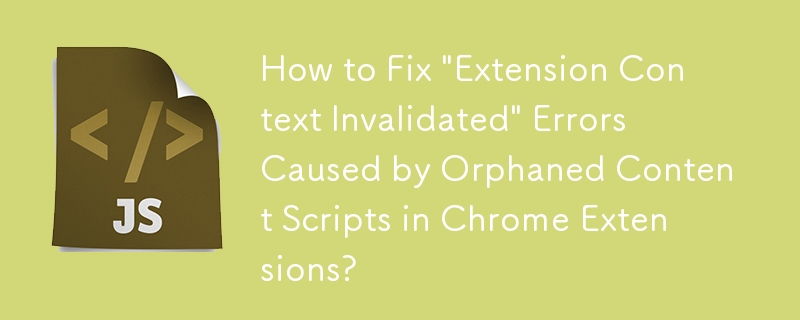
How to Remove Orphaned Script after Chrome Extension Update
Problem
Unintentionally reloading a Chrome extension, particularly those in developer mode, can create orphaned content scripts. These scripts remain running in the background but lose communication with the rest of the extension, resulting in errors such as "extension context invalidated" and "unchecked runtime.lastError".
Solution
The orphaned content script can still receive DOM messages. To remove it:
1. Send Message from New Content Script:
- In the new, working content script, send a message to the orphaned script using window.dispatchEvent.
- Use a unique message identifier, such as orphanMessageId.
2. Unregister Listeners in Orphaned Script:
- In the orphaned script, define a listener for the orphanMessageId.
- Within this listener, unregister all previous listeners and nullify global variables.
- This makes the old script eligible for garbage collection.
3. Background Script:
- Re-inject the content script on extension reload/install.
4. Content Script:
- Use named functions for event listeners to preserve their references.
- Set a window.running property to indicate an active instance.
- When receiving the orphanMessageId, unregister listeners and mark the script as orphaned.
5. Popup Script:
- Check if a working content script is present before sending messages.
- Utilize ensureContentScript to ensure script injection.
Example Code:
background.js:
// Re-inject content script
chrome.runtime.onInstalled.addListener(() => {
chrome.tabs.query({ active: true, currentWindow: true }, tabs => {
chrome.tabs.executeScript(tabs[0].id, { file: 'content.js' });
});
});content.js:
// Orphaned script detection and cleanup
var orphanMessageId = chrome.runtime.id 'orphanCheck';
window.dispatchEvent(new Event(orphanMessageId));
window.addEventListener(orphanMessageId, unregisterOrphan);
// Register named listeners
chrome.runtime.onMessage.addListener(onMessage);
document.addEventListener('mousemove', onMouseMove);
// Orphan flag and cleanup function
window.running = true;
function unregisterOrphan() {
if (chrome.runtime.id) {
// Not orphaned
return;
}
window.removeEventListener(orphanMessageId, unregisterOrphan);
document.removeEventListener('mousemove', onMouseMove);
try {
chrome.runtime.onMessage.removeListener(onMessage);
} catch (e) {}
return true;
}popup.js:
async function sendMessage(data) {
const [tab] = await chrome.tabs.query({ active: true, currentWindow: true });
if (await ensureContentScript(tab.id)) {
return await chrome.tabs.sendMessage(tab.id, data);
}
}
async function ensureContentScript(tabId) {
try {
const [{ result }] = await chrome.scripting.executeScript({
target: { tabId },
func: () => window.running === true,
});
if (!result) {
await chrome.scripting.executeScript({
target: { tabId },
files: ['content.js'],
});
}
return true;
} catch (e) {}
}-
 Is There a Performance Difference Between Using a For-Each Loop and an Iterator for Collection Traversal in Java?For Each Loop vs. Iterator: Efficiency in Collection TraversalIntroductionWhen traversing a collection in Java, the choice arises between using a for-...Programming Posted on 2025-03-12
Is There a Performance Difference Between Using a For-Each Loop and an Iterator for Collection Traversal in Java?For Each Loop vs. Iterator: Efficiency in Collection TraversalIntroductionWhen traversing a collection in Java, the choice arises between using a for-...Programming Posted on 2025-03-12 -
 Why Isn\'t My CSS Background Image Appearing?Troubleshoot: CSS Background Image Not AppearingYou've encountered an issue where your background image fails to load despite following tutorial i...Programming Posted on 2025-03-12
Why Isn\'t My CSS Background Image Appearing?Troubleshoot: CSS Background Image Not AppearingYou've encountered an issue where your background image fails to load despite following tutorial i...Programming Posted on 2025-03-12 -
 Can You Detect Click Events on CSS Pseudo-Elements?Click Event Detection on Pseudo-ElementsQuestion:In the provided code, a click event is triggered on both the pseudo-element (red bit) and the main el...Programming Posted on 2025-03-12
Can You Detect Click Events on CSS Pseudo-Elements?Click Event Detection on Pseudo-ElementsQuestion:In the provided code, a click event is triggered on both the pseudo-element (red bit) and the main el...Programming Posted on 2025-03-12 -
 How Can I UNION Database Tables with Different Numbers of Columns?Combined tables with different columns] Can encounter challenges when trying to merge database tables with different columns. A straightforward way i...Programming Posted on 2025-03-12
How Can I UNION Database Tables with Different Numbers of Columns?Combined tables with different columns] Can encounter challenges when trying to merge database tables with different columns. A straightforward way i...Programming Posted on 2025-03-12 -
 How to Check if an Object Has a Specific Attribute in Python?Method to Determine Object Attribute ExistenceThis inquiry seeks a method to verify the presence of a specific attribute within an object. Consider th...Programming Posted on 2025-03-12
How to Check if an Object Has a Specific Attribute in Python?Method to Determine Object Attribute ExistenceThis inquiry seeks a method to verify the presence of a specific attribute within an object. Consider th...Programming Posted on 2025-03-12 -
 How do you extract a random element from an array in PHP?Random Selection from an ArrayIn PHP, obtaining a random item from an array can be accomplished with ease. Consider the following array:$items = [523,...Programming Posted on 2025-03-12
How do you extract a random element from an array in PHP?Random Selection from an ArrayIn PHP, obtaining a random item from an array can be accomplished with ease. Consider the following array:$items = [523,...Programming Posted on 2025-03-12 -
 Detailed explanation of Python named tuples: The advantages of comparing ordinary tuplesWhat are Named Tuples in Python?Named tuples are lightweight and easy-to-create object types that enhance the usability of tuples by providing named a...Programming Posted on 2025-03-12
Detailed explanation of Python named tuples: The advantages of comparing ordinary tuplesWhat are Named Tuples in Python?Named tuples are lightweight and easy-to-create object types that enhance the usability of tuples by providing named a...Programming Posted on 2025-03-12 -
 VS Code & Delve Debug Go Code: Build Tags Configuration GuideDebugging Go with Tags in Visual Studio Code and Delve DebuggerWhen utilizing build tags to compile various versions of a Go program, it remains impor...Programming Posted on 2025-03-12
VS Code & Delve Debug Go Code: Build Tags Configuration GuideDebugging Go with Tags in Visual Studio Code and Delve DebuggerWhen utilizing build tags to compile various versions of a Go program, it remains impor...Programming Posted on 2025-03-12 -
 Why Doesn\'t Firefox Display Images Using the CSS `content` Property?Displaying Images with Content URL in FirefoxAn issue has been encountered where certain browsers, specifically Firefox, fail to display images when r...Programming Posted on 2025-03-12
Why Doesn\'t Firefox Display Images Using the CSS `content` Property?Displaying Images with Content URL in FirefoxAn issue has been encountered where certain browsers, specifically Firefox, fail to display images when r...Programming Posted on 2025-03-12 -
 Laravel to Go: My Journey and the Creation of a Fiber API BoilerplateAfter spending more than four years immersed in Laravel, I’ve become very familiar with the MVC (Model-View-Controller) architecture. Its simplicity a...Programming Posted on 2025-03-12
Laravel to Go: My Journey and the Creation of a Fiber API BoilerplateAfter spending more than four years immersed in Laravel, I’ve become very familiar with the MVC (Model-View-Controller) architecture. Its simplicity a...Programming Posted on 2025-03-12 -
 Why Does Microsoft Visual C++ Fail to Correctly Implement Two-Phase Template Instantiation?The Mystery of "Broken" Two-Phase Template Instantiation in Microsoft Visual C Problem Statement:Users commonly express concerns that Micro...Programming Posted on 2025-03-12
Why Does Microsoft Visual C++ Fail to Correctly Implement Two-Phase Template Instantiation?The Mystery of "Broken" Two-Phase Template Instantiation in Microsoft Visual C Problem Statement:Users commonly express concerns that Micro...Programming Posted on 2025-03-12 -
 How to upload files with additional parameters using java.net.URLConnection and multipart/form-data encoding?Uploading Files with HTTP RequestsTo upload files to an HTTP server while also submitting additional parameters, java.net.URLConnection and multipart/...Programming Posted on 2025-03-12
How to upload files with additional parameters using java.net.URLConnection and multipart/form-data encoding?Uploading Files with HTTP RequestsTo upload files to an HTTP server while also submitting additional parameters, java.net.URLConnection and multipart/...Programming Posted on 2025-03-12 -
 How Can I Effectively Create One-to-One Relationships in SQL Server?Modeling One-to-One Relationships in SQL Server: A Practical Guide SQL Server doesn't directly support true one-to-one relationships where the ex...Programming Posted on 2025-03-12
How Can I Effectively Create One-to-One Relationships in SQL Server?Modeling One-to-One Relationships in SQL Server: A Practical Guide SQL Server doesn't directly support true one-to-one relationships where the ex...Programming Posted on 2025-03-12 -
 Beyond Type Safety: TypeScript runtime selector in-depth analysisDisclaimer Hey, before we get started, let me clarify something: while I’ll be talking a lot about my package, ts-runtime-picker, this isn’t a promoti...Programming Posted on 2025-03-12
Beyond Type Safety: TypeScript runtime selector in-depth analysisDisclaimer Hey, before we get started, let me clarify something: while I’ll be talking a lot about my package, ts-runtime-picker, this isn’t a promoti...Programming Posted on 2025-03-12 -
 Why My CSS @font-face Fails in Firefox (and How to Fix It!)CSS @font-face Not Rendering in FirefoxDespite functioning correctly in Google Chrome and Internet Explorer, the CSS @font-face rule is not working in...Programming Posted on 2025-03-12
Why My CSS @font-face Fails in Firefox (and How to Fix It!)CSS @font-face Not Rendering in FirefoxDespite functioning correctly in Google Chrome and Internet Explorer, the CSS @font-face rule is not working in...Programming Posted on 2025-03-12
Study Chinese
- 1 How do you say "walk" in Chinese? 走路 Chinese pronunciation, 走路 Chinese learning
- 2 How do you say "take a plane" in Chinese? 坐飞机 Chinese pronunciation, 坐飞机 Chinese learning
- 3 How do you say "take a train" in Chinese? 坐火车 Chinese pronunciation, 坐火车 Chinese learning
- 4 How do you say "take a bus" in Chinese? 坐车 Chinese pronunciation, 坐车 Chinese learning
- 5 How to say drive in Chinese? 开车 Chinese pronunciation, 开车 Chinese learning
- 6 How do you say swimming in Chinese? 游泳 Chinese pronunciation, 游泳 Chinese learning
- 7 How do you say ride a bicycle in Chinese? 骑自行车 Chinese pronunciation, 骑自行车 Chinese learning
- 8 How do you say hello in Chinese? 你好Chinese pronunciation, 你好Chinese learning
- 9 How do you say thank you in Chinese? 谢谢Chinese pronunciation, 谢谢Chinese learning
- 10 How to say goodbye in Chinese? 再见Chinese pronunciation, 再见Chinese learning
























