 Front page > Programming > How to Fix “Ensure Text Remains Visible During Webfont Loading\" Warning?
Front page > Programming > How to Fix “Ensure Text Remains Visible During Webfont Loading\" Warning?
How to Fix “Ensure Text Remains Visible During Webfont Loading\" Warning?
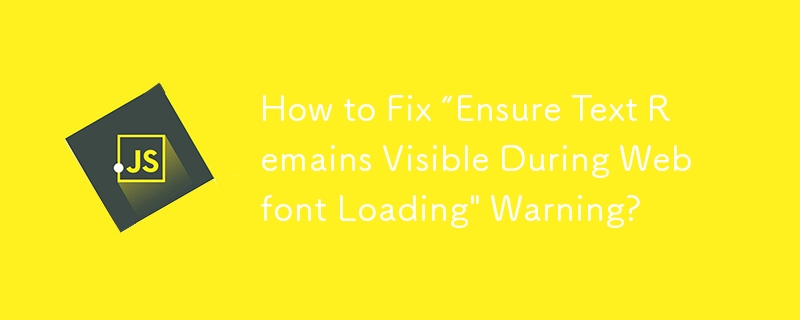
Creating a visually appealing and user-friendly WordPress website requires striking a balance. While personalizing the appearance and feel of your website is important, ensuring a smooth user experience takes the first place.
The "Ensure Text Remains Visible During Webfont Loading" warning is a common challenge when optimizing the performance of your WordPress website. This warning appears in website performance analysis tools such as Google PageSpeed Insights and may leave you wondering what it means and how to fix it.
This article will help you through understanding this warning, its impact on your website, and, most importantly, how to handle it effectively. We'll explore solutions for both manual implementation within your WordPress theme and using convenient plugins that keep your text crisp and clear for your visitors.
Understanding Fonts: System Fonts vs. Web Fonts
Before we dive into the "Ensure Text Remains Visible During Webfont Loading" warning, let's take a quick look at the different types of fonts you might encounter in web development, specifically for your WordPress website.
System Fonts
Imagine opening a website and seeing text displayed right away. Those fonts you see are most likely system fonts. These are pre-installed fonts on most devices, like Arial, Times New Roman, or Helvetica. Since browsers recognize them readily, the text appears instantly.
Web Fonts
However, system fonts can sometimes feel generic. This is where web fonts come in. Web fonts are custom fonts that you can add to your WordPress website to create a unique visual identity. They offer a wider variety of styles and can elevate the overall design of your website.
The Challenge with Web Fonts
While web fonts offer undeniable benefits, they come with a slight drawback: loading time. Unlike system fonts, web fonts need to be downloaded from a server before they can be displayed on your website. This download can cause a brief delay, potentially leading to the "Ensure Text Remains Visible During Webfont Loading" warning.
What is "Ensure Text Remains Visible During Webfont Loading"?
Now that we understand the difference between system fonts and web fonts, let's tackle the "Ensure Text Remains Visible During Webfont Loading" warning. This message pops up in web development tools like Google PageSpeed Insights when your website uses web fonts. But what exactly does it mean?
Imagine you're visiting a website that uses a unique web font. The browser might initially try to display the text using a system font while the web font is still downloading. This can lead to a brief moment where the text appears invisible before the downloaded web font takes over. This occurrence is called Flash Of Invisible Text (FOIT).
The "Ensure Text Remains Visible During Webfont Loading" warning highlights this potential issue. It essentially advises you to take steps to ensure that text on your website remains visible even while the web fonts are loading. This helps to prevent a jarring user experience where the content seems to jump around as the fonts load.
Why Does This Warning Appear?
The "Ensure Text Remains Visible During Webfont Loading" warning appears in website performance analysis tools for a reason. Let's explore why web fonts can impact your website's performance and trigger this warning.
Download time
Web fonts are external files that need to be downloaded by the user's browser before they can be displayed. This download adds an extra step to the process compared to readily available system fonts. While the delay might be minimal for a single font, websites often use multiple web fonts for headings, body text, and other elements. This cumulative download time can slow down the initial loading of your website, potentially leading to a negative user experience.
FOIT and User Experience
The "Ensure Text Remains Visible During Webfont Loading'' warning often arises due to the potential for FOIT (Flash Of Invisible Text). When a web font takes a moment to download, the browser might initially display the text using a system font. This can cause a brief flicker where the text disappears before the downloaded web font takes its place. This "flash" can be jarring for users and disrupt the flow of reading.
Performance
Website performance analysis tools like Google PageSpeed Insights prioritize a smooth user experience. The "Ensure Text Remains Visible During Webfont Loading" warning serves as a flag that your website might be experiencing performance issues due to web font loading. By addressing this warning, you can optimize your website's loading speed and ensure a seamless experience for your visitors.
Manual Solutions for WordPress
Now that we've unpacked the "Ensure Text Remains Visible During Webfont Loading" warning and its connection to web font usage, let's dive into solutions! This section will explore how to fix this issue manually within your WordPress website.
The key to addressing this warning lies in implementing a CSS declaration called font-display: swap. But before we delve into the code, let's understand how it works.
font-display: swap and its Impact on Webfonts
The magic bullet for fixing the "Ensure Text Remains Visible During Webfont Loading" warning lies in a CSS property called font-display: swap. Let's break down what this code does and how it affects how web fonts are loaded on your WordPress website.
The Font Display:
Imagine your website using a custom web font. Normally, the browser might display a blank space or a system font while the web font downloads. This is what creates the potential for FOIT (Flash Of Invisible Text).
By including the font-display: swap property in your CSS code for the web font, you instruct the browser to handle the loading differently. Here's the key:
- The browser will initially display the text using a fallback font, which is typically a system font.
- While the fallback font is displayed, the web font downloads in the background.
- Once the web font is downloaded, the browser will smoothly swap the fallback font for the downloaded web font.
This swap happens quickly, minimizing the chance of users seeing a blank space or a jarring flicker. The result? Text remains visible throughout the loading process, ensuring a smooth user experience.
Important Note: It's important to remember that using font-display: swap can cause a slight delay in displaying the web font compared to other methods. However, this delay is typically minimal and often outweighed by the benefit of avoiding FOIT.
FOIT vs. FOUT
As we delve deeper into web font loading strategies, you might encounter two terms frequently used in wordpress web development: FOIT and FOUT. Let's break down these acronyms and understand how they relate to the "Ensure Text Remains Visible During Webfont Loading" warning.
- FOIT (Flash Of Invisible Text): This describes the situation where the browser initially displays no text or a blank space while the web font is downloading. This is the exact issue the font-display: swap property aims to address.
- FOUT (Flash Of Unstyled Text): This scenario occurs when the browser displays the text using a fallback font (usually a system font) while the web font is still downloading. However, unlike FOIT, the text remains visible, but it appears with the styling of the fallback font, not the intended web font.
Both FOIT and FOUT can disrupt the user experience by causing the layout to shift or the text to appear unstyled momentarily. The font-display: swap property helps minimize the chance of both FOIT and FOUT, ensuring a smoother transition to the desired web font.
Implementing the CSS Fix in WordPress
Now that we've explored the power of font-display: swap and its role in combating the "Ensure Text Remains Visible During Webfont Loading" warning, let's get down to brass tacks! This section will guide you through implementing this CSS fix within your WordPress website.
There are two main approaches to consider:
1. Editing Your Theme's Stylesheet (For Developers):
This method involves directly modifying the CSS code that defines your web fonts. However, it's important to note that this approach requires some familiarity with CSS and theme editing. Here's a general guideline:
- Locate the CSS file within your theme or child theme that defines the web fonts you're using.
- Look for the section where the font family and source of the web font are specified.
- Within this section, add the following line of code: font-display: swap;
Example:
CSS
@font-face {
font-family: 'MyCustomFont';
src: url('path/to/yourfont.woff2') format('woff2');
font-display: swap; /* This is the new line you'll add */
}
- Once you've added the font-display: swap property, save the changes to your stylesheet.
2. Using a Child Theme (Recommended):
If you're not comfortable editing your theme's core files, creating a child theme is a safer approach. This allows you to implement the CSS fix without modifying the main theme files. Here are some resources to guide you on creating a child theme for your WordPress website [search wordpress child theme ON WordPress codex.wordpress.org].
Once you've created a child theme, follow these steps:
- Create a new CSS file within your child theme directory.
- Include the same code snippet mentioned earlier, specifying the font-display: swap property for your web fonts.
- In your child theme's functions.php file, use the wp_enqueue_style function to enqueue your custom CSS file.
Remember: After implementing the fix, it's crucial to test your website again using tools like Google PageSpeed Insights to ensure the warning is gone.
Using Plugins to Fix the Warning
For those who prefer a more user-friendly approach, there are several WordPress plugins available that can help you address the "Ensure Text Remains Visible During Webfont Loading" warning. These plugins offer a convenient way to implement font display optimization without needing to edit any code directly.
Here's what you can expect with plugin solutions:
- Easy Integration: Most plugins provide a user-friendly interface to configure font display settings. You can often choose the desired behavior, such as swap or other options, without needing to write code.
- Automatic Optimization: Some plugins can automatically detect the web fonts used on your website and apply the necessary font display settings. This saves you the time and effort of manually identifying and modifying fonts.
- Additional Features: Certain plugins might offer additional functionalities beyond font display optimization. These might include features like managing web font preloading, optimizing font sizes, or integrating with popular web font services.
Choosing the Right Plugin:
With a variety of plugins available, it's important to choose one that suits your needs. Consider factors like the plugin's features, user reviews, and compatibility with your WordPress version and theme. Some popular options for font display optimization include:
- Swap Google Fonts Display
- WP Rocket
- Perfmatters
Important Note: While plugins offer a convenient solution, it's always a good practice to understand the underlying concepts like font-display: swap. This knowledge can help you make informed decisions when using plugins and troubleshoot any potential issues.
Testing After Optimization
Once you've implemented the fix for the "Ensure Text Remains Visible During Webfont Loading" warning, it's crucial to verify your success! Here's how to test your website and ensure the optimization has worked as intended.
Re-running Performance Tests:
The tools that flagged the warning initially can now be used to confirm the fix. Run your website through tools like Google PageSpeed Insights again. Look for the specific warning to be gone from the report.
Manual Testing:
Beyond relying solely on automated tools, it's also beneficial to perform some manual testing. Visit your website on different browsers and devices. Observe how the text appears as the page loads. Ideally, the text should be visible throughout the loading process, without any flashes of invisibility or unstyled text.
Repeat if Necessary:
If the warning persists after implementing the fix, don't be discouraged. There might be additional factors at play. Depending on your chosen approach (manual or plugin), you might need to:
- Double-check your CSS code: If you implemented the font-display: swap property manually, ensure there are no typos or errors in the code.
- Review plugin settings: With plugins, verify that the font display settings are configured correctly for your web fonts.
- Consider alternative solutions: If neither manual nor plugin solutions work, explore additional techniques like preloading web fonts or using font subsets.
Note: Website optimization is an ongoing process. By testing and refining your approach, you can ensure your WordPress website delivers a smooth and visually appealing experience for your visitors.
Pro Tips for Webfont Visibility in WordPress
Having addressed the "Ensure Text Remains Visible During Webfont Loading" warning, here are some additional tips to ensure optimal webfont visibility and a seamless user experience on your WordPress website:
1. Choose Fonts Wisely:
- Opt for lightweight fonts: Fonts with a smaller file size will download faster, minimizing the potential for FOIT (Flash Of Invisible Text).
- Consider using a font family: A font family offers multiple styles (regular, bold, italic) within a single file. This reduces the number of separate font files that need to be downloaded.
2. Prioritize Font Display Strategy:
- Experiment with font-display values: While swap is a common solution, explore other options like optional or fallback depending on your specific needs. You can test different settings using tools like Google PageSpeed Insights to see what works best for your website.
- Consider font preloading: Preloading web fonts instructs the browser to download them in advance, potentially reducing the time it takes for them to appear on the screen.
3. Leverage Browser Caching:
By enabling browser caching, web fonts downloaded by a user once are stored locally on their device. This can significantly speed up subsequent visits to your website where the same fonts are used.
4. Test on Different Devices and Browsers:
Ensure consistent and optimal web font visibility across various devices (desktop, mobile, tablets) and popular web browsers.
5. Maintain a Balance:
While web fonts enhance aesthetics, prioritize website speed. If certain fonts create performance issues, consider using alternative fonts or techniques like font subsetting (using only a specific set of characters from a font).
By following these tips and the solutions outlined earlier, you can ensure your WordPress website maintains clear and beautiful text throughout the loading process, keeping your visitors engaged from the moment they land on your page
Conclusion
The "Ensure Text Remains Visible During Webfont Loading" warning might seem like a technical hurdle, but it serves as a valuable reminder about the importance of user experience on your WordPress website. By understanding the factors that impact web font loading and implementing the solutions explored in this article, you can ensure your text stays crisp and clear from the get-go.
Remember, a smooth user experience starts with the fundamentals. Whether you choose the manual approach with font-display: swap or leverage the convenience of plugins, taking action to address this warning demonstrates your commitment to creating a website that is both aesthetically pleasing and functionally efficient.
By following the tips and strategies outlined here, you can maintain optimal webfont visibility on your WordPress website, keeping your visitors engaged and informed from the moment they land on your page. So, go forth and keep your text crisp and clear, leaving a lasting impression on your audience!
-
 How do Java developers protect database credentials from decompilation?Protecting Database Credentials from Decompilation in JavaIn Java, decompiling class files is relatively straightforward. This poses a security concer...Programming Posted on 2025-04-14
How do Java developers protect database credentials from decompilation?Protecting Database Credentials from Decompilation in JavaIn Java, decompiling class files is relatively straightforward. This poses a security concer...Programming Posted on 2025-04-14 -
 How to create a smooth and responsive multi-level CSS drop-down menuAchieving a Sleek Multi-Level CSS Drop-Down MenuIn the realm of web design, creating user interfaces that seamlessly guide visitors through your conte...Programming Posted on 2025-04-14
How to create a smooth and responsive multi-level CSS drop-down menuAchieving a Sleek Multi-Level CSS Drop-Down MenuIn the realm of web design, creating user interfaces that seamlessly guide visitors through your conte...Programming Posted on 2025-04-14 -
 How to correctly assign NULL values to date and time fields in MySQL?How to Handle NULL Values in MySQL Datetime FieldsMySQL accepts NULL values in datetime fields, despite the common misconception. To assign a NULL val...Programming Posted on 2025-04-14
How to correctly assign NULL values to date and time fields in MySQL?How to Handle NULL Values in MySQL Datetime FieldsMySQL accepts NULL values in datetime fields, despite the common misconception. To assign a NULL val...Programming Posted on 2025-04-14 -
 Await and Task.Wait: When will synchronous blocking dielock?await and Task.Wait in asynchronous programming: Deadlock trap]] In asynchronous programming, it is crucial to understand the difference between awai...Programming Posted on 2025-04-14
Await and Task.Wait: When will synchronous blocking dielock?await and Task.Wait in asynchronous programming: Deadlock trap]] In asynchronous programming, it is crucial to understand the difference between awai...Programming Posted on 2025-04-14 -
 How Can I Execute Multiple SQL Statements in a Single Query Using Node-MySQL?Multi-Statement Query Support in Node-MySQLIn Node.js, the question arises when executing multiple SQL statements in a single query using the node-mys...Programming Posted on 2025-04-14
How Can I Execute Multiple SQL Statements in a Single Query Using Node-MySQL?Multi-Statement Query Support in Node-MySQLIn Node.js, the question arises when executing multiple SQL statements in a single query using the node-mys...Programming Posted on 2025-04-14 -
 How to avoid memory leaks when slicing Go language?Memory Leak in Go SlicesUnderstanding memory leaks in Go slices can be a challenge. This article aims to provide clarification by examining two approa...Programming Posted on 2025-04-14
How to avoid memory leaks when slicing Go language?Memory Leak in Go SlicesUnderstanding memory leaks in Go slices can be a challenge. This article aims to provide clarification by examining two approa...Programming Posted on 2025-04-14 -
 How can I safely concatenate text and values when constructing SQL queries in Go?Concatenating Text and Values in Go SQL QueriesWhen constructing a text SQL query in Go, there are certain syntax rules to follow when concatenating s...Programming Posted on 2025-04-14
How can I safely concatenate text and values when constructing SQL queries in Go?Concatenating Text and Values in Go SQL QueriesWhen constructing a text SQL query in Go, there are certain syntax rules to follow when concatenating s...Programming Posted on 2025-04-14 -
 Is There a Performance Difference Between Using a For-Each Loop and an Iterator for Collection Traversal in Java?For Each Loop vs. Iterator: Efficiency in Collection TraversalIntroductionWhen traversing a collection in Java, the choice arises between using a for-...Programming Posted on 2025-04-14
Is There a Performance Difference Between Using a For-Each Loop and an Iterator for Collection Traversal in Java?For Each Loop vs. Iterator: Efficiency in Collection TraversalIntroductionWhen traversing a collection in Java, the choice arises between using a for-...Programming Posted on 2025-04-14 -
 Go语言Rand包生成真正随机数的技巧Troubleshooting Pseudo Random Number Generation in Go with the Rand PackageQuestion:The rand package in Go provides the Int31n function to generate ps...Programming Posted on 2025-04-14
Go语言Rand包生成真正随机数的技巧Troubleshooting Pseudo Random Number Generation in Go with the Rand PackageQuestion:The rand package in Go provides the Int31n function to generate ps...Programming Posted on 2025-04-14 -
 How do you extract a random element from an array in PHP?Random Selection from an ArrayIn PHP, obtaining a random item from an array can be accomplished with ease. Consider the following array:$items = [523,...Programming Posted on 2025-04-14
How do you extract a random element from an array in PHP?Random Selection from an ArrayIn PHP, obtaining a random item from an array can be accomplished with ease. Consider the following array:$items = [523,...Programming Posted on 2025-04-14 -
 How to create dynamic variables in Python?Dynamic Variable Creation in PythonThe ability to create variables dynamically can be a powerful tool, especially when working with complex data struc...Programming Posted on 2025-04-14
How to create dynamic variables in Python?Dynamic Variable Creation in PythonThe ability to create variables dynamically can be a powerful tool, especially when working with complex data struc...Programming Posted on 2025-04-14 -
 How to extract RSA private key from PEM file in .NET?RSA Private Key Retrieval in .NET from PEM FormatIn .NET, reading a PEM-formatted RSA private key and initializing an RSACryptoServiceProvider instanc...Programming Posted on 2025-04-14
How to extract RSA private key from PEM file in .NET?RSA Private Key Retrieval in .NET from PEM FormatIn .NET, reading a PEM-formatted RSA private key and initializing an RSACryptoServiceProvider instanc...Programming Posted on 2025-04-14 -
 How to Combine Data from Three MySQL Tables into a New Table?mySQL: Creating a New Table from Data and Columns of Three TablesQuestion:How can I create a new table that combines selected data from three existing...Programming Posted on 2025-04-14
How to Combine Data from Three MySQL Tables into a New Table?mySQL: Creating a New Table from Data and Columns of Three TablesQuestion:How can I create a new table that combines selected data from three existing...Programming Posted on 2025-04-14 -
 Why does the Python master warn not to use "import *"?The Pitfalls of "import *": Why Experts Advise Against ItIn the realm of Python programming, the import statement plays a crucial role in ut...Programming Posted on 2025-04-14
Why does the Python master warn not to use "import *"?The Pitfalls of "import *": Why Experts Advise Against ItIn the realm of Python programming, the import statement plays a crucial role in ut...Programming Posted on 2025-04-14 -
 How to flatten nested dictionary in Python?Flattening Nested Dictionaries: Compressing KeysTo flatten a nested dictionary, you'll need to recursively iterate through each key and value pair...Programming Posted on 2025-04-14
How to flatten nested dictionary in Python?Flattening Nested Dictionaries: Compressing KeysTo flatten a nested dictionary, you'll need to recursively iterate through each key and value pair...Programming Posted on 2025-04-14
Study Chinese
- 1 How do you say "walk" in Chinese? 走路 Chinese pronunciation, 走路 Chinese learning
- 2 How do you say "take a plane" in Chinese? 坐飞机 Chinese pronunciation, 坐飞机 Chinese learning
- 3 How do you say "take a train" in Chinese? 坐火车 Chinese pronunciation, 坐火车 Chinese learning
- 4 How do you say "take a bus" in Chinese? 坐车 Chinese pronunciation, 坐车 Chinese learning
- 5 How to say drive in Chinese? 开车 Chinese pronunciation, 开车 Chinese learning
- 6 How do you say swimming in Chinese? 游泳 Chinese pronunciation, 游泳 Chinese learning
- 7 How do you say ride a bicycle in Chinese? 骑自行车 Chinese pronunciation, 骑自行车 Chinese learning
- 8 How do you say hello in Chinese? 你好Chinese pronunciation, 你好Chinese learning
- 9 How do you say thank you in Chinese? 谢谢Chinese pronunciation, 谢谢Chinese learning
- 10 How to say goodbye in Chinese? 再见Chinese pronunciation, 再见Chinese learning
























