Easy Laravel Deployment on Ubuntu: A Beginner&#s Guide with LEMP Stack
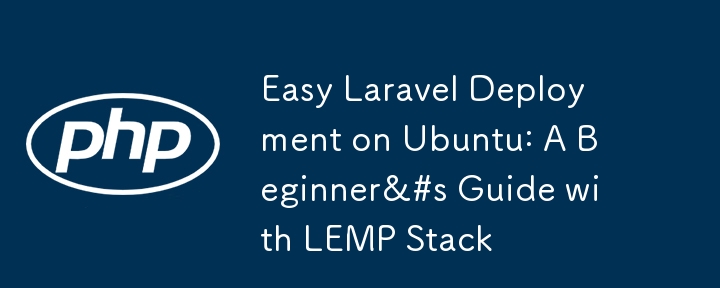
Deploying a Laravel application on Ubuntu with the LEMP stack (Linux, Nginx, MySQL, PHP) can seem daunting, but breaking it down step by step makes it manageable. This guide will walk you through the process from server setup to deploying a Laravel application.
Prerequisites:
- You should have an Ubuntu server (local or cloud, e.g., AWS, DigitalOcean).
- Basic familiarity with the terminal.
- A domain name (optional but recommended).
Part 1: Setting Up the LEMP Stack
Step 1: Update the System
Start by ensuring that your server is up to date.
sudo apt update && sudo apt upgrade -y
Step 2: Install Nginx
Nginx will serve your application.
sudo apt install nginx -y
Once installed, you can start and enable Nginx to run on boot:
sudo systemctl start nginx sudo systemctl enable nginx
You can verify that Nginx is running by visiting your server’s IP address in a browser.
Step 3: Install MySQL
Next, we’ll install the MySQL database server.
sudo apt install mysql-server -y
Secure the MySQL installation:
sudo mysql_secure_installation
This will prompt you to set up a root password and remove insecure defaults.
Step 4: Install PHP
Laravel requires PHP, so let's install it along with some necessary extensions:
sudo apt install php-fpm php-mysql php-cli php-xml php-mbstring php-curl php-zip -y
Verify the PHP installation:
php -v
You should see something like:
PHP 7.x.x (cli) (built: ...)
Part 2: Configuring MySQL for Laravel
Step 1: Log in to MySQL
Log in to the MySQL console as the root user:
sudo mysql
Step 2: Create a Database
Create a new database and user for the Laravel application:
CREATE DATABASE laravel_app; CREATE USER 'laravel_user'@'localhost' IDENTIFIED BY 'strong_password'; GRANT ALL PRIVILEGES ON laravel_app.* TO 'laravel_user'@'localhost'; FLUSH PRIVILEGES; EXIT;
Step 3: Test the Database
Ensure that the new database user can connect:
mysql -u laravel_user -p
You’ll be prompted for the password, then enter:
SHOW DATABASES;
You should see laravel_app in the list.
Part 3: Installing Laravel
Step 1: Install Composer
Laravel uses Composer as its dependency manager. Install Composer:
sudo apt install composer -y
Step 2: Create a Laravel Project
Navigate to the directory where you want to install Laravel (e.g., /var/www/):
cd /var/www/ composer create-project --prefer-dist laravel/laravel laravel_app
Step 3: Set Directory Permissions
Laravel requires some directories to be writable by the web server:
sudo chown -R www-data:www-data /var/www/laravel_app sudo chmod -R 775 /var/www/laravel_app/storage sudo chmod -R 775 /var/www/laravel_app/bootstrap/cache
Step 4: Configure .env File
In the Laravel project root, open the .env file and configure the database settings:
DB_CONNECTION=mysql DB_HOST=127.0.0.1 DB_PORT=3306 DB_DATABASE=laravel_app DB_USERNAME=laravel_user DB_PASSWORD=strong_password
Part 4: Configuring Nginx for Laravel
Step 1: Create a New Nginx Server Block
We'll create an Nginx configuration file for the Laravel project.
sudo nano /etc/nginx/sites-available/laravel_app
Add the following configuration to the file:
server {
listen 80;
server_name your_domain_or_ip;
root /var/www/laravel_app/public;
index index.php index.html index.htm;
location / {
try_files $uri $uri/ /index.php?$query_string;
}
location ~ \.php$ {
include snippets/fastcgi-php.conf;
fastcgi_pass unix:/var/run/php/php7.x-fpm.sock; # Change this to the correct PHP version.
fastcgi_param SCRIPT_FILENAME $document_root$fastcgi_script_name;
include fastcgi_params;
}
location ~ /\.ht {
deny all;
}
}
Replace your_domain_or_ip with your actual domain name or server IP address.
Step 2: Enable the Nginx Configuration
Enable the new Nginx configuration by creating a symbolic link to sites-enabled:
sudo ln -s /etc/nginx/sites-available/laravel_app /etc/nginx/sites-enabled/
Step 3: Test and Reload Nginx
Test the Nginx configuration to ensure there are no syntax errors:
sudo nginx -t
If everything is fine, restart Nginx:
sudo systemctl reload nginx
Part 5: Final Steps
Step 1: Run Laravel Migrations
Run the Laravel migrations to set up the database:
cd /var/www/laravel_app php artisan migrate
Step 2: Access the Application
You should now be able to access the Laravel application by navigating to your server’s IP or domain in the browser. You’ll see the default Laravel welcome page.
Step 3: Enable HTTPS (Optional but Recommended)
If you have a domain, secure your site with Let's Encrypt:
sudo apt install certbot python3-certbot-nginx -y sudo certbot --nginx -d your_domain
Follow the instructions to install an SSL certificate. Certbot will automatically configure Nginx to redirect HTTP traffic to HTTPS.
Part 6: Optional: Setting Up Laravel Queue and Scheduler
Laravel Queue:
Queues handle tasks like sending emails or processing jobs in the background.
- Set up a queue driver (e.g., Redis or database).
- Run the Laravel queue worker:
php artisan queue:work
Laravel Scheduler:
Use Laravel's task scheduling feature for tasks like clearing caches, sending daily emails, etc.
- Add the Laravel cron entry to your crontab:
sudo crontab -e
Add the following line:
* * * * * php /var/www/laravel_app/artisan schedule:run >> /dev/null 2>&1
Conclusion:
You’ve successfully deployed a Laravel application on an Ubuntu server using the LEMP stack. From here, you can continue to develop your application, secure it, and monitor it for performance.
If you encounter any issues, check the Nginx error logs at /var/log/nginx/error.log or Laravel logs at /var/www/laravel_app/storage/logs/laravel.log.
With these steps, you've completed a full hands-on Laravel deployment!
-
 How Can I Handle UTF-8 Filenames in PHP's Filesystem Functions?Handling UTF-8 Filenames in PHP's Filesystem FunctionsWhen creating folders containing UTF-8 characters using PHP's mkdir function, you may en...Programming Posted on 2025-04-11
How Can I Handle UTF-8 Filenames in PHP's Filesystem Functions?Handling UTF-8 Filenames in PHP's Filesystem FunctionsWhen creating folders containing UTF-8 characters using PHP's mkdir function, you may en...Programming Posted on 2025-04-11 -
 How Can I Programmatically Select All Text Within a DIV on Mouse Click?Programmatically Selecting DIV Text on Mouse ClickQuestionGiven a DIV element with text content, how can the user programmatically select the entire t...Programming Posted on 2025-04-11
How Can I Programmatically Select All Text Within a DIV on Mouse Click?Programmatically Selecting DIV Text on Mouse ClickQuestionGiven a DIV element with text content, how can the user programmatically select the entire t...Programming Posted on 2025-04-11 -
 How Do I Efficiently Select Columns in Pandas DataFrames?Selecting Columns in Pandas DataframesWhen dealing with data manipulation tasks, selecting specific columns becomes necessary. In Pandas, there are va...Programming Posted on 2025-04-11
How Do I Efficiently Select Columns in Pandas DataFrames?Selecting Columns in Pandas DataframesWhen dealing with data manipulation tasks, selecting specific columns becomes necessary. In Pandas, there are va...Programming Posted on 2025-04-11 -
 How to Efficiently Convert Timezones in PHP?Efficient Timezone Conversion in PHPIn PHP, handling timezones can be a straightforward task. This guide will provide an easy-to-implement method for ...Programming Posted on 2025-04-11
How to Efficiently Convert Timezones in PHP?Efficient Timezone Conversion in PHPIn PHP, handling timezones can be a straightforward task. This guide will provide an easy-to-implement method for ...Programming Posted on 2025-04-11 -
 Python Read CSV File UnicodeDecodeError Ultimate SolutionUnicode Decode Error in CSV File ReadingWhen attempting to read a CSV file into Python using the built-in csv module, you may encounter an error stati...Programming Posted on 2025-04-11
Python Read CSV File UnicodeDecodeError Ultimate SolutionUnicode Decode Error in CSV File ReadingWhen attempting to read a CSV file into Python using the built-in csv module, you may encounter an error stati...Programming Posted on 2025-04-11 -
 How to Combine Data from Three MySQL Tables into a New Table?mySQL: Creating a New Table from Data and Columns of Three TablesQuestion:How can I create a new table that combines selected data from three existing...Programming Posted on 2025-04-11
How to Combine Data from Three MySQL Tables into a New Table?mySQL: Creating a New Table from Data and Columns of Three TablesQuestion:How can I create a new table that combines selected data from three existing...Programming Posted on 2025-04-11 -
 How Can I Execute Multiple SQL Statements in a Single Query Using Node-MySQL?Multi-Statement Query Support in Node-MySQLIn Node.js, the question arises when executing multiple SQL statements in a single query using the node-mys...Programming Posted on 2025-04-11
How Can I Execute Multiple SQL Statements in a Single Query Using Node-MySQL?Multi-Statement Query Support in Node-MySQLIn Node.js, the question arises when executing multiple SQL statements in a single query using the node-mys...Programming Posted on 2025-04-11 -
 How to Resolve the \"Invalid Use of Group Function\" Error in MySQL When Finding Max Count?How to Retrieve the Maximum Count Using MySQLIn MySQL, you may encounter an issue while attempting to find the maximum count of values grouped by a sp...Programming Posted on 2025-04-11
How to Resolve the \"Invalid Use of Group Function\" Error in MySQL When Finding Max Count?How to Retrieve the Maximum Count Using MySQLIn MySQL, you may encounter an issue while attempting to find the maximum count of values grouped by a sp...Programming Posted on 2025-04-11 -
 How to Simplify JSON Parsing in PHP for Multi-Dimensional Arrays?Parsing JSON with PHPTrying to parse JSON data in PHP can be challenging, especially when dealing with multi-dimensional arrays. To simplify the proce...Programming Posted on 2025-04-11
How to Simplify JSON Parsing in PHP for Multi-Dimensional Arrays?Parsing JSON with PHPTrying to parse JSON data in PHP can be challenging, especially when dealing with multi-dimensional arrays. To simplify the proce...Programming Posted on 2025-04-11 -
 How to Send a Raw POST Request with cURL in PHP?How to Send a Raw POST Request Using cURL in PHPIn PHP, cURL is a popular library for sending HTTP requests. This article will demonstrate how to use ...Programming Posted on 2025-04-11
How to Send a Raw POST Request with cURL in PHP?How to Send a Raw POST Request Using cURL in PHPIn PHP, cURL is a popular library for sending HTTP requests. This article will demonstrate how to use ...Programming Posted on 2025-04-11 -
 Do I Need to Explicitly Delete Heap Allocations in C++ Before Program Exit?Explicit Deletion in C Despite Program ExitWhen working with dynamic memory allocation in C , developers often wonder if it's necessary to manu...Programming Posted on 2025-04-11
Do I Need to Explicitly Delete Heap Allocations in C++ Before Program Exit?Explicit Deletion in C Despite Program ExitWhen working with dynamic memory allocation in C , developers often wonder if it's necessary to manu...Programming Posted on 2025-04-11 -
 How Can I Configure Pytesseract for Single Digit Recognition with Number-Only Output?Pytesseract OCR with Single Digit Recognition and Number-Only ConstraintsIn the context of Pytesseract, configuring Tesseract to recognize single digi...Programming Posted on 2025-04-11
How Can I Configure Pytesseract for Single Digit Recognition with Number-Only Output?Pytesseract OCR with Single Digit Recognition and Number-Only ConstraintsIn the context of Pytesseract, configuring Tesseract to recognize single digi...Programming Posted on 2025-04-11 -
 How to upload files with additional parameters using java.net.URLConnection and multipart/form-data encoding?Uploading Files with HTTP RequestsTo upload files to an HTTP server while also submitting additional parameters, java.net.URLConnection and multipart/...Programming Posted on 2025-04-11
How to upload files with additional parameters using java.net.URLConnection and multipart/form-data encoding?Uploading Files with HTTP RequestsTo upload files to an HTTP server while also submitting additional parameters, java.net.URLConnection and multipart/...Programming Posted on 2025-04-11 -
 How to Correctly Use LIKE Queries with PDO Parameters?Using LIKE Queries in PDOWhen trying to implement LIKE queries in PDO, you may encounter issues like the one described in the query below:$query = &qu...Programming Posted on 2025-04-11
How to Correctly Use LIKE Queries with PDO Parameters?Using LIKE Queries in PDOWhen trying to implement LIKE queries in PDO, you may encounter issues like the one described in the query below:$query = &qu...Programming Posted on 2025-04-11 -
 How does Android send POST data to PHP server?Sending POST Data in AndroidIntroductionThis article addresses the need to send POST data to a PHP script and display the result in an Android applica...Programming Posted on 2025-04-11
How does Android send POST data to PHP server?Sending POST Data in AndroidIntroductionThis article addresses the need to send POST data to a PHP script and display the result in an Android applica...Programming Posted on 2025-04-11
Study Chinese
- 1 How do you say "walk" in Chinese? 走路 Chinese pronunciation, 走路 Chinese learning
- 2 How do you say "take a plane" in Chinese? 坐飞机 Chinese pronunciation, 坐飞机 Chinese learning
- 3 How do you say "take a train" in Chinese? 坐火车 Chinese pronunciation, 坐火车 Chinese learning
- 4 How do you say "take a bus" in Chinese? 坐车 Chinese pronunciation, 坐车 Chinese learning
- 5 How to say drive in Chinese? 开车 Chinese pronunciation, 开车 Chinese learning
- 6 How do you say swimming in Chinese? 游泳 Chinese pronunciation, 游泳 Chinese learning
- 7 How do you say ride a bicycle in Chinese? 骑自行车 Chinese pronunciation, 骑自行车 Chinese learning
- 8 How do you say hello in Chinese? 你好Chinese pronunciation, 你好Chinese learning
- 9 How do you say thank you in Chinese? 谢谢Chinese pronunciation, 谢谢Chinese learning
- 10 How to say goodbye in Chinese? 再见Chinese pronunciation, 再见Chinese learning

























