Easily Fixed - Space Marine 2 High CPU on Windows 10/11
Warhammer 40,000 Space Marine 2 is now available to everyone. However, quite a few players reported that CPU overheats while playing the game. If you are also interrupted by Space Marine 2 high CPU, see this guide from MiniTool Solution to get all the information you want.
Space Marine 2 High CPU/Disk/Memory Usage
Warhammer 40,000 Space Marine 2 is a third-person shooter game developed by Saber Interactive. With a compelling story, it attracts a large number of players. However, like other games, it’s common to encounter some problems when you are in the middle of the game.
One of the most pressing issues is Space Marine 2 high CPU, disk, or memory usage. In the following paragraphs, we will show you how to ease the burden of your CPU for better gaming experience,
How to Fix Space Marine 2 High Disk/CPU/Memory on Windows 10/11?
Fix 1: Modify Power Plan Settings
To address Space Marine 2 high CPU, disk, or memory usage, you can tweak some power settings to reduce your frame rate. To do so:
Step 1. Type edit power plan in the search bar and hit Enter.
Step 2. Click on Change advanced power settings.
Step 3. Expand Processor Power Management > set Minimum processor state to 80% > set Maximum processor to 90%.
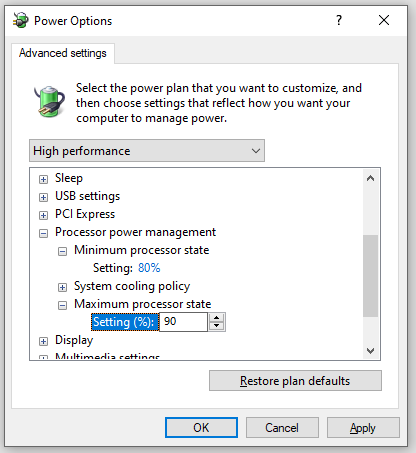
Step 4. Click on Apply & OK to save the changes.
Fix 2: Disable Unnecessary Background Programs
PC games like Warhammer 40, 000: Space Marine requires a lot of CPU, disk and memory to run. Therefore, you had better disable unnecessary background programs to spare more system resources before launching the game. Here’s how to do it:
Step 1. Right-click on taskbar and select Task Manager from the context menu.
Step 2. In the Processes tab, right-click on resource-intensive programs one by one and select End task.
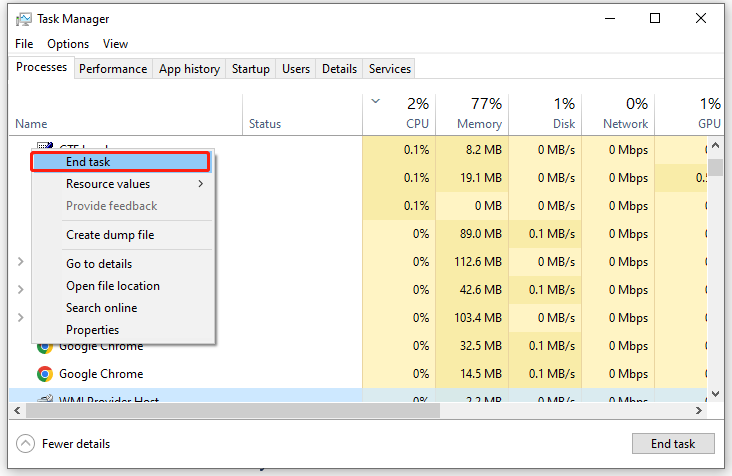
Also see: 5 Ways – How to Turn off Background Apps on Windows 10/11
Fix 3: Increase Virtual Memory
Virtual memory can compensate for physical memory shortages, and it is of vital importance for improving system performance, multitasking, and so on, so another solution to Space Marine 2 high memory, disk, or CPU usage is to allocate more virtual memory. To do so:
Step 1. Press Win R to open the Run box.
Step 2. Type sysdm.cpl and click on OK to open System Properties.
Step 3. In the Advanced tab, click on Settings under Performance.
Step 4. Go to another Advanced tab, tap on Change under Virtual memory.
Step 5. Untick Automatically manage paging file size for all drives > tick Custom size > input the initial size and maximum size as per your needs > hit Set.
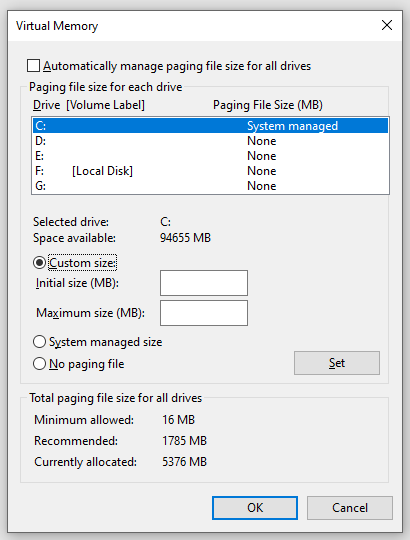
Step 6. Click on Apply & OK to make the changes effective.
Fix 4: Disable Integrated Graphics Card
If you have installed a dedicated graphics card on your computer, it’s better to disable the integrated graphics card to avoid conflicts between the two graphics cards. To do so:
Step 1. Type device manager in the search bar and hit Enter.
Step 2. Expand Display adapters and then you will see all your graphics cards.
Step 3. Right-click on the integrated graphics card and select Disable device.
Step 4. Click on Yes in the confirmation window and follow the instructions on the screen to complete the process.
Step 5. Launch the game again to see if high CPU Space Marine 2 persists.
Fix 5: Run the Game on a Dedicated Graphics Card
A dedicated graphics card offers more processing power and memory, so it’s better to run a game on a dedicated card. Here’s how to do it:
Step 1. Right-click on any empty space on your desktop and select Display settings from the context menu.
Step 2. In the Display tab, scroll down to find Graphic settings and hit it.
Step 3. Tap on Browse to select the executable file of the game and hit Add.
Step 4. Click on Options > tick High performance > hit Save.
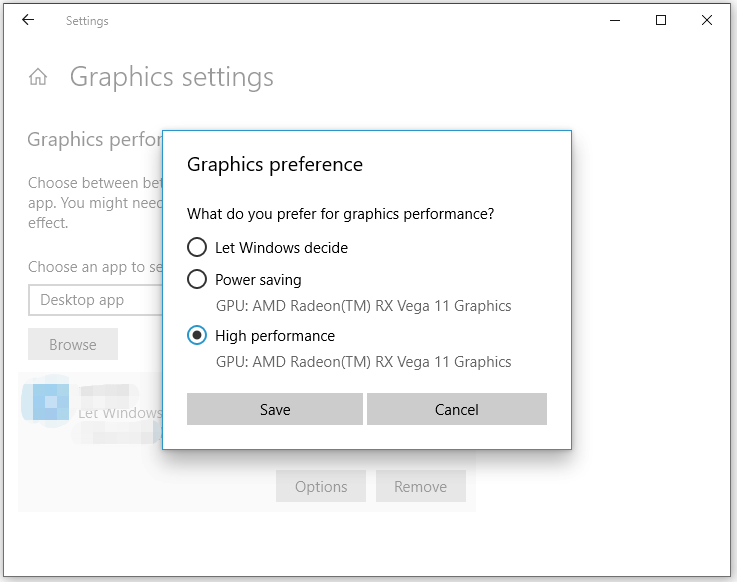
Fix 6: Stop Overclocking
Although overclocking is a good way to boost your gaming experience, it can consume or power and generate more heat, leading to issues like Space Marine 2 high CPU temp or memory usage. Therefore, it’s strongly recommended to stop overclocking while gaming.
# Other Useful Tips to Enhance Gaming Experience
- Update your BIOS if you are using Intel 13th and 14th Gen CPUs.
- Try Intel Extreme Tuning Utility.
- Disable in-Game Overlays.
- Perform a clean boot.
- Lower in-game settings including texture quality, anti-aliasing, graphics fidelity, video scaling, and so on.
- Update your game.
Final Words
CPU overheats while playing Space Marine 2? After trying one of these solutions, you can play the game smoothly. For more IT solutions, you can visit our website. We sincerely hope that you can run your computer with the best performance!
-
 How to delete your data from a person search siteThis article was last updated on February 24, 2025. Many people are unaware that a significant amount of their personal data is readily accessible on...Software tutorial Posted on 2025-04-21
How to delete your data from a person search siteThis article was last updated on February 24, 2025. Many people are unaware that a significant amount of their personal data is readily accessible on...Software tutorial Posted on 2025-04-21 -
 How to disguise an iPad as a laptopThis updated article (originally published October 31, 2019) explores how to transform your iPad into a laptop alternative using iPadOS 16 beta featur...Software tutorial Posted on 2025-04-21
How to disguise an iPad as a laptopThis updated article (originally published October 31, 2019) explores how to transform your iPad into a laptop alternative using iPadOS 16 beta featur...Software tutorial Posted on 2025-04-21 -
 How to clean Mac mailbox cache? How to delete it on Mac?This guide explains how to clear the Mail cache on your Mac, addressing common issues like slow performance and email loading problems. The macOS Mai...Software tutorial Posted on 2025-04-21
How to clean Mac mailbox cache? How to delete it on Mac?This guide explains how to clear the Mail cache on your Mac, addressing common issues like slow performance and email loading problems. The macOS Mai...Software tutorial Posted on 2025-04-21 -
 How to prioritize the allocation of WiFi to the most needed devicesModern homes usually have multiple devices connected to Wi-Fi access networks simultaneously, which often leads to bandwidth tightness, especially w...Software tutorial Posted on 2025-04-19
How to prioritize the allocation of WiFi to the most needed devicesModern homes usually have multiple devices connected to Wi-Fi access networks simultaneously, which often leads to bandwidth tightness, especially w...Software tutorial Posted on 2025-04-19 -
 McAfee antivirus software review: Is it enough? 【Function, Price】McAfee: A Veteran Antivirus, But Is It the Best for Macs? McAfee, a long-standing and reputable name in cybersecurity, offers a robust antivirus suite...Software tutorial Posted on 2025-04-19
McAfee antivirus software review: Is it enough? 【Function, Price】McAfee: A Veteran Antivirus, But Is It the Best for Macs? McAfee, a long-standing and reputable name in cybersecurity, offers a robust antivirus suite...Software tutorial Posted on 2025-04-19 -
 OnePlus Watch 3 is postponed to April due to funny issuesAfter the long-awaited OnePlus Watch 3 smartwatch is released, the purchase plan may require a slight adjustment. A ridiculous production problem has...Software tutorial Posted on 2025-04-19
OnePlus Watch 3 is postponed to April due to funny issuesAfter the long-awaited OnePlus Watch 3 smartwatch is released, the purchase plan may require a slight adjustment. A ridiculous production problem has...Software tutorial Posted on 2025-04-19 -
 Tips to make the most of the tap function on the back of your iPhoneOver the years, Apple has developed a large number of tools to make using iPhones more convenient. Although the "Tap Back" feature is dull,...Software tutorial Posted on 2025-04-18
Tips to make the most of the tap function on the back of your iPhoneOver the years, Apple has developed a large number of tools to make using iPhones more convenient. Although the "Tap Back" feature is dull,...Software tutorial Posted on 2025-04-18 -
 Quickly get Windows 11 24H2 updates, skip the waiting queueIn the comprehensive guide, MiniTool will walk you through how to bypass Windows 11 24H2 waiting line using Group Policy and Registry. Take action if ...Software tutorial Posted on 2025-04-18
Quickly get Windows 11 24H2 updates, skip the waiting queueIn the comprehensive guide, MiniTool will walk you through how to bypass Windows 11 24H2 waiting line using Group Policy and Registry. Take action if ...Software tutorial Posted on 2025-04-18 -
 Tips for using mobile phone hotspots: How to avoid the surge in data trafficUsing your phone as a hotspot for your laptop on the go is convenient, but laptops are data hogs. Unlike phones, which prioritize Wi-Fi for tasks like...Software tutorial Posted on 2025-04-18
Tips for using mobile phone hotspots: How to avoid the surge in data trafficUsing your phone as a hotspot for your laptop on the go is convenient, but laptops are data hogs. Unlike phones, which prioritize Wi-Fi for tasks like...Software tutorial Posted on 2025-04-18 -
 Which one is better compared to iPhone and Android?Choosing between iOS and Android: A Detailed Comparison The mobile phone market is dominated by two major players: iOS and Android. Both boast millio...Software tutorial Posted on 2025-04-17
Which one is better compared to iPhone and Android?Choosing between iOS and Android: A Detailed Comparison The mobile phone market is dominated by two major players: iOS and Android. Both boast millio...Software tutorial Posted on 2025-04-17 -
 Safari slows down on Mac? The secret to speeding up safari!Safari browser runs slowly? A must-see guide to acceleration for Mac users! Safari is one of the fastest browsers on Mac, but it is also not complete...Software tutorial Posted on 2025-04-17
Safari slows down on Mac? The secret to speeding up safari!Safari browser runs slowly? A must-see guide to acceleration for Mac users! Safari is one of the fastest browsers on Mac, but it is also not complete...Software tutorial Posted on 2025-04-17 -
 I thought I would never need a wallet until this happenedYou’re in a nice restaurant with your beloved; perhaps both of you are enjoying a lovely steak. After a while, you raise your hand and ask the waiter ...Software tutorial Posted on 2025-04-17
I thought I would never need a wallet until this happenedYou’re in a nice restaurant with your beloved; perhaps both of you are enjoying a lovely steak. After a while, you raise your hand and ask the waiter ...Software tutorial Posted on 2025-04-17 -
 Comparison between McAfee and MacKeeper: Which one is better? How to choose antivirus software?Choosing the right cybersecurity solution for your Mac can be tricky. This comparison of McAfee and MacKeeper helps you decide between a well-establi...Software tutorial Posted on 2025-04-17
Comparison between McAfee and MacKeeper: Which one is better? How to choose antivirus software?Choosing the right cybersecurity solution for your Mac can be tricky. This comparison of McAfee and MacKeeper helps you decide between a well-establi...Software tutorial Posted on 2025-04-17 -
 7 security communication apps you should useChoosing a messaging app often boils down to what your contacts use, overlooking a crucial factor: security. We share incredibly sensitive informatio...Software tutorial Posted on 2025-04-17
7 security communication apps you should useChoosing a messaging app often boils down to what your contacts use, overlooking a crucial factor: security. We share incredibly sensitive informatio...Software tutorial Posted on 2025-04-17 -
 The ultimate guide to how to label any websiteBeyond Static: Annotating Web Pages with Ease The web shouldn't be a static experience. With the right tools, you can actively engage with websit...Software tutorial Posted on 2025-04-17
The ultimate guide to how to label any websiteBeyond Static: Annotating Web Pages with Ease The web shouldn't be a static experience. With the right tools, you can actively engage with websit...Software tutorial Posted on 2025-04-17
Study Chinese
- 1 How do you say "walk" in Chinese? 走路 Chinese pronunciation, 走路 Chinese learning
- 2 How do you say "take a plane" in Chinese? 坐飞机 Chinese pronunciation, 坐飞机 Chinese learning
- 3 How do you say "take a train" in Chinese? 坐火车 Chinese pronunciation, 坐火车 Chinese learning
- 4 How do you say "take a bus" in Chinese? 坐车 Chinese pronunciation, 坐车 Chinese learning
- 5 How to say drive in Chinese? 开车 Chinese pronunciation, 开车 Chinese learning
- 6 How do you say swimming in Chinese? 游泳 Chinese pronunciation, 游泳 Chinese learning
- 7 How do you say ride a bicycle in Chinese? 骑自行车 Chinese pronunciation, 骑自行车 Chinese learning
- 8 How do you say hello in Chinese? 你好Chinese pronunciation, 你好Chinese learning
- 9 How do you say thank you in Chinese? 谢谢Chinese pronunciation, 谢谢Chinese learning
- 10 How to say goodbye in Chinese? 再见Chinese pronunciation, 再见Chinese learning

























