And this is the data we want to show:
data: [ { \\\"city\\\": \\\"Mandalay\\\", \\\"trousers\\\": 79, \\\"skirts\\\": 16, \\\"dresses\\\": 14, \\\"bracelets\\\": 69, \\\"rings\\\": 99 }, { \\\"city\\\": \\\"George Town\\\", \\\"trousers\\\": 68, \\\"skirts\\\": 24, \\\"dresses\\\": 90, \\\"bracelets\\\": 96, \\\"rings\\\": 48 }, { \\\"city\\\": \\\"Gent\\\", \\\"trousers\\\": 26, \\\"skirts\\\": 60, \\\"dresses\\\": 67, \\\"bracelets\\\": 5, \\\"rings\\\": 43 }, { \\\"city\\\": \\\"Mombasa\\\", \\\"trousers\\\": 34, \\\"skirts\\\": 62, \\\"dresses\\\": 18, \\\"bracelets\\\": 75, \\\"rings\\\": 78 }, { \\\"city\\\": \\\"Lyon\\\", \\\"trousers\\\": 13, \\\"skirts\\\": 33, \\\"dresses\\\": 12, \\\"bracelets\\\": 0, \\\"rings\\\": 17 }, { \\\"city\\\": \\\"Vancouver\\\", \\\"trousers\\\": 82, \\\"skirts\\\": 91, \\\"dresses\\\": 18, \\\"bracelets\\\": 96, \\\"rings\\\": 72 }, { \\\"city\\\": \\\"Cairn\\\", \\\"trousers\\\": 64, \\\"skirts\\\": 43, \\\"dresses\\\": 14, \\\"bracelets\\\": 95, \\\"rings\\\": 55 },]Footer
- The tfoot element defines the footer.
- Similar to the header, it uses x-for to iterate through table.customFooter data.
- However, the footer can display dynamic values by referencing properties within table.footerData using x-html.
$el.setAttribute(e, col.attr[e]))\\\">
customFooter: [ [ { value: \\'Total\\', class: \\'font-bold border-r text-center\\', attr: { rowspan: 2 } }, { name: \\'total-trousers\\', class: \\'text-right border-r\\' }, { name: \\'total-skirts\\', class: \\'text-right border-r\\', }, { name: \\'total-dresses\\', class: \\'text-right border-r\\' }, { name: \\'total-bracelets\\', class: \\'text-right border-r\\' }, { name: \\'total-rings\\', class: \\'text-right\\' }, ], [ { name: \\'total-clothes\\', class: \\'text-center border-r\\', attr: { colspan: 3 } }, { name: \\'total-accessories\\', class: \\'text-center\\', attr: { colspan: 2 } }, ],],Example Data:
We demonstrate the table's functionality with sample data containing city names and various clothing items.
Additional Notes:
- Styling is achieved using CSS classes defined within the col.class and data.class properties.
- The provided link offers a full working demo for further exploration.
External links
- Demo: https://framework.fuwafuwa.web.id/examples/simple-table
- Explanation: https://framework.fuwafuwa.web.id/docs/simple-table.html#simple-table
Conclusion:
This breakdown showcases how Alpine JS empowers us to create dynamic tables with flexible headers, bodies, and footers. This approach simplifies table creation and management, especially for scenarios with frequently changing data.
","image":"http://www.luping.net/uploads/20240807/172301076366b30ecb43db6.jpg","datePublished":"2024-08-07T14:06:02+08:00","dateModified":"2024-08-07T14:06:02+08:00","author":{"@type":"Person","name":"luping.net","url":"https://www.luping.net/articlelist/0_1.html"}}Dynamic Table Creation with Alpine JS
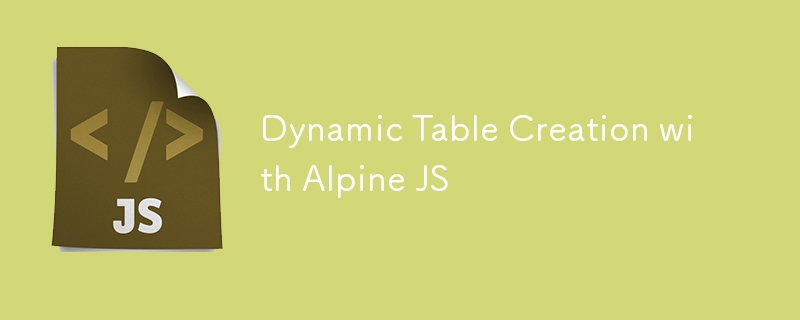
This article explores creating dynamic tables using Alpine JS, a lightweight JavaScript framework. We'll break down the process into three sections: header, body, and footer, focusing on both basic and complex scenarios.
Setting Up:
- HTML Structure: We begin with a basic HTML element () with the x-data directive attached. This directive binds reactive data to the element.
- JavaScript Data: We define an empty JavaScript object (data) outside the HTML to hold our table data.
The initial code is below:
Header
- We use the thead element for the header.
- The x-for directive iterates over table.customHeader data, creating rows and columns dynamically.
- Complex headers can leverage colspan and rowspan attributes (defined in col.attr) to merge cells.
- Content within each cell is displayed using x-html and bound to the col.title property.
let data = {
table: {
customHeader: [
[
{ title: 'City', attr: { rowspan: 2 }, class: 'border-r border-t' },
{ title: 'Clothes', attr: { colspan: 3 }, class: 'border-r border-t' },
{ title: 'Accessories', attr: { colspan: 2 }, class: 'border-t' }
],
[
{ title: 'Trousers', class: 'border-r' },
{ title: 'Skirts', class: 'border-r' },
{ title: 'Dresses', class: 'border-r' },
{ title: 'Bracelets', class: 'border-r' },
{ title: 'Rings' },
]
],
}
}
Body
- The tbody element holds the table's data rows.
- We iterate through table.data using x-for.
- Each row houses cells (
) populated with data from corresponding object properties using x-text. And this is the data we want to show:
data: [ { "city": "Mandalay", "trousers": 79, "skirts": 16, "dresses": 14, "bracelets": 69, "rings": 99 }, { "city": "George Town", "trousers": 68, "skirts": 24, "dresses": 90, "bracelets": 96, "rings": 48 }, { "city": "Gent", "trousers": 26, "skirts": 60, "dresses": 67, "bracelets": 5, "rings": 43 }, { "city": "Mombasa", "trousers": 34, "skirts": 62, "dresses": 18, "bracelets": 75, "rings": 78 }, { "city": "Lyon", "trousers": 13, "skirts": 33, "dresses": 12, "bracelets": 0, "rings": 17 }, { "city": "Vancouver", "trousers": 82, "skirts": 91, "dresses": 18, "bracelets": 96, "rings": 72 }, { "city": "Cairn", "trousers": 64, "skirts": 43, "dresses": 14, "bracelets": 95, "rings": 55 }, ]Footer
- The tfoot element defines the footer.
- Similar to the header, it uses x-for to iterate through table.customFooter data.
- However, the footer can display dynamic values by referencing properties within table.footerData using x-html.
customFooter: [ [ { value: 'Total', class: 'font-bold border-r text-center', attr: { rowspan: 2 } }, { name: 'total-trousers', class: 'text-right border-r' }, { name: 'total-skirts', class: 'text-right border-r', }, { name: 'total-dresses', class: 'text-right border-r' }, { name: 'total-bracelets', class: 'text-right border-r' }, { name: 'total-rings', class: 'text-right' }, ], [ { name: 'total-clothes', class: 'text-center border-r', attr: { colspan: 3 } }, { name: 'total-accessories', class: 'text-center', attr: { colspan: 2 } }, ], ],Example Data:
We demonstrate the table's functionality with sample data containing city names and various clothing items.
Additional Notes:
- Styling is achieved using CSS classes defined within the col.class and data.class properties.
- The provided link offers a full working demo for further exploration.
External links
- Demo: https://framework.fuwafuwa.web.id/examples/simple-table
- Explanation: https://framework.fuwafuwa.web.id/docs/simple-table.html#simple-table
Conclusion:
This breakdown showcases how Alpine JS empowers us to create dynamic tables with flexible headers, bodies, and footers. This approach simplifies table creation and management, especially for scenarios with frequently changing data.
-
 How to Correctly Display the Current Date and Time in "dd/MM/yyyy HH:mm:ss.SS" Format in Java?How to Display Current Date and Time in "dd/MM/yyyy HH:mm:ss.SS" FormatIn the provided Java code, the issue with displaying the date and tim...Programming Posted on 2025-04-04
How to Correctly Display the Current Date and Time in "dd/MM/yyyy HH:mm:ss.SS" Format in Java?How to Display Current Date and Time in "dd/MM/yyyy HH:mm:ss.SS" FormatIn the provided Java code, the issue with displaying the date and tim...Programming Posted on 2025-04-04 -
 Eval() vs. ast.literal_eval(): Which Python Function Is Safer for User Input?Weighing eval() and ast.literal_eval() in Python SecurityWhen handling user input, it's imperative to prioritize security. eval(), a powerful Pyth...Programming Posted on 2025-04-04
Eval() vs. ast.literal_eval(): Which Python Function Is Safer for User Input?Weighing eval() and ast.literal_eval() in Python SecurityWhen handling user input, it's imperative to prioritize security. eval(), a powerful Pyth...Programming Posted on 2025-04-04 -
 Why Doesn't `body { margin: 0; }` Always Remove Top Margin in CSS?Addressing Body Margin Removal in CSSFor novice web developers, removing the margin of the body element can be a confusing task. Often, the code provi...Programming Posted on 2025-04-04
Why Doesn't `body { margin: 0; }` Always Remove Top Margin in CSS?Addressing Body Margin Removal in CSSFor novice web developers, removing the margin of the body element can be a confusing task. Often, the code provi...Programming Posted on 2025-04-04 -
 How to Resolve \"Refused to Load Script...\" Errors Due to Android\'s Content Security Policy?Unveiling the Mystery: Content Security Policy Directive ErrorsEncountering the enigmatic error "Refused to load the script..." when deployi...Programming Posted on 2025-04-04
How to Resolve \"Refused to Load Script...\" Errors Due to Android\'s Content Security Policy?Unveiling the Mystery: Content Security Policy Directive ErrorsEncountering the enigmatic error "Refused to load the script..." when deployi...Programming Posted on 2025-04-04 -
 How Can I Execute Multiple SQL Statements in a Single Query Using Node-MySQL?Multi-Statement Query Support in Node-MySQLIn Node.js, the question arises when executing multiple SQL statements in a single query using the node-mys...Programming Posted on 2025-04-04
How Can I Execute Multiple SQL Statements in a Single Query Using Node-MySQL?Multi-Statement Query Support in Node-MySQLIn Node.js, the question arises when executing multiple SQL statements in a single query using the node-mys...Programming Posted on 2025-04-04 -
 How Can I Customize Compilation Optimizations in the Go Compiler?Customizing Compilation Optimizations in Go CompilerThe default compilation process in Go follows a specific optimization strategy. However, users may...Programming Posted on 2025-04-04
How Can I Customize Compilation Optimizations in the Go Compiler?Customizing Compilation Optimizations in Go CompilerThe default compilation process in Go follows a specific optimization strategy. However, users may...Programming Posted on 2025-04-04 -
 How Can I Synchronously Iterate and Print Values from Two Equal-Sized Arrays in PHP?Synchronously Iterating and Printing Values from Two Arrays of the Same SizeWhen creating a selectbox using two arrays of equal size, one containing c...Programming Posted on 2025-04-04
How Can I Synchronously Iterate and Print Values from Two Equal-Sized Arrays in PHP?Synchronously Iterating and Printing Values from Two Arrays of the Same SizeWhen creating a selectbox using two arrays of equal size, one containing c...Programming Posted on 2025-04-04 -
 Python Read CSV File UnicodeDecodeError Ultimate SolutionUnicode Decode Error in CSV File ReadingWhen attempting to read a CSV file into Python using the built-in csv module, you may encounter an error stati...Programming Posted on 2025-04-04
Python Read CSV File UnicodeDecodeError Ultimate SolutionUnicode Decode Error in CSV File ReadingWhen attempting to read a CSV file into Python using the built-in csv module, you may encounter an error stati...Programming Posted on 2025-04-04 -
 How to Fix \"mysql_config not found\" Error When Installing MySQL-python on Ubuntu/Linux?MySQL-python Installation Error: "mysql_config not found"Attempting to install MySQL-python on Ubuntu/Linux Box may encounter an error messa...Programming Posted on 2025-04-04
How to Fix \"mysql_config not found\" Error When Installing MySQL-python on Ubuntu/Linux?MySQL-python Installation Error: "mysql_config not found"Attempting to install MySQL-python on Ubuntu/Linux Box may encounter an error messa...Programming Posted on 2025-04-04 -
 How Can I Handle UTF-8 Filenames in PHP's Filesystem Functions?Handling UTF-8 Filenames in PHP's Filesystem FunctionsWhen creating folders containing UTF-8 characters using PHP's mkdir function, you may en...Programming Posted on 2025-04-04
How Can I Handle UTF-8 Filenames in PHP's Filesystem Functions?Handling UTF-8 Filenames in PHP's Filesystem FunctionsWhen creating folders containing UTF-8 characters using PHP's mkdir function, you may en...Programming Posted on 2025-04-04 -
 Which Method for Declaring Multiple Variables in JavaScript is More Maintainable?Declaring Multiple Variables in JavaScript: Exploring Two MethodsIn JavaScript, developers often encounter the need to declare multiple variables. Two...Programming Posted on 2025-04-04
Which Method for Declaring Multiple Variables in JavaScript is More Maintainable?Declaring Multiple Variables in JavaScript: Exploring Two MethodsIn JavaScript, developers often encounter the need to declare multiple variables. Two...Programming Posted on 2025-04-04 -
 How to Redirect Multiple User Types (Students, Teachers, and Admins) to Their Respective Activities in a Firebase App?Red: How to Redirect Multiple User Types to Respective ActivitiesUnderstanding the ProblemIn a Firebase-based voting app with three distinct user type...Programming Posted on 2025-04-04
How to Redirect Multiple User Types (Students, Teachers, and Admins) to Their Respective Activities in a Firebase App?Red: How to Redirect Multiple User Types to Respective ActivitiesUnderstanding the ProblemIn a Firebase-based voting app with three distinct user type...Programming Posted on 2025-04-04 -
 How to Implement a Generic Hash Function for Tuples in Unordered Collections?Generic Hash Function for Tuples in Unordered CollectionsThe std::unordered_map and std::unordered_set containers provide efficient lookup and inserti...Programming Posted on 2025-04-04
How to Implement a Generic Hash Function for Tuples in Unordered Collections?Generic Hash Function for Tuples in Unordered CollectionsThe std::unordered_map and std::unordered_set containers provide efficient lookup and inserti...Programming Posted on 2025-04-04 -
 How to Bypass Website Blocks with Python's Requests and Fake User Agents?How to Simulate Browser Behavior with Python's Requests and Fake User AgentsPython's Requests library is a powerful tool for making HTTP reque...Programming Posted on 2025-04-04
How to Bypass Website Blocks with Python's Requests and Fake User Agents?How to Simulate Browser Behavior with Python's Requests and Fake User AgentsPython's Requests library is a powerful tool for making HTTP reque...Programming Posted on 2025-04-04 -
 How to Create a Smooth Left-Right CSS Animation for a Div Within Its Container?Generic CSS Animation for Left-Right MovementIn this article, we'll explore creating a generic CSS animation to move a div left and right, reachin...Programming Posted on 2025-04-04
How to Create a Smooth Left-Right CSS Animation for a Div Within Its Container?Generic CSS Animation for Left-Right MovementIn this article, we'll explore creating a generic CSS animation to move a div left and right, reachin...Programming Posted on 2025-04-04
Study Chinese
- 1 How do you say "walk" in Chinese? 走路 Chinese pronunciation, 走路 Chinese learning
- 2 How do you say "take a plane" in Chinese? 坐飞机 Chinese pronunciation, 坐飞机 Chinese learning
- 3 How do you say "take a train" in Chinese? 坐火车 Chinese pronunciation, 坐火车 Chinese learning
- 4 How do you say "take a bus" in Chinese? 坐车 Chinese pronunciation, 坐车 Chinese learning
- 5 How to say drive in Chinese? 开车 Chinese pronunciation, 开车 Chinese learning
- 6 How do you say swimming in Chinese? 游泳 Chinese pronunciation, 游泳 Chinese learning
- 7 How do you say ride a bicycle in Chinese? 骑自行车 Chinese pronunciation, 骑自行车 Chinese learning
- 8 How do you say hello in Chinese? 你好Chinese pronunciation, 你好Chinese learning
- 9 How do you say thank you in Chinese? 谢谢Chinese pronunciation, 谢谢Chinese learning
- 10 How to say goodbye in Chinese? 再见Chinese pronunciation, 再见Chinese learning
Disclaimer: All resources provided are partly from the Internet. If there is any infringement of your copyright or other rights and interests, please explain the detailed reasons and provide proof of copyright or rights and interests and then send it to the email: [email protected] We will handle it for you as soon as possible.
Copyright© 2022 湘ICP备2022001581号-3

























