dpsvinfo.dll - What is dpsvinfo.dll?
What is dpsvinfo.dll doing on my computer?
dpsvinfo.dll is a module belonging to DpSvInfo Module from Digital Persona, Inc..
Non-system processes like dpsvinfo.dll originate from software you installed on your system. Since most applications store data on your hard disk and in your system's registry, it is likely that your computer has suffered fragmentation and accumulated invalid entries which can affect your PC's performance.
In Windows Task Manager, you can see what CPU, memory, disk and network utilization is causing the DpSvInfo process. To access the Task Manager, hold down the Ctrl Shift Esc keys at the same time. These three buttons are located on the far left of your keyboard.
The dpsvinfo.dll is an executable file on your computer's hard drive. This file contains machine code. If you start the software DpSvInfo Module on your PC, the commands contained in dpsvinfo.dll will be executed on your PC. For this purpose, the file is loaded into the main memory (RAM) and runs there as a DpSvInfo process (also called a task).
Is dpsvinfo.dll harmful?
dpsvinfo.dll has not been assigned a security rating yet. The dpsvinfo.dll file should be located in the folder C:\Program Files\digitalpersona\bin. Otherwise it could be a Trojan.
dpsvinfo.dll is unratedCan I stop or remove dpsvinfo.dll?
Many non-system processes that are running can be stopped because they are not involved in running your operating system.
dpsvinfo.dll is used by 'DpSvInfo Module'. This is an application created by 'Digital Persona, Inc.'.
If you no longer use DpSvInfo Module, you can permanently remove this software and thus dpsvinfo.dll from your PC. To do this, press the Windows key R at the same time and then type 'appwiz.cpl'. Then find DpSvInfo Module in the list of installed programs and uninstall this application.
Is dpsvinfo.dll CPU intensive?
This process is not considered CPU intensive. However, running too many processes on your system may affect your PC’s performance. To reduce system overload, you can use the Microsoft System Configuration Utility (MSConfig) or the Windows Task Manager to manually find and disable processes that launch upon start-up.
Use the Windows Resource Monitor to find out which processes and applications write/read the most on the hard drive, send the most data to the Internet, or use the most memory. To access the Resource Monitor, press the key combination Windows key R and then enter 'resmon'.
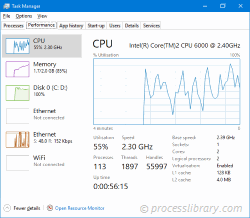
Why is dpsvinfo.dll giving me errors?
Most dpsvinfo issues are caused by the application executing the process. The surest way to fix these errors is to update or uninstall this application. Therefore, please search the Digital Persona, Inc. website for the latest DpSvInfo Module update.
-
 crtemp~2.dll - What is crtemp~2.dll?What is crtemp~2.dll doing on my computer? Crystal Reports Template Engine This process is still being reviewed. Non-system processes like crtemp~2.dl...Common problem Published on 2024-11-18
crtemp~2.dll - What is crtemp~2.dll?What is crtemp~2.dll doing on my computer? Crystal Reports Template Engine This process is still being reviewed. Non-system processes like crtemp~2.dl...Common problem Published on 2024-11-18 -
 dw5tmfp.dll - What is dw5tmfp.dll?What is dw5tmfp.dll doing on my computer? dw5tmfp.dll is a module belonging to DocuWare TIFFMAKER from DocuWare AG. Non-system processes like dw5tmfp....Common problem Published on 2024-11-18
dw5tmfp.dll - What is dw5tmfp.dll?What is dw5tmfp.dll doing on my computer? dw5tmfp.dll is a module belonging to DocuWare TIFFMAKER from DocuWare AG. Non-system processes like dw5tmfp....Common problem Published on 2024-11-18 -
 cy9382.dll - What is cy9382.dll?What is cy9382.dll doing on my computer? Trident Cyber9382 Accelerator Driver Init DLL This process is still being reviewed. Non-system processes like...Common problem Published on 2024-11-18
cy9382.dll - What is cy9382.dll?What is cy9382.dll doing on my computer? Trident Cyber9382 Accelerator Driver Init DLL This process is still being reviewed. Non-system processes like...Common problem Published on 2024-11-18 -
 dlbudrs.dll - What is dlbudrs.dll?What is dlbudrs.dll doing on my computer? dlbudrs.dll is a module belonging to Scan Data Retrieval Subsystem from Lexmark International, Inc.. Non-sys...Common problem Published on 2024-11-18
dlbudrs.dll - What is dlbudrs.dll?What is dlbudrs.dll doing on my computer? dlbudrs.dll is a module belonging to Scan Data Retrieval Subsystem from Lexmark International, Inc.. Non-sys...Common problem Published on 2024-11-18 -
 crxml18r.dll - What is crxml18r.dll?What is crxml18r.dll doing on my computer? MERANT ODBC XML Driver This process is still being reviewed. Non-system processes like crxml18r.dll origina...Common problem Published on 2024-11-18
crxml18r.dll - What is crxml18r.dll?What is crxml18r.dll doing on my computer? MERANT ODBC XML Driver This process is still being reviewed. Non-system processes like crxml18r.dll origina...Common problem Published on 2024-11-18 -
 cq75sres.dll - What is cq75sres.dll?What is cq75sres.dll doing on my computer? Compaq IJ750 Inkjet Printer This process is still being reviewed. Non-system processes like cq75sres.dll or...Common problem Published on 2024-11-18
cq75sres.dll - What is cq75sres.dll?What is cq75sres.dll doing on my computer? Compaq IJ750 Inkjet Printer This process is still being reviewed. Non-system processes like cq75sres.dll or...Common problem Published on 2024-11-18 -
 corperfm.dll - What is corperfm.dll?What is corperfm.dll doing on my computer? corperfm.dll is a DLL file used by Microsoft Common Language Runtime - WorkStation created by Microsoft Cor...Common problem Published on 2024-11-18
corperfm.dll - What is corperfm.dll?What is corperfm.dll doing on my computer? corperfm.dll is a DLL file used by Microsoft Common Language Runtime - WorkStation created by Microsoft Cor...Common problem Published on 2024-11-18 -
 cwbsof.dll - What is cwbsof.dll?What is cwbsof.dll doing on my computer? cwbsof.dll is a module belonging to IBM(R) iSeries (TM) Access for Windows from IBM Corporation. Non-system p...Common problem Published on 2024-11-18
cwbsof.dll - What is cwbsof.dll?What is cwbsof.dll doing on my computer? cwbsof.dll is a module belonging to IBM(R) iSeries (TM) Access for Windows from IBM Corporation. Non-system p...Common problem Published on 2024-11-18 -
 dlxbuz.xrs - What is dlxbuz.xrs?What is dlxbuz.xrs doing on my computer? dlxbuz.xrs is a module belonging to Dell PCL6 Printer Driver from Dell Inc.. Non-system processes like dlxbuz...Common problem Published on 2024-11-18
dlxbuz.xrs - What is dlxbuz.xrs?What is dlxbuz.xrs doing on my computer? dlxbuz.xrs is a module belonging to Dell PCL6 Printer Driver from Dell Inc.. Non-system processes like dlxbuz...Common problem Published on 2024-11-18 -
 bcgpstyle2007obsidian.dll - What is bcgpstyle2007obsidian.dll?What is bcgpstyle2007obsidian.dll doing on my computer? bcgpstyle2007obsidian.dll is a module Non-system processes like bcgpstyle2007obsidian.dll orig...Common problem Published on 2024-11-18
bcgpstyle2007obsidian.dll - What is bcgpstyle2007obsidian.dll?What is bcgpstyle2007obsidian.dll doing on my computer? bcgpstyle2007obsidian.dll is a module Non-system processes like bcgpstyle2007obsidian.dll orig...Common problem Published on 2024-11-18 -
 dvdmpeg2enc.1.dll - What is dvdmpeg2enc.1.dll?What is dvdmpeg2enc.1.dll doing on my computer? DVD MPEG2 Encoder Plugin This process is still being reviewed. Non-system processes like dvdmpeg2enc.1...Common problem Published on 2024-11-18
dvdmpeg2enc.1.dll - What is dvdmpeg2enc.1.dll?What is dvdmpeg2enc.1.dll doing on my computer? DVD MPEG2 Encoder Plugin This process is still being reviewed. Non-system processes like dvdmpeg2enc.1...Common problem Published on 2024-11-18 -
 cryinst.dll - What is cryinst.dll?What is cryinst.dll doing on my computer? cryinst.dll is a CRYINST DLL This process is still being reviewed. Non-system processes like cryinst.dll ori...Common problem Published on 2024-11-18
cryinst.dll - What is cryinst.dll?What is cryinst.dll doing on my computer? cryinst.dll is a CRYINST DLL This process is still being reviewed. Non-system processes like cryinst.dll ori...Common problem Published on 2024-11-18 -
 avertv2k.exe - What is avertv2k.exe?What is avertv2k.exe doing on my computer? avertv2k.exe is a process belonging to AVerMedia TV Series from AVerMedia Technologies, Inc.. Non-system pr...Common problem Published on 2024-11-18
avertv2k.exe - What is avertv2k.exe?What is avertv2k.exe doing on my computer? avertv2k.exe is a process belonging to AVerMedia TV Series from AVerMedia Technologies, Inc.. Non-system pr...Common problem Published on 2024-11-18 -
 dccda32i.dll - What is dccda32i.dll?What is dccda32i.dll doing on my computer? dccda32i.dll is a DLL file This process is still being reviewed. Non-system processes like dccda32i.dll ori...Common problem Published on 2024-11-18
dccda32i.dll - What is dccda32i.dll?What is dccda32i.dll doing on my computer? dccda32i.dll is a DLL file This process is still being reviewed. Non-system processes like dccda32i.dll ori...Common problem Published on 2024-11-18 -
 dldfscw.dll - What is dldfscw.dll?What is dldfscw.dll doing on my computer? dldfscw.dll is a module Non-system processes like dldfscw.dll originate from software you installed on your ...Common problem Published on 2024-11-18
dldfscw.dll - What is dldfscw.dll?What is dldfscw.dll doing on my computer? dldfscw.dll is a module Non-system processes like dldfscw.dll originate from software you installed on your ...Common problem Published on 2024-11-18
Study Chinese
- 1 How do you say "walk" in Chinese? 走路 Chinese pronunciation, 走路 Chinese learning
- 2 How do you say "take a plane" in Chinese? 坐飞机 Chinese pronunciation, 坐飞机 Chinese learning
- 3 How do you say "take a train" in Chinese? 坐火车 Chinese pronunciation, 坐火车 Chinese learning
- 4 How do you say "take a bus" in Chinese? 坐车 Chinese pronunciation, 坐车 Chinese learning
- 5 How to say drive in Chinese? 开车 Chinese pronunciation, 开车 Chinese learning
- 6 How do you say swimming in Chinese? 游泳 Chinese pronunciation, 游泳 Chinese learning
- 7 How do you say ride a bicycle in Chinese? 骑自行车 Chinese pronunciation, 骑自行车 Chinese learning
- 8 How do you say hello in Chinese? 你好Chinese pronunciation, 你好Chinese learning
- 9 How do you say thank you in Chinese? 谢谢Chinese pronunciation, 谢谢Chinese learning
- 10 How to say goodbye in Chinese? 再见Chinese pronunciation, 再见Chinese learning

























