Deploying a Monitoring Stack with Kubernetes, Helm, and Ingress
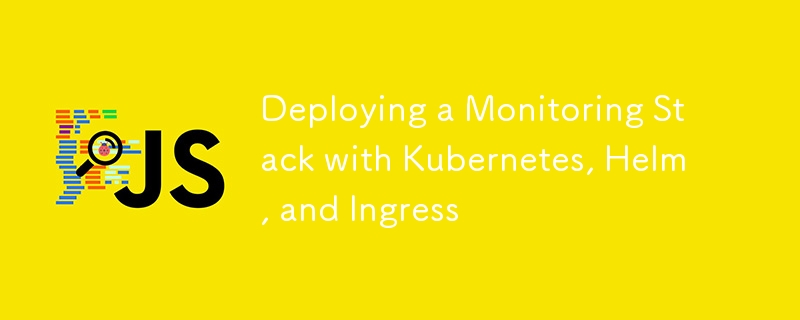
Observing and managing the performance of a Kubernetes cluster is crucial for maintaining application health, identifying issues, and ensuring high availability. I'll walk you through setting up a comprehensive monitoring solution using kubectl and Helm, deploying Grafana, Loki, and Prometheus to your cluster, and setting up Ingress for external access.
We will cover the following key steps:
- Applying a Kubernetes namespace for monitoring.
- Installing Helm and setting up the necessary repositories.
- Deploying Loki, Prometheus, and Grafana using Helm.
- Applying Ingress rules to expose the services externally.
Prerequisites
Before you begin, make sure you have the following:
- A Kubernetes cluster with kubectl configured.
- Helm installed on your local machine.
- Proper access to apply YAML configurations and install charts.
Step 1: Create a Monitoring Namespace
Namespaces help you logically divide and organize your Kubernetes resources. To avoid conflicts and keep monitoring resources separate, we’ll create a dedicated namespace for monitoring tools.
1. Apply the monitoring namespace: Save the following content into a monitoring-namespace.yml file:
apiVersion: v1
kind: Namespace
metadata:
name: monitoring
labels:
app.kubernetes.io/name: monitoring
app.kubernetes.io/instance: monitoring
2. Apply the namespace using kubectl:
kubectl apply -f monitoring-namespace.yml
This command creates a new namespace called monitoring in your Kubernetes cluster.
Step 2: Install Helm and Add the Grafana Repository
Helm, the Kubernetes package manager, makes it easier to deploy complex applications like Grafana, Loki, and Prometheus. Here’s how to install Helm and set up the necessary repository.
- Install Helm (if it's not installed already):
sudo snap install helm --classic
This command installs Helm using Snap, a package management system for Linux.
- Add the Grafana Helm chart repository:
helm repo add grafana https://grafana.github.io/helm-charts
- Update the Helm repositories:
helm repo update
This ensures that Helm has the latest charts from the Grafana repository.
Step 3: Deploy Loki, Prometheus, and Grafana with Helm
Now that Helm is installed and configured, we’ll deploy Loki, Prometheus, and Grafana using the Grafana Helm chart.
1. Run the Helm installation command:
helm upgrade --install loki --namespace=monitoring grafana/loki-stack \
--set grafana.enabled=true,prometheus.enabled=true,prometheus.alertmanager.persistentVolume.enabled=false,prometheus.server.persistentVolume.enabled=false,loki.persistence.enabled=true,loki.persistence.storageClassName=gp2,loki.persistence.size=100Gi --set nodeSelector.name=node.kubernetes.io/description=all_production
A: Grafana: **This enables Grafana, the monitoring dashboard tool, within the Helm chart.
**B: Prometheus: **Prometheus is enabled for collecting metrics, while persistent volumes for Alertmanager and Prometheus server are disabled to simplify storage configuration.
**C: Loki: Loki, the log aggregation tool, is enabled with persistent volume storage of 100Gi using the gp2 storage class.
The --install flag ensures that the stack is installed if it hasn’t been deployed previously. The --upgrade flag updates the stack to the latest version if it is already installed.
2. Verify the Installation: After a successful installation, check the status of the pods running in the monitoring namespace:
kubectl get pods -n monitoring
You should see pods for Grafana, Prometheus, Loki, and Promtail (which ships logs to Loki).
Step 4: Set Up Ingress for External Access
To access Grafana, Prometheus, or Loki from outside your cluster, you need to configure an Ingress resource. This allows external HTTP/S access to the monitoring services.
*1. Create an Ingress Resource: Save the following example to a monitoring-ingress.yml file:
*
apiVersion: networking.k8s.io/v1
kind: Ingress
metadata:
name: monitoring-ingress
namespace: monitoring
annotations:
kubernetes.io/ingress.class: "nginx"
cert-manager.io/cluster-issuer: letsencrypt
spec:
tls:
- hosts:
- your-domain.com
secretName: certname
rules:
- host: your-domain.com
http:
paths:
- path: /
pathType: Prefix
backend:
service:
name: loki-grafana
port:
number: 80
This Ingress configuration sets up routing for Grafana, Prometheus, and Loki under the domain name {your-domain.com}. You’ll need to replace your-domain.com with your actual domain and configure DNS to point to your cluster’s external IP.
2. Apply the Ingress Resource:
kubectl apply -f monitoring-ingress.yml
Once applied, the Ingress controller will route traffic to the appropriate services based on the hostname.
- Verify Ingress Setup: Check the status of your Ingress resource to ensure it was configured properly:
kubectl get ingress -n monitoring
Ensure that your ADDRESS column has an external IP for the services to be accessible externally.
Step 5: Access the Monitoring Dashboard
Once the Ingress is properly configured and DNS is pointing to your cluster, you can access Grafana, Prometheus, and Loki.
Conclusion
With just a few commands, you’ve successfully deployed a complete monitoring stack using Helm on your Kubernetes cluster. By leveraging Helm charts, you simplify the deployment of complex applications like Grafana, Loki, and Prometheus while also integrating Ingress for easy access. You now have a powerful observability setup that allows you to monitor logs and metrics in real-time, helping you manage and optimize your Kubernetes applications more effectively.
This Helm-based deployment ensures scalability and simplifies upgrades or configuration changes, making it easier to manage observability in a production environment.
-
 Revealing whether mysql_real_escape_string can prevent SQL injectionLimitations of mysql_real_escape_stringThe mysql_real_escape_string function in PHP has been criticized for not providing comprehensive protection aga...Programming Posted on 2025-04-12
Revealing whether mysql_real_escape_string can prevent SQL injectionLimitations of mysql_real_escape_stringThe mysql_real_escape_string function in PHP has been criticized for not providing comprehensive protection aga...Programming Posted on 2025-04-12 -
 How to Redirect Multiple User Types (Students, Teachers, and Admins) to Their Respective Activities in a Firebase App?Red: How to Redirect Multiple User Types to Respective ActivitiesUnderstanding the ProblemIn a Firebase-based voting app with three distinct user type...Programming Posted on 2025-04-12
How to Redirect Multiple User Types (Students, Teachers, and Admins) to Their Respective Activities in a Firebase App?Red: How to Redirect Multiple User Types to Respective ActivitiesUnderstanding the ProblemIn a Firebase-based voting app with three distinct user type...Programming Posted on 2025-04-12 -
 Can You Use CSS to Color Console Output in Chrome and Firefox?Displaying Colors in JavaScript ConsoleIs it possible to use Chrome's console to display colored text, such as red for errors, orange for warnings...Programming Posted on 2025-04-12
Can You Use CSS to Color Console Output in Chrome and Firefox?Displaying Colors in JavaScript ConsoleIs it possible to use Chrome's console to display colored text, such as red for errors, orange for warnings...Programming Posted on 2025-04-12 -
 Python efficiently creates XML files: ElementTree, cElementTree or LXML?How to Create XML Files in PythonTo create XML files in Python, consider the following options:ElementTree (Recommended)ElementTree, introduced in Pyt...Programming Posted on 2025-04-12
Python efficiently creates XML files: ElementTree, cElementTree or LXML?How to Create XML Files in PythonTo create XML files in Python, consider the following options:ElementTree (Recommended)ElementTree, introduced in Pyt...Programming Posted on 2025-04-12 -
 How Can I Customize Compilation Optimizations in the Go Compiler?Customizing Compilation Optimizations in Go CompilerThe default compilation process in Go follows a specific optimization strategy. However, users may...Programming Posted on 2025-04-12
How Can I Customize Compilation Optimizations in the Go Compiler?Customizing Compilation Optimizations in Go CompilerThe default compilation process in Go follows a specific optimization strategy. However, users may...Programming Posted on 2025-04-12 -
 How Can I UNION Database Tables with Different Numbers of Columns?Combined tables with different columns] Can encounter challenges when trying to merge database tables with different columns. A straightforward way i...Programming Posted on 2025-04-12
How Can I UNION Database Tables with Different Numbers of Columns?Combined tables with different columns] Can encounter challenges when trying to merge database tables with different columns. A straightforward way i...Programming Posted on 2025-04-12 -
 How Can I Synchronously Iterate and Print Values from Two Equal-Sized Arrays in PHP?Synchronously Iterating and Printing Values from Two Arrays of the Same SizeWhen creating a selectbox using two arrays of equal size, one containing c...Programming Posted on 2025-04-12
How Can I Synchronously Iterate and Print Values from Two Equal-Sized Arrays in PHP?Synchronously Iterating and Printing Values from Two Arrays of the Same SizeWhen creating a selectbox using two arrays of equal size, one containing c...Programming Posted on 2025-04-12 -
 Why Does PHP's DateTime::modify('+1 month') Produce Unexpected Results?Modifying Months with PHP DateTime: Uncovering the Intended BehaviorWhen working with PHP's DateTime class, adding or subtracting months may not a...Programming Posted on 2025-04-12
Why Does PHP's DateTime::modify('+1 month') Produce Unexpected Results?Modifying Months with PHP DateTime: Uncovering the Intended BehaviorWhen working with PHP's DateTime class, adding or subtracting months may not a...Programming Posted on 2025-04-12 -
 How Can I Execute Command Prompt Commands, Including Directory Changes, in Java?Execute Command Prompt Commands in JavaProblem:Running command prompt commands through Java can be challenging. Although you may find code snippets th...Programming Posted on 2025-04-12
How Can I Execute Command Prompt Commands, Including Directory Changes, in Java?Execute Command Prompt Commands in JavaProblem:Running command prompt commands through Java can be challenging. Although you may find code snippets th...Programming Posted on 2025-04-12 -
 Python Read CSV File UnicodeDecodeError Ultimate SolutionUnicode Decode Error in CSV File ReadingWhen attempting to read a CSV file into Python using the built-in csv module, you may encounter an error stati...Programming Posted on 2025-04-12
Python Read CSV File UnicodeDecodeError Ultimate SolutionUnicode Decode Error in CSV File ReadingWhen attempting to read a CSV file into Python using the built-in csv module, you may encounter an error stati...Programming Posted on 2025-04-12 -
 How can I safely concatenate text and values when constructing SQL queries in Go?Concatenating Text and Values in Go SQL QueriesWhen constructing a text SQL query in Go, there are certain syntax rules to follow when concatenating s...Programming Posted on 2025-04-12
How can I safely concatenate text and values when constructing SQL queries in Go?Concatenating Text and Values in Go SQL QueriesWhen constructing a text SQL query in Go, there are certain syntax rules to follow when concatenating s...Programming Posted on 2025-04-12 -
 How do you extract a random element from an array in PHP?Random Selection from an ArrayIn PHP, obtaining a random item from an array can be accomplished with ease. Consider the following array:$items = [523,...Programming Posted on 2025-04-12
How do you extract a random element from an array in PHP?Random Selection from an ArrayIn PHP, obtaining a random item from an array can be accomplished with ease. Consider the following array:$items = [523,...Programming Posted on 2025-04-12 -
 How to Implement a Generic Hash Function for Tuples in Unordered Collections?Generic Hash Function for Tuples in Unordered CollectionsThe std::unordered_map and std::unordered_set containers provide efficient lookup and inserti...Programming Posted on 2025-04-12
How to Implement a Generic Hash Function for Tuples in Unordered Collections?Generic Hash Function for Tuples in Unordered CollectionsThe std::unordered_map and std::unordered_set containers provide efficient lookup and inserti...Programming Posted on 2025-04-12 -
 Why Doesn\'t Firefox Display Images Using the CSS `content` Property?Displaying Images with Content URL in FirefoxAn issue has been encountered where certain browsers, specifically Firefox, fail to display images when r...Programming Posted on 2025-04-12
Why Doesn\'t Firefox Display Images Using the CSS `content` Property?Displaying Images with Content URL in FirefoxAn issue has been encountered where certain browsers, specifically Firefox, fail to display images when r...Programming Posted on 2025-04-12 -
 How to Parse JSON Arrays in Go Using the `json` Package?Parsing JSON Arrays in Go with the JSON PackageProblem: How can you parse a JSON string representing an array in Go using the json package?Code Exampl...Programming Posted on 2025-04-12
How to Parse JSON Arrays in Go Using the `json` Package?Parsing JSON Arrays in Go with the JSON PackageProblem: How can you parse a JSON string representing an array in Go using the json package?Code Exampl...Programming Posted on 2025-04-12
Study Chinese
- 1 How do you say "walk" in Chinese? 走路 Chinese pronunciation, 走路 Chinese learning
- 2 How do you say "take a plane" in Chinese? 坐飞机 Chinese pronunciation, 坐飞机 Chinese learning
- 3 How do you say "take a train" in Chinese? 坐火车 Chinese pronunciation, 坐火车 Chinese learning
- 4 How do you say "take a bus" in Chinese? 坐车 Chinese pronunciation, 坐车 Chinese learning
- 5 How to say drive in Chinese? 开车 Chinese pronunciation, 开车 Chinese learning
- 6 How do you say swimming in Chinese? 游泳 Chinese pronunciation, 游泳 Chinese learning
- 7 How do you say ride a bicycle in Chinese? 骑自行车 Chinese pronunciation, 骑自行车 Chinese learning
- 8 How do you say hello in Chinese? 你好Chinese pronunciation, 你好Chinese learning
- 9 How do you say thank you in Chinese? 谢谢Chinese pronunciation, 谢谢Chinese learning
- 10 How to say goodbye in Chinese? 再见Chinese pronunciation, 再见Chinese learning

























