Deploy django to production
I recently deployed my very own django application to production. The website is called videiro.com and was developed in django HTML/CSS/JS Tailwind.
Setup
I am using a debian 12 server which will expose my application via cloudflare tunnels. All of the static files are being served via nginx and the Django project is being ran by gunicorn.
In this guide I will show you how I set this up.
Preparing the Django project
The first thing you will have to do is open the settings.py and change the following
Debug = False
ALLOWED_HOSTS = ['yourdomain.tld']
CSRF_COOKIE_SECURE = True
CSRF_TRUSTED_ORIGINS = [
'yourdomain.tld',
]
You should also change the SECRET_KEY to a long random string, that you should never share with anyone.
After that create a new file called .gitignore and paste the following:
db.sqlite3 *.pyc
This will make sure that the database is not uploaded to our server and that no pyc files are either.
Now you can upload your project to a new github repository (or gitea repository). If you don’t want everyone to have access to your source code make sure to set the repository as private.
If you want to make sure that your source code stays private I recommend you setup a selfhosted gitea instance, read Selfhost your own gitea instance - selfhosted, lightweight github alternative, to learn how to do that.
git init git branch -M main git add . git commit -m "initial commit" git remote add origin https://... git push -u origin main
Now that you we have done that you should login to your server
Server setup
Before configuring anything make sure that you don’t allow any ssh logins with a password. Follow Securing ssh with Key-Based authentication to secure your server from those kinds of attacks.
Login to your server
ssh [email protected]
Make sure that your packages are up to data
sudo apt update && sudo apt upgrade
Now install python, pip, git and nginx
sudo apt install python3 python3-pip git nginx
Now clone your project into your home directory.
git clone https://... cd my-project
Once you’re in install the following:
pip install django django-crispy-forms whitenoise
Now try to run the project:
python3 manage.py runserver
if you get an error that a package is missing install it and re run.
Configuring gunicorn
Now we will setup gunicorn
First install it
pip install gunicorn
Now create a new file called gunicorn.service with your favorite text editor:
sudo vim /etc/systemd/system/gunicorn.service
And paste the following:
[Unit] Description=gunicorn daemon After=network.target [Service] User=YOURUSER Group=www-data WorkingDirectory=/home/YOURUSER/PROJECT ExecStart=/path/to/gunicorn --access-logfile - --workers 3 --bind 127.0.0.1:8000 PROJECTNAME.wsgi:application [Install] WantedBy=multi-user.target
Change YOURUSER to your user.
To find the path to gunicorn run:
which gunicorn
And your project name is the name of the folder inside of your project that contains the settings.py file.
Now run the following commands to start and enable gunicorn (start on boot)
sudo systemctl daemon-reload sudo systemctl start gunicorn.service sudo systemctl enable gunicorn.service
Now if you head to 127.0.0.1:8000 you should see your project running.
But were not finished yet
Setting up nginx
Now we need to serve our static content via nginx.
First create a new file nginx configuration file with your favorite text editor:
sudo vim /etc/nginx/sites-available/PROJECT
Change PROJECT to whatever you want
Now paste the following content:
server {
listen 80;
server_name YOURDOMAIN;
location /static/ {
alias /var/www/staticfiles/;
}
location / {
proxy_pass http://127.0.0.1:8000;
proxy_set_header Host $host;
proxy_set_header X-Real-IP $remote_addr;
proxy_set_header X-Forwarded-For $proxy_add_x_forwarded_for;
proxy_set_header X-Forwarded-Proto $scheme;
}
}
Just change YOURDOMAIN to the domain that this will be hosted on.
Create a symbolic link to enable your website:
sudo ln -s /etc/nginx/sites-available/PROJECT /etc/nginx/sites-enabled/
Start and enable nginx:
sudo systemctl start nginx sudo systemctl enable nginx
Setup static files
The first thing you will have to do is cd into your (django) project
cd project
Now run the following command:
python3 manage.py collectstatic
This will create a new folder called staticfiles
Now to set up the static files we have two options:
- Change the user in /etc/nginx/nginx.conf to your user (less secure)
- Copy over the staticfiles to /var/www/ (more secure)
I will be doing the 2nd option:
First create a new file called staticfiles in /var/www
sudo mkdir -p /var/www/staticfiles
Now copy over all of the staticfiles from your project there:
sudo cp staticfiles/* /var/www/staticfiles
Now cd into /var/www
cd /var/www
Change the ownership of all the files
sudo chown www-data:www-data staticfiles sudo chown www-data:www-data staticfiles/*
Restart the nginx service:
sudo systemctl restart nginx
Now if you head to:
127.0.0.1
You should see your website running with all of the static files being served!
Exposing via cloudflare tunnels
Now to make your website publicly accessible.
To do this you will need a cloudflare account and a domain pointed to cloudflare.
First head to the Zero Trust Dashboard
Under Networks click on Tunnels and then Create a tunnel
Once created you should Install and run a connector, follow the instructions on the page for your specific setup.
After the connector is running you should click on the Public Hostname tab and Add a public hostname.
Now you should see something like this: 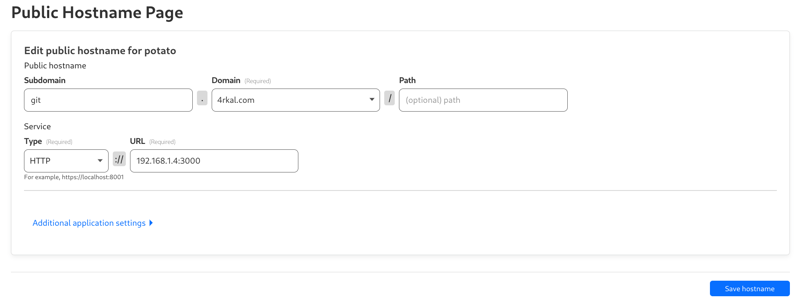
Fill in the info as I have. The service type should be HTTP and the url should be 127.0.0.1:80 or localhost:80
Now if you head to the domain that you specified you should see your app up and running.
Congratulations!
If you enjoyed this post and want to support my (mostly unpaid) work , you can donate here.
Join my free newsletter!
Join here
-
 The Foundation of Programming: A Gentle Introduction to CC language basics: variables and types: Define variables to store data, and type specifies the type of data stored. Input and output: printf() outputs...Programming Published on 2024-11-08
The Foundation of Programming: A Gentle Introduction to CC language basics: variables and types: Define variables to store data, and type specifies the type of data stored. Input and output: printf() outputs...Programming Published on 2024-11-08 -
 How Do Mixins Enhance Class Functionality Without Traditional Inheritance?Understanding Mixins: A Modular Approach to Class ExtensionsA mixin is a software design pattern that allows for the composition of multiple classes, ...Programming Published on 2024-11-08
How Do Mixins Enhance Class Functionality Without Traditional Inheritance?Understanding Mixins: A Modular Approach to Class ExtensionsA mixin is a software design pattern that allows for the composition of multiple classes, ...Programming Published on 2024-11-08 -
 Can Anonymous Objects Be Created in PHP Like in JavaScript?Creating Anonymous Objects in PHPIn JavaScript, anonymous objects can be created easily. However, can this technique also be applied to PHP?Terminolog...Programming Published on 2024-11-08
Can Anonymous Objects Be Created in PHP Like in JavaScript?Creating Anonymous Objects in PHPIn JavaScript, anonymous objects can be created easily. However, can this technique also be applied to PHP?Terminolog...Programming Published on 2024-11-08 -
 Why Does My Program Crash Only in Release Mode on Windows Vista?Program Crashes Only in Release Build: Delving into Debugging ObscuritiesEncountering a peculiar "Schrödinger's Cat" bug can leave progr...Programming Published on 2024-11-08
Why Does My Program Crash Only in Release Mode on Windows Vista?Program Crashes Only in Release Build: Delving into Debugging ObscuritiesEncountering a peculiar "Schrödinger's Cat" bug can leave progr...Programming Published on 2024-11-08 -
 Python Loops 2Hello everyone! This is our 2nd part of python loop series. Part 1 is here: https://dev.to/coderanger08/python-loops-1-5dho In this week, we'll d...Programming Published on 2024-11-08
Python Loops 2Hello everyone! This is our 2nd part of python loop series. Part 1 is here: https://dev.to/coderanger08/python-loops-1-5dho In this week, we'll d...Programming Published on 2024-11-08 -
 Can You Compare Iterators from Different Containers in C++?Comparing Iterators from Different Containers: A Cautionary TaleIn C , iterators provide a powerful mechanism for traversing collections. However, it...Programming Published on 2024-11-08
Can You Compare Iterators from Different Containers in C++?Comparing Iterators from Different Containers: A Cautionary TaleIn C , iterators provide a powerful mechanism for traversing collections. However, it...Programming Published on 2024-11-08 -
 Spring Boot: The Revolution in Java Application DevelopmentIf you develop in Java, you may have heard of Spring Boot. But if you don't know it yet, get ready to discover one of the most powerful and practi...Programming Published on 2024-11-08
Spring Boot: The Revolution in Java Application DevelopmentIf you develop in Java, you may have heard of Spring Boot. But if you don't know it yet, get ready to discover one of the most powerful and practi...Programming Published on 2024-11-08 -
 What Does the Ampersand (&) Do in LESS CSS Pseudo-Element Selectors?Demystifying the Ampersand (&) in CSS Pseudo-Element SelectorsWhen encountering code like this in CSS, it's natural to wonder about the significan...Programming Published on 2024-11-08
What Does the Ampersand (&) Do in LESS CSS Pseudo-Element Selectors?Demystifying the Ampersand (&) in CSS Pseudo-Element SelectorsWhen encountering code like this in CSS, it's natural to wonder about the significan...Programming Published on 2024-11-08 -
 How to Update Rows and Get Updated IDs in MySQL Without a Subquery?Combining SELECT and UPDATE Queries in MySQLCombining SELECT and UPDATE queries into a single operation can be useful for optimizing database performa...Programming Published on 2024-11-08
How to Update Rows and Get Updated IDs in MySQL Without a Subquery?Combining SELECT and UPDATE Queries in MySQLCombining SELECT and UPDATE queries into a single operation can be useful for optimizing database performa...Programming Published on 2024-11-08 -
 Migrar de SQLite a MySQL.I introduce myself, I am Alfredo Riveros and I have been learning about programming for some years, I am currently studying Higher Technician in Softw...Programming Published on 2024-11-08
Migrar de SQLite a MySQL.I introduce myself, I am Alfredo Riveros and I have been learning about programming for some years, I am currently studying Higher Technician in Softw...Programming Published on 2024-11-08 -
 Install ASDF on Mageia 9Today we go to install ASDF on Mageia 9. The next steps will go install the plugins to PHP and Node.js. To install ASDF on version 0.14.1, I used the ...Programming Published on 2024-11-08
Install ASDF on Mageia 9Today we go to install ASDF on Mageia 9. The next steps will go install the plugins to PHP and Node.js. To install ASDF on version 0.14.1, I used the ...Programming Published on 2024-11-08 -
 Optimize Performance: Choose the Best Data Source for Pivot TableTL;DR: Syncfusion Pivot Table connects to multiple data sources, making it a versatile tool for data analysis. Selecting the right data source is cruc...Programming Published on 2024-11-08
Optimize Performance: Choose the Best Data Source for Pivot TableTL;DR: Syncfusion Pivot Table connects to multiple data sources, making it a versatile tool for data analysis. Selecting the right data source is cruc...Programming Published on 2024-11-08 -
 Effortless Secret Management for Laravel & JS Projects with Secrets LoaderManaging sensitive data like API keys, tokens, and credentials across various environments can be quite tricky, especially when developing and deployi...Programming Published on 2024-11-08
Effortless Secret Management for Laravel & JS Projects with Secrets LoaderManaging sensitive data like API keys, tokens, and credentials across various environments can be quite tricky, especially when developing and deployi...Programming Published on 2024-11-08 -
 How do I properly implement a listener for a CheckBox in Android?CheckBox Listener in AndroidWhen implementing a listener for a CheckBox in Android, it's essential to address a common issue faced when using the ...Programming Published on 2024-11-08
How do I properly implement a listener for a CheckBox in Android?CheckBox Listener in AndroidWhen implementing a listener for a CheckBox in Android, it's essential to address a common issue faced when using the ...Programming Published on 2024-11-08 -
 How Can Firestore Optimize Social Network Timelines for Scalability?Optimizing Social Network Timeline with FirestoreIn designing a social network with feed and follow functionality, database scalability is crucial to ...Programming Published on 2024-11-08
How Can Firestore Optimize Social Network Timelines for Scalability?Optimizing Social Network Timeline with FirestoreIn designing a social network with feed and follow functionality, database scalability is crucial to ...Programming Published on 2024-11-08
Study Chinese
- 1 How do you say "walk" in Chinese? 走路 Chinese pronunciation, 走路 Chinese learning
- 2 How do you say "take a plane" in Chinese? 坐飞机 Chinese pronunciation, 坐飞机 Chinese learning
- 3 How do you say "take a train" in Chinese? 坐火车 Chinese pronunciation, 坐火车 Chinese learning
- 4 How do you say "take a bus" in Chinese? 坐车 Chinese pronunciation, 坐车 Chinese learning
- 5 How to say drive in Chinese? 开车 Chinese pronunciation, 开车 Chinese learning
- 6 How do you say swimming in Chinese? 游泳 Chinese pronunciation, 游泳 Chinese learning
- 7 How do you say ride a bicycle in Chinese? 骑自行车 Chinese pronunciation, 骑自行车 Chinese learning
- 8 How do you say hello in Chinese? 你好Chinese pronunciation, 你好Chinese learning
- 9 How do you say thank you in Chinese? 谢谢Chinese pronunciation, 谢谢Chinese learning
- 10 How to say goodbye in Chinese? 再见Chinese pronunciation, 再见Chinese learning

























