Debugging Node.js Applications: Tips and Tricks
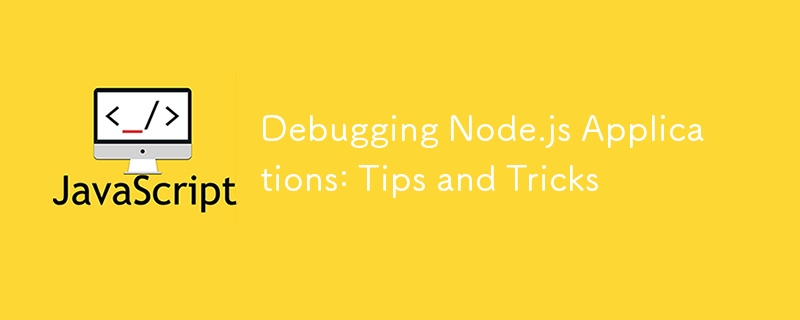
As a Node.js developer, you've likely encountered the frustration of tracking down elusive bugs in your applications. Debugging is an essential skill that can save you hours of head-scratching and help you write more robust code. In this post, we'll explore some powerful techniques and tools for debugging Node.js applications.
1. Console.log(): The Classic Approach
Let's start with the most basic yet often underestimated debugging tool: console.log(). While it may seem primitive, strategic use of console.log() can be surprisingly effective.
function calculateTotal(items) {
console.log('Items received:', items);
let total = 0;
for (let item of items) {
console.log('Processing item:', item);
total = item.price;
}
console.log('Total calculated:', total);
return total;
}
Pro tip: Use console.table() for a more structured view of arrays and objects:
console.table(items);
2. Node.js Debugger: The Built-in Solution
Node.js comes with a built-in debugger that you can use by running your script with the inspect flag:
node inspect app.js
You can then use commands like cont, next, step, and watch to navigate through your code. While powerful, this method can be a bit cumbersome for complex applications.
3. Visual Studio Code: The Developer's Friend
VS Code offers excellent debugging capabilities for Node.js. Here's how to set it up:
- Create a .vscode/launch.json file in your project.
- Add the following configuration:
{
"version": "0.2.0",
"configurations": [
{
"type": "node",
"request": "launch",
"name": "Debug Node.js Program",
"program": "${workspaceFolder}/app.js"
}
]
}
Now you can set breakpoints in your code and start debugging with F5.
4. Chrome DevTools: The Browser's Power
You can use Chrome DevTools to debug Node.js applications:
- Run your app with the --inspect flag:
node --inspect app.js
- Open Chrome and navigate to chrome://inspect.
- Click on "Open dedicated DevTools for Node".
This method gives you access to the full power of Chrome's debugging tools.
5. Debug Module: The Selective Logger
The debug module allows you to add selective debugging output to your application:
const debug = require('debug')('myapp:server');
debug('Server starting on port 3000');
To enable these logs, set the DEBUG environment variable:
DEBUG=myapp:server node app.js
6. Error Handling: Prevent Silent Failures
Proper error handling can save you a lot of debugging time:
process.on('unhandledRejection', (reason, promise) => {
console.log('Unhandled Rejection at:', promise, 'reason:', reason);
// Application specific logging, throwing an error, or other logic here
});
7. Async/Await: Simplify Asynchronous Debugging
Using async/await can make your asynchronous code easier to debug:
async function fetchData() {
try {
const response = await fetch('https://api.example.com/data');
const data = await response.json();
console.log('Data received:', data);
return data;
} catch (error) {
console.error('Error fetching data:', error);
}
}
8. Node.js Profiler: Identify Performance Bottlenecks
For performance debugging, use the built-in profiler:
node --prof app.js
This generates a log file that you can analyze with:
node --prof-process isolate-0xnnnnnnnnnnnn-v8.log > processed.txt
9. Memory Leaks: Heapdump to the Rescue
If you suspect a memory leak, you can use the heapdump module:
const heapdump = require('heapdump');
// Somewhere in your code
heapdump.writeSnapshot((err, filename) => {
console.log('Heap dump written to', filename);
});
You can then analyze the heap dump using Chrome DevTools.
Conclusion
Debugging is as much an art as it is a science. These tools and techniques should give you a solid foundation for tackling even the most perplexing bugs in your Node.js applications. Remember, the key to effective debugging is often a combination of the right tools, a systematic approach, and sometimes, a fresh pair of eyes.
What are your go-to debugging techniques for Node.js? Share your tips and experiences in the comments below!
Happy debugging!
-
 Eval() vs. ast.literal_eval(): Which Python Function Is Safer for User Input?Weighing eval() and ast.literal_eval() in Python SecurityWhen handling user input, it's imperative to prioritize security. eval(), a powerful Pyth...Programming Posted on 2025-07-15
Eval() vs. ast.literal_eval(): Which Python Function Is Safer for User Input?Weighing eval() and ast.literal_eval() in Python SecurityWhen handling user input, it's imperative to prioritize security. eval(), a powerful Pyth...Programming Posted on 2025-07-15 -
 How to Implement a Generic Hash Function for Tuples in Unordered Collections?Generic Hash Function for Tuples in Unordered CollectionsThe std::unordered_map and std::unordered_set containers provide efficient lookup and inserti...Programming Posted on 2025-07-15
How to Implement a Generic Hash Function for Tuples in Unordered Collections?Generic Hash Function for Tuples in Unordered CollectionsThe std::unordered_map and std::unordered_set containers provide efficient lookup and inserti...Programming Posted on 2025-07-15 -
 Causes and solutions for Face Detection Failure: Error -215Error Handling: Resolving "error: (-215) !empty() in function detectMultiScale" in OpenCVWhen attempting to utilize the detectMultiScale() m...Programming Posted on 2025-07-15
Causes and solutions for Face Detection Failure: Error -215Error Handling: Resolving "error: (-215) !empty() in function detectMultiScale" in OpenCVWhen attempting to utilize the detectMultiScale() m...Programming Posted on 2025-07-15 -
 How to pass exclusive pointers as function or constructor parameters in C++?Managing Unique Pointers as Parameters in Constructors and FunctionsUnique pointers (unique_ptr) uphold the principle of unique ownership in C 11. Wh...Programming Posted on 2025-07-15
How to pass exclusive pointers as function or constructor parameters in C++?Managing Unique Pointers as Parameters in Constructors and FunctionsUnique pointers (unique_ptr) uphold the principle of unique ownership in C 11. Wh...Programming Posted on 2025-07-15 -
 How to effectively modify the CSS attribute of the ":after" pseudo-element using jQuery?Understanding the Limitations of Pseudo-Elements in jQuery: Accessing the ":after" SelectorIn web development, pseudo-elements like ":a...Programming Posted on 2025-07-15
How to effectively modify the CSS attribute of the ":after" pseudo-element using jQuery?Understanding the Limitations of Pseudo-Elements in jQuery: Accessing the ":after" SelectorIn web development, pseudo-elements like ":a...Programming Posted on 2025-07-15 -
 Why do Lambda expressions require "final" or "valid final" variables in Java?Lambda Expressions Require "Final" or "Effectively Final" VariablesThe error message "Variable used in lambda expression shou...Programming Posted on 2025-07-15
Why do Lambda expressions require "final" or "valid final" variables in Java?Lambda Expressions Require "Final" or "Effectively Final" VariablesThe error message "Variable used in lambda expression shou...Programming Posted on 2025-07-15 -
 How to Convert a Pandas DataFrame Column to DateTime Format and Filter by Date?Transform Pandas DataFrame Column to DateTime FormatScenario:Data within a Pandas DataFrame often exists in various formats, including strings. When w...Programming Posted on 2025-07-15
How to Convert a Pandas DataFrame Column to DateTime Format and Filter by Date?Transform Pandas DataFrame Column to DateTime FormatScenario:Data within a Pandas DataFrame often exists in various formats, including strings. When w...Programming Posted on 2025-07-15 -
 CSS strongly typed language analysisOne of the ways you can classify a programming language is by how strongly or weakly typed it is. Here, “typed” means if variables are known at compil...Programming Posted on 2025-07-15
CSS strongly typed language analysisOne of the ways you can classify a programming language is by how strongly or weakly typed it is. Here, “typed” means if variables are known at compil...Programming Posted on 2025-07-15 -
 Why Does Microsoft Visual C++ Fail to Correctly Implement Two-Phase Template Instantiation?The Mystery of "Broken" Two-Phase Template Instantiation in Microsoft Visual C Problem Statement:Users commonly express concerns that Micro...Programming Posted on 2025-07-15
Why Does Microsoft Visual C++ Fail to Correctly Implement Two-Phase Template Instantiation?The Mystery of "Broken" Two-Phase Template Instantiation in Microsoft Visual C Problem Statement:Users commonly express concerns that Micro...Programming Posted on 2025-07-15 -
 How to Capture and Stream stdout in Real Time for Chatbot Command Execution?Capturing stdout in Real Time from Command ExecutionIn the realm of developing chatbots capable of executing commands, a common requirement is the abi...Programming Posted on 2025-07-15
How to Capture and Stream stdout in Real Time for Chatbot Command Execution?Capturing stdout in Real Time from Command ExecutionIn the realm of developing chatbots capable of executing commands, a common requirement is the abi...Programming Posted on 2025-07-15 -
 The compiler error "usr/bin/ld: cannot find -l" solutionError Encountered: "usr/bin/ld: cannot find -l"When attempting to compile a program, you may encounter the following error message:usr/bin/l...Programming Posted on 2025-07-15
The compiler error "usr/bin/ld: cannot find -l" solutionError Encountered: "usr/bin/ld: cannot find -l"When attempting to compile a program, you may encounter the following error message:usr/bin/l...Programming Posted on 2025-07-15 -
 MySQL database method is not required to dump the same instanceCopying a MySQL Database on the Same Instance without DumpingCopying a database on the same MySQL instance can be done without having to create an int...Programming Posted on 2025-07-15
MySQL database method is not required to dump the same instanceCopying a MySQL Database on the Same Instance without DumpingCopying a database on the same MySQL instance can be done without having to create an int...Programming Posted on 2025-07-15 -
 Can You Use CSS to Color Console Output in Chrome and Firefox?Displaying Colors in JavaScript ConsoleIs it possible to use Chrome's console to display colored text, such as red for errors, orange for warnings...Programming Posted on 2025-07-15
Can You Use CSS to Color Console Output in Chrome and Firefox?Displaying Colors in JavaScript ConsoleIs it possible to use Chrome's console to display colored text, such as red for errors, orange for warnings...Programming Posted on 2025-07-15 -
 How to efficiently repeat string characters for indentation in C#?Repeating a String for IndentationWhen indenting a string based on an item's depth, it's convenient to have an efficient way to return a strin...Programming Posted on 2025-07-15
How to efficiently repeat string characters for indentation in C#?Repeating a String for IndentationWhen indenting a string based on an item's depth, it's convenient to have an efficient way to return a strin...Programming Posted on 2025-07-15 -
 Why Does PHP's DateTime::modify('+1 month') Produce Unexpected Results?Modifying Months with PHP DateTime: Uncovering the Intended BehaviorWhen working with PHP's DateTime class, adding or subtracting months may not a...Programming Posted on 2025-07-15
Why Does PHP's DateTime::modify('+1 month') Produce Unexpected Results?Modifying Months with PHP DateTime: Uncovering the Intended BehaviorWhen working with PHP's DateTime class, adding or subtracting months may not a...Programming Posted on 2025-07-15
Study Chinese
- 1 How do you say "walk" in Chinese? 走路 Chinese pronunciation, 走路 Chinese learning
- 2 How do you say "take a plane" in Chinese? 坐飞机 Chinese pronunciation, 坐飞机 Chinese learning
- 3 How do you say "take a train" in Chinese? 坐火车 Chinese pronunciation, 坐火车 Chinese learning
- 4 How do you say "take a bus" in Chinese? 坐车 Chinese pronunciation, 坐车 Chinese learning
- 5 How to say drive in Chinese? 开车 Chinese pronunciation, 开车 Chinese learning
- 6 How do you say swimming in Chinese? 游泳 Chinese pronunciation, 游泳 Chinese learning
- 7 How do you say ride a bicycle in Chinese? 骑自行车 Chinese pronunciation, 骑自行车 Chinese learning
- 8 How do you say hello in Chinese? 你好Chinese pronunciation, 你好Chinese learning
- 9 How do you say thank you in Chinese? 谢谢Chinese pronunciation, 谢谢Chinese learning
- 10 How to say goodbye in Chinese? 再见Chinese pronunciation, 再见Chinese learning

























