CSS Transitions and Animations
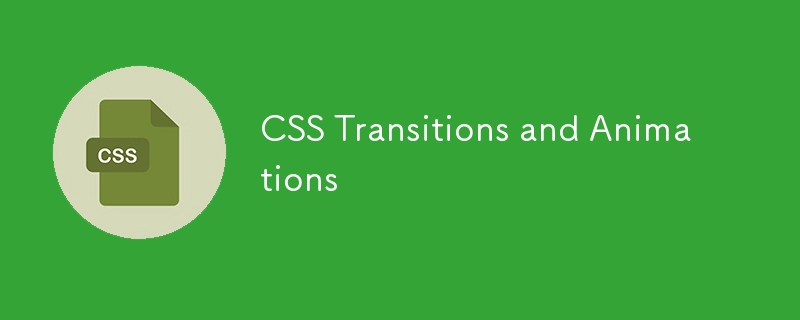
Lecture 7: CSS Transitions and Animations
In this lecture, we’ll explore how to bring your web pages to life using CSS transitions and animations. These techniques allow you to create smooth, engaging effects that enhance user experience without requiring JavaScript.
Introduction to CSS Transitions
CSS transitions enable you to smoothly change property values over a specified duration. They are ideal for creating hover effects, button animations, and other interactive elements.
1. Basic Syntax
To create a transition, you need to specify the CSS property to transition, the duration, and optional easing functions.
- Example:
.button {
background-color: #4CAF50;
transition: background-color 0.3s ease;
}
.button:hover {
background-color: #45a049;
}
In this example, the background color of the button changes smoothly over 0.3 seconds when hovered.
2. Transitioning Multiple Properties
You can transition multiple properties at once by separating them with commas.
- Example:
.box {
width: 100px;
height: 100px;
background-color: #333;
transition: width 0.5s, height 0.5s, background-color 0.5s;
}
.box:hover {
width: 150px;
height: 150px;
background-color: #555;
}
This example smoothly changes the width, height, and background color of the box on hover.
3. Easing Functions
Easing functions control the speed of the transition at different points, creating effects like easing in, easing out, or both.
-
Common easing functions:
- ease: Starts slowly, then speeds up, then slows down again.
- linear: Maintains a constant speed.
- ease-in: Starts slowly, then speeds up.
- ease-out: Starts quickly, then slows down.
Introduction to CSS Animations
CSS animations allow you to create more complex sequences of changes over time, beyond simple transitions. You can animate multiple properties, control the timing, and create keyframes for greater control.
1. Basic Syntax
To create an animation, define keyframes and apply them to an element using the animation property.
- Example:
@keyframes example {
0% {background-color: red; left: 0px;}
50% {background-color: yellow; left: 100px;}
100% {background-color: green; left: 0px;}
}
.animate-box {
position: relative;
width: 100px;
height: 100px;
background-color: red;
animation: example 5s infinite;
}
In this example:
- The @keyframes rule defines the animation steps, changing the background color and position.
- The .animate-box class applies the animation, which runs for 5 seconds and repeats infinitely.
2. Controlling Animation Timing
You can control the timing, delay, and iteration count of an animation.
- Example:
.animate-box {
animation: example 5s ease-in-out 1s 3 alternate;
}
- 5s: Duration of the animation.
- ease-in-out: Easing function.
- 1s: Delay before the animation starts.
- 3: The animation will repeat three times.
- alternate: The animation will reverse direction on each iteration.
3. Combining Transitions and Animations
You can use transitions and animations together to create more dynamic effects.
- Example:
.button {
background-color: #4CAF50;
transition: transform 0.3s ease;
}
.button:hover {
transform: scale(1.1);
}
@keyframes pulse {
0% {transform: scale(1);}
50% {transform: scale(1.2);}
100% {transform: scale(1);}
}
.pulse-button {
animation: pulse 1s infinite;
}
This example:
- The .button class uses a transition to slightly scale the button on hover.
- The .pulse-button class uses an animation to create a continuous pulsing effect.
Practical Example:
Let’s combine transitions and animations to create a responsive, interactive button.
HTML:
CSS:
.animated-button {
padding: 15px 30px;
font-size: 16px;
color: white;
background-color: #008CBA;
border: none;
border-radius: 5px;
cursor: pointer;
transition: background-color 0.3s ease, transform 0.3s ease;
}
.animated-button:hover {
background-color: #005f73;
transform: translateY(-5px);
}
@keyframes shake {
0% { transform: translateX(0); }
25% { transform: translateX(-5px); }
50% { transform: translateX(5px); }
75% { transform: translateX(-5px); }
100% { transform: translateX(0); }
}
.animated-button:active {
animation: shake 0.5s;
}
In this example:
- The button changes its background color and moves upward slightly when hovered.
- When the button is clicked, it shakes using a custom animation.
Practice Exercise
- Create a hover effect for a link that changes its color and adds an underline using a transition.
- Create a keyframe animation that moves an element in a circle.
- Combine transitions and animations to create an interactive element like a button or a card that scales, changes color, or animates on interaction.
Next Up: In the next lecture, we’ll explore CSS Flexbox Deep Dive, where you’ll learn how to fully utilize Flexbox to create advanced, responsive layouts. Stay tuned!
follow me on LinkedIn
Ridoy Hasan
-
 How to Check if an Object Has a Specific Attribute in Python?Method to Determine Object Attribute ExistenceThis inquiry seeks a method to verify the presence of a specific attribute within an object. Consider th...Programming Posted on 2025-04-08
How to Check if an Object Has a Specific Attribute in Python?Method to Determine Object Attribute ExistenceThis inquiry seeks a method to verify the presence of a specific attribute within an object. Consider th...Programming Posted on 2025-04-08 -
 How to Correctly Display the Current Date and Time in "dd/MM/yyyy HH:mm:ss.SS" Format in Java?How to Display Current Date and Time in "dd/MM/yyyy HH:mm:ss.SS" FormatIn the provided Java code, the issue with displaying the date and tim...Programming Posted on 2025-04-08
How to Correctly Display the Current Date and Time in "dd/MM/yyyy HH:mm:ss.SS" Format in Java?How to Display Current Date and Time in "dd/MM/yyyy HH:mm:ss.SS" FormatIn the provided Java code, the issue with displaying the date and tim...Programming Posted on 2025-04-08 -
 Is There a Performance Difference Between Using a For-Each Loop and an Iterator for Collection Traversal in Java?For Each Loop vs. Iterator: Efficiency in Collection TraversalIntroductionWhen traversing a collection in Java, the choice arises between using a for-...Programming Posted on 2025-04-08
Is There a Performance Difference Between Using a For-Each Loop and an Iterator for Collection Traversal in Java?For Each Loop vs. Iterator: Efficiency in Collection TraversalIntroductionWhen traversing a collection in Java, the choice arises between using a for-...Programming Posted on 2025-04-08 -
 How Do I Efficiently Select Columns in Pandas DataFrames?Selecting Columns in Pandas DataframesWhen dealing with data manipulation tasks, selecting specific columns becomes necessary. In Pandas, there are va...Programming Posted on 2025-04-08
How Do I Efficiently Select Columns in Pandas DataFrames?Selecting Columns in Pandas DataframesWhen dealing with data manipulation tasks, selecting specific columns becomes necessary. In Pandas, there are va...Programming Posted on 2025-04-08 -
 How to Handle User Input in Java's Full-Screen Exclusive Mode?Handling User Input in Full Screen Exclusive Mode in JavaIntroductionWhen running a Java application in full screen exclusive mode, the usual event ha...Programming Posted on 2025-04-08
How to Handle User Input in Java's Full-Screen Exclusive Mode?Handling User Input in Full Screen Exclusive Mode in JavaIntroductionWhen running a Java application in full screen exclusive mode, the usual event ha...Programming Posted on 2025-04-08 -
 How Can I Execute Multiple SQL Statements in a Single Query Using Node-MySQL?Multi-Statement Query Support in Node-MySQLIn Node.js, the question arises when executing multiple SQL statements in a single query using the node-mys...Programming Posted on 2025-04-08
How Can I Execute Multiple SQL Statements in a Single Query Using Node-MySQL?Multi-Statement Query Support in Node-MySQLIn Node.js, the question arises when executing multiple SQL statements in a single query using the node-mys...Programming Posted on 2025-04-08 -
 How to Implement a Generic Hash Function for Tuples in Unordered Collections?Generic Hash Function for Tuples in Unordered CollectionsThe std::unordered_map and std::unordered_set containers provide efficient lookup and inserti...Programming Posted on 2025-04-08
How to Implement a Generic Hash Function for Tuples in Unordered Collections?Generic Hash Function for Tuples in Unordered CollectionsThe std::unordered_map and std::unordered_set containers provide efficient lookup and inserti...Programming Posted on 2025-04-08 -
 How Can I Handle UTF-8 Filenames in PHP's Filesystem Functions?Handling UTF-8 Filenames in PHP's Filesystem FunctionsWhen creating folders containing UTF-8 characters using PHP's mkdir function, you may en...Programming Posted on 2025-04-08
How Can I Handle UTF-8 Filenames in PHP's Filesystem Functions?Handling UTF-8 Filenames in PHP's Filesystem FunctionsWhen creating folders containing UTF-8 characters using PHP's mkdir function, you may en...Programming Posted on 2025-04-08 -
 Why Am I Getting a \"Class \'ZipArchive\' Not Found\" Error After Installing Archive_Zip on My Linux Server?Class 'ZipArchive' Not Found Error While Installing Archive_Zip on Linux ServerSymptom:When attempting to run a script that utilizes the ZipAr...Programming Posted on 2025-04-08
Why Am I Getting a \"Class \'ZipArchive\' Not Found\" Error After Installing Archive_Zip on My Linux Server?Class 'ZipArchive' Not Found Error While Installing Archive_Zip on Linux ServerSymptom:When attempting to run a script that utilizes the ZipAr...Programming Posted on 2025-04-08 -
 How to Parse Numbers in Exponential Notation Using Decimal.Parse()?Parsing a Number from Exponential NotationWhen attempting to parse a string expressed in exponential notation using Decimal.Parse("1.2345E-02&quo...Programming Posted on 2025-04-08
How to Parse Numbers in Exponential Notation Using Decimal.Parse()?Parsing a Number from Exponential NotationWhen attempting to parse a string expressed in exponential notation using Decimal.Parse("1.2345E-02&quo...Programming Posted on 2025-04-08 -
 How Can I Efficiently Create Dictionaries Using Python Comprehension?Python Dictionary ComprehensionIn Python, dictionary comprehensions offer a concise way to generate new dictionaries. While they are similar to list c...Programming Posted on 2025-04-08
How Can I Efficiently Create Dictionaries Using Python Comprehension?Python Dictionary ComprehensionIn Python, dictionary comprehensions offer a concise way to generate new dictionaries. While they are similar to list c...Programming Posted on 2025-04-08 -
 How to upload files with additional parameters using java.net.URLConnection and multipart/form-data encoding?Uploading Files with HTTP RequestsTo upload files to an HTTP server while also submitting additional parameters, java.net.URLConnection and multipart/...Programming Posted on 2025-04-08
How to upload files with additional parameters using java.net.URLConnection and multipart/form-data encoding?Uploading Files with HTTP RequestsTo upload files to an HTTP server while also submitting additional parameters, java.net.URLConnection and multipart/...Programming Posted on 2025-04-08 -
 Eval() vs. ast.literal_eval(): Which Python Function Is Safer for User Input?Weighing eval() and ast.literal_eval() in Python SecurityWhen handling user input, it's imperative to prioritize security. eval(), a powerful Pyth...Programming Posted on 2025-04-08
Eval() vs. ast.literal_eval(): Which Python Function Is Safer for User Input?Weighing eval() and ast.literal_eval() in Python SecurityWhen handling user input, it's imperative to prioritize security. eval(), a powerful Pyth...Programming Posted on 2025-04-08 -
 How Can I UNION Database Tables with Different Numbers of Columns?Combined tables with different columns] Can encounter challenges when trying to merge database tables with different columns. A straightforward way i...Programming Posted on 2025-04-08
How Can I UNION Database Tables with Different Numbers of Columns?Combined tables with different columns] Can encounter challenges when trying to merge database tables with different columns. A straightforward way i...Programming Posted on 2025-04-08 -
 How to Bypass Website Blocks with Python's Requests and Fake User Agents?How to Simulate Browser Behavior with Python's Requests and Fake User AgentsPython's Requests library is a powerful tool for making HTTP reque...Programming Posted on 2025-04-08
How to Bypass Website Blocks with Python's Requests and Fake User Agents?How to Simulate Browser Behavior with Python's Requests and Fake User AgentsPython's Requests library is a powerful tool for making HTTP reque...Programming Posted on 2025-04-08
Study Chinese
- 1 How do you say "walk" in Chinese? 走路 Chinese pronunciation, 走路 Chinese learning
- 2 How do you say "take a plane" in Chinese? 坐飞机 Chinese pronunciation, 坐飞机 Chinese learning
- 3 How do you say "take a train" in Chinese? 坐火车 Chinese pronunciation, 坐火车 Chinese learning
- 4 How do you say "take a bus" in Chinese? 坐车 Chinese pronunciation, 坐车 Chinese learning
- 5 How to say drive in Chinese? 开车 Chinese pronunciation, 开车 Chinese learning
- 6 How do you say swimming in Chinese? 游泳 Chinese pronunciation, 游泳 Chinese learning
- 7 How do you say ride a bicycle in Chinese? 骑自行车 Chinese pronunciation, 骑自行车 Chinese learning
- 8 How do you say hello in Chinese? 你好Chinese pronunciation, 你好Chinese learning
- 9 How do you say thank you in Chinese? 谢谢Chinese pronunciation, 谢谢Chinese learning
- 10 How to say goodbye in Chinese? 再见Chinese pronunciation, 再见Chinese learning

























