Creating a Smooth Transitioning Dialog Component in React (Part )
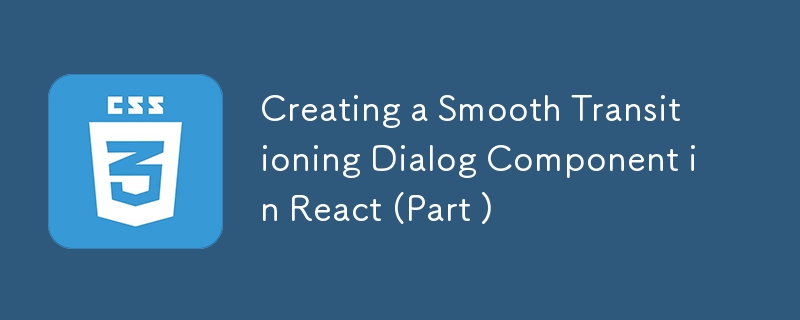
Part 1: Setting Up the Basic Dialog Component with Minimize/Expand Functionality
Welcome to the first part of my four-part series on creating a responsive dialog component in React. In this series, I'll explore different approaches to achieve smooth animation transitions while maintaining the dialog's fluid dimensions. In this initial part, I'll set up the basic dialog component with minimise and expand functionality.
Please note that accessibility and responsive design are not included as part of the considerations in this series. The primary focus is on creating a reusable dialog component with smooth animation transitions.
This series is part of a proof of concept I've been working on, aimed at discussing and refining techniques for animating UI components. I invite feedback and insights from fellow developers to validate my approach or suggest improvements.
Setting Up the Basic Dialog Component
Let's start by creating a highly reusable dialog component that supports minimising and expanding. I'll use the compositional pattern to ensure the dialog can adapt to changing content.
File Structure:
src/
components/
FluidDialog/
Dialog.js
DialogContext.js
DialogHeader.js
DialogBody.js
DialogFooter.js
DialogContainer.js
index.js
App.js
index.js
Step 1: Dialog Context
First, I'll create a context to manage the state of our dialog component.
Key Points:
- The DialogContext will hold the state and provide functions to toggle the dialog between minimised and expanded states.
- The DialogProvider component initialises the state and provides it to the dialog components via context.
// src/components/FluidDialog/DialogContext.js
import { createContext, useContext, useId, useState } from 'react';
const DialogContext = createContext();
export function DialogProvider({
rootRef,
isExpandedByDefault,
children,
maxWidth,
}) {
const dialogId = useId();
const [isExpanded, setIsExpanded] = useState(isExpandedByDefault);
return (
{children}
);
}
export function useDialog() {
return useContext(DialogContext);
}
Step 2: Dialog Component
Next, I'll create the main dialog component that uses the context to handle expansion and minimisation.
Key Points:
- The Dialog component initialises the context provider with relevant props.
- The DialogComponent styled-component handles the basic styling and layout of the dialog.
// src/components/FluidDialog/Dialog.js
import { useRef } from 'react';
import { styled } from 'styled-components';
import { DialogProvider } from './DialogContext';
export default function Dialog({
id,
isExpandedByDefault = true,
maxWidth = 400,
children,
}) {
const rootRef = useRef(null);
return (
{children}
);
}
const DialogComponent = styled.section`
max-width: ${({ maxWidth }) => (maxWidth ? `${maxWidth}px` : undefined)};
position: absolute;
right: 16px;
bottom: 16px;
border: 1px solid #ccc;
border-radius: 6px;
box-shadow: 0 0 8px rgba(0, 0, 0, 0.35);
overflow: hidden;
`;
Step 3: Additional Components
I'll create additional components for the dialog header, body, footer, and container to ensure modularity and reusability.
Key Points:
- DialogHeader includes a button to toggle between minimised and expanded states using the context.
- DialogContainer wraps the body and footer content to automatically hide them when the isExpanded value is changed.
- DialogBody and DialogFooter components are simple containers for the dialog's content.
// src/components/FluidDialog/DialogHeader.js
import { styled } from 'styled-components';
import { IconButton } from '../IconButton';
import { useDialog } from './DialogContext';
export default function DialogHeader({ children, expandedTitle }) {
const { dialogId, isExpanded, setIsExpanded } = useDialog();
return (
{expandedTitle ?? children}
setIsExpanded(false)}
/>
setIsExpanded(true)}
>
{children}
);
}
const DialogHeaderComponent = styled.div``;
const ExpandedState = styled.header`
transition: opacity 0.3s;
opacity: ${({ isVisible }) => (isVisible ? 1 : 0)};
pointer-events: ${({ isVisible }) => (isVisible ? 'all' : 'none')};
position: absolute;
top: 0;
left: 0;
width: 100%;
background: #f3f3f3;
display: flex;
flex-direction: row;
`;
const MinimizedState = styled.header`
transition: opacity 0.3s;
opacity: ${({ isVisible }) => (isVisible ? 1 : 0)};
pointer-events: ${({ isVisible }) => (isVisible ? 'all' : 'none')};
background: #f3f3f3;
display: flex;
flex-direction: row;
cursor: pointer;
`;
const Title = styled.span`
flex-grow: 1;
text-align: left;
display: flex;
align-items: center;
padding: 0 16px;
`;
const IconButtons = styled.div``;
// src/components/FluidDialog/DialogContainer.js
import { styled } from 'styled-components';
import { useDialog } from './DialogContext';
export default function DialogContainer({ children }) {
const { isExpanded } = useDialog();
return (
{children}
);
}
const DialogContainerComponent = styled.div`
display: ${({ isVisible }) => (isVisible ? undefined : 'none')};
`;
// src/components/FluidDialog/DialogBody.js
import { styled } from 'styled-components';
import DialogContainer from './DialogContainer';
import { useDialog } from './DialogContext';
export default function DialogBody({ children }) {
const { dialogId } = useDialog();
return (
{children}
);
}
const DialogBodyComponent = styled.div``;
const DialogBodyContent = styled.div`
padding: 8px 16px;
`;
// src/components/FluidDialog/DialogFooter.js
import { styled } from 'styled-components';
import DialogContainer from './DialogContainer';
export default function DialogFooter({ children }) {
return (
{children}
);
}
const DialogFooterComponent = styled.div`
background: #f3f3f3;
`;
const DialogFooterContent = styled.div`
padding: 8px 16px;
`;
Step 4: Putting It All Together
Finally, I'll import and use the dialog component in the main app.
Key Points:
- The App component includes the Dialog with its header, body, and footer components.
- This setup ensures the dialog is ready for further enhancements and animations in the upcoming parts.
// src/App.js
import React from 'react';
import Dialog from './components/FluidDialog/Dialog';
import DialogHeader from './components/FluidDialog/DialogHeader';
import DialogBody from './components/FluidDialog/DialogBody';
import DialogFooter from './components/FluidDialog/DialogFooter';
function App() {
return (
);
}
export default App;
// src/index.js import React from 'react'; import ReactDOM from 'react-dom'; import './index.css'; import App from './App'; ReactDOM.render(, document.getElementById('root') );
You can access the whole source code on CodeSandbox.
You can also see a live preview of the implementation:
Conclusion
In this first part, I've set up a basic dialog box in React with minimise and expand functionality. This foundational component will serve as the basis for further enhancements in the upcoming articles. The dialog component is designed to hug its content and adapt to changes, making it highly reusable and flexible.
Stay tuned for Part 2, where I'll delve into adding animations to the dialog transitions, exploring different options to achieve smooth effects.
I invite feedback and comments from fellow developers to help refine and improve this approach. Your insights are invaluable in making this proof of concept more robust and effective.
-
 Beyond `if` Statements: Where Else Can a Type with an Explicit `bool` Conversion Be Used Without Casting?Contextual Conversion to bool Allowed Without a CastYour class defines an explicit conversion to bool, enabling you to use its instance 't' di...Programming Published on 2024-12-18
Beyond `if` Statements: Where Else Can a Type with an Explicit `bool` Conversion Be Used Without Casting?Contextual Conversion to bool Allowed Without a CastYour class defines an explicit conversion to bool, enabling you to use its instance 't' di...Programming Published on 2024-12-18 -
 What Happened to Column Offsetting in Bootstrap 4 Beta?Bootstrap 4 Beta: The Removal and Restoration of Column OffsettingBootstrap 4, in its Beta 1 release, introduced significant changes to the way column...Programming Published on 2024-12-18
What Happened to Column Offsetting in Bootstrap 4 Beta?Bootstrap 4 Beta: The Removal and Restoration of Column OffsettingBootstrap 4, in its Beta 1 release, introduced significant changes to the way column...Programming Published on 2024-12-18 -
 Using WebSockets in Go for Real-Time CommunicationBuilding apps that require real-time updates—like chat applications, live notifications, or collaborative tools—requires a communication method faster...Programming Published on 2024-12-18
Using WebSockets in Go for Real-Time CommunicationBuilding apps that require real-time updates—like chat applications, live notifications, or collaborative tools—requires a communication method faster...Programming Published on 2024-12-18 -
 How to Fix \"ImproperlyConfigured: Error loading MySQLdb module\" in Django on macOS?MySQL Improperly Configured: The Problem with Relative PathsWhen running python manage.py runserver in Django, you may encounter the following error:I...Programming Published on 2024-12-18
How to Fix \"ImproperlyConfigured: Error loading MySQLdb module\" in Django on macOS?MySQL Improperly Configured: The Problem with Relative PathsWhen running python manage.py runserver in Django, you may encounter the following error:I...Programming Published on 2024-12-18 -
 How Can I Find Users with Today\'s Birthdays Using MySQL?How to Identify Users with Today's Birthdays Using MySQLDetermining if today is a user's birthday using MySQL involves finding all rows where ...Programming Published on 2024-12-18
How Can I Find Users with Today\'s Birthdays Using MySQL?How to Identify Users with Today's Birthdays Using MySQLDetermining if today is a user's birthday using MySQL involves finding all rows where ...Programming Published on 2024-12-18 -
 How do I combine two associative arrays in PHP while preserving unique IDs and handling duplicate names?Combining Associative Arrays in PHPIn PHP, combining two associative arrays into a single array is a common task. Consider the following request:Descr...Programming Published on 2024-12-18
How do I combine two associative arrays in PHP while preserving unique IDs and handling duplicate names?Combining Associative Arrays in PHPIn PHP, combining two associative arrays into a single array is a common task. Consider the following request:Descr...Programming Published on 2024-12-18 -
 Do CSS3 Transitions Provide Events to Detect Start and End Points?Understanding CSS3 Transition EventsCSS3 transitions allow for smooth animations and visual effects on web elements. To enhance the user experience an...Programming Published on 2024-12-18
Do CSS3 Transitions Provide Events to Detect Start and End Points?Understanding CSS3 Transition EventsCSS3 transitions allow for smooth animations and visual effects on web elements. To enhance the user experience an...Programming Published on 2024-12-18 -
 Can You Manually Deallocate Memory in Java?Manual Memory Deallocation vs. Garbage Collection in JavaUnlike in C, Java employs a managed memory framework where memory allocation and deallocation...Programming Published on 2024-12-18
Can You Manually Deallocate Memory in Java?Manual Memory Deallocation vs. Garbage Collection in JavaUnlike in C, Java employs a managed memory framework where memory allocation and deallocation...Programming Published on 2024-12-18 -
 How to Reliably Determine if a File is a Symbolic Link in Java 1.6?Verifying Symbolic Links in Java 1.6Determining the presence of symbolic links can be crucial for various file-handling operations. In Java, there are...Programming Published on 2024-12-17
How to Reliably Determine if a File is a Symbolic Link in Java 1.6?Verifying Symbolic Links in Java 1.6Determining the presence of symbolic links can be crucial for various file-handling operations. In Java, there are...Programming Published on 2024-12-17 -
 How to Make a Background Color Transparent While Keeping Text Opaque?Opacity for Background-Color without Affecting TextIn the world of web development, achieving transparency is often essential for enhancing the visual...Programming Published on 2024-12-17
How to Make a Background Color Transparent While Keeping Text Opaque?Opacity for Background-Color without Affecting TextIn the world of web development, achieving transparency is often essential for enhancing the visual...Programming Published on 2024-12-17 -
 PHP String Comparison: `==`, `===`, or `strcmp()` – Which Operator Should You Use?String Comparison in PHP: '==', '===', or 'strcmp()'?String comparison in PHP can be done using different operators such as &#...Programming Published on 2024-12-17
PHP String Comparison: `==`, `===`, or `strcmp()` – Which Operator Should You Use?String Comparison in PHP: '==', '===', or 'strcmp()'?String comparison in PHP can be done using different operators such as &#...Programming Published on 2024-12-17 -
 How to Customize Your Action Bar\'s Buttons and Appearance?Customizing Your Action Bar's Buttons and AppearanceTo achieve the desired custom ActionBar look, consider the following steps:1. Creating a Custo...Programming Published on 2024-12-17
How to Customize Your Action Bar\'s Buttons and Appearance?Customizing Your Action Bar's Buttons and AppearanceTo achieve the desired custom ActionBar look, consider the following steps:1. Creating a Custo...Programming Published on 2024-12-17 -
 Introducing the Resume Parser/CV Parser for LaravelPhoto by Mohammad Rahmani on Unsplash Based on the popularity of our Resume/CV Parsing AI API endpoint, we’ve crafted a specialized, lightweight Larav...Programming Published on 2024-12-17
Introducing the Resume Parser/CV Parser for LaravelPhoto by Mohammad Rahmani on Unsplash Based on the popularity of our Resume/CV Parsing AI API endpoint, we’ve crafted a specialized, lightweight Larav...Programming Published on 2024-12-17 -
 How to Reformat Dates in PHP for User-Friendly Display?Reformatting Dates in PHPWhen working with dates stored in a database, it's often necessary to reformat them for user-friendly display. This can b...Programming Published on 2024-12-17
How to Reformat Dates in PHP for User-Friendly Display?Reformatting Dates in PHPWhen working with dates stored in a database, it's often necessary to reformat them for user-friendly display. This can b...Programming Published on 2024-12-17 -
 Why Can't I Add Elements to a Java Collection with a Wildcard Generic Type (`? extends Parent`)?Type Safety and Wildcard Generics: Understanding the Forbidden ModifierWhen working with generic collections in Java, the concept of wildcard generics...Programming Published on 2024-12-17
Why Can't I Add Elements to a Java Collection with a Wildcard Generic Type (`? extends Parent`)?Type Safety and Wildcard Generics: Understanding the Forbidden ModifierWhen working with generic collections in Java, the concept of wildcard generics...Programming Published on 2024-12-17
Study Chinese
- 1 How do you say "walk" in Chinese? 走路 Chinese pronunciation, 走路 Chinese learning
- 2 How do you say "take a plane" in Chinese? 坐飞机 Chinese pronunciation, 坐飞机 Chinese learning
- 3 How do you say "take a train" in Chinese? 坐火车 Chinese pronunciation, 坐火车 Chinese learning
- 4 How do you say "take a bus" in Chinese? 坐车 Chinese pronunciation, 坐车 Chinese learning
- 5 How to say drive in Chinese? 开车 Chinese pronunciation, 开车 Chinese learning
- 6 How do you say swimming in Chinese? 游泳 Chinese pronunciation, 游泳 Chinese learning
- 7 How do you say ride a bicycle in Chinese? 骑自行车 Chinese pronunciation, 骑自行车 Chinese learning
- 8 How do you say hello in Chinese? 你好Chinese pronunciation, 你好Chinese learning
- 9 How do you say thank you in Chinese? 谢谢Chinese pronunciation, 谢谢Chinese learning
- 10 How to say goodbye in Chinese? 再见Chinese pronunciation, 再见Chinese learning

























