 Front page > Programming > How to create a custom table component with React and Typescript (Part 2)
Front page > Programming > How to create a custom table component with React and Typescript (Part 2)
How to create a custom table component with React and Typescript (Part 2)
Introduction
Yay! ? You've made it to the final part of this two-part series! If you haven't already checked out Part 1, stop right here and go through that first. Don't worry, we'll wait until you’re back! ?
In Part 1, we built the CustomTable component. You can see it in action here.
In this second part, we’ll be extending the component to add some new features. Here's what we'll be working towards:
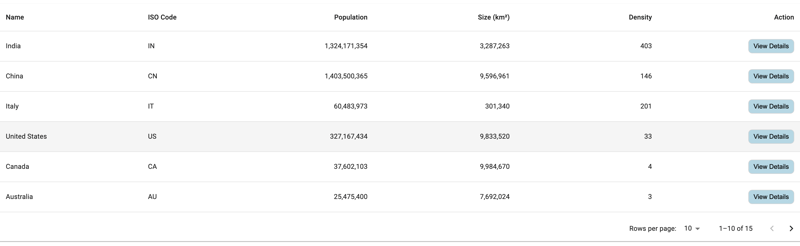
To support this, the CustomTable component will need some enhancements:
- The ability to format the rendered value—e.g., rendering a number with proper formatting.
- Flexibility to allow users to provide custom templates for rendering rows, giving them control over how each column is displayed.
Let's dive into building the first feature.
Extending the Column Interface
We’ll start by adding a format method to the Column interface to control how specific columns render their values.
interface Column{ id: keyof T; label: string; format?: (value: string | number) => string; }
This optional format method will be used to format data when necessary. Let’s see how this works with an example from the Country.tsx file. We’ll add a format method to the population column.
const columns: Column[] = [ { id: "name", label: "Name" }, { id: "code", label: "ISO\u00a0Code" }, { id: "population", label: "Population", format: (value) => new Intl.NumberFormat("en-US").format(value as number), }, { id: "size", label: "Size\u00a0(km\u00b2)", }, { id: "density", label: "Density", }, ];
Here, we’re using the JavaScript Intl.NumberFormat method to format the population as a number. You can learn more about this method here.
Next, we need to update our CustomTable component to check for the format function and apply it when it exists.
{rows.map((row, index) => ( {columns.map((column, index) => ( ))}{column.format ? column.format(row[column.id] as string) : (row[column.id] as string)} ))}
With this modification, the population column now renders with the appropriate formatting. You can see it in action here.
Supporting Custom Templates
Now, let's implement the next feature: allowing custom templates for rendering columns. To do this, we’ll add support for passing JSX as a children prop or using render props, giving consumers full control over how each cell is rendered.
First, we’ll extend the Props interface to include an optional children prop.
interface Props{ rows: T[]; columns: Column []; children?: (row: T, column: Column ) => React.ReactNode; }
Next, we’ll modify our CustomTable component to support this new prop while preserving the existing behavior.
{columns.map((column, index) => ( {children ? children(row, column) : column.format ? column.format(row[column.id] as string) : row[column.id]} ))}
This ensures that if the children prop is passed, the custom template is used; otherwise, we fall back to the default behavior.
Let’s also refactor the code to make it more reusable:
const getFormattedValue = (column, row) => {
const value = row[column.id];
return column.format ? column.format(value) : value as string;
};
const getRowTemplate = (row, column, children) => {
return children ? children(row, column) : getFormattedValue(column, row);
};
Custom Row Component
Now let’s build a custom row component in the Countries.tsx file. We’ll create a CustomRow component to handle special rendering logic.
interface RowProps {
row: Country;
column: Column;
}
const CustomRow = ({ row, column }: RowProps) => {
const value = row[column.id];
if (column.format) {
return {column.format(value as string)};
}
return {value};
};
Then, we’ll update Countries.tsx to pass this CustomRow component to CustomTable.
const Countries = () => ({(row, column) => );}
For People.tsx, which doesn’t need any special templates, we can simply render the table without the children prop.
const People = () =>;
Improvements
One improvement we can make is the use of array indexes as keys, which can cause issues. Instead, let’s enforce the use of a unique rowKey for each row.
We’ll extend the Props interface to require a rowKey.
interface Props{ rowKey: keyof T; rows: T[]; columns: Column []; children?: (row: T, column: Column ) => React.JSX.Element | string; onRowClick?: (row: T) => void; }
Now, each consumer of CustomTable must provide a rowKey to ensure stable rendering.
{(row, column) => }
Final Code
Check out the full code here.
Conclusion
In this article, we extended our custom CustomTable component by adding formatting options and the ability to pass custom templates for columns. These features give us greater control over how data is rendered in tables, while also making the component flexible and reusable for different use cases.
We also improved the component by enforcing a rowKey prop to avoid using array indexes as keys, ensuring more efficient and stable rendering.
I hope you found this guide helpful! Feel free to share your thoughts in the comments section.
Thanks for sticking with me through this journey! ?
-
 How do you extract a random element from an array in PHP?Random Selection from an ArrayIn PHP, obtaining a random item from an array can be accomplished with ease. Consider the following array:$items = [523,...Programming Posted on 2025-07-13
How do you extract a random element from an array in PHP?Random Selection from an ArrayIn PHP, obtaining a random item from an array can be accomplished with ease. Consider the following array:$items = [523,...Programming Posted on 2025-07-13 -
 How to Implement a Generic Hash Function for Tuples in Unordered Collections?Generic Hash Function for Tuples in Unordered CollectionsThe std::unordered_map and std::unordered_set containers provide efficient lookup and inserti...Programming Posted on 2025-07-13
How to Implement a Generic Hash Function for Tuples in Unordered Collections?Generic Hash Function for Tuples in Unordered CollectionsThe std::unordered_map and std::unordered_set containers provide efficient lookup and inserti...Programming Posted on 2025-07-13 -
 Do I Need to Explicitly Delete Heap Allocations in C++ Before Program Exit?Explicit Deletion in C Despite Program ExitWhen working with dynamic memory allocation in C , developers often wonder if it's necessary to manu...Programming Posted on 2025-07-13
Do I Need to Explicitly Delete Heap Allocations in C++ Before Program Exit?Explicit Deletion in C Despite Program ExitWhen working with dynamic memory allocation in C , developers often wonder if it's necessary to manu...Programming Posted on 2025-07-13 -
 How to Bypass Website Blocks with Python's Requests and Fake User Agents?How to Simulate Browser Behavior with Python's Requests and Fake User AgentsPython's Requests library is a powerful tool for making HTTP reque...Programming Posted on 2025-07-13
How to Bypass Website Blocks with Python's Requests and Fake User Agents?How to Simulate Browser Behavior with Python's Requests and Fake User AgentsPython's Requests library is a powerful tool for making HTTP reque...Programming Posted on 2025-07-13 -
 How Can I Customize Compilation Optimizations in the Go Compiler?Customizing Compilation Optimizations in Go CompilerThe default compilation process in Go follows a specific optimization strategy. However, users may...Programming Posted on 2025-07-13
How Can I Customize Compilation Optimizations in the Go Compiler?Customizing Compilation Optimizations in Go CompilerThe default compilation process in Go follows a specific optimization strategy. However, users may...Programming Posted on 2025-07-13 -
 How to create dynamic variables in Python?Dynamic Variable Creation in PythonThe ability to create variables dynamically can be a powerful tool, especially when working with complex data struc...Programming Posted on 2025-07-13
How to create dynamic variables in Python?Dynamic Variable Creation in PythonThe ability to create variables dynamically can be a powerful tool, especially when working with complex data struc...Programming Posted on 2025-07-13 -
 CSS strongly typed language analysisOne of the ways you can classify a programming language is by how strongly or weakly typed it is. Here, “typed” means if variables are known at compil...Programming Posted on 2025-07-13
CSS strongly typed language analysisOne of the ways you can classify a programming language is by how strongly or weakly typed it is. Here, “typed” means if variables are known at compil...Programming Posted on 2025-07-13 -
 Reflective dynamic implementation of Go interface for RPC method explorationReflection for Dynamic Interface Implementation in GoReflection in Go is a powerful tool that allows for the inspection and manipulation of code at ru...Programming Posted on 2025-07-13
Reflective dynamic implementation of Go interface for RPC method explorationReflection for Dynamic Interface Implementation in GoReflection in Go is a powerful tool that allows for the inspection and manipulation of code at ru...Programming Posted on 2025-07-13 -
 MySQL database method is not required to dump the same instanceCopying a MySQL Database on the Same Instance without DumpingCopying a database on the same MySQL instance can be done without having to create an int...Programming Posted on 2025-07-13
MySQL database method is not required to dump the same instanceCopying a MySQL Database on the Same Instance without DumpingCopying a database on the same MySQL instance can be done without having to create an int...Programming Posted on 2025-07-13 -
 How to effectively modify the CSS attribute of the ":after" pseudo-element using jQuery?Understanding the Limitations of Pseudo-Elements in jQuery: Accessing the ":after" SelectorIn web development, pseudo-elements like ":a...Programming Posted on 2025-07-13
How to effectively modify the CSS attribute of the ":after" pseudo-element using jQuery?Understanding the Limitations of Pseudo-Elements in jQuery: Accessing the ":after" SelectorIn web development, pseudo-elements like ":a...Programming Posted on 2025-07-13 -
 How Can I Execute Multiple SQL Statements in a Single Query Using Node-MySQL?Multi-Statement Query Support in Node-MySQLIn Node.js, the question arises when executing multiple SQL statements in a single query using the node-mys...Programming Posted on 2025-07-13
How Can I Execute Multiple SQL Statements in a Single Query Using Node-MySQL?Multi-Statement Query Support in Node-MySQLIn Node.js, the question arises when executing multiple SQL statements in a single query using the node-mys...Programming Posted on 2025-07-13 -
 Why do images still have borders in Chrome? `border: none;` invalid solutionRemoving the Image Border in ChromeOne frequent issue encountered when working with images in Chrome and IE9 is the appearance of a persistent thin bo...Programming Posted on 2025-07-13
Why do images still have borders in Chrome? `border: none;` invalid solutionRemoving the Image Border in ChromeOne frequent issue encountered when working with images in Chrome and IE9 is the appearance of a persistent thin bo...Programming Posted on 2025-07-13 -
 Effective checking method for Java strings that are non-empty and non-nullChecking if a String is Not Null and Not EmptyTo determine if a string is not null and not empty, Java provides various methods.Option 1: isEmpty()For...Programming Posted on 2025-07-13
Effective checking method for Java strings that are non-empty and non-nullChecking if a String is Not Null and Not EmptyTo determine if a string is not null and not empty, Java provides various methods.Option 1: isEmpty()For...Programming Posted on 2025-07-13 -
 Why Does PHP's DateTime::modify('+1 month') Produce Unexpected Results?Modifying Months with PHP DateTime: Uncovering the Intended BehaviorWhen working with PHP's DateTime class, adding or subtracting months may not a...Programming Posted on 2025-07-13
Why Does PHP's DateTime::modify('+1 month') Produce Unexpected Results?Modifying Months with PHP DateTime: Uncovering the Intended BehaviorWhen working with PHP's DateTime class, adding or subtracting months may not a...Programming Posted on 2025-07-13 -
 How to Create a Smooth Left-Right CSS Animation for a Div Within Its Container?Generic CSS Animation for Left-Right MovementIn this article, we'll explore creating a generic CSS animation to move a div left and right, reachin...Programming Posted on 2025-07-13
How to Create a Smooth Left-Right CSS Animation for a Div Within Its Container?Generic CSS Animation for Left-Right MovementIn this article, we'll explore creating a generic CSS animation to move a div left and right, reachin...Programming Posted on 2025-07-13
Study Chinese
- 1 How do you say "walk" in Chinese? 走路 Chinese pronunciation, 走路 Chinese learning
- 2 How do you say "take a plane" in Chinese? 坐飞机 Chinese pronunciation, 坐飞机 Chinese learning
- 3 How do you say "take a train" in Chinese? 坐火车 Chinese pronunciation, 坐火车 Chinese learning
- 4 How do you say "take a bus" in Chinese? 坐车 Chinese pronunciation, 坐车 Chinese learning
- 5 How to say drive in Chinese? 开车 Chinese pronunciation, 开车 Chinese learning
- 6 How do you say swimming in Chinese? 游泳 Chinese pronunciation, 游泳 Chinese learning
- 7 How do you say ride a bicycle in Chinese? 骑自行车 Chinese pronunciation, 骑自行车 Chinese learning
- 8 How do you say hello in Chinese? 你好Chinese pronunciation, 你好Chinese learning
- 9 How do you say thank you in Chinese? 谢谢Chinese pronunciation, 谢谢Chinese learning
- 10 How to say goodbye in Chinese? 再见Chinese pronunciation, 再见Chinese learning
























