Creating a Tetris with JavaScript IV: canvas
Introduction
In this new installment of the series, we will see how to display the board and the piece that is currently going down on the screen. To do this, we will have to draw it in the browser, and the option we have to do so is the Canvas HTML element.
class Canvas {
static SEPARATION = 2;
#_painting = false;
#_element = null;
#_board = null;
#_piece = null;
constructor(element, board)
{
element.width = 5 ( board.cols * Board.PIXEL_SIZE );
element.height = 5 ( board.rows * Board.PIXEL_SIZE );
this._board = board;
this._element = element;
}
// más cosas...
}
This class Canvas represents the HTML element of the same name, which is passed as a parameter in the constructor. Since you are going to draw the board, it is also passed as a parameter, in order to access the points to draw.
The first thing it does is size the element Canvas to accommodate the board, according to the dimensions that the board itself reports through its properties cols and rows. The board also tells us how many pixels makes up a point of each piece or each cell of the board, through PIXEL_SIZE.
Redrawing the game
Let's stop detours. We have to paint the board and the piece that is descending at that moment, right? Well, let's get to it.
class Canvas {
// más cosas...
paint()
{
if ( this._painting ) {
return;
}
const ctx = this.element.getContext( "2d" );
const SEP = Canvas.SEPARATION;
this._painting = true;
this.clear();
this.paintBoard( ctx, SEP );
this.paintPiece( ctx, SEP );
this._painting = false;
}
clear()
{
const ctx = this.element.getContext( "2d" );
ctx.clearRect( 0, 0, this.element.width, this.element.height );
}
}
First we take the context for 2D, which will allow us to draw on the canvas. Out of curiosity, there is also a context for 3D, which is based on WebGL.
We have some guards (_painting), which prevent several threads from executing the method at the same time (at different points), at a given time. This could happen if the method was executed for longer than the time between redraws. Although well, in that case we would have many other problems...
The next step is to delete what was on the screen in the previous redraw (frame). We do this with the clear() method, which uses clearRect() to delete the image on the canvas.
And then we paint the board, and then the piece that comes down at that moment. Well, that would be it. Ale, delivery completed.
I said no. Let's see how the board and the piece are painted. The first thing is to paint the board. SEP is the separation that we will leave between the pieces and the board square. This box is the first thing we draw in the code paragraph titled Draw frame. It is a simple rectangle that can be drawn with strokeRect(), which accepts four parameters with the position of the upper left vertex, and then its width and height.
Painting the board
class Canvas {
// más cosas...
paintBoard(ctx, SEP)
{
// Draw frame
ctx.strokeWidth = 1;
ctx.strokeStyle = this.board.color;
ctx.strokeRect( 1, 1,
this.element.width - 1,
this.element.height -1 );
// Draw board
for(let numRow = 0; numRow
Next comes a nested loop (rows and columns), so we'll see which of the cells on the board have content (an integer 1, versus an integer 0), and then draw a small square with side PIXEL_SIZE.
Thus, the first loop loops through the rows until Board.rows. We then obtain the complete row with the method getRow(), to traverse it with the inner loop, until Board.cols.
So, given a cell in row/column f/c, Board.getCell(f, c), and taking into account that JavaScript has a constructor for Boolean that accepts an integer that with any value except 0, means true, we paint a square with side PIXEL_SIZE. So, to know where to paint the row f, we have to multiply by PIXEL_SIZE and add the separation between the board box and the first cell. Since they are square, we will find the column c in the same way: SEP (c * PIXEL_SIZE).
Painting the piece
We do something similar with the pieces. By having a shape (shape), which is nothing more than a matrix, we will again have two loops, the outer one for rows and the inner one for columns.
class Canvas {
// más cosas...
paintPiece(ctx, SEP)
{
const SHAPE = this.piece.shape;
for(let numRow = 0; numRow
Again, if we find a 1, we will paint a square with side PIXEL_SIZE. The position to paint each square that makes up the piece is given by the row/column position of the piece itself (Piece.row/Piece. cabbage). You have to multiply this by PIXEL_SIZE and add the separation with the box.
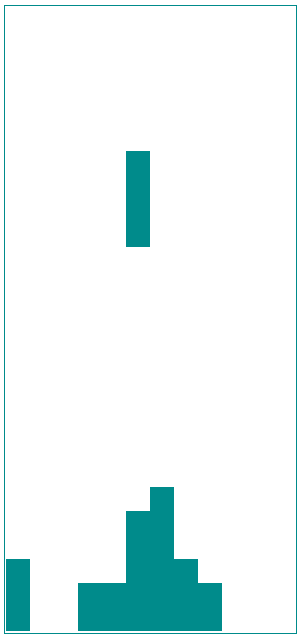
Right now, what we'll be able to see is pretty... bland. The board is empty, and we don't have a game loop, so the pieces don't even go down. We will discuss that topic in the next installment, so that we can begin to see something similar to the image above.
-
 How to Correctly Use LIKE Queries with PDO Parameters?Using LIKE Queries in PDOWhen trying to implement LIKE queries in PDO, you may encounter issues like the one described in the query below:$query = &qu...Programming Posted on 2025-04-01
How to Correctly Use LIKE Queries with PDO Parameters?Using LIKE Queries in PDOWhen trying to implement LIKE queries in PDO, you may encounter issues like the one described in the query below:$query = &qu...Programming Posted on 2025-04-01 -
 How Can I Efficiently Generate URL-Friendly Slugs from Unicode Strings in PHP?Crafting a Function for Efficient Slug GenerationCreating slugs, simplified representations of Unicode strings used in URLs, can be a challenging task...Programming Posted on 2025-04-01
How Can I Efficiently Generate URL-Friendly Slugs from Unicode Strings in PHP?Crafting a Function for Efficient Slug GenerationCreating slugs, simplified representations of Unicode strings used in URLs, can be a challenging task...Programming Posted on 2025-04-01 -
 Eval() vs. ast.literal_eval(): Which Python Function Is Safer for User Input?Weighing eval() and ast.literal_eval() in Python SecurityWhen handling user input, it's imperative to prioritize security. eval(), a powerful Pyth...Programming Posted on 2025-04-01
Eval() vs. ast.literal_eval(): Which Python Function Is Safer for User Input?Weighing eval() and ast.literal_eval() in Python SecurityWhen handling user input, it's imperative to prioritize security. eval(), a powerful Pyth...Programming Posted on 2025-04-01 -
 How to Send a Raw POST Request with cURL in PHP?How to Send a Raw POST Request Using cURL in PHPIn PHP, cURL is a popular library for sending HTTP requests. This article will demonstrate how to use ...Programming Posted on 2025-04-01
How to Send a Raw POST Request with cURL in PHP?How to Send a Raw POST Request Using cURL in PHPIn PHP, cURL is a popular library for sending HTTP requests. This article will demonstrate how to use ...Programming Posted on 2025-04-01 -
 How Can I Customize Compilation Optimizations in the Go Compiler?Customizing Compilation Optimizations in Go CompilerThe default compilation process in Go follows a specific optimization strategy. However, users may...Programming Posted on 2025-04-01
How Can I Customize Compilation Optimizations in the Go Compiler?Customizing Compilation Optimizations in Go CompilerThe default compilation process in Go follows a specific optimization strategy. However, users may...Programming Posted on 2025-04-01 -
 How to Combine Data from Three MySQL Tables into a New Table?mySQL: Creating a New Table from Data and Columns of Three TablesQuestion:How can I create a new table that combines selected data from three existing...Programming Posted on 2025-04-01
How to Combine Data from Three MySQL Tables into a New Table?mySQL: Creating a New Table from Data and Columns of Three TablesQuestion:How can I create a new table that combines selected data from three existing...Programming Posted on 2025-04-01 -
 Why Does Microsoft Visual C++ Fail to Correctly Implement Two-Phase Template Instantiation?The Mystery of "Broken" Two-Phase Template Instantiation in Microsoft Visual C Problem Statement:Users commonly express concerns that Micro...Programming Posted on 2025-04-01
Why Does Microsoft Visual C++ Fail to Correctly Implement Two-Phase Template Instantiation?The Mystery of "Broken" Two-Phase Template Instantiation in Microsoft Visual C Problem Statement:Users commonly express concerns that Micro...Programming Posted on 2025-04-01 -
 How Can I Efficiently Read a Large File in Reverse Order Using Python?Reading a File in Reverse Order in PythonIf you're working with a large file and need to read its contents from the last line to the first, Python...Programming Posted on 2025-04-01
How Can I Efficiently Read a Large File in Reverse Order Using Python?Reading a File in Reverse Order in PythonIf you're working with a large file and need to read its contents from the last line to the first, Python...Programming Posted on 2025-04-01 -
 Why Doesn\'t Firefox Display Images Using the CSS `content` Property?Displaying Images with Content URL in FirefoxAn issue has been encountered where certain browsers, specifically Firefox, fail to display images when r...Programming Posted on 2025-04-01
Why Doesn\'t Firefox Display Images Using the CSS `content` Property?Displaying Images with Content URL in FirefoxAn issue has been encountered where certain browsers, specifically Firefox, fail to display images when r...Programming Posted on 2025-04-01 -
 How can I safely concatenate text and values when constructing SQL queries in Go?Concatenating Text and Values in Go SQL QueriesWhen constructing a text SQL query in Go, there are certain syntax rules to follow when concatenating s...Programming Posted on 2025-04-01
How can I safely concatenate text and values when constructing SQL queries in Go?Concatenating Text and Values in Go SQL QueriesWhen constructing a text SQL query in Go, there are certain syntax rules to follow when concatenating s...Programming Posted on 2025-04-01 -
 Python Read CSV File UnicodeDecodeError Ultimate SolutionUnicode Decode Error in CSV File ReadingWhen attempting to read a CSV file into Python using the built-in csv module, you may encounter an error stati...Programming Posted on 2025-04-01
Python Read CSV File UnicodeDecodeError Ultimate SolutionUnicode Decode Error in CSV File ReadingWhen attempting to read a CSV file into Python using the built-in csv module, you may encounter an error stati...Programming Posted on 2025-04-01 -
 How to Bypass Website Blocks with Python's Requests and Fake User Agents?How to Simulate Browser Behavior with Python's Requests and Fake User AgentsPython's Requests library is a powerful tool for making HTTP reque...Programming Posted on 2025-04-01
How to Bypass Website Blocks with Python's Requests and Fake User Agents?How to Simulate Browser Behavior with Python's Requests and Fake User AgentsPython's Requests library is a powerful tool for making HTTP reque...Programming Posted on 2025-04-01 -
 How to Simplify JSON Parsing in PHP for Multi-Dimensional Arrays?Parsing JSON with PHPTrying to parse JSON data in PHP can be challenging, especially when dealing with multi-dimensional arrays. To simplify the proce...Programming Posted on 2025-04-01
How to Simplify JSON Parsing in PHP for Multi-Dimensional Arrays?Parsing JSON with PHPTrying to parse JSON data in PHP can be challenging, especially when dealing with multi-dimensional arrays. To simplify the proce...Programming Posted on 2025-04-01 -
 How Do I Efficiently Select Columns in Pandas DataFrames?Selecting Columns in Pandas DataframesWhen dealing with data manipulation tasks, selecting specific columns becomes necessary. In Pandas, there are va...Programming Posted on 2025-04-01
How Do I Efficiently Select Columns in Pandas DataFrames?Selecting Columns in Pandas DataframesWhen dealing with data manipulation tasks, selecting specific columns becomes necessary. In Pandas, there are va...Programming Posted on 2025-04-01 -
 Why Doesn't `body { margin: 0; }` Always Remove Top Margin in CSS?Addressing Body Margin Removal in CSSFor novice web developers, removing the margin of the body element can be a confusing task. Often, the code provi...Programming Posted on 2025-04-01
Why Doesn't `body { margin: 0; }` Always Remove Top Margin in CSS?Addressing Body Margin Removal in CSSFor novice web developers, removing the margin of the body element can be a confusing task. Often, the code provi...Programming Posted on 2025-04-01
Study Chinese
- 1 How do you say "walk" in Chinese? 走路 Chinese pronunciation, 走路 Chinese learning
- 2 How do you say "take a plane" in Chinese? 坐飞机 Chinese pronunciation, 坐飞机 Chinese learning
- 3 How do you say "take a train" in Chinese? 坐火车 Chinese pronunciation, 坐火车 Chinese learning
- 4 How do you say "take a bus" in Chinese? 坐车 Chinese pronunciation, 坐车 Chinese learning
- 5 How to say drive in Chinese? 开车 Chinese pronunciation, 开车 Chinese learning
- 6 How do you say swimming in Chinese? 游泳 Chinese pronunciation, 游泳 Chinese learning
- 7 How do you say ride a bicycle in Chinese? 骑自行车 Chinese pronunciation, 骑自行车 Chinese learning
- 8 How do you say hello in Chinese? 你好Chinese pronunciation, 你好Chinese learning
- 9 How do you say thank you in Chinese? 谢谢Chinese pronunciation, 谢谢Chinese learning
- 10 How to say goodbye in Chinese? 再见Chinese pronunciation, 再见Chinese learning

























