Connect Google Calendar to Django Application
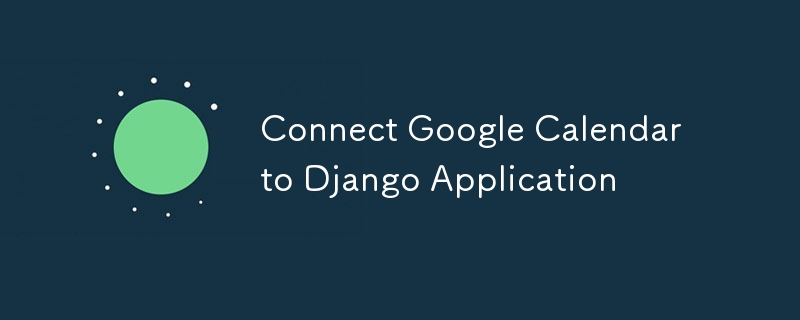
A Step-by-Step Guide to Seamlessly Integrate Google Calendar with Your Django Application for Enhanced Scheduling and Event Management.
Integrating Google Calendar with your Django application can significantly enhance your web app’s functionality by enabling scheduling, event management, and calendar synchronization. This guide will walk you through the steps to connect Google Calendar to your Django application, covering everything from setting up Google API credentials to implementing the necessary code in Django.
Prerequisites
Before you start, ensure you have the following:
1. Django Application: A working Django application.
2. Google API Console Account: Access to the Google Cloud Console.
3. Google Calendar API Enabled: The Google Calendar API should be enabled for your project in the Google Cloud Console.
Step 1: Set Up Google Cloud Project
1. Create a Project:
Go to the Google Cloud Console and create a new project.
2. Enable Google Calendar API:
Navigate to the “API & Services” > “Library” and search for “Google Calendar API.” Enable it for your project.
3. Configure Consent Screen:
- Navigate to the “API & Services” > “OAuth consent screen” and configure the Consent screen.
- Now select the type of OAuth you want (External in this case as the application would be accessible to anyone having a Google Account).
- Set all the data for the consent screen like the App Name, logo, support email etc. as required.
- Click on “Add or remove scopes” and add the following scopes, …/auth/userinfo.email , …/auth/userinfo.profile, openid to access user information and all the Google Calendar API scopes to access the Google calendar of user. Then click Update to save.
- Next Add test users. Since our application is not yet verified by google hence only the users in this list would be able to register to this google project. So add all the test emails you would be using to test the google calendar integration. Once done continue to create credentials.
4. Create OAuth Credentials:
Go to “API & Services” > “Credentials” and create credentials. Select OAuth client ID as the type of credentials. Set Web application as the Application type and fill the application details.
- Authorized redirect URIs: Add the redirect URL for your Django application (e.g., http://localhost:8000/oauth2callback for local development).
5. Download JSON Credentials:
Download the OAuth 2.0 credentials JSON file and keep it safe. This file contains your client_id, client_secret, and other important information.
Step 2: Install Required Python Packages
You’ll need a few Python packages to interact with Google APIs:
pip install google-auth google-auth-oauthlib google-auth-httplib2 google-api-python-client
Step 3: Configure Django Settings
Update your settings.py with the following:
import os # Google Calendar API GOOGLE_CLIENT_SECRETS_FILE = os.path.join(BASE_DIR, 'path/to/client_secret.json') GOOGLE_API_SCOPES = ['https://www.googleapis.com/auth/calendar'] REDIRECT_URI = 'http://localhost:8000/oauth2callback' # Or your production URL
Step 4: Create OAuth2 Flow
Create a view to handle the OAuth2 flow:
from google.oauth2.credentials import Credentials
from google_auth_oauthlib.flow import Flow
from django.shortcuts import redirect
from django.http import HttpResponse
from django.conf import settings
def google_calendar_init(request):
flow = Flow.from_client_secrets_file(
settings.GOOGLE_CLIENT_SECRETS_FILE,
scopes=settings.GOOGLE_API_SCOPES,
redirect_uri=settings.REDIRECT_URI
)
authorization_url, state = flow.authorization_url(
access_type='offline',
include_granted_scopes='true'
)
request.session['state'] = state
return redirect(authorization_url)
def google_calendar_redirect(request):
state = request.session['state']
flow = Flow.from_client_secrets_file(
settings.GOOGLE_CLIENT_SECRETS_FILE,
scopes=settings.GOOGLE_API_SCOPES,
state=state,
redirect_uri=settings.REDIRECT_URI
)
flow.fetch_token(authorization_response=request.build_absolute_uri())
credentials = flow.credentials
request.session['credentials'] = credentials_to_dict(credentials)
return HttpResponse('Calendar integration complete. You can now use Google Calendar with your Django app.')
def credentials_to_dict(credentials):
return {'token': credentials.token,
'refresh_token': credentials.refresh_token,
'token_uri': credentials.token_uri,
'client_id': credentials.client_id,
'client_secret': credentials.client_secret,
'scopes': credentials.scopes}
Step 5: Handle Google Calendar API Requests
Once the OAuth2 flow is completed, you can make authenticated requests to Google Calendar API. Here’s a simple example to list the user’s calendar events:
from googleapiclient.discovery import build
def list_events(request):
credentials = Credentials(**request.session['credentials'])
service = build('calendar', 'v3', credentials=credentials)
events_result = service.events().list(calendarId='primary', maxResults=10).execute()
events = events_result.get('items', [])
return HttpResponse(events)
Step 6: Update URLs
Add the URLs for the views in your urls.py:
from django.urls import path
from . import views
urlpatterns = [
path('google-calendar/init/', views.google_calendar_init, name='google_calendar_init'),
path('oauth2callback/', views.google_calendar_redirect, name='google_calendar_redirect'),
path('google-calendar/events/', views.list_events, name='list_events'),
]
Step 7: Run and Test
Start Your Django Server:
Run your Django development server using python manage.py runserver.Authenticate:
Navigate to /google-calendar/init/ in your browser. You’ll be redirected to Google’s OAuth2 consent page.Access Events:
After authentication, go to /google-calendar/events/ to view your Google Calendar events.
Conclusion
Integrating Google Calendar with your Django application allows you to build powerful scheduling features directly within your app. By following this guide, you’ve set up OAuth2 authentication, connected to the Google Calendar API, and fetched calendar events. You can now expand this integration to include event creation, updates, and other calendar management features as needed.
PS: Remember to handle the credentials securely and ensure proper error handling for a robust application.
-
 Tips for finding element position in Java arrayRetrieving Element Position in Java ArraysWithin Java's Arrays class, there is no direct "indexOf" method to determine the position of a...Programming Posted on 2025-07-03
Tips for finding element position in Java arrayRetrieving Element Position in Java ArraysWithin Java's Arrays class, there is no direct "indexOf" method to determine the position of a...Programming Posted on 2025-07-03 -
 Why do left joins look like intra-connections when filtering in the WHERE clause in the right table?Left Join Conundrum: Witching Hours When It Turns Into an Inner JoinIn a database wizard's realm, performing complex data retrievals using left jo...Programming Posted on 2025-07-03
Why do left joins look like intra-connections when filtering in the WHERE clause in the right table?Left Join Conundrum: Witching Hours When It Turns Into an Inner JoinIn a database wizard's realm, performing complex data retrievals using left jo...Programming Posted on 2025-07-03 -
 Is There a Performance Difference Between Using a For-Each Loop and an Iterator for Collection Traversal in Java?For Each Loop vs. Iterator: Efficiency in Collection TraversalIntroductionWhen traversing a collection in Java, the choice arises between using a for-...Programming Posted on 2025-07-03
Is There a Performance Difference Between Using a For-Each Loop and an Iterator for Collection Traversal in Java?For Each Loop vs. Iterator: Efficiency in Collection TraversalIntroductionWhen traversing a collection in Java, the choice arises between using a for-...Programming Posted on 2025-07-03 -
 Reasons for CodeIgniter to connect to MySQL database after switching to MySQLiUnable to Connect to MySQL Database: Troubleshooting Error MessageWhen attempting to switch from the MySQL driver to the MySQLi driver in CodeIgniter,...Programming Posted on 2025-07-03
Reasons for CodeIgniter to connect to MySQL database after switching to MySQLiUnable to Connect to MySQL Database: Troubleshooting Error MessageWhen attempting to switch from the MySQL driver to the MySQLi driver in CodeIgniter,...Programming Posted on 2025-07-03 -
 Ubuntu 12.04 MySQL Local Connection Error Fix GuideProgramming Posted on 2025-07-03
Ubuntu 12.04 MySQL Local Connection Error Fix GuideProgramming Posted on 2025-07-03 -
 Do I Need to Explicitly Delete Heap Allocations in C++ Before Program Exit?Explicit Deletion in C Despite Program ExitWhen working with dynamic memory allocation in C , developers often wonder if it's necessary to manu...Programming Posted on 2025-07-03
Do I Need to Explicitly Delete Heap Allocations in C++ Before Program Exit?Explicit Deletion in C Despite Program ExitWhen working with dynamic memory allocation in C , developers often wonder if it's necessary to manu...Programming Posted on 2025-07-03 -
 How Can I Efficiently Read a Large File in Reverse Order Using Python?Reading a File in Reverse Order in PythonIf you're working with a large file and need to read its contents from the last line to the first, Python...Programming Posted on 2025-07-03
How Can I Efficiently Read a Large File in Reverse Order Using Python?Reading a File in Reverse Order in PythonIf you're working with a large file and need to read its contents from the last line to the first, Python...Programming Posted on 2025-07-03 -
 Why Am I Getting a "Could Not Find an Implementation of the Query Pattern" Error in My Silverlight LINQ Query?Query Pattern Implementation Absence: Resolving "Could Not Find" ErrorsIn a Silverlight application, an attempt to establish a database conn...Programming Posted on 2025-07-03
Why Am I Getting a "Could Not Find an Implementation of the Query Pattern" Error in My Silverlight LINQ Query?Query Pattern Implementation Absence: Resolving "Could Not Find" ErrorsIn a Silverlight application, an attempt to establish a database conn...Programming Posted on 2025-07-03 -
 How to Correctly Display the Current Date and Time in "dd/MM/yyyy HH:mm:ss.SS" Format in Java?How to Display Current Date and Time in "dd/MM/yyyy HH:mm:ss.SS" FormatIn the provided Java code, the issue with displaying the date and tim...Programming Posted on 2025-07-03
How to Correctly Display the Current Date and Time in "dd/MM/yyyy HH:mm:ss.SS" Format in Java?How to Display Current Date and Time in "dd/MM/yyyy HH:mm:ss.SS" FormatIn the provided Java code, the issue with displaying the date and tim...Programming Posted on 2025-07-03 -
 How do you extract a random element from an array in PHP?Random Selection from an ArrayIn PHP, obtaining a random item from an array can be accomplished with ease. Consider the following array:$items = [523,...Programming Posted on 2025-07-03
How do you extract a random element from an array in PHP?Random Selection from an ArrayIn PHP, obtaining a random item from an array can be accomplished with ease. Consider the following array:$items = [523,...Programming Posted on 2025-07-03 -
 Why Doesn\'t Firefox Display Images Using the CSS `content` Property?Displaying Images with Content URL in FirefoxAn issue has been encountered where certain browsers, specifically Firefox, fail to display images when r...Programming Posted on 2025-07-03
Why Doesn\'t Firefox Display Images Using the CSS `content` Property?Displaying Images with Content URL in FirefoxAn issue has been encountered where certain browsers, specifically Firefox, fail to display images when r...Programming Posted on 2025-07-03 -
 Why can't Java create generic arrays?Generic Array Creation ErrorQuestion:When attempting to create an array of generic classes using an expression like:public static ArrayList<myObjec...Programming Posted on 2025-07-03
Why can't Java create generic arrays?Generic Array Creation ErrorQuestion:When attempting to create an array of generic classes using an expression like:public static ArrayList<myObjec...Programming Posted on 2025-07-03 -
 How to deal with sliced memory in Go language garbage collection?Garbage Collection in Go Slices: A Detailed AnalysisIn Go, a slice is a dynamic array that references an underlying array. When working with slices, i...Programming Posted on 2025-07-03
How to deal with sliced memory in Go language garbage collection?Garbage Collection in Go Slices: A Detailed AnalysisIn Go, a slice is a dynamic array that references an underlying array. When working with slices, i...Programming Posted on 2025-07-03 -
 How to Convert a Pandas DataFrame Column to DateTime Format and Filter by Date?Transform Pandas DataFrame Column to DateTime FormatScenario:Data within a Pandas DataFrame often exists in various formats, including strings. When w...Programming Posted on 2025-07-03
How to Convert a Pandas DataFrame Column to DateTime Format and Filter by Date?Transform Pandas DataFrame Column to DateTime FormatScenario:Data within a Pandas DataFrame often exists in various formats, including strings. When w...Programming Posted on 2025-07-03 -
 Causes and solutions for Face Detection Failure: Error -215Error Handling: Resolving "error: (-215) !empty() in function detectMultiScale" in OpenCVWhen attempting to utilize the detectMultiScale() m...Programming Posted on 2025-07-03
Causes and solutions for Face Detection Failure: Error -215Error Handling: Resolving "error: (-215) !empty() in function detectMultiScale" in OpenCVWhen attempting to utilize the detectMultiScale() m...Programming Posted on 2025-07-03
Study Chinese
- 1 How do you say "walk" in Chinese? 走路 Chinese pronunciation, 走路 Chinese learning
- 2 How do you say "take a plane" in Chinese? 坐飞机 Chinese pronunciation, 坐飞机 Chinese learning
- 3 How do you say "take a train" in Chinese? 坐火车 Chinese pronunciation, 坐火车 Chinese learning
- 4 How do you say "take a bus" in Chinese? 坐车 Chinese pronunciation, 坐车 Chinese learning
- 5 How to say drive in Chinese? 开车 Chinese pronunciation, 开车 Chinese learning
- 6 How do you say swimming in Chinese? 游泳 Chinese pronunciation, 游泳 Chinese learning
- 7 How do you say ride a bicycle in Chinese? 骑自行车 Chinese pronunciation, 骑自行车 Chinese learning
- 8 How do you say hello in Chinese? 你好Chinese pronunciation, 你好Chinese learning
- 9 How do you say thank you in Chinese? 谢谢Chinese pronunciation, 谢谢Chinese learning
- 10 How to say goodbye in Chinese? 再见Chinese pronunciation, 再见Chinese learning

























