 Front page > Programming > A Comprehensive Guide to Using the WordPress API: Authentication and Post Scheduling
Front page > Programming > A Comprehensive Guide to Using the WordPress API: Authentication and Post Scheduling
A Comprehensive Guide to Using the WordPress API: Authentication and Post Scheduling
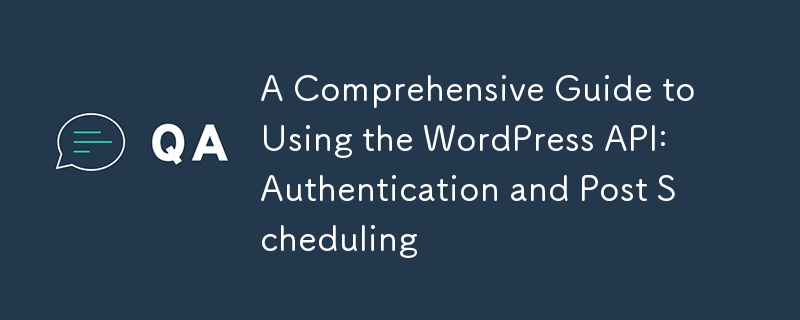
In this guide, we’ll explore how to authenticate with the WordPress API and schedule posts for specific publication times. These steps will help you manage your WordPress content programmatically and securely.
Authentication with WordPress API
To interact with the WordPress API securely, you need to authenticate your requests. Let's delve into two common approaches:
Application Passwords
Application Passwords is a built-in feature in WordPress that allows you to generate secure passwords for API access without compromising your main account password.
- Log in to your WordPress admin dashboard.
- Navigate to Users → Profile.
- Scroll down to the "Application Passwords" section.
- Enter a name for the application (e.g., "API Access").
- Click "Add New Application Password".
- Copy the generated password (you won't be able to see it again).
To use the Application Password:
import requests
url = "https://your-wordpress-site.com/wp-json/wp/v2/posts"
username = "your_username"
app_password = "your_application_password"headers = {
"Content-Type": "application/json"
}response = requests.get(url, auth=(username, app_password), headers=headers)
Basic Authentication Plugin
For older WordPress versions or if you prefer an alternative method:
- Download the Basic Authentication plugin from the WordPress.org GitHub repository.
- Install and activate the plugin on your WordPress site.
- Use your regular WordPress username and password for authentication.
import requests
url = "https://your-wordpress-site.com/wp-json/wp/v2/posts"
username = "your_username"
password = "your_password"headers = {
"Content-Type": "application/json"
}response = requests.get(url, auth=(username, password), headers=headers)
Publishing Posts at Specific Times
To schedule posts for publication at specific times, use the date parameter when creating or updating a post. Here’s how:
Creating a Scheduled Post
import requests
from datetime import datetime, timedeltaurl = "https://your-wordpress-site.com/wp-json/wp/v2/posts"
username = "your_username"
app_password = "your_application_password"# Schedule the post for 2 days from now at 10:00 AM
scheduled_time = datetime.now() timedelta(days=2)
scheduled_time = scheduled_time.replace(hour=10, minute=0, second=0, microsecond=0)
scheduled_time_str = scheduled_time.isoformat()data = {
"title": "Scheduled Post Example",
"content": "This is the content of the scheduled post.",
"status": "future",
"date": scheduled_time_str
}response = requests.post(url, auth=(username, app_password), json=data)
if response.status_code == 201:
print("Post scheduled successfully!")
else:
print("Error scheduling post:", response.text)
Updating an Existing Post's Schedule
To reschedule an existing post, you’ll need its post ID:
import requests
from datetime import datetime, timedeltapost_id = 123 # Replace with the actual post ID
url = f"https://your-wordpress-site.com/wp-json/wp/v2/posts/{post_id}"
username = "your_username"
app_password = "your_application_password"# Reschedule the post for 1 week from now at 2:00 PM
new_scheduled_time = datetime.now() timedelta(weeks=1)
new_scheduled_time = new_scheduled_time.replace(hour=14, minute=0, second=0, microsecond=0)
new_scheduled_time_str = new_scheduled_time.isoformat()data = {
"status": "future",
"date": new_scheduled_time_str
}response = requests.post(url, auth=(username, app_password), json=data)
if response.status_code == 200:
print("Post rescheduled successfully!")
else:
print("Error rescheduling post:", response.text)
Important Notes
- Ensure your WordPress site is using HTTPS for secure communication.
- Keep your Application Password or regular password secure and never share it.
- The date parameter should be in ISO 8601 format (YYYY-MM-DDTHH:MM:SS).
- The WordPress API uses UTC time, so adjust your scheduled times accordingly.
- Set the post status to "future" for scheduled posts.
- You can also use the date_gmt parameter to specify the time in GMT/UTC directly.
By following this guide, you should be able to authenticate with the WordPress API and schedule posts for specific publication times programmatically.
Citations:
- Authentication – REST API Handbook | Developer.WordPress.org
- WordPress REST API: How to Access, Use, & Secure It (Full Tutorial)
- WordPress REST API Authentication – WordPress plugin | WordPress.org
- A Beginner’s Guide to WordPress API Basics - GetDevDone Blog
- What is WP REST API and How to Secure It | WordPress Rest API
- WordPress REST API Authentication | WordPress Plugin
-
 Why Does Visual Studio 2015 Report Error C2280 \"Deleted Copy Constructor\" When Compiling Move Constructor Code?Visual Studio 2015 Reports C2280: Exploring the "Deleted Copy Constructor" IssueIn Visual Studio 2013, compiling the following code executes...Programming Published on 2024-11-17
Why Does Visual Studio 2015 Report Error C2280 \"Deleted Copy Constructor\" When Compiling Move Constructor Code?Visual Studio 2015 Reports C2280: Exploring the "Deleted Copy Constructor" IssueIn Visual Studio 2013, compiling the following code executes...Programming Published on 2024-11-17 -
 Beyond `if` Statements: Where Else Can a Type with an Explicit `bool` Conversion Be Used Without Casting?Contextual Conversion to bool Allowed Without a CastYour class defines an explicit conversion to bool, enabling you to use its instance 't' di...Programming Published on 2024-11-17
Beyond `if` Statements: Where Else Can a Type with an Explicit `bool` Conversion Be Used Without Casting?Contextual Conversion to bool Allowed Without a CastYour class defines an explicit conversion to bool, enabling you to use its instance 't' di...Programming Published on 2024-11-17 -
 How to Achieve the C++ Equivalent of Java\'s \"instanceof\" Operator?How to Achieve C Equivalent of Java's instanceofIn Java, the "instanceof" operator allows you to determine if an object belongs to a s...Programming Published on 2024-11-17
How to Achieve the C++ Equivalent of Java\'s \"instanceof\" Operator?How to Achieve C Equivalent of Java's instanceofIn Java, the "instanceof" operator allows you to determine if an object belongs to a s...Programming Published on 2024-11-17 -
 How Can I Find Users with Today\'s Birthdays Using MySQL?How to Identify Users with Today's Birthdays Using MySQLDetermining if today is a user's birthday using MySQL involves finding all rows where ...Programming Published on 2024-11-17
How Can I Find Users with Today\'s Birthdays Using MySQL?How to Identify Users with Today's Birthdays Using MySQLDetermining if today is a user's birthday using MySQL involves finding all rows where ...Programming Published on 2024-11-17 -
 Using WebSockets in Go for Real-Time CommunicationBuilding apps that require real-time updates—like chat applications, live notifications, or collaborative tools—requires a communication method faster...Programming Published on 2024-11-17
Using WebSockets in Go for Real-Time CommunicationBuilding apps that require real-time updates—like chat applications, live notifications, or collaborative tools—requires a communication method faster...Programming Published on 2024-11-17 -
 How Can You Implement an Accurate Integer Log2 Function for Binary Tree Operations in C++?Logarithmic Calculations in C : Integer Log2 ImplementationIn C , the need arises for an integer log2() function to determine levels in binary tree ...Programming Published on 2024-11-17
How Can You Implement an Accurate Integer Log2 Function for Binary Tree Operations in C++?Logarithmic Calculations in C : Integer Log2 ImplementationIn C , the need arises for an integer log2() function to determine levels in binary tree ...Programming Published on 2024-11-17 -
 Creating \"Cipher Strike\": Bypassing Safeguards, AI Hallucinations, and the Future of Cybersecurity ThreatsCreating "Cipher Strike": Bypassing Safeguards, AI Hallucinations, and the Future of Cybersecurity Threats When I began working on Cipher St...Programming Published on 2024-11-17
Creating \"Cipher Strike\": Bypassing Safeguards, AI Hallucinations, and the Future of Cybersecurity ThreatsCreating "Cipher Strike": Bypassing Safeguards, AI Hallucinations, and the Future of Cybersecurity Threats When I began working on Cipher St...Programming Published on 2024-11-17 -
 How to Perform Conditional Updates in MySQL\'s INSERT ... ON DUPLICATE KEY UPDATE?Conditional Update in INSERT ... ON DUPLICATE KEY UPDATEIn MySQL, the INSERT ... ON DUPLICATE KEY UPDATE syntax allows for automatic update of table d...Programming Published on 2024-11-17
How to Perform Conditional Updates in MySQL\'s INSERT ... ON DUPLICATE KEY UPDATE?Conditional Update in INSERT ... ON DUPLICATE KEY UPDATEIn MySQL, the INSERT ... ON DUPLICATE KEY UPDATE syntax allows for automatic update of table d...Programming Published on 2024-11-17 -
 How can I retrieve a specific record from a MySQL query resultset based on its position, not its ID?Retrieving Specific Records from a MySQL QueryThe task at hand is to retrieve a specific record from a MySQL query resultset, not based on its ID, but...Programming Published on 2024-11-17
How can I retrieve a specific record from a MySQL query resultset based on its position, not its ID?Retrieving Specific Records from a MySQL QueryThe task at hand is to retrieve a specific record from a MySQL query resultset, not based on its ID, but...Programming Published on 2024-11-17 -
 Can I retrieve a user\'s email address using the Facebook Graph API?How to Retrieve a User's Email Using Facebook Graph APIThe Facebook Graph API grants access to basic account registration information, including e...Programming Published on 2024-11-17
Can I retrieve a user\'s email address using the Facebook Graph API?How to Retrieve a User's Email Using Facebook Graph APIThe Facebook Graph API grants access to basic account registration information, including e...Programming Published on 2024-11-17 -
 How to Fix \"ImproperlyConfigured: Error loading MySQLdb module\" in Django on macOS?MySQL Improperly Configured: The Problem with Relative PathsWhen running python manage.py runserver in Django, you may encounter the following error:I...Programming Published on 2024-11-17
How to Fix \"ImproperlyConfigured: Error loading MySQLdb module\" in Django on macOS?MySQL Improperly Configured: The Problem with Relative PathsWhen running python manage.py runserver in Django, you may encounter the following error:I...Programming Published on 2024-11-17 -
 Why Does Golang 1.9.2 on Windows XP Report "x509: certificate signed by unknown authority" While Browsers Do Not?Golang HTTP x509: Error Regarding Unknown Authority for CertificatesIn the recent past, individuals have encountered challenges when attempting to acc...Programming Published on 2024-11-17
Why Does Golang 1.9.2 on Windows XP Report "x509: certificate signed by unknown authority" While Browsers Do Not?Golang HTTP x509: Error Regarding Unknown Authority for CertificatesIn the recent past, individuals have encountered challenges when attempting to acc...Programming Published on 2024-11-17 -
 How to Load 8 Floats into an __m256 Variable Using AVX Intrinsics?Loading 8 Floats from Memory into __m256 VariableYour goal is to replace the float buffer[8] with an intrinsic variable, __m256. Here are the instruct...Programming Published on 2024-11-17
How to Load 8 Floats into an __m256 Variable Using AVX Intrinsics?Loading 8 Floats from Memory into __m256 VariableYour goal is to replace the float buffer[8] with an intrinsic variable, __m256. Here are the instruct...Programming Published on 2024-11-17 -
 How Do I Handle Malformed UTF-8 Characters when Encoding JSON in PHP?Malformed UTF-8 Characters in PHP JSON EncodeWhen using json_encode($data) in PHP, an error may occur if the data contains Russian characters due to m...Programming Published on 2024-11-17
How Do I Handle Malformed UTF-8 Characters when Encoding JSON in PHP?Malformed UTF-8 Characters in PHP JSON EncodeWhen using json_encode($data) in PHP, an error may occur if the data contains Russian characters due to m...Programming Published on 2024-11-17 -
 Common PHP Errors: Solutions to Frequently Encountered IssuesPHP is a powerful scripting language widely used for web development, but like any language, it's easy to run into errors that can be frustrating ...Programming Published on 2024-11-17
Common PHP Errors: Solutions to Frequently Encountered IssuesPHP is a powerful scripting language widely used for web development, but like any language, it's easy to run into errors that can be frustrating ...Programming Published on 2024-11-17
Study Chinese
- 1 How do you say "walk" in Chinese? 走路 Chinese pronunciation, 走路 Chinese learning
- 2 How do you say "take a plane" in Chinese? 坐飞机 Chinese pronunciation, 坐飞机 Chinese learning
- 3 How do you say "take a train" in Chinese? 坐火车 Chinese pronunciation, 坐火车 Chinese learning
- 4 How do you say "take a bus" in Chinese? 坐车 Chinese pronunciation, 坐车 Chinese learning
- 5 How to say drive in Chinese? 开车 Chinese pronunciation, 开车 Chinese learning
- 6 How do you say swimming in Chinese? 游泳 Chinese pronunciation, 游泳 Chinese learning
- 7 How do you say ride a bicycle in Chinese? 骑自行车 Chinese pronunciation, 骑自行车 Chinese learning
- 8 How do you say hello in Chinese? 你好Chinese pronunciation, 你好Chinese learning
- 9 How do you say thank you in Chinese? 谢谢Chinese pronunciation, 谢谢Chinese learning
- 10 How to say goodbye in Chinese? 再见Chinese pronunciation, 再见Chinese learning
























