Complete Redux toolkit (Part-1)
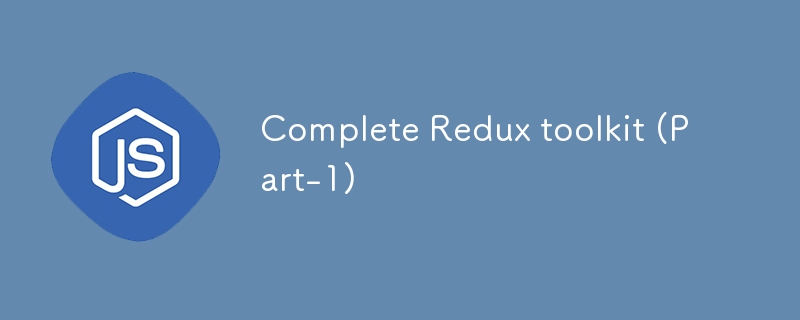
Purpose of Redux Toolkit
We already know redux is a powerful state management library for our JavaScript applications, specially when working with React.
But working with redux is hard due to its heavy code for setting up redux. Which makes it hard to maintain and debug. Thats where Redux Toolkit comes to help.
Problems Redux toolkit solve
- Setting up store is too complecated.
- Adding many package to work with redux e.g., Middleware , tools.
- Redux needs too much code to setup
Redux toolkit is the official and recommended way to write redux logic.It provide a set of tools to simplify the development, reduce boilerplate code which help make scalability and maintainable application.
Key benefits of Redux Toolkit:
- Less boilerplate code: Remove the need for action creators and constants.
- Simplified store setup: Provides a single API to configure the store with sensible defaults.
- Built-in support for immutability and DevTools: Automatically enables Redux DevTools and integrates with Immer for immutability.
- Better TypeScript support: Provides better typings and integrates well with TypeScript.
We can use redux toolkit with any javascript library so we setup redux toolkit with react.
Setting Up Redux Toolkit in a React Application
Step 1: Create a New React Project
First, let's create a new React application. You can use create-react-app or Vite for this purpose. We'll use create-react-app here for simplicity.
npx create-react-app redux-toolkit-example cd redux-toolkit-example
Step 2: Install Redux Toolkit and React-Redux
Next, install the necessary packages: @reduxjs/toolkit and react-redux.
npm install @reduxjs/toolkit react-redux
- Understanding Slices and Reducers
A slice is a collection of Redux reducer logic and actions for a specific feature of your application. Redux Toolkit provides the createSlice function to help create a slice of state with minimal boilerplate.
Step 1: Create a Slice
Let's create a simple counter slice. Create a new file named counterSlice.js inside a features/counter directory:
// src/features/counter/counterSlice.js
import { createSlice } from '@reduxjs/toolkit';
const initialState = {
value: 0,
};
const counterSlice = createSlice({
name: 'counter',
initialState,
reducers: {
increment: (state) => {
state.value = 1;
},
decrement: (state) => {
state.value -= 1;
},
incrementByAmount: (state, action) => {
state.value = action.payload;
},
},
});
export const { increment, decrement, incrementByAmount } = counterSlice.actions;
export default counterSlice.reducer;
Here, we define a slice named counter with an initial state and three reducers (increment, decrement, and incrementByAmount). The createSlice function automatically generates action creators for each reducer function.
- Configuring the Redux Store
Now that we have our slice, let's configure the Redux store. Redux Toolkit provides a configureStore function that sets up the store with good defaults.
Step 1: Create a Store
Create a store.js file inside a app directory:
// src/app/store.js
import { configureStore } from '@reduxjs/toolkit';
import counterReducer from '../features/counter/counterSlice';
const store = configureStore({
reducer: {
counter: counterReducer,
},
});
export default store;
Step 2: Provide the Store to Your App
Wrap your React application in a component from react-redux and pass it the store. Update the index.js file:
// src/index.js
import React from 'react';
import ReactDOM from 'react-dom';
import './index.css';
import App from './App';
import { Provider } from 'react-redux';
import store from './app/store';
ReactDOM.render(
,
document.getElementById('root')
);
- Connecting Components to the Store
To interact with the Redux store, use the useSelector and useDispatch hooks provided by react-redux.
Step 1: Access State with useSelector
Use the useSelector hook to access state from the store
// src/features/counter/Counter.js
import React from 'react';
import { useSelector, useDispatch } from 'react-redux';
import { increment, decrement, incrementByAmount } from './counterSlice';
const Counter = () => {
const count = useSelector((state) => state.counter.value);
const dispatch = useDispatch();
return (
{count}
);
};
export default Counter;
Step 2: Use Counter Component in Your App
Import and use the Counter component in your main App component:
// src/App.js
import React from 'react';
import Counter from './features/counter/Counter';
function App() {
return (
- Conclusion and Next Steps
In this part, we covered the basics of setting up Redux Toolkit in a React application, including creating slices, configuring the store, and connecting components to the Redux store using hooks. In the next part, we will dive deeper into handling asynchronous logic with createAsyncThunk to fetch data from APIs and manage different loading states.
Stay tuned for Part 2: Advanced Redux Toolkit - Async Logic with createAsyncThunk!
-
 Why Am I Getting a \"Class \'ZipArchive\' Not Found\" Error After Installing Archive_Zip on My Linux Server?Class 'ZipArchive' Not Found Error While Installing Archive_Zip on Linux ServerSymptom:When attempting to run a script that utilizes the ZipAr...Programming Posted on 2025-03-28
Why Am I Getting a \"Class \'ZipArchive\' Not Found\" Error After Installing Archive_Zip on My Linux Server?Class 'ZipArchive' Not Found Error While Installing Archive_Zip on Linux ServerSymptom:When attempting to run a script that utilizes the ZipAr...Programming Posted on 2025-03-28 -
 How to Implement a Generic Hash Function for Tuples in Unordered Collections?Generic Hash Function for Tuples in Unordered CollectionsThe std::unordered_map and std::unordered_set containers provide efficient lookup and inserti...Programming Posted on 2025-03-28
How to Implement a Generic Hash Function for Tuples in Unordered Collections?Generic Hash Function for Tuples in Unordered CollectionsThe std::unordered_map and std::unordered_set containers provide efficient lookup and inserti...Programming Posted on 2025-03-28 -
 Why Does Microsoft Visual C++ Fail to Correctly Implement Two-Phase Template Instantiation?The Mystery of "Broken" Two-Phase Template Instantiation in Microsoft Visual C Problem Statement:Users commonly express concerns that Micro...Programming Posted on 2025-03-28
Why Does Microsoft Visual C++ Fail to Correctly Implement Two-Phase Template Instantiation?The Mystery of "Broken" Two-Phase Template Instantiation in Microsoft Visual C Problem Statement:Users commonly express concerns that Micro...Programming Posted on 2025-03-28 -
 How Can I Effectively Combine Flexbox and Vertical Scrolling in a Full-Height Layout?Integrating Flexbox and Vertical Scroll in a Full-Height LayoutWhen working with full-height applications, combining flexbox and a vertical scrollbar ...Programming Posted on 2025-03-28
How Can I Effectively Combine Flexbox and Vertical Scrolling in a Full-Height Layout?Integrating Flexbox and Vertical Scroll in a Full-Height LayoutWhen working with full-height applications, combining flexbox and a vertical scrollbar ...Programming Posted on 2025-03-28 -
 How to Check if an Object Has a Specific Attribute in Python?Method to Determine Object Attribute ExistenceThis inquiry seeks a method to verify the presence of a specific attribute within an object. Consider th...Programming Posted on 2025-03-28
How to Check if an Object Has a Specific Attribute in Python?Method to Determine Object Attribute ExistenceThis inquiry seeks a method to verify the presence of a specific attribute within an object. Consider th...Programming Posted on 2025-03-28 -
 Why Doesn't `body { margin: 0; }` Always Remove Top Margin in CSS?Addressing Body Margin Removal in CSSFor novice web developers, removing the margin of the body element can be a confusing task. Often, the code provi...Programming Posted on 2025-03-28
Why Doesn't `body { margin: 0; }` Always Remove Top Margin in CSS?Addressing Body Margin Removal in CSSFor novice web developers, removing the margin of the body element can be a confusing task. Often, the code provi...Programming Posted on 2025-03-28 -
 How Can I Efficiently Generate URL-Friendly Slugs from Unicode Strings in PHP?Crafting a Function for Efficient Slug GenerationCreating slugs, simplified representations of Unicode strings used in URLs, can be a challenging task...Programming Posted on 2025-03-28
How Can I Efficiently Generate URL-Friendly Slugs from Unicode Strings in PHP?Crafting a Function for Efficient Slug GenerationCreating slugs, simplified representations of Unicode strings used in URLs, can be a challenging task...Programming Posted on 2025-03-28 -
 How to Bypass Website Blocks with Python's Requests and Fake User Agents?How to Simulate Browser Behavior with Python's Requests and Fake User AgentsPython's Requests library is a powerful tool for making HTTP reque...Programming Posted on 2025-03-28
How to Bypass Website Blocks with Python's Requests and Fake User Agents?How to Simulate Browser Behavior with Python's Requests and Fake User AgentsPython's Requests library is a powerful tool for making HTTP reque...Programming Posted on 2025-03-28 -
 How Can I Customize Compilation Optimizations in the Go Compiler?Customizing Compilation Optimizations in Go CompilerThe default compilation process in Go follows a specific optimization strategy. However, users may...Programming Posted on 2025-03-28
How Can I Customize Compilation Optimizations in the Go Compiler?Customizing Compilation Optimizations in Go CompilerThe default compilation process in Go follows a specific optimization strategy. However, users may...Programming Posted on 2025-03-28 -
 How to Create a Smooth Left-Right CSS Animation for a Div Within Its Container?Generic CSS Animation for Left-Right MovementIn this article, we'll explore creating a generic CSS animation to move a div left and right, reachin...Programming Posted on 2025-03-28
How to Create a Smooth Left-Right CSS Animation for a Div Within Its Container?Generic CSS Animation for Left-Right MovementIn this article, we'll explore creating a generic CSS animation to move a div left and right, reachin...Programming Posted on 2025-03-28 -
 Python Read CSV File UnicodeDecodeError Ultimate SolutionUnicode Decode Error in CSV File ReadingWhen attempting to read a CSV file into Python using the built-in csv module, you may encounter an error stati...Programming Posted on 2025-03-28
Python Read CSV File UnicodeDecodeError Ultimate SolutionUnicode Decode Error in CSV File ReadingWhen attempting to read a CSV file into Python using the built-in csv module, you may encounter an error stati...Programming Posted on 2025-03-28 -
 How Can I Efficiently Read a Large File in Reverse Order Using Python?Reading a File in Reverse Order in PythonIf you're working with a large file and need to read its contents from the last line to the first, Python...Programming Posted on 2025-03-28
How Can I Efficiently Read a Large File in Reverse Order Using Python?Reading a File in Reverse Order in PythonIf you're working with a large file and need to read its contents from the last line to the first, Python...Programming Posted on 2025-03-28 -
 Is There a Performance Difference Between Using a For-Each Loop and an Iterator for Collection Traversal in Java?For Each Loop vs. Iterator: Efficiency in Collection TraversalIntroductionWhen traversing a collection in Java, the choice arises between using a for-...Programming Posted on 2025-03-28
Is There a Performance Difference Between Using a For-Each Loop and an Iterator for Collection Traversal in Java?For Each Loop vs. Iterator: Efficiency in Collection TraversalIntroductionWhen traversing a collection in Java, the choice arises between using a for-...Programming Posted on 2025-03-28 -
 How Does `std::launder` Solve Compiler Optimization Issues with Const Members in Unions?Unveiling the Essence of Memory Laundering: A Deeper Dive into std::launderIn the realm of C standardization, P0137 introduces std::launder, a funct...Programming Posted on 2025-03-28
How Does `std::launder` Solve Compiler Optimization Issues with Const Members in Unions?Unveiling the Essence of Memory Laundering: A Deeper Dive into std::launderIn the realm of C standardization, P0137 introduces std::launder, a funct...Programming Posted on 2025-03-28 -
 How to Handle User Input in Java's Full-Screen Exclusive Mode?Handling User Input in Full Screen Exclusive Mode in JavaIntroductionWhen running a Java application in full screen exclusive mode, the usual event ha...Programming Posted on 2025-03-28
How to Handle User Input in Java's Full-Screen Exclusive Mode?Handling User Input in Full Screen Exclusive Mode in JavaIntroductionWhen running a Java application in full screen exclusive mode, the usual event ha...Programming Posted on 2025-03-28
Study Chinese
- 1 How do you say "walk" in Chinese? 走路 Chinese pronunciation, 走路 Chinese learning
- 2 How do you say "take a plane" in Chinese? 坐飞机 Chinese pronunciation, 坐飞机 Chinese learning
- 3 How do you say "take a train" in Chinese? 坐火车 Chinese pronunciation, 坐火车 Chinese learning
- 4 How do you say "take a bus" in Chinese? 坐车 Chinese pronunciation, 坐车 Chinese learning
- 5 How to say drive in Chinese? 开车 Chinese pronunciation, 开车 Chinese learning
- 6 How do you say swimming in Chinese? 游泳 Chinese pronunciation, 游泳 Chinese learning
- 7 How do you say ride a bicycle in Chinese? 骑自行车 Chinese pronunciation, 骑自行车 Chinese learning
- 8 How do you say hello in Chinese? 你好Chinese pronunciation, 你好Chinese learning
- 9 How do you say thank you in Chinese? 谢谢Chinese pronunciation, 谢谢Chinese learning
- 10 How to say goodbye in Chinese? 再见Chinese pronunciation, 再见Chinese learning

























