Most Useful VS Code Shortcuts for Pro Developers ?
Published on 2024-11-06
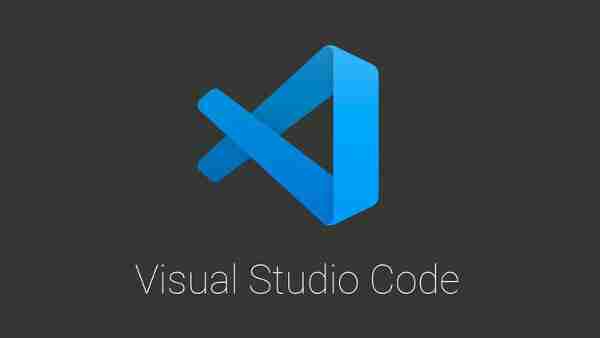
20 Most Useful Shortcuts in VS Code
General Navigation
- Command Palette: Access all available commands in VS Code. Ctrl Shift P (Windows/Linux) OR Cmd Shift P (macOS)
- Quick Open: Quickly open files by name. Ctrl P (Windows/Linux) OR Cmd P (macOS)
- Toggle Sidebar: Show or hide the sidebar. Ctrl B (Windows/Linux) OR Cmd B (macOS)
- Split Editor: Split the editor to view multiple files side by side. Ctrl \ (Windows/Linux) OR Cmd \ (macOS) Editing
- Move Line Up/Down: Move the current line or selected lines up or down. Alt ↑ / Alt ↓ (Windows/Linux) OR Option ↑ / Option ↓ (macOS)
- Copy Line Up/Down: Duplicate the current line or selected text. Shift Alt ↑ / Shift Alt ↓ (Windows/Linux) OR Shift Option ↑ / Shift Option ↓ (macOS)
- Comment/Uncomment Line: Comment or uncomment the selected line or lines. Ctrl / (Windows/Linux) OR Cmd / (macOS)
- Block Comment: Add or remove block comments around the selected code. Shift Alt A (Windows/Linux/macOS)
- Multi-Cursor Selection: Place multiple cursors for simultaneous edits. Ctrl Click (Windows/Linux) OR Cmd Click (macOS)
- Select All Occurrences of Word: Select all instances of the current word for simultaneous editing. Ctrl Shift L (Windows/Linux) OR Cmd Shift L (macOS) Navigation and Search
- Go to Definition: Jump to the definition of a symbol. F12 (Windows/Linux/macOS)
- Peek Definition: View a definition inline without leaving the current location. Alt F12 (Windows/Linux) OR Option F12 (macOS)
- Find: Open the search box to find within the current file. Ctrl F (Windows/Linux) OR Cmd F (macOS)
- Find and Replace: Open the find and replace dialog. Ctrl H (Windows/Linux) OR Cmd H (macOS)
- Go to File/Go to Symbol: Navigate to a specific file or symbol in the workspace. Ctrl Shift O (Windows/Linux) OR Cmd Shift O (macOS) Code Editing and Formatting
- Rename Symbol: Rename all instances of a symbol across the entire workspace. F2 (Windows/Linux/macOS)
- Format Document: Format the entire document using the appropriate formatter. Shift Alt F (Windows/Linux) OR Shift Option F (macOS)
- Go to Line: Jump to a specific line in the file. Ctrl G (Windows/Linux) OR Cmd G (macOS)
- Toggle Word Wrap: Enable or disable word wrapping in the editor. Alt Z (Windows/Linux) OR Option Z (macOS) Terminal and Settings
- Toggle Terminal: Open or close the integrated terminal. Ctrl (Windows/Linux) OR Cmd (macOS) These shortcuts cover common navigation, editing, and formatting tasks, helping you work more efficiently in Visual Studio Code.
If you want to read the complete article you can see this link:
[https://javascript.plainenglish.io/20-most-useful-shortcuts-in-vs-code-37a9cc33ef5f]
Release Statement
This article is reproduced at: https://dev.to/emma_richardson/20-most-useful-vs-code-shortcuts-for-pro-developers--3dhp?1 If there is any infringement, please contact [email protected] to delete it
Latest tutorial
More>
-
 How to efficiently insert data into multiple MySQL tables in one transaction?MySQL Insert into Multiple TablesAttempting to insert data into multiple tables with a single MySQL query may yield unexpected results. While it may s...Programming Posted on 2025-04-27
How to efficiently insert data into multiple MySQL tables in one transaction?MySQL Insert into Multiple TablesAttempting to insert data into multiple tables with a single MySQL query may yield unexpected results. While it may s...Programming Posted on 2025-04-27 -
 Why Does Microsoft Visual C++ Fail to Correctly Implement Two-Phase Template Instantiation?The Mystery of "Broken" Two-Phase Template Instantiation in Microsoft Visual C Problem Statement:Users commonly express concerns that Micro...Programming Posted on 2025-04-27
Why Does Microsoft Visual C++ Fail to Correctly Implement Two-Phase Template Instantiation?The Mystery of "Broken" Two-Phase Template Instantiation in Microsoft Visual C Problem Statement:Users commonly express concerns that Micro...Programming Posted on 2025-04-27 -
 Python metaclass working principle and class creation and customizationWhat are Metaclasses in Python?Metaclasses are responsible for creating class objects in Python. Just as classes create instances, metaclasses create ...Programming Posted on 2025-04-27
Python metaclass working principle and class creation and customizationWhat are Metaclasses in Python?Metaclasses are responsible for creating class objects in Python. Just as classes create instances, metaclasses create ...Programming Posted on 2025-04-27 -
 How Can I Efficiently Read a Large File in Reverse Order Using Python?Reading a File in Reverse Order in PythonIf you're working with a large file and need to read its contents from the last line to the first, Python...Programming Posted on 2025-04-27
How Can I Efficiently Read a Large File in Reverse Order Using Python?Reading a File in Reverse Order in PythonIf you're working with a large file and need to read its contents from the last line to the first, Python...Programming Posted on 2025-04-27 -
 Why Isn\'t My CSS Background Image Appearing?Troubleshoot: CSS Background Image Not AppearingYou've encountered an issue where your background image fails to load despite following tutorial i...Programming Posted on 2025-04-27
Why Isn\'t My CSS Background Image Appearing?Troubleshoot: CSS Background Image Not AppearingYou've encountered an issue where your background image fails to load despite following tutorial i...Programming Posted on 2025-04-27 -
 How to deal with sliced memory in Go language garbage collection?Garbage Collection in Go Slices: A Detailed AnalysisIn Go, a slice is a dynamic array that references an underlying array. When working with slices, i...Programming Posted on 2025-04-27
How to deal with sliced memory in Go language garbage collection?Garbage Collection in Go Slices: A Detailed AnalysisIn Go, a slice is a dynamic array that references an underlying array. When working with slices, i...Programming Posted on 2025-04-27 -
 Reasons why Python does not report errors to the slicing of the hyperscope substringSubstring Slicing with Index Out of Range: Duality and Empty SequencesIn Python, accessing elements of a sequence using the slicing operator, such as ...Programming Posted on 2025-04-27
Reasons why Python does not report errors to the slicing of the hyperscope substringSubstring Slicing with Index Out of Range: Duality and Empty SequencesIn Python, accessing elements of a sequence using the slicing operator, such as ...Programming Posted on 2025-04-27 -
 How to Handle User Input in Java's Full-Screen Exclusive Mode?Handling User Input in Full Screen Exclusive Mode in JavaIntroductionWhen running a Java application in full screen exclusive mode, the usual event ha...Programming Posted on 2025-04-27
How to Handle User Input in Java's Full-Screen Exclusive Mode?Handling User Input in Full Screen Exclusive Mode in JavaIntroductionWhen running a Java application in full screen exclusive mode, the usual event ha...Programming Posted on 2025-04-27 -
 Why do Lambda expressions require "final" or "valid final" variables in Java?Lambda Expressions Require "Final" or "Effectively Final" VariablesThe error message "Variable used in lambda expression shou...Programming Posted on 2025-04-27
Why do Lambda expressions require "final" or "valid final" variables in Java?Lambda Expressions Require "Final" or "Effectively Final" VariablesThe error message "Variable used in lambda expression shou...Programming Posted on 2025-04-27 -
 How to dynamically access global variables in JavaScript?Accessing Global Variables Dynamically by Name in JavaScriptGetting access to global variables during runtime can be a common requirement. Typically, ...Programming Posted on 2025-04-27
How to dynamically access global variables in JavaScript?Accessing Global Variables Dynamically by Name in JavaScriptGetting access to global variables during runtime can be a common requirement. Typically, ...Programming Posted on 2025-04-27 -
 Can You Use CSS to Color Console Output in Chrome and Firefox?Displaying Colors in JavaScript ConsoleIs it possible to use Chrome's console to display colored text, such as red for errors, orange for warnings...Programming Posted on 2025-04-27
Can You Use CSS to Color Console Output in Chrome and Firefox?Displaying Colors in JavaScript ConsoleIs it possible to use Chrome's console to display colored text, such as red for errors, orange for warnings...Programming Posted on 2025-04-27 -
 How to solve the error "Cannot guess file type, use application/octet-stream..." in AppEngine?AppEngine Static File MIME Type OverrideIn AppEngine, static file handlers can occasionally override the correct MIME type, resulting in the error mes...Programming Posted on 2025-04-27
How to solve the error "Cannot guess file type, use application/octet-stream..." in AppEngine?AppEngine Static File MIME Type OverrideIn AppEngine, static file handlers can occasionally override the correct MIME type, resulting in the error mes...Programming Posted on 2025-04-27 -
 How to get the actual rendered font in JavaScript when the CSS font attribute is undefined?Accessing Actual Rendered Font when Undefined in CSSWhen accessing the font properties of an element, the JavaScript object.style.fontFamily and objec...Programming Posted on 2025-04-27
How to get the actual rendered font in JavaScript when the CSS font attribute is undefined?Accessing Actual Rendered Font when Undefined in CSSWhen accessing the font properties of an element, the JavaScript object.style.fontFamily and objec...Programming Posted on 2025-04-27 -
 How Can I Execute Multiple SQL Statements in a Single Query Using Node-MySQL?Multi-Statement Query Support in Node-MySQLIn Node.js, the question arises when executing multiple SQL statements in a single query using the node-mys...Programming Posted on 2025-04-27
How Can I Execute Multiple SQL Statements in a Single Query Using Node-MySQL?Multi-Statement Query Support in Node-MySQLIn Node.js, the question arises when executing multiple SQL statements in a single query using the node-mys...Programming Posted on 2025-04-27 -
 Guide to Solve CORS Issues in Spring Security 4.1 and aboveSpring Security CORS Filter: Troubleshooting Common IssuesWhen integrating Spring Security into an existing project, you may encounter CORS-related er...Programming Posted on 2025-04-27
Guide to Solve CORS Issues in Spring Security 4.1 and aboveSpring Security CORS Filter: Troubleshooting Common IssuesWhen integrating Spring Security into an existing project, you may encounter CORS-related er...Programming Posted on 2025-04-27
Study Chinese
- 1 How do you say "walk" in Chinese? 走路 Chinese pronunciation, 走路 Chinese learning
- 2 How do you say "take a plane" in Chinese? 坐飞机 Chinese pronunciation, 坐飞机 Chinese learning
- 3 How do you say "take a train" in Chinese? 坐火车 Chinese pronunciation, 坐火车 Chinese learning
- 4 How do you say "take a bus" in Chinese? 坐车 Chinese pronunciation, 坐车 Chinese learning
- 5 How to say drive in Chinese? 开车 Chinese pronunciation, 开车 Chinese learning
- 6 How do you say swimming in Chinese? 游泳 Chinese pronunciation, 游泳 Chinese learning
- 7 How do you say ride a bicycle in Chinese? 骑自行车 Chinese pronunciation, 骑自行车 Chinese learning
- 8 How do you say hello in Chinese? 你好Chinese pronunciation, 你好Chinese learning
- 9 How do you say thank you in Chinese? 谢谢Chinese pronunciation, 谢谢Chinese learning
- 10 How to say goodbye in Chinese? 再见Chinese pronunciation, 再见Chinese learning

























