 Front page > Programming > How to check the MySQL version on Windows, so easy that even a five-year-old can learn it
Front page > Programming > How to check the MySQL version on Windows, so easy that even a five-year-old can learn it
How to check the MySQL version on Windows, so easy that even a five-year-old can learn it
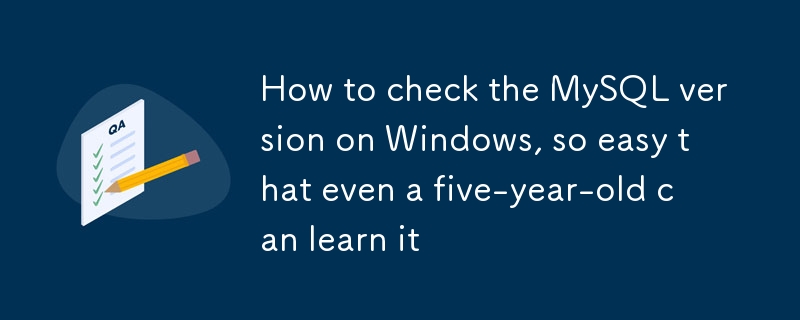
Contents
- Why do you need to know your MySQL version?
-
Check the MySQL Version
- From the Command Line
- From the MySQL Client
- SELECT VERSION Statement
- STATUS Command
- SHOW VARIABLES LIKE Statement
Why do you need to know your MySQL version?
Knowing which version of MySQL you’re using is crucial because there can be some significant differences between versions. A newer version of MySQL means that your system will have new features and be more capable. Your MySQL version number can be essential in figuring out potential issues when interacting with external tools and plugins since some features might not work with your system.
Outdated databases are vulnerable to security breaches, duplicate data, and inaccurate reporting, among other errors. It’s critical to upgrade your database software to meet your organization’s needs and ensure you’re utilizing the most recent software and technology. Additionally, installing the best MySQL version lowers the possibility of your system failing.
This article will teach you how to check the MySQL version on your server.
Check the MySQL Version
These guidelines are for confirming the MySQL version on our dedicated server and VPS. Remember, some operations need root privileges. And because MariaDB is a fork of MySQL, the commands work interchangeably with each database software.
From the Command Line
Use the following command to check the version of your local MySQL server. This command is not specific to any operating system. This command is compatible with all Linux, Windows, and macOS versions running MySQL.
mysql -V
Here is the output.
# mysql -V mysql Ver 15.1 Distrib 10.3.37-MariaDB, for Linux (x86_64) using readline 5.1
Database administration tasks can also be carried out using the client-side utility mysqladmin. It allows you to do many things, including creating and deleting databases, tables, and users and checking the configuration and current status of the server. To find out which version of MySQL is installed, use the mysqladmin command.
mysqladmin -V
Here is the output.
# mysqladmin -V mysqladmin Ver 9.1 Distrib 10.3.37-MariaDB, for Linux on x86_64
From the MySQL Client
The MySQL command line client is a simple and direct SQL shell that supports input editing. You can use the following command as root to connect to your MySQL client.
mysql
Here is the output.
# mysql Reading table information for completion of table and column names You can turn off this feature to get a quicker startup with -A Welcome to the MariaDB monitor. Commands end with ; or \g. Your MariaDB connection id is 586239 Server version: 10.3.37-MariaDB MariaDB Server Copyright (c) 2000, 2018, Oracle, MariaDB Corporation Ab and others. Type 'help;' or '\h' for help. Type '\c' to clear the current input statement.
According to the output, the server is running MariaDB version 10.3.37. There are many commands to get detailed information about the installed version in the MySQL or MariaDB client shell.
SELECT VERSION Statement
Use the SELECT VERSION() command in the MySQL database client to check the MySQL version.
SELECT version();
Here is the output.
MariaDB [***]> SELECT version(); ----------------- | version() | ----------------- | 10.3.37-MariaDB | ----------------- 1 row in set (0.000 sec)
You can also use the following query to check the MySQL version.
SELECT @@version;
Here is the output.
MariaDB [***]> SELECT @@version; ----------------- | @@version | ----------------- | 10.3.37-MariaDB | ----------------- 1 row in set (0.000 sec) MariaDB [***]>
STATUS Command
Another option to check the MySQL version is the STATUS command. Run it in the MySQL client tool.
STATUS;
Here is the output. It contains uptime information, including how long the MySQL server has been running, the threads information, and other valuable details.
MariaDB [***]> STATUS; -------------- mysql Ver 15.1 Distrib 10.3.37-MariaDB, for Linux (x86_64) using readline 5.1 Connection id: 123456 Current database: testdb_1 Current user: testdb_user@localhost SSL: Not in use Current pager: stdout Using outfile: '' Using delimiter: ; Server: MariaDB Server version: 10.3.37-MariaDB MariaDB Server Protocol version: 10 Connection: Localhost via UNIX socket Server characterset: latin1 Db characterset: utf8mb4 Client characterset: utf8 Conn. characterset: utf8 UNIX socket: /var/lib/mysql/mysql.sock Uptime: 18 days 12 hours 40 min 9 sec Threads: 21 Questions: 12345678 Slow queries: 2 Opens: 12345 Flush tables: 1 Open tables: 2048 Queries per second avg: 18.405 -------------- MariaDB [***]>
SHOW VARIABLES LIKE Statement
A SHOW VARIABLES LIKE statement is another method of displaying the MySQL version information. Enter the following command in MySQL Client.
SHOW VARIABLES LIKE "%version%";
Here is the output.
MariaDB [***]> SHOW VARIABLES LIKE "%version%"; ----------------------------------- ------------------------------------------ | Variable_name | Value | ----------------------------------- ------------------------------------------ | in_predicate_conversion_threshold | 1000 | | innodb_version | 10.3.37 | | protocol_version | 10 | | slave_type_conversions | | | system_versioning_alter_history | ERROR | | system_versioning_asof | DEFAULT | | version | 10.3.37-MariaDB | | version_comment | MariaDB Server | | version_compile_machine | x86_64 | | version_compile_os | Linux | | version_malloc_library | system | | version_source_revision | 3303748fd133drface4d64ert56c5a09445 | | version_ssl_library | OpenSSL 1.0.2k-fips 26 Jan 2017 | | wsrep_patch_version | wsrep_25.24 | ----------------------------------- ------------------------------------------ 14 rows in set (0.020 sec) MariaDB [***]>
OK,If you find this article helpful, feel free to share it with more people.
If you want to find a SQL tool to practice, you can try our sqlynx, which has a simple interface and is easy to use. https://www.sqlynx.com/download/ Free download
-
 Why Isn\'t Padding Working in Safari and IE Select Lists?Padding Not Displaying in Select Lists in Safari and IEDespite the lack of restrictions in the W3 specification, padding in select boxes is not suppor...Programming Published on 2024-11-05
Why Isn\'t Padding Working in Safari and IE Select Lists?Padding Not Displaying in Select Lists in Safari and IEDespite the lack of restrictions in the W3 specification, padding in select boxes is not suppor...Programming Published on 2024-11-05 -
 The Ultimate Guide to Create Custom Annotations in Spring BootSuch annotations fill the entire project in Spring Boot. But do you know what problems these annotations solve? Why were custom annotations introduce...Programming Published on 2024-11-05
The Ultimate Guide to Create Custom Annotations in Spring BootSuch annotations fill the entire project in Spring Boot. But do you know what problems these annotations solve? Why were custom annotations introduce...Programming Published on 2024-11-05 -
 Why Elixir is better than Node.js for Asynchronous Processing?Simple answer: Node.js is single-threaded and splits that single thread to simulate concurrency, while Elixir takes advantage of the concurrency and p...Programming Published on 2024-11-05
Why Elixir is better than Node.js for Asynchronous Processing?Simple answer: Node.js is single-threaded and splits that single thread to simulate concurrency, while Elixir takes advantage of the concurrency and p...Programming Published on 2024-11-05 -
 How Can AngularJS $watch Replace Timers in Dynamic Navigation Height Adjustment?Avoiding Timers in Height Watching for AngularJSAngularJS programmers often face the challenge of responsive navigation when the navigation height is ...Programming Published on 2024-11-05
How Can AngularJS $watch Replace Timers in Dynamic Navigation Height Adjustment?Avoiding Timers in Height Watching for AngularJSAngularJS programmers often face the challenge of responsive navigation when the navigation height is ...Programming Published on 2024-11-05 -
 Go from Zero to Web Developer: Mastering the Fundamentals of PHPMastering the basics of PHP is essential: Install PHP Create PHP files Run code Understand variables and data types Use expressions and operators Cre...Programming Published on 2024-11-05
Go from Zero to Web Developer: Mastering the Fundamentals of PHPMastering the basics of PHP is essential: Install PHP Create PHP files Run code Understand variables and data types Use expressions and operators Cre...Programming Published on 2024-11-05 -
 Buffers: Node.jsSimple Guide to Buffers in Node.js A Buffer in Node.js is used to handle raw binary data, which is useful when working with streams, files, o...Programming Published on 2024-11-05
Buffers: Node.jsSimple Guide to Buffers in Node.js A Buffer in Node.js is used to handle raw binary data, which is useful when working with streams, files, o...Programming Published on 2024-11-05 -
 Mastering Version Management in Node.jsAs developers, we frequently encounter projects that demand different Node.js versions. This scenario is a pitfall for both fresh and experienced deve...Programming Published on 2024-11-05
Mastering Version Management in Node.jsAs developers, we frequently encounter projects that demand different Node.js versions. This scenario is a pitfall for both fresh and experienced deve...Programming Published on 2024-11-05 -
 How to Embed Git Revision Information in Go Binaries for Troubleshooting?Determining Git Revision in Go BinariesWhen deploying code, it can be helpful to associate binaries with the git revision they were built from for tro...Programming Published on 2024-11-05
How to Embed Git Revision Information in Go Binaries for Troubleshooting?Determining Git Revision in Go BinariesWhen deploying code, it can be helpful to associate binaries with the git revision they were built from for tro...Programming Published on 2024-11-05 -
 Common HTML Tags: A erspectiveHTML (HyperText Markup Language) forms the foundation of web development, serving as the structure for every webpage on the internet. By understanding...Programming Published on 2024-11-05
Common HTML Tags: A erspectiveHTML (HyperText Markup Language) forms the foundation of web development, serving as the structure for every webpage on the internet. By understanding...Programming Published on 2024-11-05 -
 CSS Media QueriesEnsuring that websites function seamlessly across various devices is more critical than ever. With users accessing websites from desktops, laptops, ta...Programming Published on 2024-11-05
CSS Media QueriesEnsuring that websites function seamlessly across various devices is more critical than ever. With users accessing websites from desktops, laptops, ta...Programming Published on 2024-11-05 -
 Understanding Hoisting in JavaScript: A Comprehensive GuideHoisting in JavaScript Hoisting is a behavior in which variable and function declarations are moved (or "hoisted") to the top of th...Programming Published on 2024-11-05
Understanding Hoisting in JavaScript: A Comprehensive GuideHoisting in JavaScript Hoisting is a behavior in which variable and function declarations are moved (or "hoisted") to the top of th...Programming Published on 2024-11-05 -
 Integrating Stripe Into A One-Product Django Python ShopIn the first part of this series, we created a Django online shop with htmx. In this second part, we'll handle orders using Stripe. What We'll...Programming Published on 2024-11-05
Integrating Stripe Into A One-Product Django Python ShopIn the first part of this series, we created a Django online shop with htmx. In this second part, we'll handle orders using Stripe. What We'll...Programming Published on 2024-11-05 -
 Tips for testing queued jobs in LaravelWhen working with Laravel applications, it’s common to encounter scenarios where a command needs to perform an expensive task. To avoid blocking the m...Programming Published on 2024-11-05
Tips for testing queued jobs in LaravelWhen working with Laravel applications, it’s common to encounter scenarios where a command needs to perform an expensive task. To avoid blocking the m...Programming Published on 2024-11-05 -
 How to create a Human-Level Natural Language Understanding (NLU) SystemScope: Creating an NLU system that fully understands and processes human languages in a wide range of contexts, from conversations to literature. ...Programming Published on 2024-11-05
How to create a Human-Level Natural Language Understanding (NLU) SystemScope: Creating an NLU system that fully understands and processes human languages in a wide range of contexts, from conversations to literature. ...Programming Published on 2024-11-05 -
 How to Iterate an ArrayList Inside a HashMap Using JSTL?Iterating an ArrayList Inside a HashMap Using JSTLIn web development, JSTL (JavaServer Pages Standard Tag Library) provides a set of tags for simplify...Programming Published on 2024-11-05
How to Iterate an ArrayList Inside a HashMap Using JSTL?Iterating an ArrayList Inside a HashMap Using JSTLIn web development, JSTL (JavaServer Pages Standard Tag Library) provides a set of tags for simplify...Programming Published on 2024-11-05
Study Chinese
- 1 How do you say "walk" in Chinese? 走路 Chinese pronunciation, 走路 Chinese learning
- 2 How do you say "take a plane" in Chinese? 坐飞机 Chinese pronunciation, 坐飞机 Chinese learning
- 3 How do you say "take a train" in Chinese? 坐火车 Chinese pronunciation, 坐火车 Chinese learning
- 4 How do you say "take a bus" in Chinese? 坐车 Chinese pronunciation, 坐车 Chinese learning
- 5 How to say drive in Chinese? 开车 Chinese pronunciation, 开车 Chinese learning
- 6 How do you say swimming in Chinese? 游泳 Chinese pronunciation, 游泳 Chinese learning
- 7 How do you say ride a bicycle in Chinese? 骑自行车 Chinese pronunciation, 骑自行车 Chinese learning
- 8 How do you say hello in Chinese? 你好Chinese pronunciation, 你好Chinese learning
- 9 How do you say thank you in Chinese? 谢谢Chinese pronunciation, 谢谢Chinese learning
- 10 How to say goodbye in Chinese? 再见Chinese pronunciation, 再见Chinese learning
























