How to Check If Someone Is Remotely Accessing Your Computer
It is not good news that strangers access your computer stealthily. How to check if someone is remotely accessing your computer? How to tackle the data leak or data loss issue? This post from MiniTool gives you corresponding suggestions.
Remote access is a convenient tech for workers at different locations. However, remote access scams come with malicious aims, such as stealing credential information on the computer, downloading malware secretly, or doing other operations. Fortunately, you have several approaches to check if someone is remotely accessing your computer. Keep reading and check your computer carefully.
Way 1. Check Recent Activities
Hackers remote access your computer with targets and operations will leave you traces. You can check the recent computer activities to tell if your computer is being accessed remotely.
- Check recently opened files/applications: Press Win E to open Windows Explorer on your computer where you can browse the recently accessed files. Click on the Windows icon to see the recently opened apps.
- View browser history/downloads: Open browsers on your computer to check the browsing history and download list. You should ensure that all the visited websites and downloaded items are made by yourself.
- Check login events: Press Win R to open the Run windows, then type eventvwr and press Enter to open Event Viewer. Head to Windows Logs > Security to check if there is someone attempting to log into your computer at an unusual time.
Way 2. View Programs via Task Manager
You can also check if someone is remotely accessing your computer by reviewing the programs in Task Manager. Programs may be remotely installed or accessed on your computer and run secretly. In this case, Task Manager is a good utility to check program status on your computer.
Press Ctrl Shift Esc to open Task Manager directly. Browse all the programs under the Processes tab. If there are any programs that are not installed or running by yourself, keep alert and check the application folder on your computer. You can seek help from professional computer services to remove suspicious software.
Way 3. Verify Windows Firewall Settings
Windows Firewall is a reliable and trustworthy tool that blocks unauthorized access to your computer effectively. Therefore, those remote access scammers may alter the Windows Firewall settings to ease their access.
Type Windows Defender Firewall with Advanced Security into the Windows Search bar and hit Enter to open the window. You need to look through the inbound and outbound rules. If there are dubious rules, click on them and choose Disable Rule at the right sidebar. Before deleting the rule, you are advised to verify the authorization and legitimation of the rule.
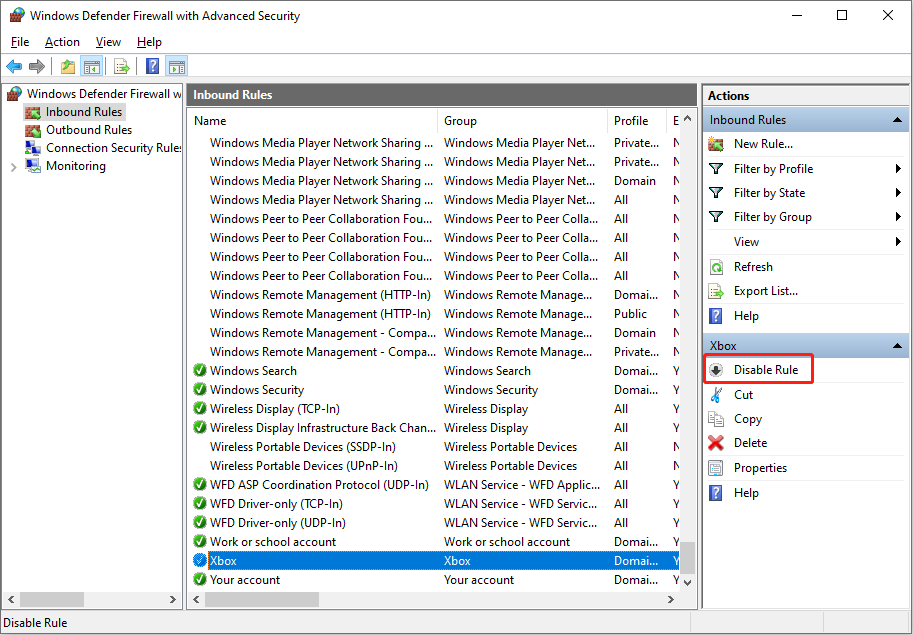
Way 4. Perform a Virus Scan
An alert window may prompt up when the Windows utilities detect remote access to your computer. When you get such a message, perform a virus scan to avoid underlying viruses on the computer. You can use reliable third-party antivirus software or run a Windows-embedded utility, such as Windows Security.
Tips: Stop Someone from Accessing Your Computer Remotely
It is necessary to learn how to check if someone is remotely accessing your computer. You should also know tactics to stop someone from accessing your computer. Here are some suggestions:
- Disable remote connections: To reject all remote connections, you can disable the remote connection by opening System Properties and ticking the Don’t allow remote connections to this computer option. Afterward, click Apply > OK to save the change.
- Change passwords: If your computer has already been remotely accessed, you need to change all the passwords of your crucial accounts on another security device. This measure can prevent further threats.
- Use a VPN: A Virtual Private Network (VPN) can hide your actual location and encrypt your data, which is a secure network connection option. You can choose an authorized VPN, like MiniTool VPN, and get it from its official website.
- Back up files regularly: Some malicious software or ransomware may delete or lock your crucial files. If you have any backups, you can get back your data without paying for it. MiniTool ShadowMaker is a robust backup software that supports file backup, folder backup, partition backup, and disk backup. You can try the trial edition to use the backup features for free for 30 days.
Final Words
Cybercrimes occur in diverse forms. You should always keep alert in daily use and check if someone is remotely accessing your computer from time to time to ensure a secure environment for computer use.
-
 How to delete your data from a person search siteThis article was last updated on February 24, 2025. Many people are unaware that a significant amount of their personal data is readily accessible on...Software tutorial Posted on 2025-04-21
How to delete your data from a person search siteThis article was last updated on February 24, 2025. Many people are unaware that a significant amount of their personal data is readily accessible on...Software tutorial Posted on 2025-04-21 -
 How to disguise an iPad as a laptopThis updated article (originally published October 31, 2019) explores how to transform your iPad into a laptop alternative using iPadOS 16 beta featur...Software tutorial Posted on 2025-04-21
How to disguise an iPad as a laptopThis updated article (originally published October 31, 2019) explores how to transform your iPad into a laptop alternative using iPadOS 16 beta featur...Software tutorial Posted on 2025-04-21 -
 How to clean Mac mailbox cache? How to delete it on Mac?This guide explains how to clear the Mail cache on your Mac, addressing common issues like slow performance and email loading problems. The macOS Mai...Software tutorial Posted on 2025-04-21
How to clean Mac mailbox cache? How to delete it on Mac?This guide explains how to clear the Mail cache on your Mac, addressing common issues like slow performance and email loading problems. The macOS Mai...Software tutorial Posted on 2025-04-21 -
 How to prioritize the allocation of WiFi to the most needed devicesModern homes usually have multiple devices connected to Wi-Fi access networks simultaneously, which often leads to bandwidth tightness, especially w...Software tutorial Posted on 2025-04-19
How to prioritize the allocation of WiFi to the most needed devicesModern homes usually have multiple devices connected to Wi-Fi access networks simultaneously, which often leads to bandwidth tightness, especially w...Software tutorial Posted on 2025-04-19 -
 McAfee antivirus software review: Is it enough? 【Function, Price】McAfee: A Veteran Antivirus, But Is It the Best for Macs? McAfee, a long-standing and reputable name in cybersecurity, offers a robust antivirus suite...Software tutorial Posted on 2025-04-19
McAfee antivirus software review: Is it enough? 【Function, Price】McAfee: A Veteran Antivirus, But Is It the Best for Macs? McAfee, a long-standing and reputable name in cybersecurity, offers a robust antivirus suite...Software tutorial Posted on 2025-04-19 -
 OnePlus Watch 3 is postponed to April due to funny issuesAfter the long-awaited OnePlus Watch 3 smartwatch is released, the purchase plan may require a slight adjustment. A ridiculous production problem has...Software tutorial Posted on 2025-04-19
OnePlus Watch 3 is postponed to April due to funny issuesAfter the long-awaited OnePlus Watch 3 smartwatch is released, the purchase plan may require a slight adjustment. A ridiculous production problem has...Software tutorial Posted on 2025-04-19 -
 Tips to make the most of the tap function on the back of your iPhoneOver the years, Apple has developed a large number of tools to make using iPhones more convenient. Although the "Tap Back" feature is dull,...Software tutorial Posted on 2025-04-18
Tips to make the most of the tap function on the back of your iPhoneOver the years, Apple has developed a large number of tools to make using iPhones more convenient. Although the "Tap Back" feature is dull,...Software tutorial Posted on 2025-04-18 -
 Quickly get Windows 11 24H2 updates, skip the waiting queueIn the comprehensive guide, MiniTool will walk you through how to bypass Windows 11 24H2 waiting line using Group Policy and Registry. Take action if ...Software tutorial Posted on 2025-04-18
Quickly get Windows 11 24H2 updates, skip the waiting queueIn the comprehensive guide, MiniTool will walk you through how to bypass Windows 11 24H2 waiting line using Group Policy and Registry. Take action if ...Software tutorial Posted on 2025-04-18 -
 Tips for using mobile phone hotspots: How to avoid the surge in data trafficUsing your phone as a hotspot for your laptop on the go is convenient, but laptops are data hogs. Unlike phones, which prioritize Wi-Fi for tasks like...Software tutorial Posted on 2025-04-18
Tips for using mobile phone hotspots: How to avoid the surge in data trafficUsing your phone as a hotspot for your laptop on the go is convenient, but laptops are data hogs. Unlike phones, which prioritize Wi-Fi for tasks like...Software tutorial Posted on 2025-04-18 -
 Which one is better compared to iPhone and Android?Choosing between iOS and Android: A Detailed Comparison The mobile phone market is dominated by two major players: iOS and Android. Both boast millio...Software tutorial Posted on 2025-04-17
Which one is better compared to iPhone and Android?Choosing between iOS and Android: A Detailed Comparison The mobile phone market is dominated by two major players: iOS and Android. Both boast millio...Software tutorial Posted on 2025-04-17 -
 Safari slows down on Mac? The secret to speeding up safari!Safari browser runs slowly? A must-see guide to acceleration for Mac users! Safari is one of the fastest browsers on Mac, but it is also not complete...Software tutorial Posted on 2025-04-17
Safari slows down on Mac? The secret to speeding up safari!Safari browser runs slowly? A must-see guide to acceleration for Mac users! Safari is one of the fastest browsers on Mac, but it is also not complete...Software tutorial Posted on 2025-04-17 -
 I thought I would never need a wallet until this happenedYou’re in a nice restaurant with your beloved; perhaps both of you are enjoying a lovely steak. After a while, you raise your hand and ask the waiter ...Software tutorial Posted on 2025-04-17
I thought I would never need a wallet until this happenedYou’re in a nice restaurant with your beloved; perhaps both of you are enjoying a lovely steak. After a while, you raise your hand and ask the waiter ...Software tutorial Posted on 2025-04-17 -
 Comparison between McAfee and MacKeeper: Which one is better? How to choose antivirus software?Choosing the right cybersecurity solution for your Mac can be tricky. This comparison of McAfee and MacKeeper helps you decide between a well-establi...Software tutorial Posted on 2025-04-17
Comparison between McAfee and MacKeeper: Which one is better? How to choose antivirus software?Choosing the right cybersecurity solution for your Mac can be tricky. This comparison of McAfee and MacKeeper helps you decide between a well-establi...Software tutorial Posted on 2025-04-17 -
 7 security communication apps you should useChoosing a messaging app often boils down to what your contacts use, overlooking a crucial factor: security. We share incredibly sensitive informatio...Software tutorial Posted on 2025-04-17
7 security communication apps you should useChoosing a messaging app often boils down to what your contacts use, overlooking a crucial factor: security. We share incredibly sensitive informatio...Software tutorial Posted on 2025-04-17 -
 The ultimate guide to how to label any websiteBeyond Static: Annotating Web Pages with Ease The web shouldn't be a static experience. With the right tools, you can actively engage with websit...Software tutorial Posted on 2025-04-17
The ultimate guide to how to label any websiteBeyond Static: Annotating Web Pages with Ease The web shouldn't be a static experience. With the right tools, you can actively engage with websit...Software tutorial Posted on 2025-04-17
Study Chinese
- 1 How do you say "walk" in Chinese? 走路 Chinese pronunciation, 走路 Chinese learning
- 2 How do you say "take a plane" in Chinese? 坐飞机 Chinese pronunciation, 坐飞机 Chinese learning
- 3 How do you say "take a train" in Chinese? 坐火车 Chinese pronunciation, 坐火车 Chinese learning
- 4 How do you say "take a bus" in Chinese? 坐车 Chinese pronunciation, 坐车 Chinese learning
- 5 How to say drive in Chinese? 开车 Chinese pronunciation, 开车 Chinese learning
- 6 How do you say swimming in Chinese? 游泳 Chinese pronunciation, 游泳 Chinese learning
- 7 How do you say ride a bicycle in Chinese? 骑自行车 Chinese pronunciation, 骑自行车 Chinese learning
- 8 How do you say hello in Chinese? 你好Chinese pronunciation, 你好Chinese learning
- 9 How do you say thank you in Chinese? 谢谢Chinese pronunciation, 谢谢Chinese learning
- 10 How to say goodbye in Chinese? 再见Chinese pronunciation, 再见Chinese learning

























