ChatGPT App Not Working on Your iPhone? 9 Fixes to Try
With over thousands of downloads and stellar ratings, the ChatGPT app for iOS is becoming increasingly popular. Tons of users have become reliant on the app due to its fantastic features, which is why encountering any issues with the app on your iPhone can be extremely frustrating.
However, we've compiled a list of effective troubleshooting solutions to restore your app's functionality in case of a problem. You can easily try them all out and have your ChatGPT app back up on its feet in no time.
1. Verify Your iPhone's Internet Connection
It is essential for your iPhone to have a stable Wi-Fi or cellular connection for the ChatGPT app to work. If you do not have one, your prompts will not be received or replied to.
If you're unsure whether your internet connection is causing problems, open the app and check. A banner saying "There is a problem with your internet connection" will appear on the top of your screen. You can also try running some other internet-based apps or some links in Safari.
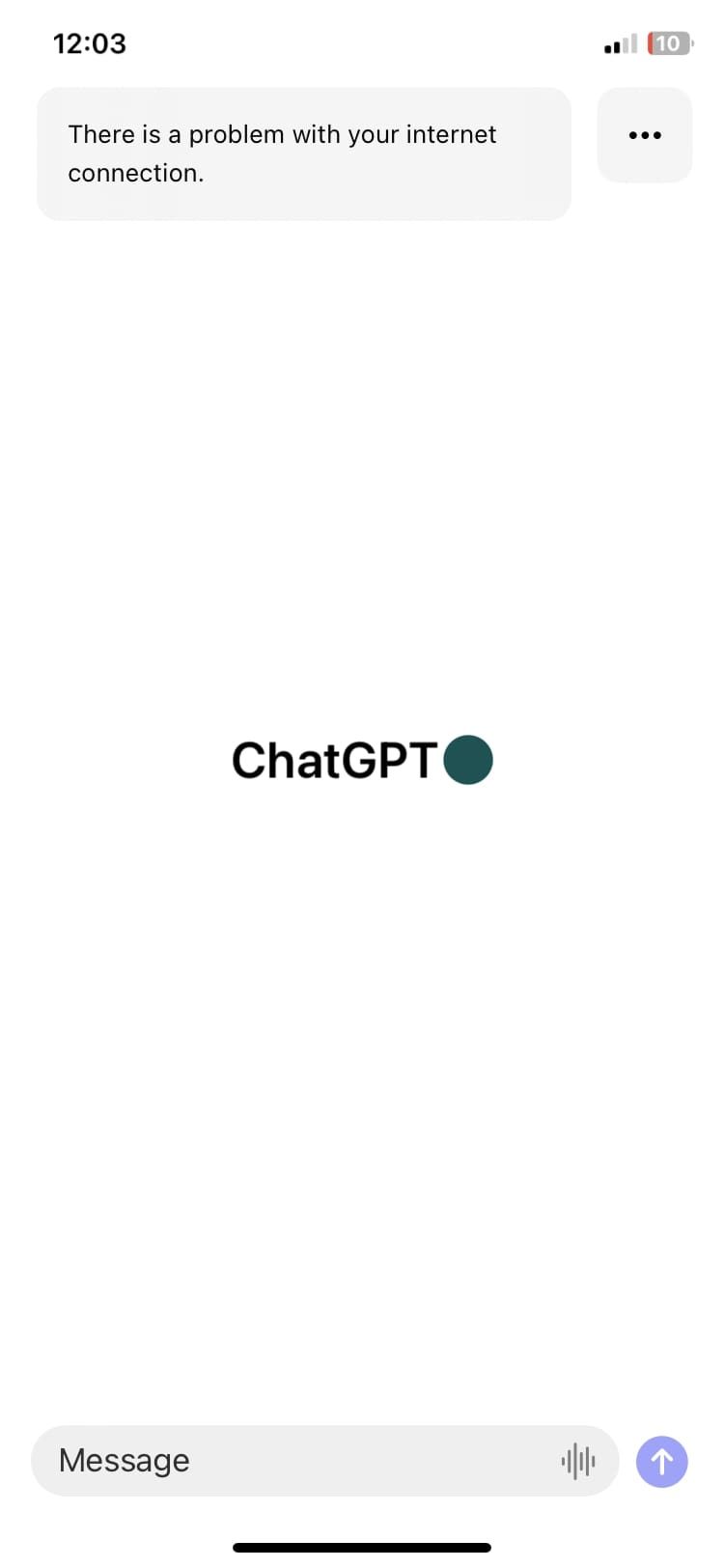
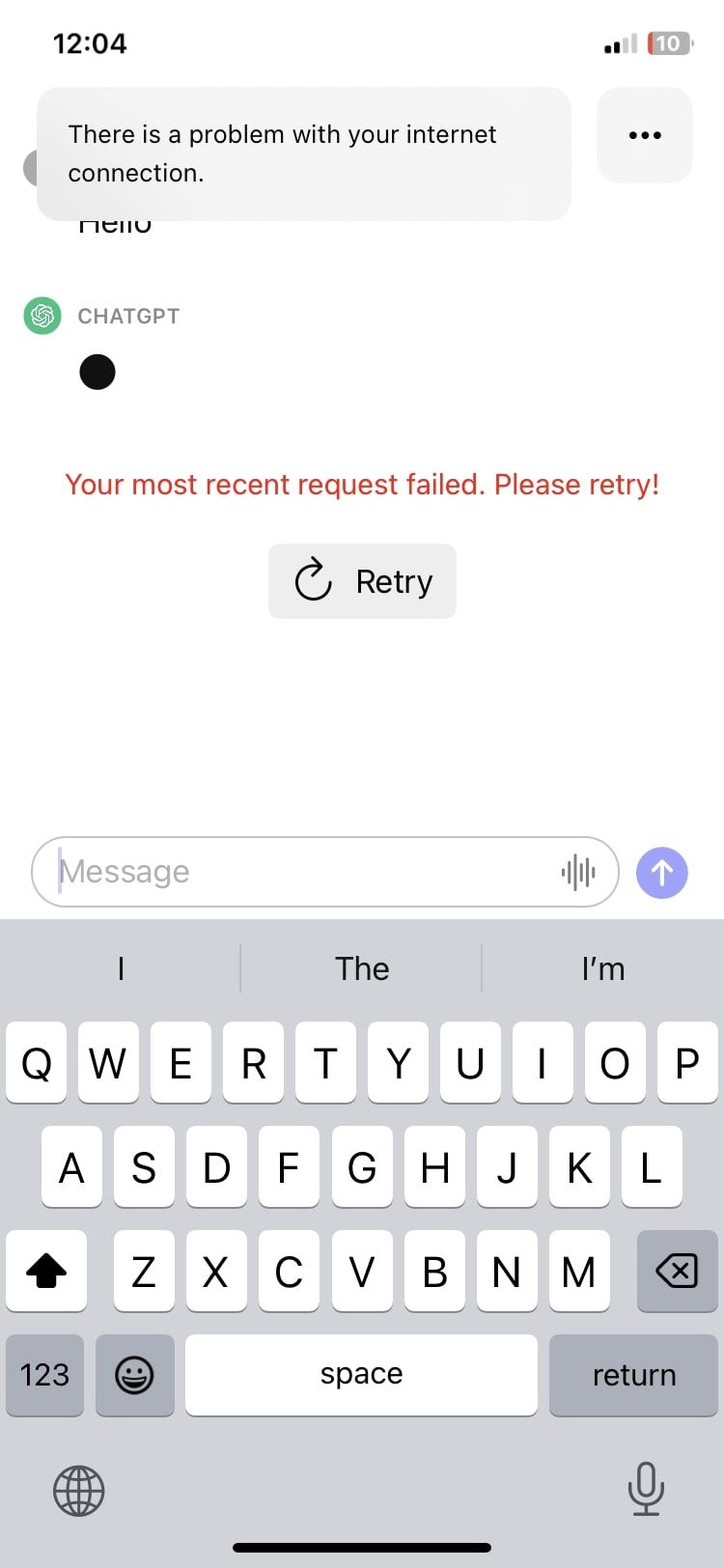
If you do have a strong internet connection, but it doesn't seem to be working on your device, you can try reconnecting to the network by entering the Wi-Fi password again or disabling and re-enabling cellular data from the Control Center.
2. Ensure All Permissions Are Enabled
The ChatGPT app requires your permission to run certain features on your iPhone for optimum performance. For example, if the voice input feature isn't working, it may be because you haven't allowed microphone access for the app. To make sure all permissions are enabled, follow these steps:
Open Settings. Scroll down until you find ChatGPT from the list of apps and tap to open. Turn on the toggle for Microphone, Mobile Data, and all the toggles under Siri & Search.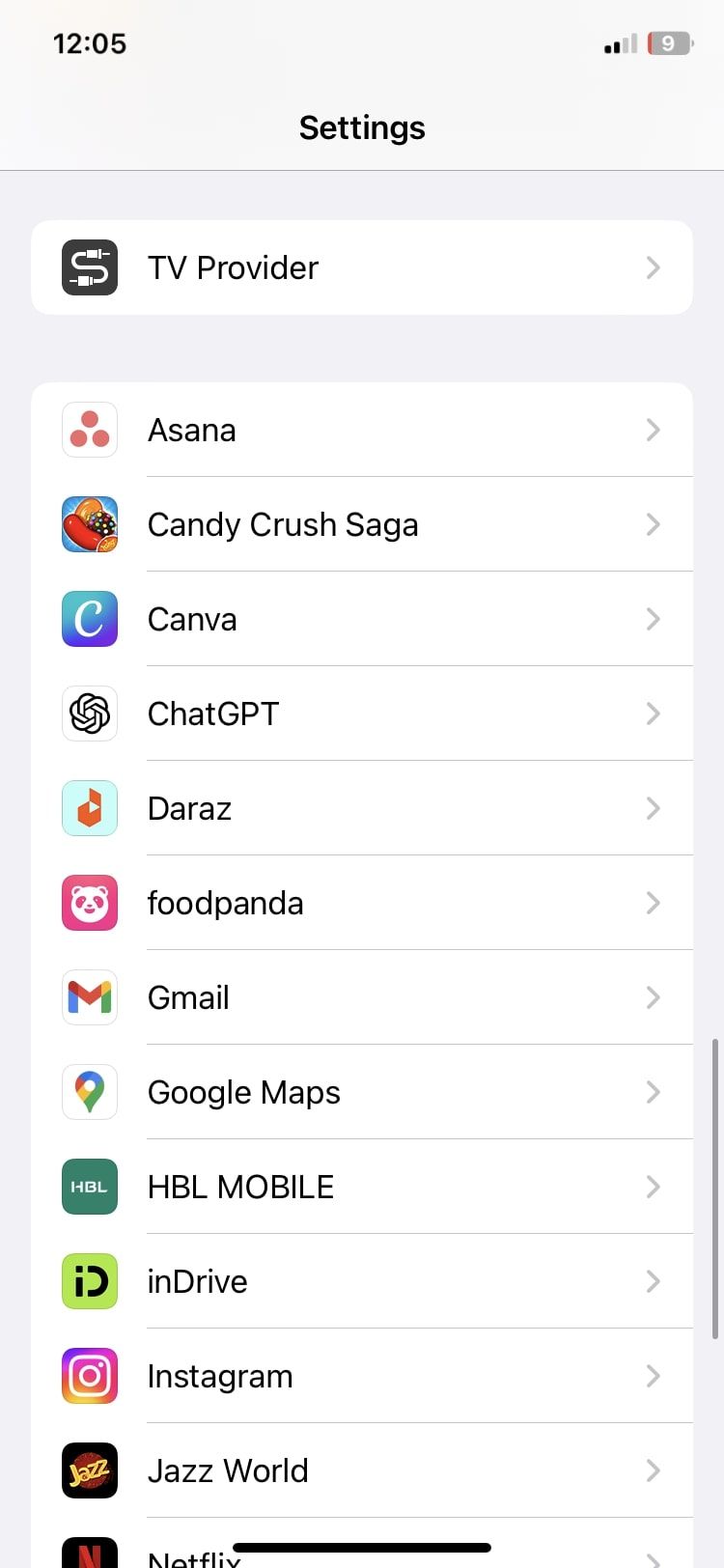
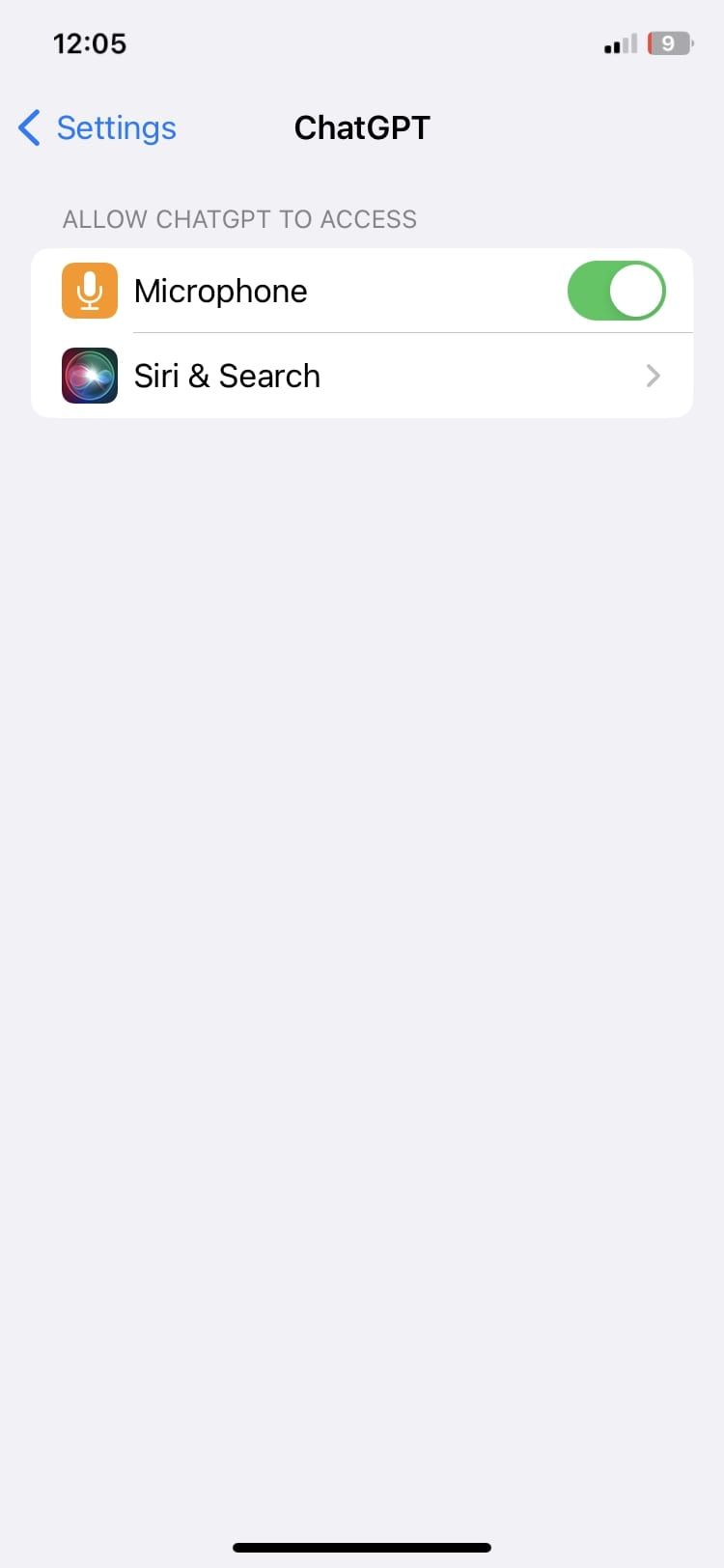
If you don't see the option for Mobile Data here, you can go to Settings, tap Mobile Data and then turn on the toggle for ChatGPT.
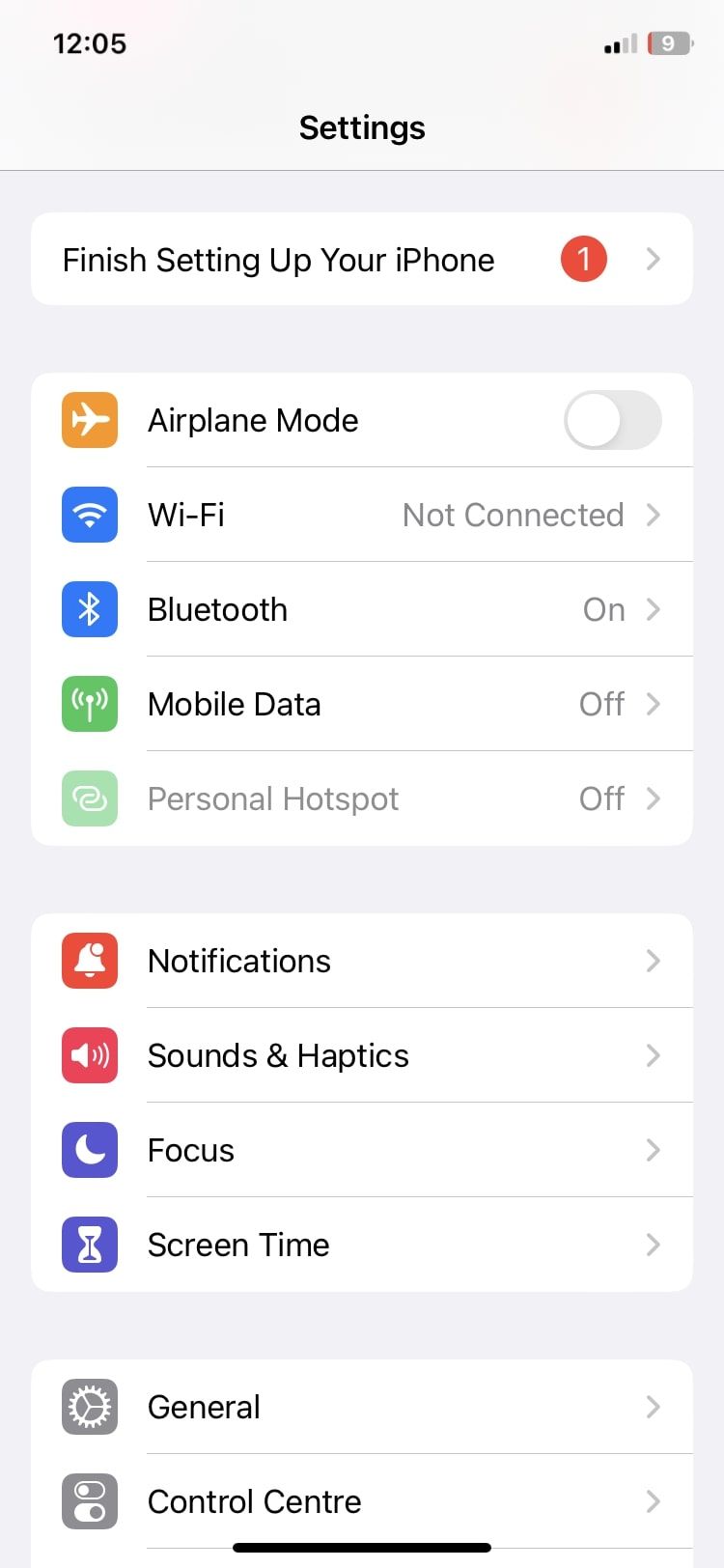
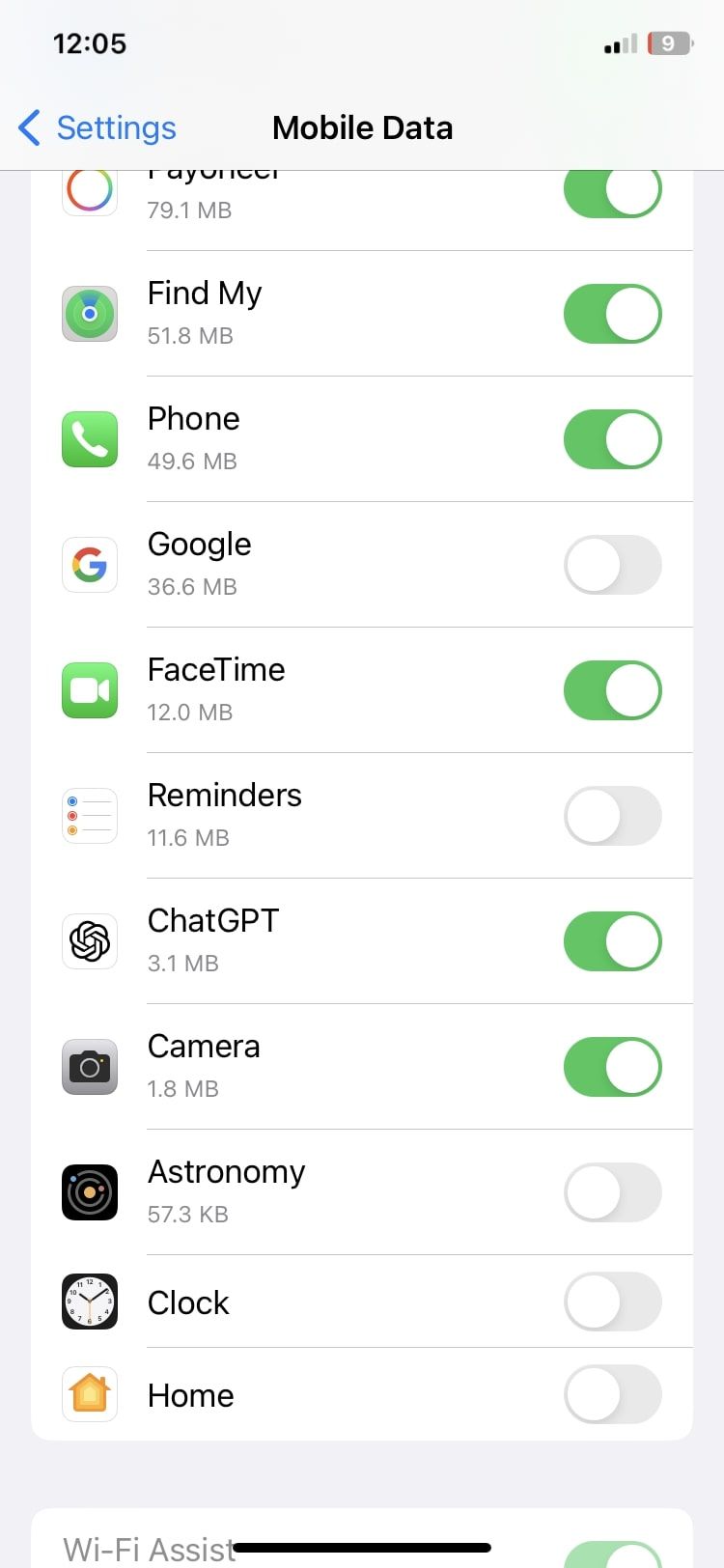
3. Ensure Sufficient iPhone Storage Space
When your iPhone's storage is maxed out, your iPhone tends to lag and slow down. This interferes with apps and features on your device, including the ChatGPT app. To restore optimal functionality, take some time to declutter your digital space.
Delete unnecessary apps, clear your cache, or offload some photos to iCloud. Everything on your iPhone that is not useful and can be cast aside, it will be best to do so. You can get started by going to Settings > General > iPhone Storage.
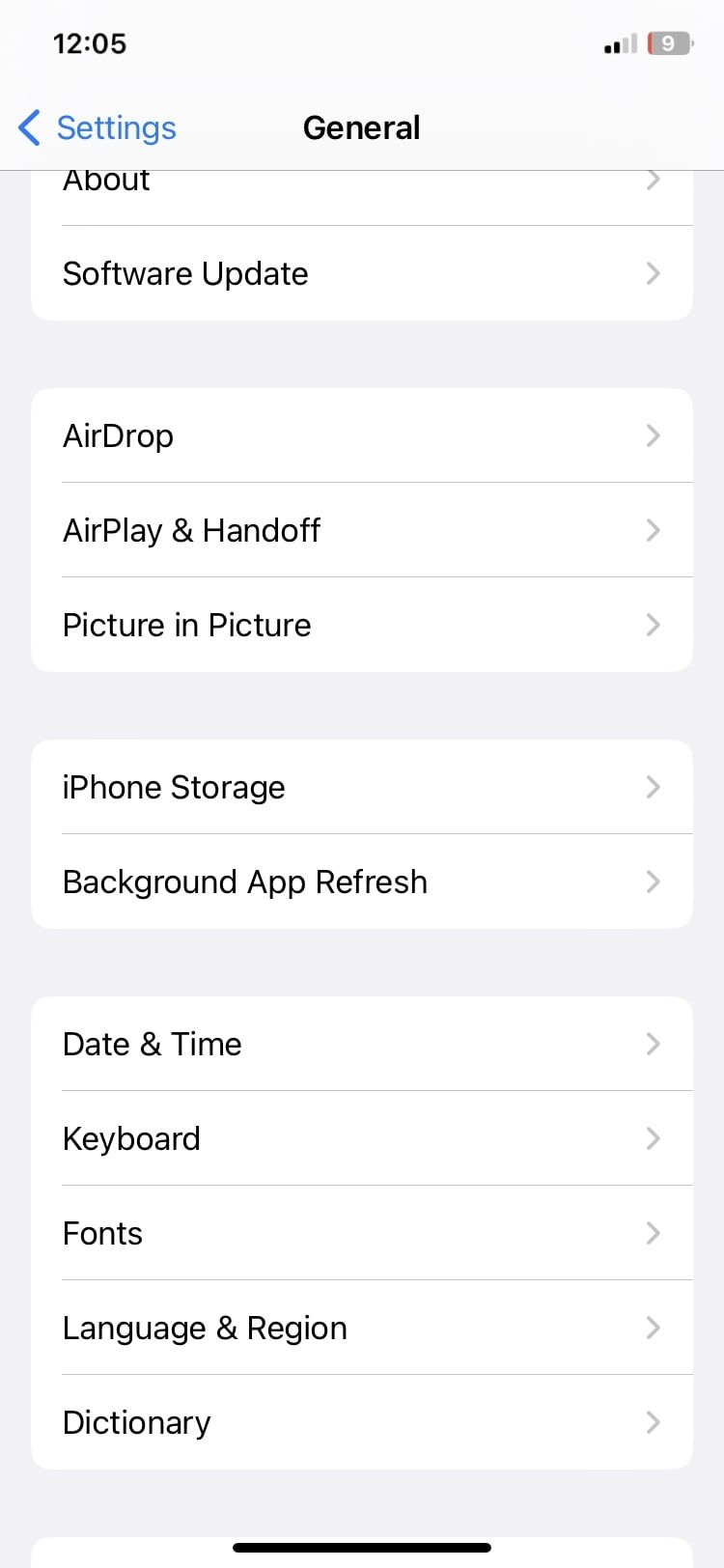
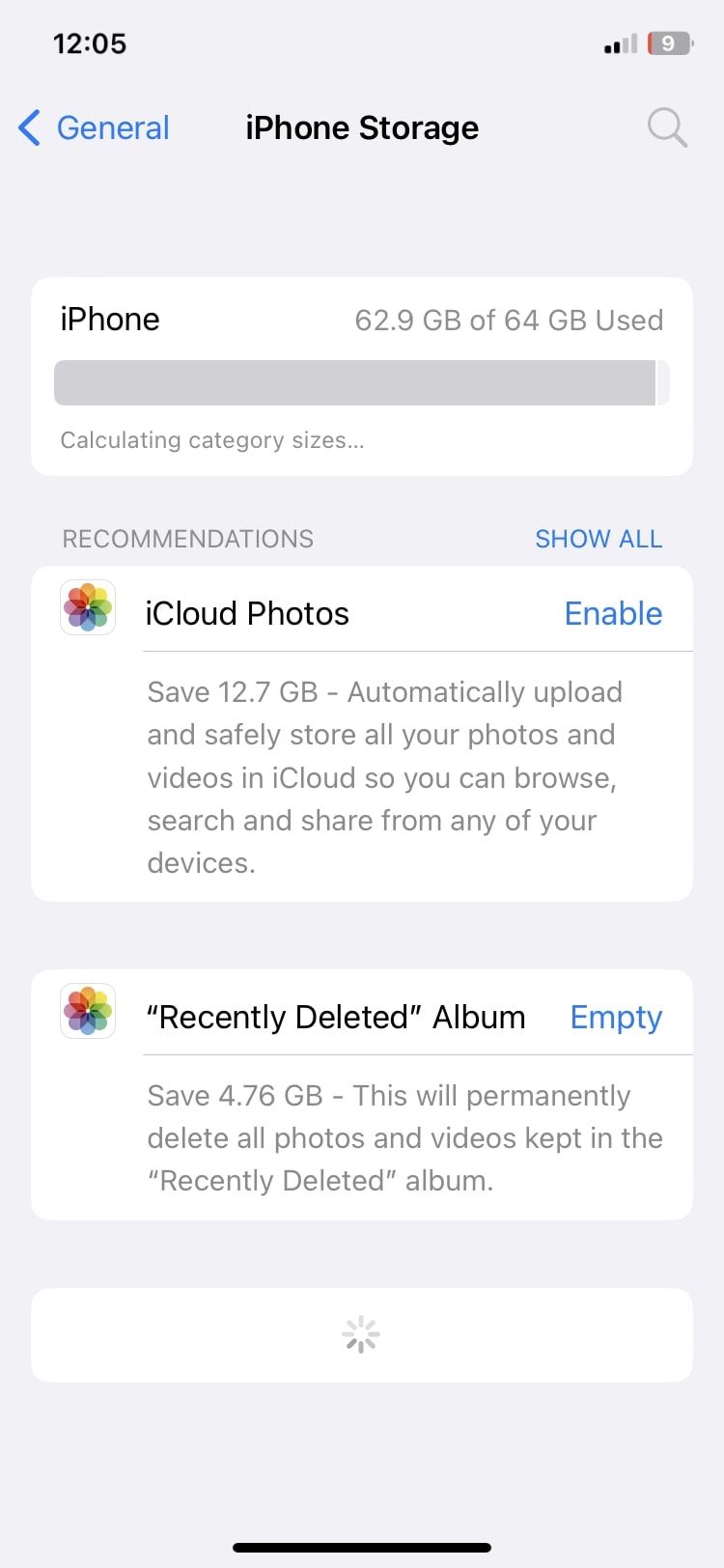
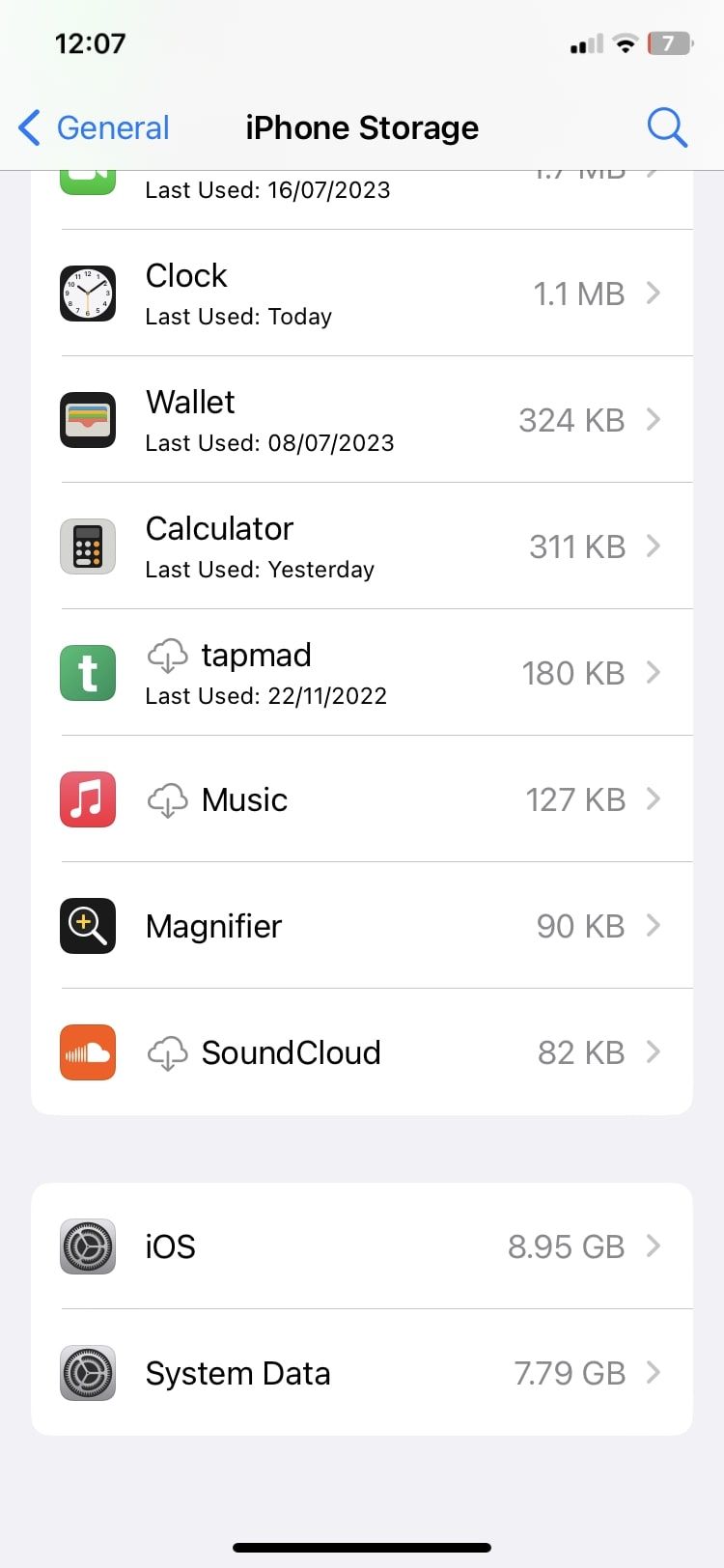
If you're unsure how to do this, you can learn how to create free space on iOS if your iPhone's storage is full.
4. Disconnect VPN
VPNs are great tools for online privacy, but they can potentially interfere with connections to the server. Many apps have a hard time maintaining a stable connection or syncing data with VPNs, especially if the service is having a slow day, and ChatGPT can be one of them.
Users have reported that a VPN connection stopped their app from working, and disconnecting immediately caused the problem to cease. You can always turn your VPN connection back on after you're done using the app, as disconnecting and connecting is as easy as a single tap from the Settings menu or third-party VPN app.
5. Update the ChatGPT App
As is the case with every device, app, and item, an update can do wonders to fix inexplicable issues. They're usually released to implement bug fixes and resolve issues, so you're likely to find a fix there. To check if an update is available, follow these steps:
Open the App Store. Search for ChatGPT and open the app description. The blue button will say UPDATE if one is available and OPEN otherwise.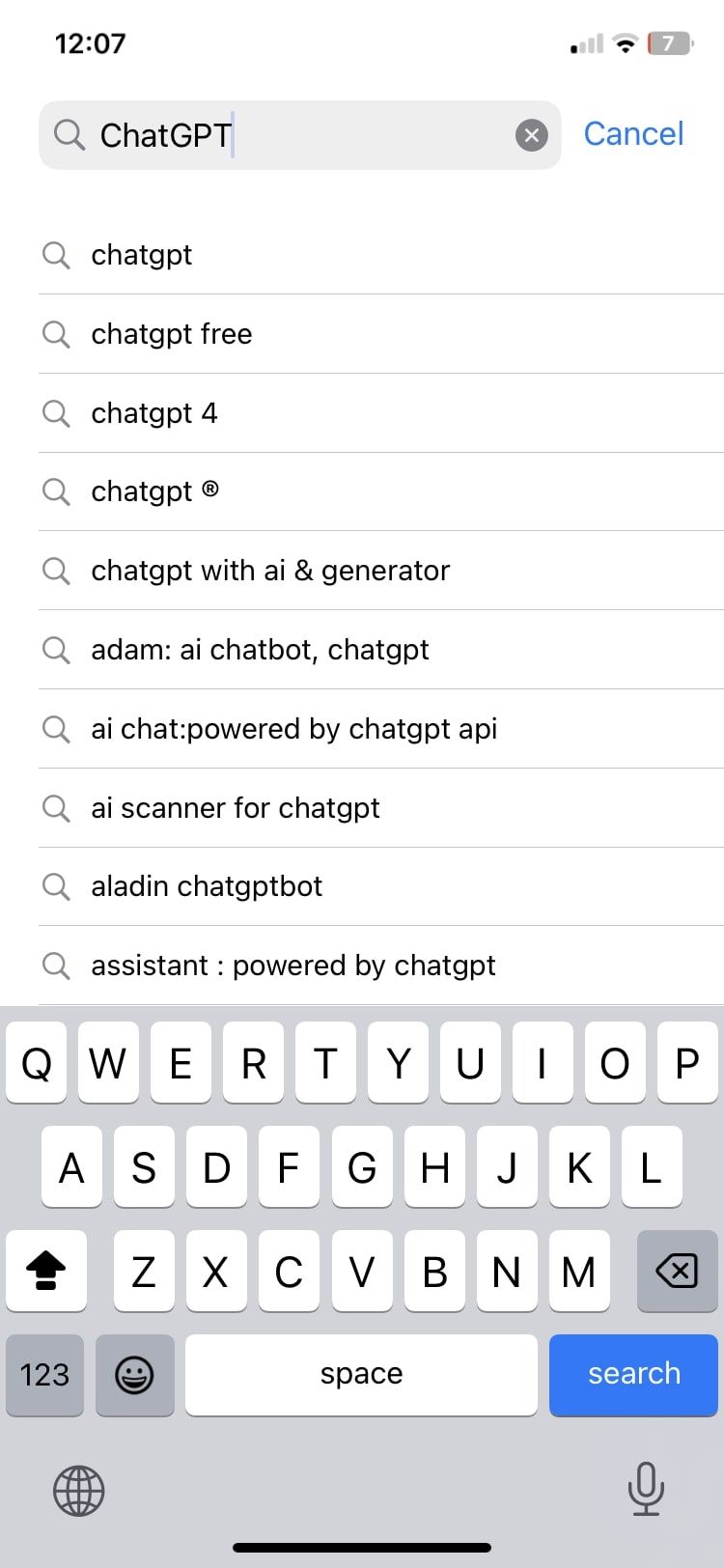
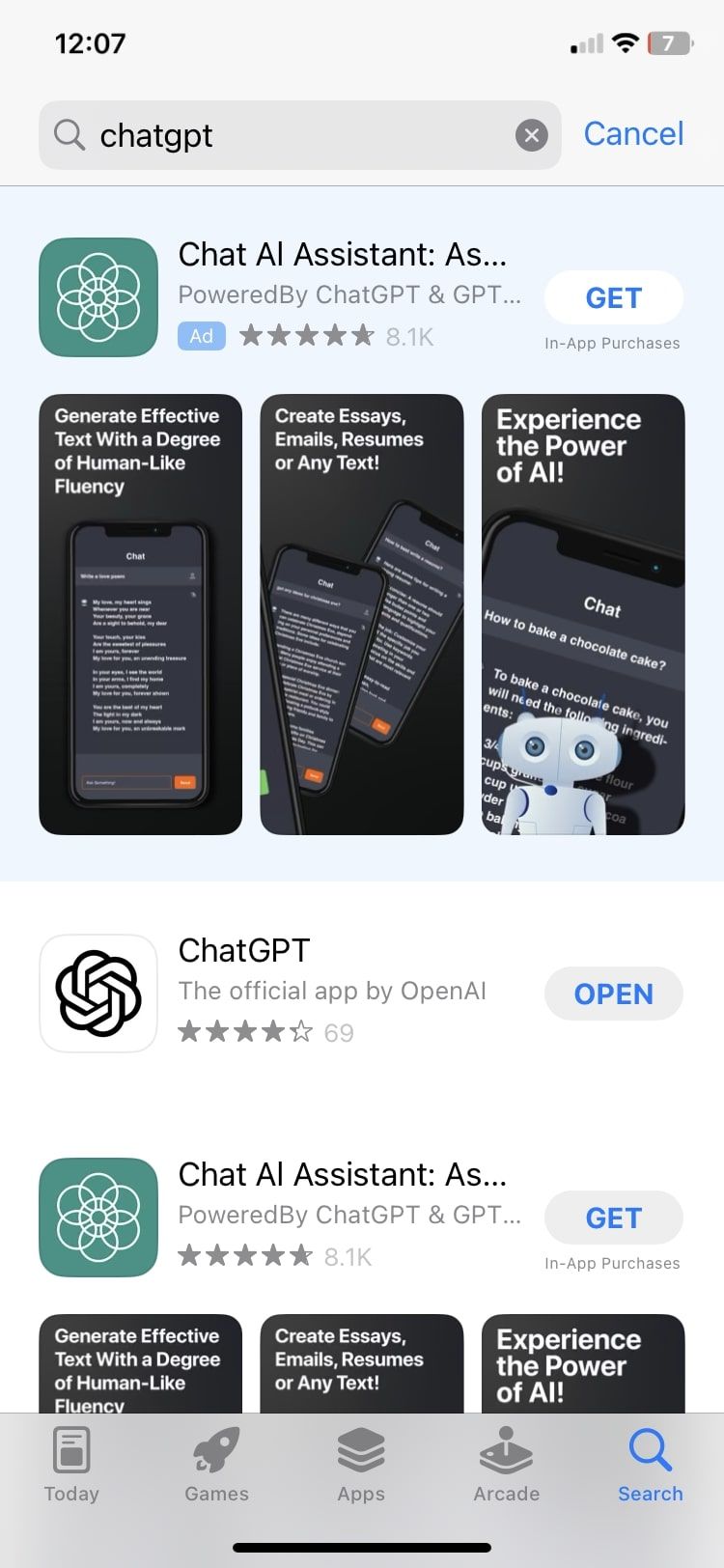
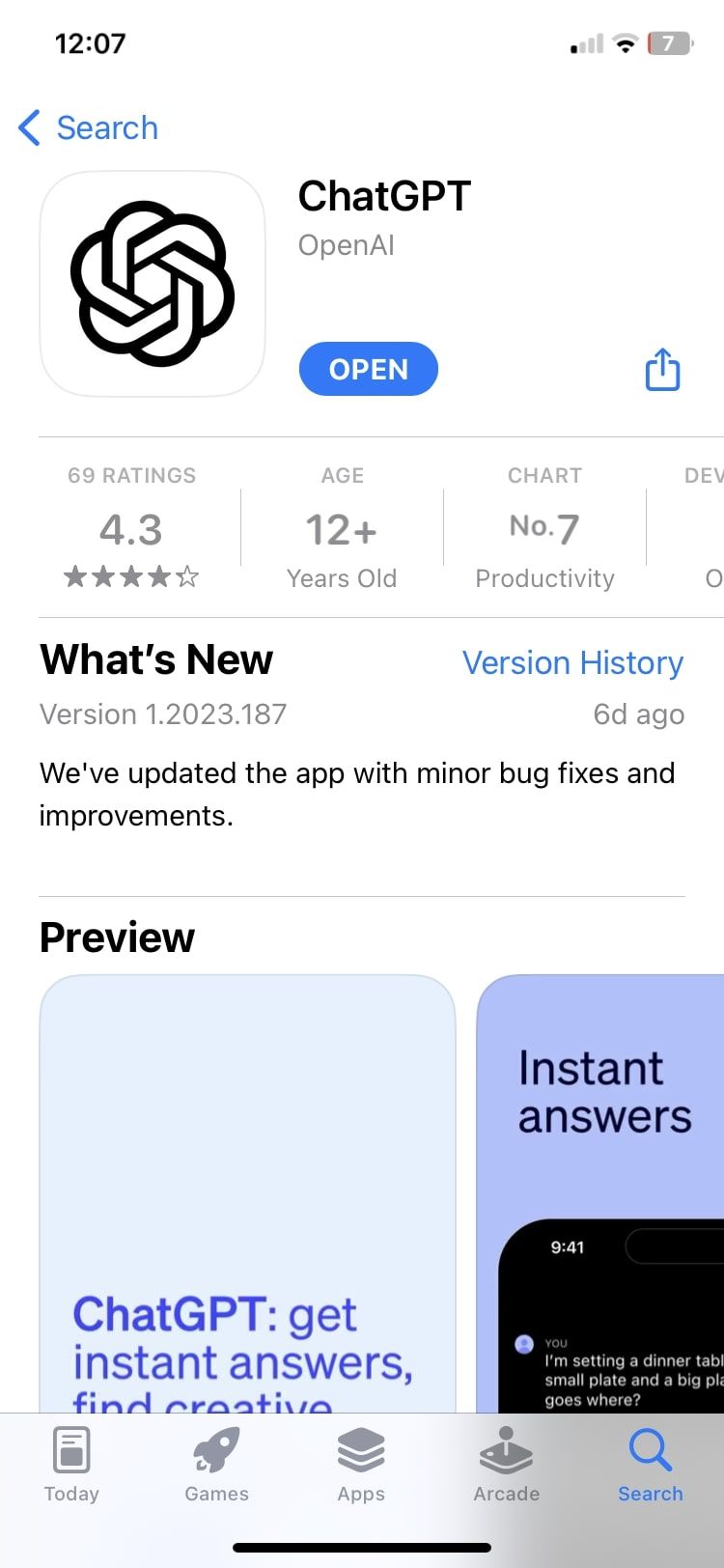
You can also check for an update by tapping your profile icon (at the top-right corner) on the App Store.
6. Uninstall and Reinstall the ChatGPT App
If you've tried all the troubleshooting solutions above and still can't pinpoint the exact problem or work out an effective solution, your best bet is to move ahead with a fresh start. Delete your ChatGPT app from your iPhone, open the App Store, and try downloading it again.
To delete an app from your iPhone, follow these steps:
Long-press on the app. Tap on the minus sign that appears on the app and select Delete App. Confirm by pressing Delete again.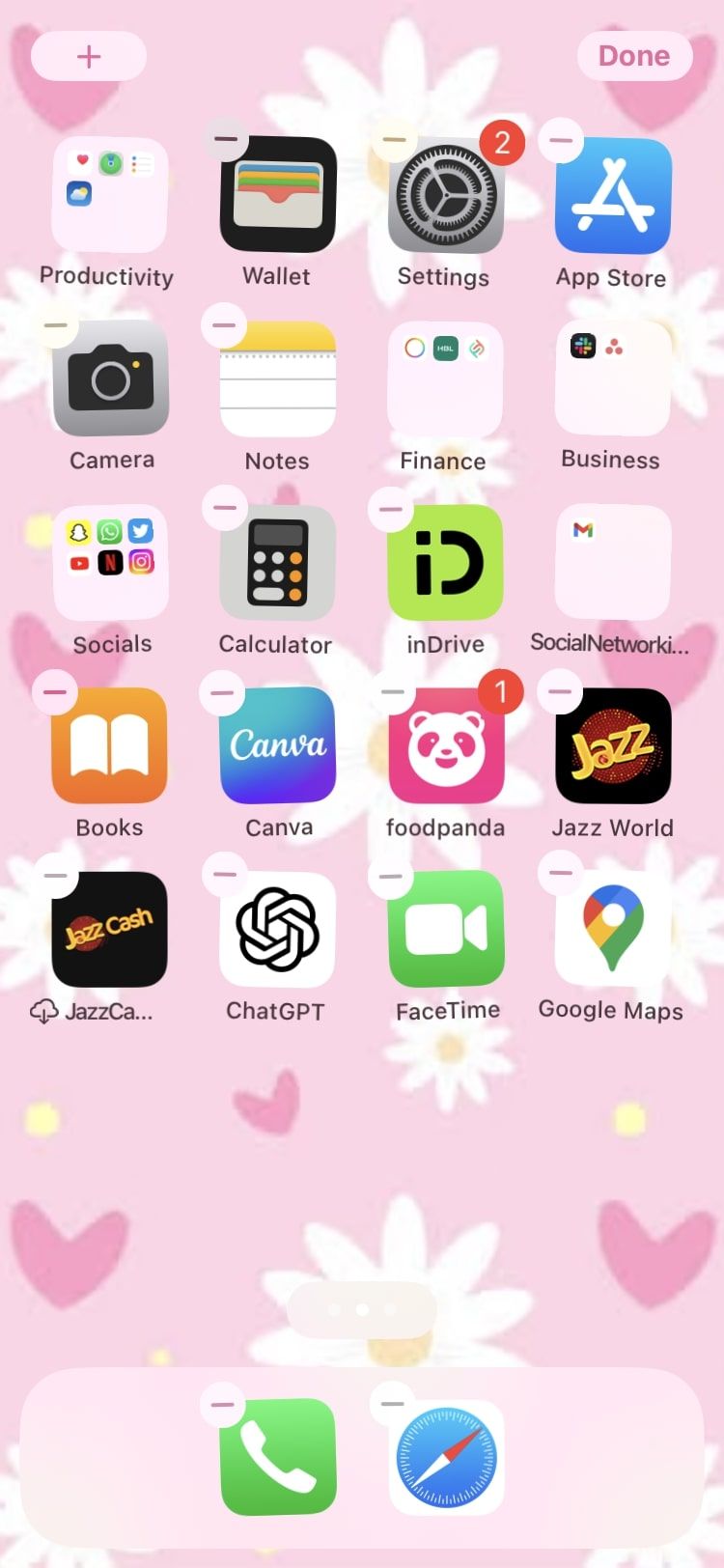
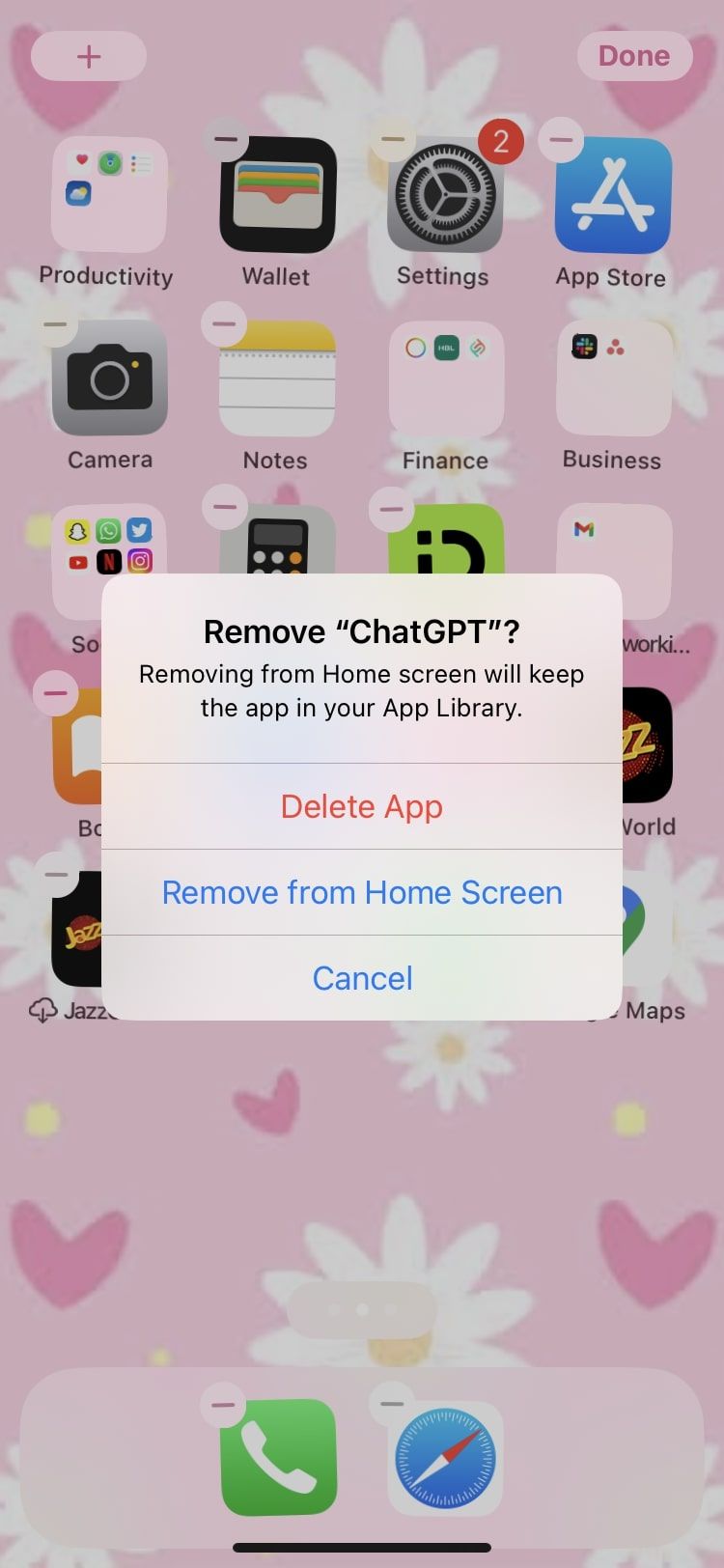
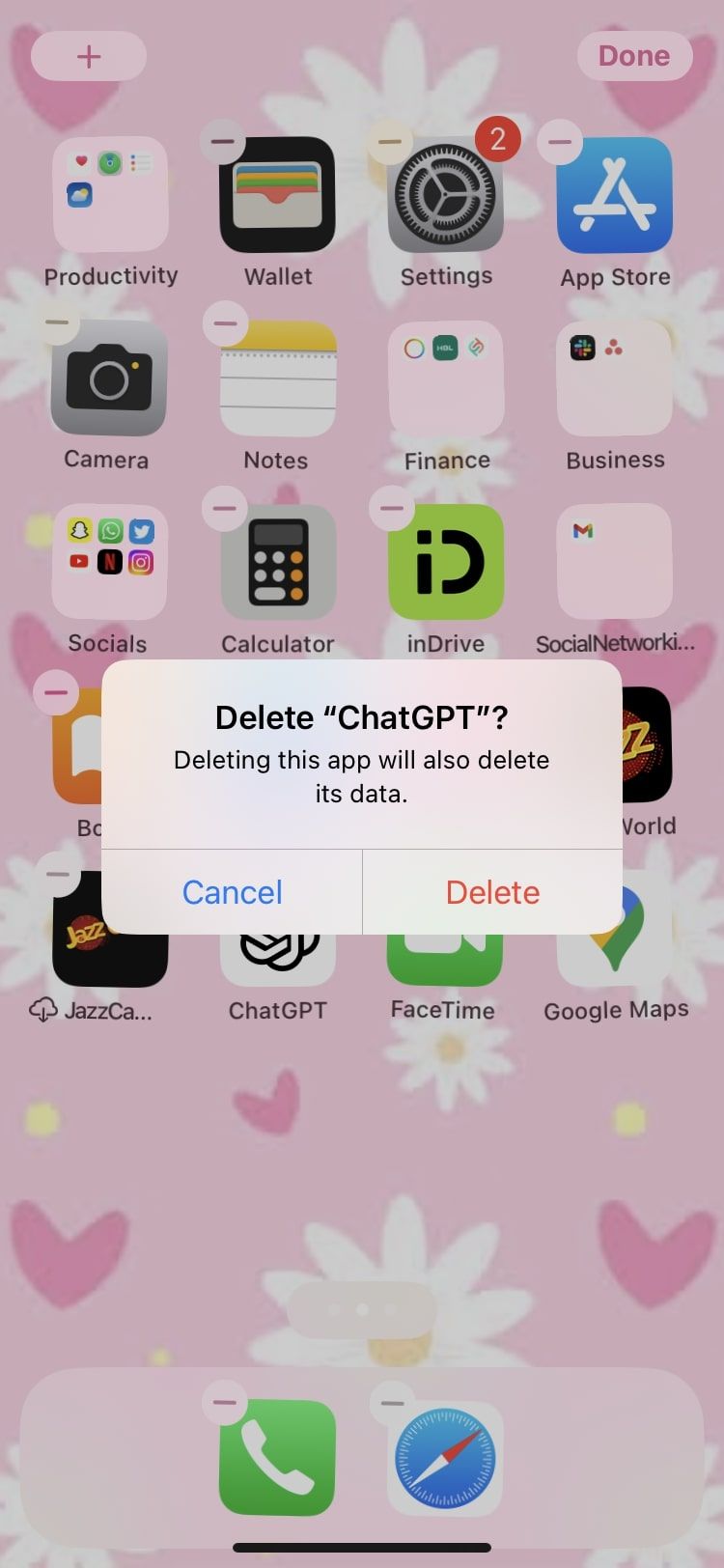
Download the app again by pressing the blue cloud icon next to the app's name in the App Store, and you'll be good to go.
7. Update Your iPhone
New updates bring fixes to bugs and glitches, and those fixes might be exactly what you need to get your app back up on its feet. Here are the steps to update your iPhone to the latest iOS version available:
Open Settings and go to General. Select Software Update. If an update is available, you'll see a Download and Install or Install Now option and a brief overview of what the update offers.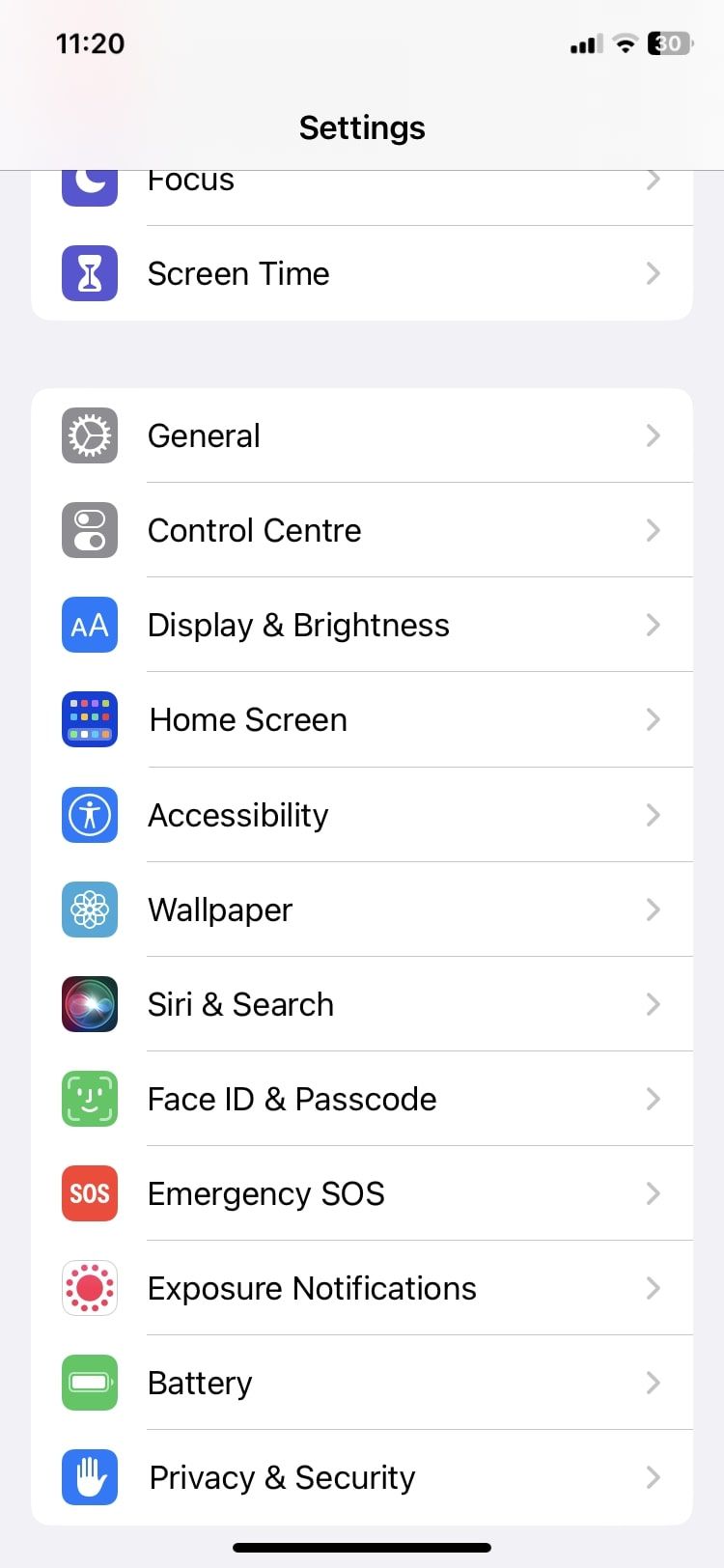
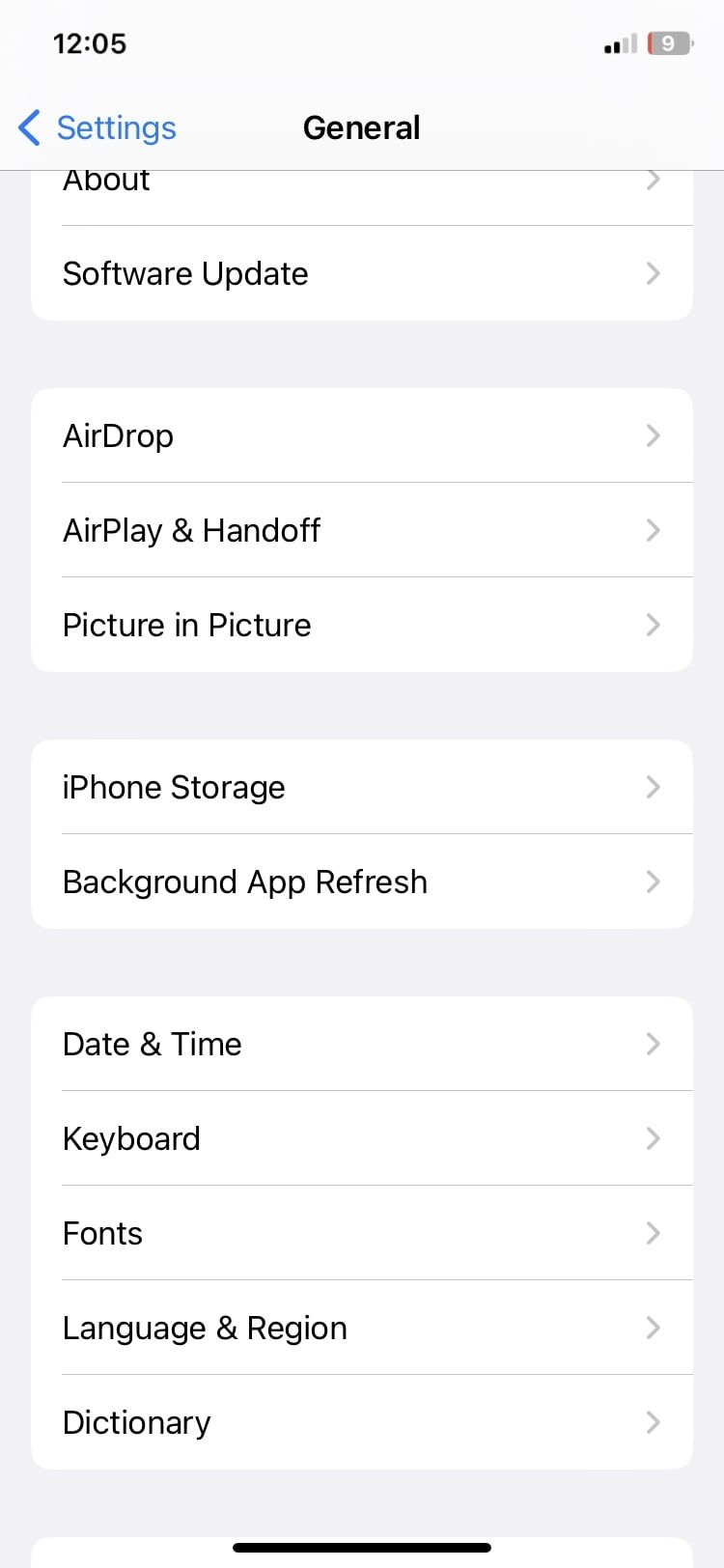
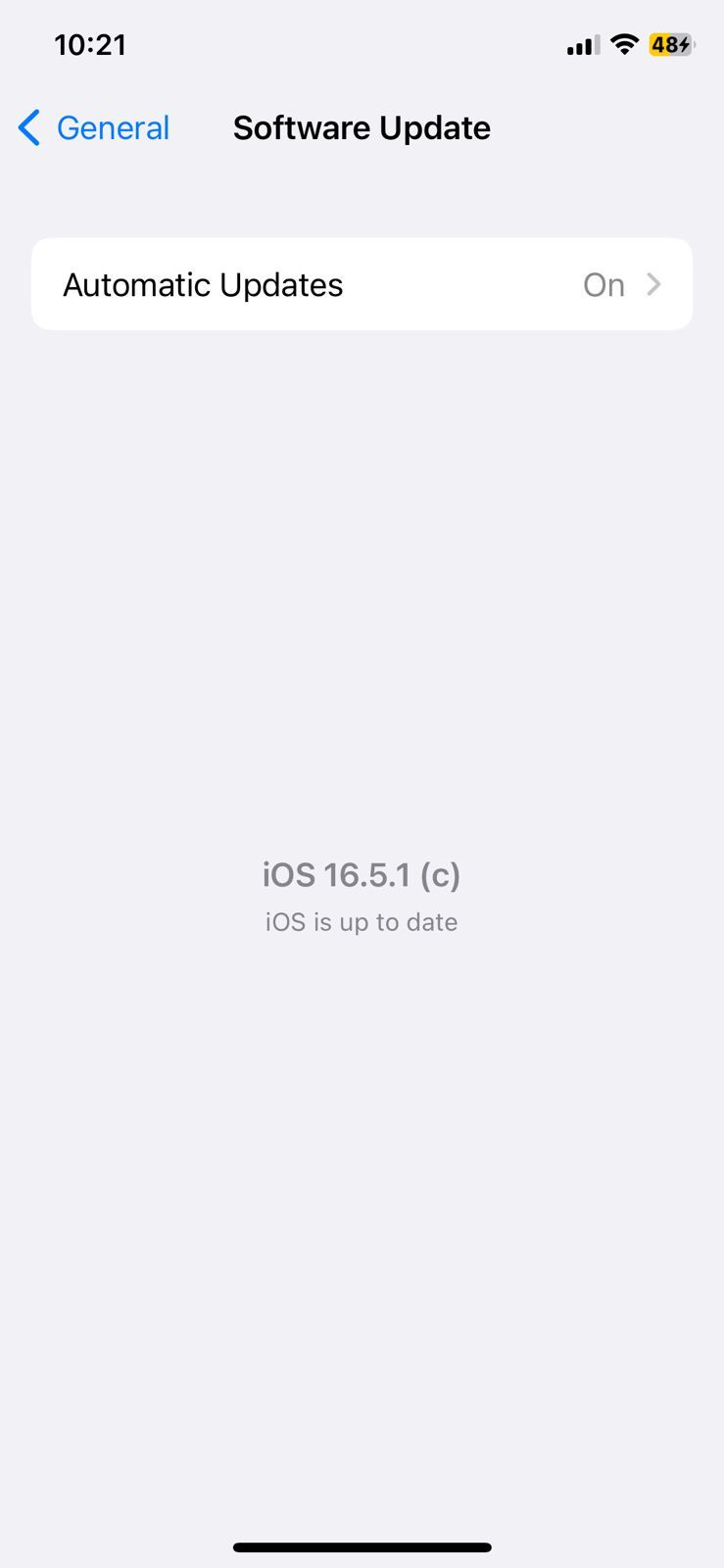
8. Restart Your iPhone
No list of troubleshooting fixes is complete without the mention of the tried and tested restart technique. Restarting your iPhone is equivalent to taking a power nap for a quick boost.
The steps to restart your iPhone vary according to the model of your iPhone, but you can find out how to restart any iPhone, even if the buttons are broken.
9. Reach Out to ChatGPT Support
If you can't figure out the problem yourself, leave it to the professionals to do it for you. They know all the inner workings of the app, and they'll figure out what's wrong.
To contact ChatGPT support, follow these steps:
Open the ChatGPT app and tap the three horizontal dots icon in the top-right corner. Tap Settings. Scroll down and select Help Center. A list of FAQ's and related articles will open up. If you still don't find what you're looking for, tap on the chat icon in the bottom-right corner. Tap on Send us a message and begin your query.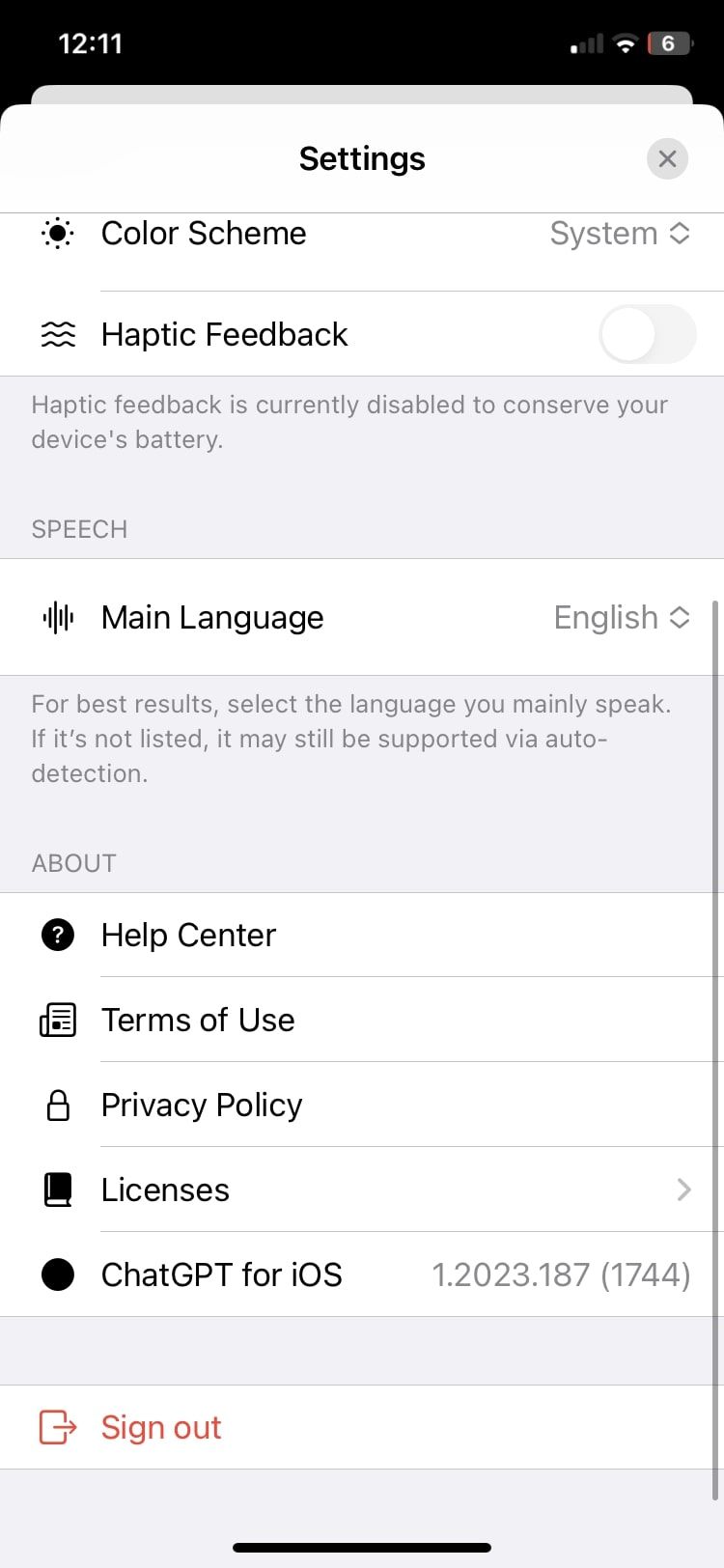
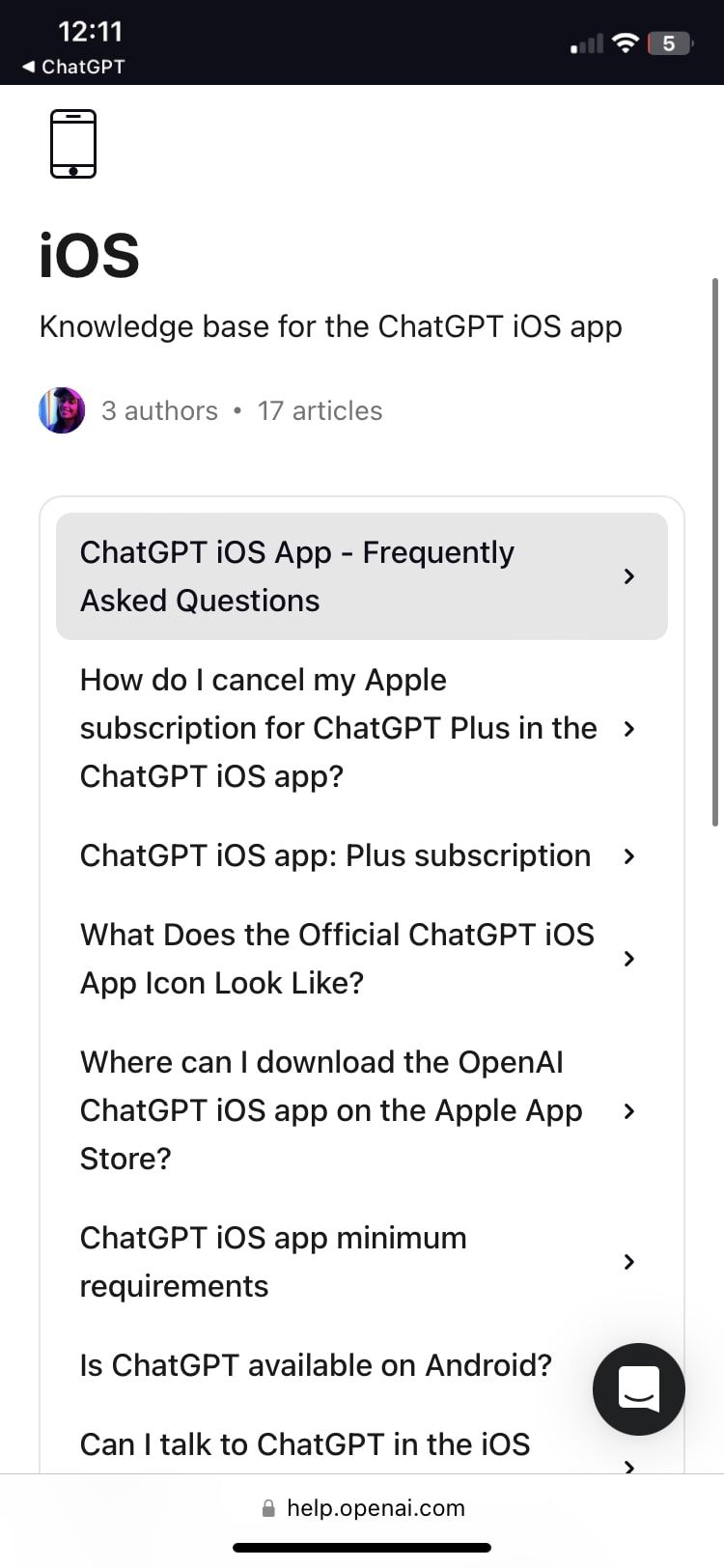
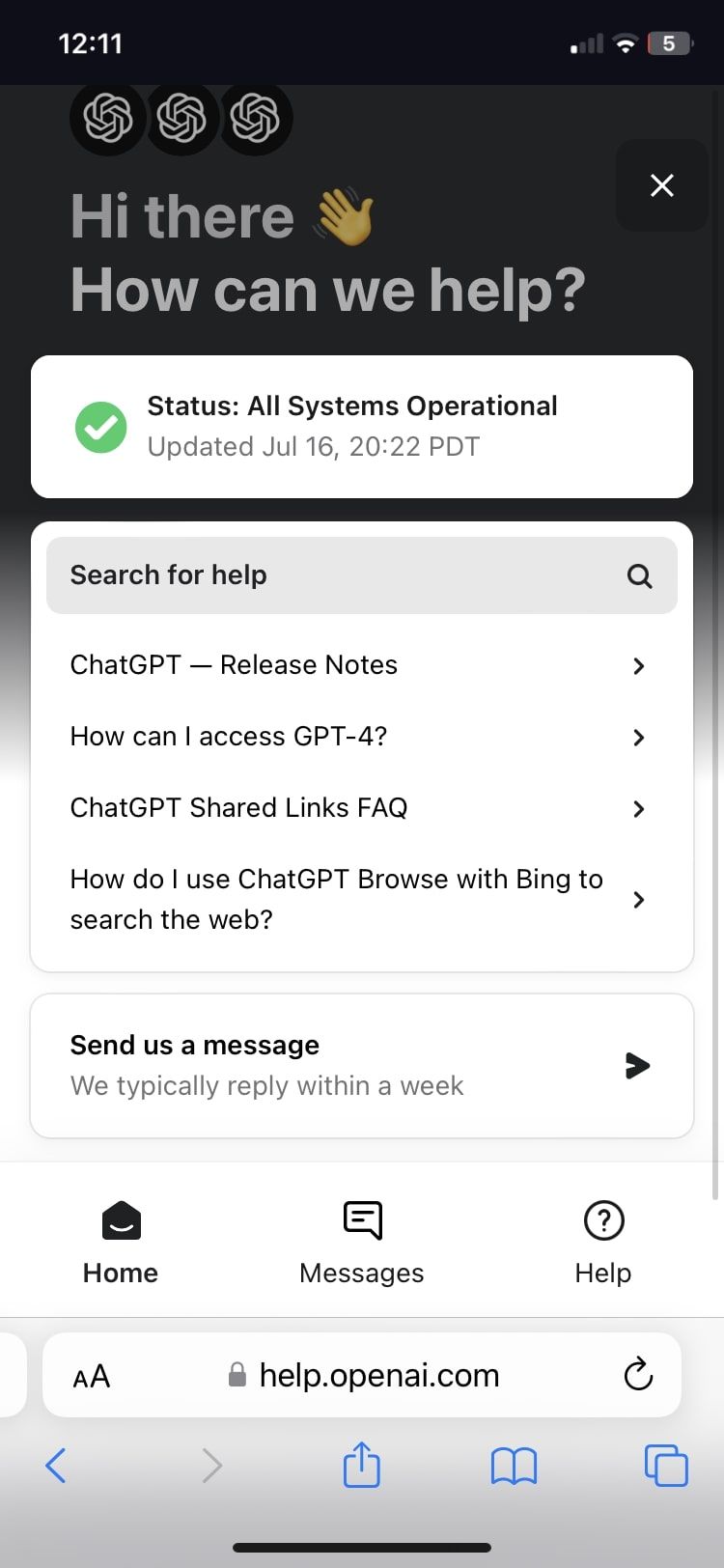
Resolving Your ChatGPT Issues
From a quick internet check to restarting your device, we've provided a brisk overview of all the troubleshooting methods you can adopt to fix any problem you encounter with the ChatGPT app on your iPhone. Keep this guide handy, and you should hopefully have no hiccups with your AI chatbot experience.
Don't give up on the ChatGPT app when you're facing minor issues, though, because it's better than the website in many ways.
-
 How to clone your voice on your iPhone or MacUnlock the Power of Personal Voice on Your Apple Devices: A Comprehensive Guide iOS 17 and macOS Sonoma introduced a groundbreaking accessibility feat...Software tutorial Posted on 2025-02-25
How to clone your voice on your iPhone or MacUnlock the Power of Personal Voice on Your Apple Devices: A Comprehensive Guide iOS 17 and macOS Sonoma introduced a groundbreaking accessibility feat...Software tutorial Posted on 2025-02-25 -
 Fixed - Final Fantasy VII Rebirth an Unreal Process Has CrashedSolve the Unreal engine process crash in Final Fantasy VII Rebirth After "Final Fantasy VII Rebirth" was launched on PC, some players encou...Software tutorial Posted on 2025-02-24
Fixed - Final Fantasy VII Rebirth an Unreal Process Has CrashedSolve the Unreal engine process crash in Final Fantasy VII Rebirth After "Final Fantasy VII Rebirth" was launched on PC, some players encou...Software tutorial Posted on 2025-02-24 -
 How to Change Monitor 1 and 2 in WindowsA common issue in a dual-monitor setup is when you need to move your mouse cursor to the wrong side of the screen to reach the second monitor. You ca...Software tutorial Posted on 2025-02-22
How to Change Monitor 1 and 2 in WindowsA common issue in a dual-monitor setup is when you need to move your mouse cursor to the wrong side of the screen to reach the second monitor. You ca...Software tutorial Posted on 2025-02-22 -
 Assetto Corsa EVO Crashing on Windows? Learn This Top GuideAssetto Corsa EVO crashes after starting or running? Don't worry, this is common in the newly released games! This article provides 4 reliable way...Software tutorial Posted on 2025-02-08
Assetto Corsa EVO Crashing on Windows? Learn This Top GuideAssetto Corsa EVO crashes after starting or running? Don't worry, this is common in the newly released games! This article provides 4 reliable way...Software tutorial Posted on 2025-02-08 -
 Encountering Valorant Friends List Not Working? Here’s GuideEncountering the Valorant friends list not working error can be quite frustrating, particularly when you’re eager to team up with your buddies. This i...Software tutorial Posted on 2025-02-07
Encountering Valorant Friends List Not Working? Here’s GuideEncountering the Valorant friends list not working error can be quite frustrating, particularly when you’re eager to team up with your buddies. This i...Software tutorial Posted on 2025-02-07 -
 Nokia Didn’t Think the iPhone’s Touch Keyboard Would Take OffIn an amazing piece of technology history, a Nokia internal presentation from after the iPhone's 2007 unveiling shows what the company was thinkin...Software tutorial Posted on 2025-02-07
Nokia Didn’t Think the iPhone’s Touch Keyboard Would Take OffIn an amazing piece of technology history, a Nokia internal presentation from after the iPhone's 2007 unveiling shows what the company was thinkin...Software tutorial Posted on 2025-02-07 -
 How to Fix SET_OF_INVALID_CONTEXT BSOD Windows 10/11It’s common to encounter blue screen of death errors like SET_OF_INVALID_CONTEXT BSOD on a Windows 10/11. How to get rid of it from your computer. If ...Software tutorial Posted on 2025-02-06
How to Fix SET_OF_INVALID_CONTEXT BSOD Windows 10/11It’s common to encounter blue screen of death errors like SET_OF_INVALID_CONTEXT BSOD on a Windows 10/11. How to get rid of it from your computer. If ...Software tutorial Posted on 2025-02-06 -
 How to Group and Ungroup Objects in PowerPointPowerPoint's grouping feature simplifies presentation design by allowing you to combine multiple objects into a single unit. This tutorial demonst...Software tutorial Posted on 2025-02-06
How to Group and Ungroup Objects in PowerPointPowerPoint's grouping feature simplifies presentation design by allowing you to combine multiple objects into a single unit. This tutorial demonst...Software tutorial Posted on 2025-02-06 -
 The Best iPhone 16 Cases of 2025Protecting your new iPhone 16 is crucial, even if you love its sleek design. A quality case ensures it stays pristine. Here are some top picks to sui...Software tutorial Posted on 2025-02-06
The Best iPhone 16 Cases of 2025Protecting your new iPhone 16 is crucial, even if you love its sleek design. A quality case ensures it stays pristine. Here are some top picks to sui...Software tutorial Posted on 2025-02-06 -
 Windows 11 KB5050094 Rolled out to 24H2, Learn New FeaturesWindows 11 Build 26100.3025 (KB5050094) is now logged into the Release Preview channel! This update brings many improvements to the Windows 11 24H2 ve...Software tutorial Posted on 2025-02-06
Windows 11 KB5050094 Rolled out to 24H2, Learn New FeaturesWindows 11 Build 26100.3025 (KB5050094) is now logged into the Release Preview channel! This update brings many improvements to the Windows 11 24H2 ve...Software tutorial Posted on 2025-02-06 -
 The Definitive Guide for Skyjem Virus & 5 Ways to Remove ItSkyjem is a browser hijacker that redirects search queries to other websites. To prevent further loss, you had better remove it as soon as possible. T...Software tutorial Published on 2025-01-26
The Definitive Guide for Skyjem Virus & 5 Ways to Remove ItSkyjem is a browser hijacker that redirects search queries to other websites. To prevent further loss, you had better remove it as soon as possible. T...Software tutorial Published on 2025-01-26 -
 5 Fixes for WhatsApp Desktop Not Downloading ImagesFix 1: Check Internal Storage If you can’t download images using WhatsApp Desktop, start by checking your internal storage on Mac or Windows PC. On Ma...Software tutorial Published on 2025-01-25
5 Fixes for WhatsApp Desktop Not Downloading ImagesFix 1: Check Internal Storage If you can’t download images using WhatsApp Desktop, start by checking your internal storage on Mac or Windows PC. On Ma...Software tutorial Published on 2025-01-25 -
 EOS-ERR-1603: 4 Useful Methods to Resolve This ErrorSuffering from the Epic Online Services failed to install issue on your device? If you get the EOS-ERR-1603 error while installing EOS, this post from...Software tutorial Published on 2025-01-15
EOS-ERR-1603: 4 Useful Methods to Resolve This ErrorSuffering from the Epic Online Services failed to install issue on your device? If you get the EOS-ERR-1603 error while installing EOS, this post from...Software tutorial Published on 2025-01-15 -
 External Hard Drive Slows Down PC? Fix It Easily Now!If your external hard drive slows down PC, your work efficiency or entertainment experience will be greatly affected. Here this tutorial on MiniTool S...Software tutorial Published on 2024-12-23
External Hard Drive Slows Down PC? Fix It Easily Now!If your external hard drive slows down PC, your work efficiency or entertainment experience will be greatly affected. Here this tutorial on MiniTool S...Software tutorial Published on 2024-12-23 -
 How to Fix Grounded Crashing on PC: Here’s a Full GuideGrounded is among the most well-known survival adventure games. Although the game provides a smooth gaming experience, PC players might face issues su...Software tutorial Published on 2024-12-22
How to Fix Grounded Crashing on PC: Here’s a Full GuideGrounded is among the most well-known survival adventure games. Although the game provides a smooth gaming experience, PC players might face issues su...Software tutorial Published on 2024-12-22
Study Chinese
- 1 How do you say "walk" in Chinese? 走路 Chinese pronunciation, 走路 Chinese learning
- 2 How do you say "take a plane" in Chinese? 坐飞机 Chinese pronunciation, 坐飞机 Chinese learning
- 3 How do you say "take a train" in Chinese? 坐火车 Chinese pronunciation, 坐火车 Chinese learning
- 4 How do you say "take a bus" in Chinese? 坐车 Chinese pronunciation, 坐车 Chinese learning
- 5 How to say drive in Chinese? 开车 Chinese pronunciation, 开车 Chinese learning
- 6 How do you say swimming in Chinese? 游泳 Chinese pronunciation, 游泳 Chinese learning
- 7 How do you say ride a bicycle in Chinese? 骑自行车 Chinese pronunciation, 骑自行车 Chinese learning
- 8 How do you say hello in Chinese? 你好Chinese pronunciation, 你好Chinese learning
- 9 How do you say thank you in Chinese? 谢谢Chinese pronunciation, 谢谢Chinese learning
- 10 How to say goodbye in Chinese? 再见Chinese pronunciation, 再见Chinese learning

























