cdplayer.dll - What is cdplayer.dll?
What is cdplayer.dll doing on my computer?
cdplayer.dll is a module belonging to LifeBook Application Panel from FUJITSU LIMITED.
Non-system processes like cdplayer.dll originate from software you installed on your system. Since most applications store data on your hard disk and in your system's registry, it is likely that your computer has suffered fragmentation and accumulated invalid entries which can affect your PC's performance.
In Windows Task Manager, you can see what CPU, memory, disk and network utilization is causing the Fujitsu->AUV->CDPlayer.dll process. To access the Task Manager, hold down the Ctrl Shift Esc keys at the same time. These three buttons are located on the far left of your keyboard.
The cdplayer.dll is an executable file on your computer's hard drive. This file contains machine code. If you start the software LifeBook Application Panel on your PC, the commands contained in cdplayer.dll will be executed on your PC. For this purpose, the file is loaded into the main memory (RAM) and runs there as a Fujitsu->AUV->CDPlayer.dll process (also called a task).
Is cdplayer.dll harmful?
cdplayer.dll has not been assigned a security rating yet. The cdplayer.dll file should be located in the folder C:\Program Files\fujitsu\application panel. Otherwise it could be a Trojan.
cdplayer.dll is unratedCan I stop or remove cdplayer.dll?
Many non-system processes that are running can be stopped because they are not involved in running your operating system.
cdplayer.dll is used by 'LifeBook Application Panel'. This is an application created by 'FUJITSU LIMITED'.
If you no longer use LifeBook Application Panel, you can permanently remove this software and thus cdplayer.dll from your PC. To do this, press the Windows key R at the same time and then type 'appwiz.cpl'. Then find LifeBook Application Panel in the list of installed programs and uninstall this application.
Is cdplayer.dll CPU intensive?
This process is not considered CPU intensive. However, running too many processes on your system may affect your PC’s performance. To reduce system overload, you can use the Microsoft System Configuration Utility (MSConfig) or the Windows Task Manager to manually find and disable processes that launch upon start-up.
Use the Windows Resource Monitor to find out which processes and applications write/read the most on the hard drive, send the most data to the Internet, or use the most memory. To access the Resource Monitor, press the key combination Windows key R and then enter 'resmon'.
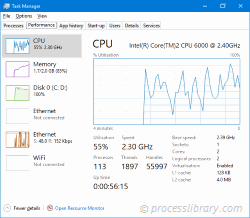
Why is cdplayer.dll giving me errors?
Most cdplayer issues are caused by the application executing the process. The surest way to fix these errors is to update or uninstall this application. Therefore, please search the FUJITSU LIMITED website for the latest LifeBook Application Panel update.
-
 bushell.dll - What is bushell.dll?What is bushell.dll doing on my computer? bushell.dll is a module belonging to Norton 360 from Symantec Corporation. Non-system processes like bushell...Common problem Published on 2024-11-09
bushell.dll - What is bushell.dll?What is bushell.dll doing on my computer? bushell.dll is a module belonging to Norton 360 from Symantec Corporation. Non-system processes like bushell...Common problem Published on 2024-11-09 -
 bmtran.dll - What is bmtran.dll?What is bmtran.dll doing on my computer? bmtran.dll is a DLL file This process is still being reviewed. Non-system processes like bmtran.dll originate...Common problem Published on 2024-11-09
bmtran.dll - What is bmtran.dll?What is bmtran.dll doing on my computer? bmtran.dll is a DLL file This process is still being reviewed. Non-system processes like bmtran.dll originate...Common problem Published on 2024-11-09 -
 ccmenc2.dll - What is ccmenc2.dll?What is ccmenc2.dll doing on my computer? ccmenc2.dll is a module belonging to Canopus ProCoder2 from Canopus Corporation. Non-system processes like c...Common problem Published on 2024-11-09
ccmenc2.dll - What is ccmenc2.dll?What is ccmenc2.dll doing on my computer? ccmenc2.dll is a module belonging to Canopus ProCoder2 from Canopus Corporation. Non-system processes like c...Common problem Published on 2024-11-09 -
 animationdocklet.dll - What is animationdocklet.dll?What is animationdocklet.dll doing on my computer? animationdocklet.dll is a DLL file This process is still being reviewed. Non-system processes like ...Common problem Published on 2024-11-09
animationdocklet.dll - What is animationdocklet.dll?What is animationdocklet.dll doing on my computer? animationdocklet.dll is a DLL file This process is still being reviewed. Non-system processes like ...Common problem Published on 2024-11-09 -
 devicemng.dll - What is devicemng.dll?What is devicemng.dll doing on my computer? devicemng.dll is a module belonging to VAIO TV Tuner Library from Sony Corporation. Non-system processes l...Common problem Published on 2024-11-09
devicemng.dll - What is devicemng.dll?What is devicemng.dll doing on my computer? devicemng.dll is a module belonging to VAIO TV Tuner Library from Sony Corporation. Non-system processes l...Common problem Published on 2024-11-09 -
 cdfreadc.dll - What is cdfreadc.dll?What is cdfreadc.dll doing on my computer? cdfreadc.dll is a DLL file This process is still being reviewed. Non-system processes like cdfreadc.dll ori...Common problem Published on 2024-11-09
cdfreadc.dll - What is cdfreadc.dll?What is cdfreadc.dll doing on my computer? cdfreadc.dll is a DLL file This process is still being reviewed. Non-system processes like cdfreadc.dll ori...Common problem Published on 2024-11-09 -
 dlcdmon.exe - What is dlcdmon.exe?What is dlcdmon.exe doing on my computer? dlcdmon.exe is a DellDevice Monitor from Dell belonging to DellDevice Monitor Non-system processes like dlcd...Common problem Published on 2024-11-09
dlcdmon.exe - What is dlcdmon.exe?What is dlcdmon.exe doing on my computer? dlcdmon.exe is a DellDevice Monitor from Dell belonging to DellDevice Monitor Non-system processes like dlcd...Common problem Published on 2024-11-09 -
 cnmi040b.dll - What is cnmi040b.dll?What is cnmi040b.dll doing on my computer? BJ Raster Printer Driver Installer This process is still being reviewed. Non-system processes like cnmi040b...Common problem Published on 2024-11-09
cnmi040b.dll - What is cnmi040b.dll?What is cnmi040b.dll doing on my computer? BJ Raster Printer Driver Installer This process is still being reviewed. Non-system processes like cnmi040b...Common problem Published on 2024-11-09 -
 besselmx.dll - What is besselmx.dll?What is besselmx.dll doing on my computer? besselmx.dll is a DLL file This process is still being reviewed. Non-system processes like besselmx.dll ori...Common problem Published on 2024-11-09
besselmx.dll - What is besselmx.dll?What is besselmx.dll doing on my computer? besselmx.dll is a DLL file This process is still being reviewed. Non-system processes like besselmx.dll ori...Common problem Published on 2024-11-09 -
 atmlib(ver_2).dll - What is atmlib(ver_2).dll?What is atmlib(ver_2).dll doing on my computer? Windows NT OpenType/Type 1 API Library. This process is still being reviewed. Non-system processes lik...Common problem Published on 2024-11-09
atmlib(ver_2).dll - What is atmlib(ver_2).dll?What is atmlib(ver_2).dll doing on my computer? Windows NT OpenType/Type 1 API Library. This process is still being reviewed. Non-system processes lik...Common problem Published on 2024-11-09 -
 c6701evm_led.dll - What is c6701evm_led.dll?What is c6701evm_led.dll doing on my computer? c6701evm_led.dll is a DLL file This process is still being reviewed. Non-system processes like c6701evm...Common problem Published on 2024-11-09
c6701evm_led.dll - What is c6701evm_led.dll?What is c6701evm_led.dll doing on my computer? c6701evm_led.dll is a DLL file This process is still being reviewed. Non-system processes like c6701evm...Common problem Published on 2024-11-09 -
 bmsnmsg.dll - What is bmsnmsg.dll?What is bmsnmsg.dll doing on my computer? bmsnmsg.dll is a module belonging to Blink from eEye Digital Security. Non-system processes like bmsnmsg.dll...Common problem Published on 2024-11-09
bmsnmsg.dll - What is bmsnmsg.dll?What is bmsnmsg.dll doing on my computer? bmsnmsg.dll is a module belonging to Blink from eEye Digital Security. Non-system processes like bmsnmsg.dll...Common problem Published on 2024-11-09 -
 cnbjdrs.dll - What is cnbjdrs.dll?What is cnbjdrs.dll doing on my computer? Canon BJ(SP) Mini Printer Driver This process is still being reviewed. Non-system processes like cnbjdrs.dll...Common problem Published on 2024-11-09
cnbjdrs.dll - What is cnbjdrs.dll?What is cnbjdrs.dll doing on my computer? Canon BJ(SP) Mini Printer Driver This process is still being reviewed. Non-system processes like cnbjdrs.dll...Common problem Published on 2024-11-09 -
 alert_loc0c0a.zap - What is alert_loc0c0a.zap?What is alert_loc0c0a.zap doing on my computer? alert_loc0c0a.zap is a module belonging to Alerts Plugin Module from Zone Labs Inc.. Non-system proces...Common problem Published on 2024-11-09
alert_loc0c0a.zap - What is alert_loc0c0a.zap?What is alert_loc0c0a.zap doing on my computer? alert_loc0c0a.zap is a module belonging to Alerts Plugin Module from Zone Labs Inc.. Non-system proces...Common problem Published on 2024-11-09 -
 certexit.dll - What is certexit.dll?What is certexit.dll doing on my computer? Certificate Server Exit Module This process is still being reviewed. Non-system processes like certexit.dll...Common problem Published on 2024-11-09
certexit.dll - What is certexit.dll?What is certexit.dll doing on my computer? Certificate Server Exit Module This process is still being reviewed. Non-system processes like certexit.dll...Common problem Published on 2024-11-09
Study Chinese
- 1 How do you say "walk" in Chinese? 走路 Chinese pronunciation, 走路 Chinese learning
- 2 How do you say "take a plane" in Chinese? 坐飞机 Chinese pronunciation, 坐飞机 Chinese learning
- 3 How do you say "take a train" in Chinese? 坐火车 Chinese pronunciation, 坐火车 Chinese learning
- 4 How do you say "take a bus" in Chinese? 坐车 Chinese pronunciation, 坐车 Chinese learning
- 5 How to say drive in Chinese? 开车 Chinese pronunciation, 开车 Chinese learning
- 6 How do you say swimming in Chinese? 游泳 Chinese pronunciation, 游泳 Chinese learning
- 7 How do you say ride a bicycle in Chinese? 骑自行车 Chinese pronunciation, 骑自行车 Chinese learning
- 8 How do you say hello in Chinese? 你好Chinese pronunciation, 你好Chinese learning
- 9 How do you say thank you in Chinese? 谢谢Chinese pronunciation, 谢谢Chinese learning
- 10 How to say goodbye in Chinese? 再见Chinese pronunciation, 再见Chinese learning

























