cawinexn.dll - What is cawinexn.dll?
What is cawinexn.dll doing on my computer?
cawinexn.dll is a module belonging to CAWIN Localization Extensions Library from Computer Associates International, Inc..
Non-system processes like cawinexn.dll originate from software you installed on your system. Since most applications store data on your hard disk and in your system's registry, it is likely that your computer has suffered fragmentation and accumulated invalid entries which can affect your PC's performance.
In Windows Task Manager, you can see what CPU, memory, disk and network utilization is causing the CAWinExN process. To access the Task Manager, hold down the Ctrl Shift Esc keys at the same time. These three buttons are located on the far left of your keyboard.
The cawinexn.dll is an executable file on your computer's hard drive. This file contains machine code. If you start the software CAWIN Localization Extensions Library on your PC, the commands contained in cawinexn.dll will be executed on your PC. For this purpose, the file is loaded into the main memory (RAM) and runs there as a CAWinExN process (also called a task).
Is cawinexn.dll harmful?
cawinexn.dll has not been assigned a security rating yet. The cawinexn.dll file should be located in the folder C:\Program Files\ca\unicenter asset management\agents. Otherwise it could be a Trojan.
cawinexn.dll is unratedCan I stop or remove cawinexn.dll?
Many non-system processes that are running can be stopped because they are not involved in running your operating system.
cawinexn.dll is used by 'CAWIN Localization Extensions Library'. This is an application created by 'Computer Associates International, Inc.'.
If you no longer use CAWIN Localization Extensions Library, you can permanently remove this software and thus cawinexn.dll from your PC. To do this, press the Windows key R at the same time and then type 'appwiz.cpl'. Then find CAWIN Localization Extensions Library in the list of installed programs and uninstall this application.
Is cawinexn.dll CPU intensive?
This process is not considered CPU intensive. However, running too many processes on your system may affect your PC’s performance. To reduce system overload, you can use the Microsoft System Configuration Utility (MSConfig) or the Windows Task Manager to manually find and disable processes that launch upon start-up.
Use the Windows Resource Monitor to find out which processes and applications write/read the most on the hard drive, send the most data to the Internet, or use the most memory. To access the Resource Monitor, press the key combination Windows key R and then enter 'resmon'.
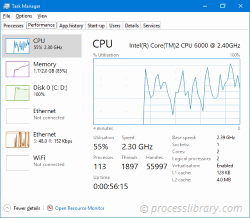
Why is cawinexn.dll giving me errors?
Most cawinexn issues are caused by the application executing the process. The surest way to fix these errors is to update or uninstall this application. Therefore, please search the Computer Associates International, Inc. website for the latest CAWIN Localization Extensions Library update.
-
 ctpcihlp.dll - What is ctpcihlp.dll?What is ctpcihlp.dll doing on my computer? AudioPCI Driver Resources This process is still being reviewed. Non-system processes like ctpcihlp.dll orig...Common problem Published on 2024-11-08
ctpcihlp.dll - What is ctpcihlp.dll?What is ctpcihlp.dll doing on my computer? AudioPCI Driver Resources This process is still being reviewed. Non-system processes like ctpcihlp.dll orig...Common problem Published on 2024-11-08 -
 coftp.dll - What is coftp.dll?What is coftp.dll doing on my computer? coftp.dll is a DLL file used by CoFTP This process is still being reviewed. Non-system processes like coftp.dl...Common problem Published on 2024-11-08
coftp.dll - What is coftp.dll?What is coftp.dll doing on my computer? coftp.dll is a DLL file used by CoFTP This process is still being reviewed. Non-system processes like coftp.dl...Common problem Published on 2024-11-08 -
 crlshellintl(ver_2).dll - What is crlshellintl(ver_2).dll?What is crlshellintl(ver_2).dll doing on my computer? Shell Extension Resource DLL This process is still being reviewed. Non-system processes like crl...Common problem Published on 2024-11-08
crlshellintl(ver_2).dll - What is crlshellintl(ver_2).dll?What is crlshellintl(ver_2).dll doing on my computer? Shell Extension Resource DLL This process is still being reviewed. Non-system processes like crl...Common problem Published on 2024-11-08 -
 cafwknownappscau.dll - What is cafwknownappscau.dll?What is cafwknownappscau.dll doing on my computer? cafwknownappscau.dll is a module belonging to CA Personal Firewall from CA, Inc.. Non-system proces...Common problem Published on 2024-11-08
cafwknownappscau.dll - What is cafwknownappscau.dll?What is cafwknownappscau.dll doing on my computer? cafwknownappscau.dll is a module belonging to CA Personal Firewall from CA, Inc.. Non-system proces...Common problem Published on 2024-11-08 -
 cli.aspect.devicedfp2.graphics.runtime.dll - What is cli.aspect.devicedfp2.graphics.runtime.dll?What is cli.aspect.devicedfp2.graphics.runtime.dll doing on my computer? cli.aspect.devicedfp2.graphics.runtime.dll is a module belonging to Catalyst ...Common problem Published on 2024-11-08
cli.aspect.devicedfp2.graphics.runtime.dll - What is cli.aspect.devicedfp2.graphics.runtime.dll?What is cli.aspect.devicedfp2.graphics.runtime.dll doing on my computer? cli.aspect.devicedfp2.graphics.runtime.dll is a module belonging to Catalyst ...Common problem Published on 2024-11-08 -
 digiisdn.dll - What is digiisdn.dll?What is digiisdn.dll doing on my computer? Digi ISDN Configuration DLL This process is still being reviewed. Non-system processes like digiisdn.dll or...Common problem Published on 2024-11-08
digiisdn.dll - What is digiisdn.dll?What is digiisdn.dll doing on my computer? Digi ISDN Configuration DLL This process is still being reviewed. Non-system processes like digiisdn.dll or...Common problem Published on 2024-11-08 -
 d2sc.dll - What is d2sc.dll?What is d2sc.dll doing on my computer? d2sc.dll is a module Non-system processes like d2sc.dll originate from software you installed on your system. S...Common problem Published on 2024-11-08
d2sc.dll - What is d2sc.dll?What is d2sc.dll doing on my computer? d2sc.dll is a module Non-system processes like d2sc.dll originate from software you installed on your system. S...Common problem Published on 2024-11-08 -
 c65dll.dll - What is c65dll.dll?What is c65dll.dll doing on my computer? c65dll.dll is a module belonging to CodeBase from Sequiter Software Inc.. Non-system processes like c65dll.dl...Common problem Published on 2024-11-08
c65dll.dll - What is c65dll.dll?What is c65dll.dll doing on my computer? c65dll.dll is a module belonging to CodeBase from Sequiter Software Inc.. Non-system processes like c65dll.dl...Common problem Published on 2024-11-08 -
 dpsql3.dll - What is dpsql3.dll?What is dpsql3.dll doing on my computer? dpsql3.dll is a module belonging to DPSQL3 from DeltaPhi s.r.l.. Non-system processes like dpsql3.dll origina...Common problem Published on 2024-11-08
dpsql3.dll - What is dpsql3.dll?What is dpsql3.dll doing on my computer? dpsql3.dll is a module belonging to DPSQL3 from DeltaPhi s.r.l.. Non-system processes like dpsql3.dll origina...Common problem Published on 2024-11-08 -
 c_lock8g.dll - What is c_lock8g.dll?What is c_lock8g.dll doing on my computer? c_lock8g.dll is a module belonging to POB 21.08.00 from Wendia. Non-system processes like c_lock8g.dll orig...Common problem Published on 2024-11-08
c_lock8g.dll - What is c_lock8g.dll?What is c_lock8g.dll doing on my computer? c_lock8g.dll is a module belonging to POB 21.08.00 from Wendia. Non-system processes like c_lock8g.dll orig...Common problem Published on 2024-11-08 -
 besextension.dll - What is besextension.dll?What is besextension.dll doing on my computer? besextension.dll is a module belonging to Babylon-Enterprise Server from Babylon Ltd.. Non-system proce...Common problem Published on 2024-11-08
besextension.dll - What is besextension.dll?What is besextension.dll doing on my computer? besextension.dll is a module belonging to Babylon-Enterprise Server from Babylon Ltd.. Non-system proce...Common problem Published on 2024-11-08 -
 compand.dll - What is compand.dll?What is compand.dll doing on my computer? companderDMO Module This process is still being reviewed. Non-system processes like compand.dll originate fr...Common problem Published on 2024-11-08
compand.dll - What is compand.dll?What is compand.dll doing on my computer? companderDMO Module This process is still being reviewed. Non-system processes like compand.dll originate fr...Common problem Published on 2024-11-08 -
 atr1.exe - What is atr1.exe?What is atr1.exe doing on my computer? atr1.exe is a process belonging to PowerReg from Leader Technologies/Atari. Non-system processes like atr1.exe ...Common problem Published on 2024-11-08
atr1.exe - What is atr1.exe?What is atr1.exe doing on my computer? atr1.exe is a process belonging to PowerReg from Leader Technologies/Atari. Non-system processes like atr1.exe ...Common problem Published on 2024-11-08 -
 checktool.dll - What is checktool.dll?What is checktool.dll doing on my computer? checktool.dll is a module belonging to Kaspersky Anti-Virus 5.0 for Windows Workstations from Kaspersky La...Common problem Published on 2024-11-08
checktool.dll - What is checktool.dll?What is checktool.dll doing on my computer? checktool.dll is a module belonging to Kaspersky Anti-Virus 5.0 for Windows Workstations from Kaspersky La...Common problem Published on 2024-11-08 -
 cmtnpt_irdaconnect.dll - What is cmtnpt_irdaconnect.dll?What is cmtnpt_irdaconnect.dll doing on my computer? .NET Compact Framework This process is still being reviewed. Non-system processes like cmtnpt_ird...Common problem Published on 2024-11-08
cmtnpt_irdaconnect.dll - What is cmtnpt_irdaconnect.dll?What is cmtnpt_irdaconnect.dll doing on my computer? .NET Compact Framework This process is still being reviewed. Non-system processes like cmtnpt_ird...Common problem Published on 2024-11-08
Study Chinese
- 1 How do you say "walk" in Chinese? 走路 Chinese pronunciation, 走路 Chinese learning
- 2 How do you say "take a plane" in Chinese? 坐飞机 Chinese pronunciation, 坐飞机 Chinese learning
- 3 How do you say "take a train" in Chinese? 坐火车 Chinese pronunciation, 坐火车 Chinese learning
- 4 How do you say "take a bus" in Chinese? 坐车 Chinese pronunciation, 坐车 Chinese learning
- 5 How to say drive in Chinese? 开车 Chinese pronunciation, 开车 Chinese learning
- 6 How do you say swimming in Chinese? 游泳 Chinese pronunciation, 游泳 Chinese learning
- 7 How do you say ride a bicycle in Chinese? 骑自行车 Chinese pronunciation, 骑自行车 Chinese learning
- 8 How do you say hello in Chinese? 你好Chinese pronunciation, 你好Chinese learning
- 9 How do you say thank you in Chinese? 谢谢Chinese pronunciation, 谢谢Chinese learning
- 10 How to say goodbye in Chinese? 再见Chinese pronunciation, 再见Chinese learning

























