Button
A button is a control that triggers an action event when clicked. JavaFX provides regular buttons, toggle buttons, check box buttons, and radio buttons. The common features of these buttons are defined in ButtonBase and Labeled classes as shown in Figure below.
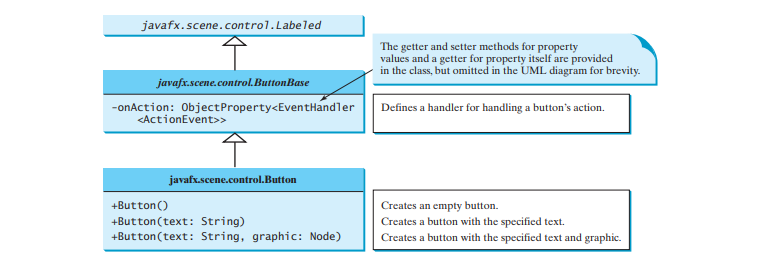
The Labeled class defines the common properties for labels and buttons. A button is just like a label except that the button has the onAction property defined in the ButtonBase class, which sets a handler for handling a button’s action.
The code below gives a program that uses the buttons to control the movement of a text, as shown in Figure below.
package application;
import javafx.application.Application;
import javafx.stage.Stage;
import javafx.geometry.Pos;
import javafx.scene.Scene;
import javafx.scene.control.Button;
import javafx.scene.image.ImageView;
import javafx.scene.layout.BorderPane;
import javafx.scene.layout.HBox;
import javafx.scene.layout.Pane;
import javafx.scene.text.Text;
public class ButtonDemo extends Application {
protected Text text = new Text(50, 50, "JavaFX Programming");
protected BorderPane getPane() {
HBox paneForButtons = new HBox(20);
Button btLeft = new Button("Left", new ImageView("file:/C:/Users/Paul/development/MyJavaFX/src/application/image/lo.jpg"));
Button btRight = new Button("Right", new ImageView("file:/C:/Users/Paul/development/MyJavaFX/src/application/image/lo.jpg"));
paneForButtons.getChildren().addAll(btLeft, btRight);
paneForButtons.setAlignment(Pos.CENTER);
paneForButtons.setStyle("-fx-border-color: green");
BorderPane pane = new BorderPane();
pane.setBottom(paneForButtons);
Pane paneForText = new Pane();
paneForText.getChildren().add(text);
pane.setCenter(paneForText);
btLeft.setOnAction(e -> text.setX(text.getX() - 10));
btRight.setOnAction(e -> text.setX(text.getX() 10));
return pane;
}
@Override // Override the start method in the Application class
public void start(Stage primaryStage) {
// Create a scene and place it in the stage
Scene scene = new Scene(getPane(), 450, 200);
primaryStage.setTitle("ButtonDemo"); // Set the stage title
primaryStage.setScene(scene); // Place the scene in the stage
primaryStage.show(); // Display the stage
}
public static void main(String[] args) {
Application.launch(args);
}
}
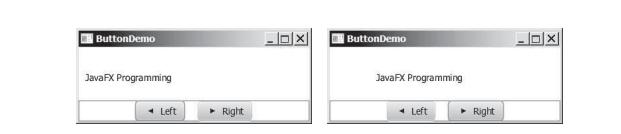
The program creates two buttons btLeft and btRight with each button containing a text and an image (lines 18–19). The buttons are placed in an HBox (line 20) and the HBox is placed in the bottom of a border pane (line 25). A text is created in line 14 and is placed in the center of the border pane (line 29). The action handler for btLeft moves the text to the left (line 31). The action handler for btRight moves the text to the right (line 32).
The program purposely defines a protected getPane() method to return a pane (line 16). This method will be overridden by subclasses in the upcoming examples to add more nodes in the pane. The text is declared protected so that it can be accessed by subclasses (line 14).
-
 How to Create a Smooth Left-Right CSS Animation for a Div Within Its Container?Generic CSS Animation for Left-Right MovementIn this article, we'll explore creating a generic CSS animation to move a div left and right, reachin...Programming Posted on 2025-04-16
How to Create a Smooth Left-Right CSS Animation for a Div Within Its Container?Generic CSS Animation for Left-Right MovementIn this article, we'll explore creating a generic CSS animation to move a div left and right, reachin...Programming Posted on 2025-04-16 -
 How to Combine Data from Three MySQL Tables into a New Table?mySQL: Creating a New Table from Data and Columns of Three TablesQuestion:How can I create a new table that combines selected data from three existing...Programming Posted on 2025-04-16
How to Combine Data from Three MySQL Tables into a New Table?mySQL: Creating a New Table from Data and Columns of Three TablesQuestion:How can I create a new table that combines selected data from three existing...Programming Posted on 2025-04-16 -
 How to efficiently repeat string characters for indentation in C#?Repeating a String for IndentationWhen indenting a string based on an item's depth, it's convenient to have an efficient way to return a strin...Programming Posted on 2025-04-16
How to efficiently repeat string characters for indentation in C#?Repeating a String for IndentationWhen indenting a string based on an item's depth, it's convenient to have an efficient way to return a strin...Programming Posted on 2025-04-16 -
 When does a Go web application close the database connection?Managing Database Connections in Go Web ApplicationsIn simple Go web applications that utilize databases like PostgreSQL, the timing of database conne...Programming Posted on 2025-04-16
When does a Go web application close the database connection?Managing Database Connections in Go Web ApplicationsIn simple Go web applications that utilize databases like PostgreSQL, the timing of database conne...Programming Posted on 2025-04-16 -
 When to use "try" instead of "if" to detect variable values in Python?Using "try" vs. "if" to Test Variable Value in PythonIn Python, there are situations where you may need to check if a variable has...Programming Posted on 2025-04-16
When to use "try" instead of "if" to detect variable values in Python?Using "try" vs. "if" to Test Variable Value in PythonIn Python, there are situations where you may need to check if a variable has...Programming Posted on 2025-04-16 -
 How Can I Customize Compilation Optimizations in the Go Compiler?Customizing Compilation Optimizations in Go CompilerThe default compilation process in Go follows a specific optimization strategy. However, users may...Programming Posted on 2025-04-16
How Can I Customize Compilation Optimizations in the Go Compiler?Customizing Compilation Optimizations in Go CompilerThe default compilation process in Go follows a specific optimization strategy. However, users may...Programming Posted on 2025-04-16 -
 Can You Use CSS to Color Console Output in Chrome and Firefox?Displaying Colors in JavaScript ConsoleIs it possible to use Chrome's console to display colored text, such as red for errors, orange for warnings...Programming Posted on 2025-04-16
Can You Use CSS to Color Console Output in Chrome and Firefox?Displaying Colors in JavaScript ConsoleIs it possible to use Chrome's console to display colored text, such as red for errors, orange for warnings...Programming Posted on 2025-04-16 -
 Why Am I Getting a "Could Not Find an Implementation of the Query Pattern" Error in My Silverlight LINQ Query?Query Pattern Implementation Absence: Resolving "Could Not Find" ErrorsIn a Silverlight application, an attempt to establish a database conn...Programming Posted on 2025-04-16
Why Am I Getting a "Could Not Find an Implementation of the Query Pattern" Error in My Silverlight LINQ Query?Query Pattern Implementation Absence: Resolving "Could Not Find" ErrorsIn a Silverlight application, an attempt to establish a database conn...Programming Posted on 2025-04-16 -
 How to Convert a Pandas DataFrame Column to DateTime Format and Filter by Date?Transform Pandas DataFrame Column to DateTime FormatScenario:Data within a Pandas DataFrame often exists in various formats, including strings. When w...Programming Posted on 2025-04-16
How to Convert a Pandas DataFrame Column to DateTime Format and Filter by Date?Transform Pandas DataFrame Column to DateTime FormatScenario:Data within a Pandas DataFrame often exists in various formats, including strings. When w...Programming Posted on 2025-04-16 -
 `console.log` shows the reason for the modified object value exceptionObjects and Console.log: An Oddity UnraveledWhen working with objects and console.log, you may encounter peculiar behavior. Let's unravel this mys...Programming Posted on 2025-04-16
`console.log` shows the reason for the modified object value exceptionObjects and Console.log: An Oddity UnraveledWhen working with objects and console.log, you may encounter peculiar behavior. Let's unravel this mys...Programming Posted on 2025-04-16 -
 Reasons why Python does not report errors to the slicing of the hyperscope substringSubstring Slicing with Index Out of Range: Duality and Empty SequencesIn Python, accessing elements of a sequence using the slicing operator, such as ...Programming Posted on 2025-04-16
Reasons why Python does not report errors to the slicing of the hyperscope substringSubstring Slicing with Index Out of Range: Duality and Empty SequencesIn Python, accessing elements of a sequence using the slicing operator, such as ...Programming Posted on 2025-04-16 -
 How do Java developers protect database credentials from decompilation?Protecting Database Credentials from Decompilation in JavaIn Java, decompiling class files is relatively straightforward. This poses a security concer...Programming Posted on 2025-04-16
How do Java developers protect database credentials from decompilation?Protecting Database Credentials from Decompilation in JavaIn Java, decompiling class files is relatively straightforward. This poses a security concer...Programming Posted on 2025-04-16 -
 Python Read CSV File UnicodeDecodeError Ultimate SolutionUnicode Decode Error in CSV File ReadingWhen attempting to read a CSV file into Python using the built-in csv module, you may encounter an error stati...Programming Posted on 2025-04-16
Python Read CSV File UnicodeDecodeError Ultimate SolutionUnicode Decode Error in CSV File ReadingWhen attempting to read a CSV file into Python using the built-in csv module, you may encounter an error stati...Programming Posted on 2025-04-16 -
 How to Capture and Stream stdout in Real Time for Chatbot Command Execution?Capturing stdout in Real Time from Command ExecutionIn the realm of developing chatbots capable of executing commands, a common requirement is the abi...Programming Posted on 2025-04-16
How to Capture and Stream stdout in Real Time for Chatbot Command Execution?Capturing stdout in Real Time from Command ExecutionIn the realm of developing chatbots capable of executing commands, a common requirement is the abi...Programming Posted on 2025-04-16 -
 How to efficiently detect empty arrays in PHP?Checking Array Emptiness in PHPAn empty array can be determined in PHP through various approaches. If the need is to verify the presence of any array ...Programming Posted on 2025-04-16
How to efficiently detect empty arrays in PHP?Checking Array Emptiness in PHPAn empty array can be determined in PHP through various approaches. If the need is to verify the presence of any array ...Programming Posted on 2025-04-16
Study Chinese
- 1 How do you say "walk" in Chinese? 走路 Chinese pronunciation, 走路 Chinese learning
- 2 How do you say "take a plane" in Chinese? 坐飞机 Chinese pronunciation, 坐飞机 Chinese learning
- 3 How do you say "take a train" in Chinese? 坐火车 Chinese pronunciation, 坐火车 Chinese learning
- 4 How do you say "take a bus" in Chinese? 坐车 Chinese pronunciation, 坐车 Chinese learning
- 5 How to say drive in Chinese? 开车 Chinese pronunciation, 开车 Chinese learning
- 6 How do you say swimming in Chinese? 游泳 Chinese pronunciation, 游泳 Chinese learning
- 7 How do you say ride a bicycle in Chinese? 骑自行车 Chinese pronunciation, 骑自行车 Chinese learning
- 8 How do you say hello in Chinese? 你好Chinese pronunciation, 你好Chinese learning
- 9 How do you say thank you in Chinese? 谢谢Chinese pronunciation, 谢谢Chinese learning
- 10 How to say goodbye in Chinese? 再见Chinese pronunciation, 再见Chinese learning

























