Building a File Upload Service in Go
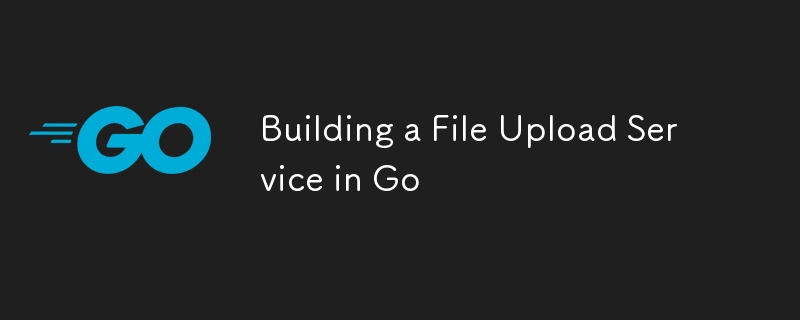
Let’s talk file uploads. Whether you’re building the next Instagram, a CMS, or any app that involves user-generated content, you’re going to need to handle files. Today, we’re diving into the world of file uploads with Go. We’ll set up a simple file upload service that can store files locally and, for a little extra flavor, we’ll even connect it to Amazon S3 so you can go full cloud mode. ?️
Here’s the game plan:
- Setting up a simple file upload endpoint.
- Handling files, storing them locally, and making sure everything works.
- Adding some basic validation to keep things secure.
- And then, we’re taking it up a notch with S3 storage.
Grab your coffee, and let’s go! ☕
Step 1: Building the File Upload Endpoint
First things first—let’s set up a basic HTTP server with a /upload endpoint. For this, we’re sticking to Go’s built-in net/http package because it’s straightforward and easy to use.
Server Setup
Pop open your favorite editor, create a main.go file, and set up a basic server:
package main
import (
"fmt"
"log"
"net/http"
)
func main() {
http.HandleFunc("/upload", fileUploadHandler)
fmt.Println("Server running on :8080")
log.Fatal(http.ListenAndServe(":8080", nil))
}
Creating the Upload Handler
Now let’s get to the fun part: handling file uploads! We’ll create a fileUploadHandler function that’s going to handle incoming files and store them in a local directory.
func fileUploadHandler(w http.ResponseWriter, r *http.Request) {
// Limit file size to 10MB. This line saves you from those accidental 100MB uploads!
r.ParseMultipartForm(10
Here’s the lowdown:
- We’re grabbing the file from the form with r.FormFile("myFile").
- After we get the file, we’re opening (or creating) a local file and copying the contents over.
- This setup is great for local storage, quick prototypes, or projects that aren’t ready for cloud storage yet.
Saving the File Locally
Let’s create the helper function createFile that handles where our files go:
import (
"os"
"path/filepath"
)
func createFile(filename string) (*os.File, error) {
// Create an uploads directory if it doesn’t exist
if _, err := os.Stat("uploads"); os.IsNotExist(err) {
os.Mkdir("uploads", 0755)
}
// Build the file path and create it
dst, err := os.Create(filepath.Join("uploads", filename))
if err != nil {
return nil, err
}
return dst, nil
}
Step 2: Validating and Securing Your Files ?️
Security is key! Let’s add a little validation so only approved file types make it through.
Validating the MIME Type
Want to keep it safe? Let’s restrict uploads to images. Here’s how:
import (
"io/ioutil"
"strings"
)
func isValidFileType(file []byte) bool {
fileType := http.DetectContentType(file)
return strings.HasPrefix(fileType, "image/") // Only allow images
}
func fileUploadHandler(w http.ResponseWriter, r *http.Request) {
// [Existing code here]
// Read the file into a byte slice to validate its type
fileBytes, err := ioutil.ReadAll(file)
if err != nil {
http.Error(w, "Invalid file", http.StatusBadRequest)
return
}
if !isValidFileType(fileBytes) {
http.Error(w, "Invalid file type", http.StatusUnsupportedMediaType)
return
}
// Proceed with saving the file
if _, err := dst.Write(fileBytes); err != nil {
http.Error(w, "Error saving the file", http.StatusInternalServerError)
}
}
Step 3: Taking It to the Cloud with S3 ☁️
Local storage is fine and all, but if you want to scale, S3 is where it’s at! Let’s connect your file upload service to Amazon S3 so you can store files in the cloud.
Install the AWS SDK
To work with S3, you’ll need the AWS SDK:
go get -u github.com/aws/aws-sdk-go/aws go get -u github.com/aws/aws-sdk-go/service/s3
Configure the S3 Client
Let’s set up a function to connect to your S3 bucket:
import (
"bytes"
"github.com/aws/aws-sdk-go/aws"
"github.com/aws/aws-sdk-go/aws/session"
"github.com/aws/aws-sdk-go/service/s3"
)
func uploadToS3(file []byte, filename string) error {
sess, err := session.NewSession(&aws.Config{
Region: aws.String("us-west-1"), // Your AWS region
})
if err != nil {
return err
}
s3Client := s3.New(sess)
_, err = s3Client.PutObject(&s3.PutObjectInput{
Bucket: aws.String("your-bucket-name"),
Key: aws.String(filename),
Body: bytes.NewReader(file),
ACL: aws.String("public-read"),
})
return err
}
Replace "your-bucket-name" with your actual S3 bucket name. Now, let’s tweak our upload handler to use this function.
Modify the Upload Handler
Update fileUploadHandler so we store the file in S3 instead of locally:
func fileUploadHandler(w http.ResponseWriter, r *http.Request) {
// [Existing code here]
if err := uploadToS3(fileBytes, handler.Filename); err != nil {
http.Error(w, "Error uploading to S3", http.StatusInternalServerError)
return
}
fmt.Fprintf(w, "File successfully uploaded to S3!")
}
And that’s it! You’ve now got a file upload service that supports both local storage and cloud storage via Amazon S3. ?
Testing It Out ?
To test the upload service, you can use curl:
curl -X POST http://localhost:8080/upload -F "myFile=@path/to/your/file.jpg"
Or, if you prefer a graphical interface, create a quick HTML form:
Upload a file, and you should see it saved locally or in your S3 bucket.
Wrapping Up
Building a file upload service is a great way to add functionality and learn about file handling, validation, and even cloud storage. Now that you’ve got the basics down, think about what’s next—whether it’s image resizing, video processing, or handling larger file types, the sky’s the limit!
Have you built a file upload service before? Drop a comment below with your tips, or let me know what you’d like to see next. Happy coding!
-
 How to Combine Data from Three MySQL Tables into a New Table?mySQL: Creating a New Table from Data and Columns of Three TablesQuestion:How can I create a new table that combines selected data from three existing...Programming Posted on 2025-04-07
How to Combine Data from Three MySQL Tables into a New Table?mySQL: Creating a New Table from Data and Columns of Three TablesQuestion:How can I create a new table that combines selected data from three existing...Programming Posted on 2025-04-07 -
 How to Parse Numbers in Exponential Notation Using Decimal.Parse()?Parsing a Number from Exponential NotationWhen attempting to parse a string expressed in exponential notation using Decimal.Parse("1.2345E-02&quo...Programming Posted on 2025-04-07
How to Parse Numbers in Exponential Notation Using Decimal.Parse()?Parsing a Number from Exponential NotationWhen attempting to parse a string expressed in exponential notation using Decimal.Parse("1.2345E-02&quo...Programming Posted on 2025-04-07 -
 Why Does PHP's DateTime::modify('+1 month') Produce Unexpected Results?Modifying Months with PHP DateTime: Uncovering the Intended BehaviorWhen working with PHP's DateTime class, adding or subtracting months may not a...Programming Posted on 2025-04-07
Why Does PHP's DateTime::modify('+1 month') Produce Unexpected Results?Modifying Months with PHP DateTime: Uncovering the Intended BehaviorWhen working with PHP's DateTime class, adding or subtracting months may not a...Programming Posted on 2025-04-07 -
 Why Isn\'t My CSS Background Image Appearing?Troubleshoot: CSS Background Image Not AppearingYou've encountered an issue where your background image fails to load despite following tutorial i...Programming Posted on 2025-04-07
Why Isn\'t My CSS Background Image Appearing?Troubleshoot: CSS Background Image Not AppearingYou've encountered an issue where your background image fails to load despite following tutorial i...Programming Posted on 2025-04-07 -
 Is There a Performance Difference Between Using a For-Each Loop and an Iterator for Collection Traversal in Java?For Each Loop vs. Iterator: Efficiency in Collection TraversalIntroductionWhen traversing a collection in Java, the choice arises between using a for-...Programming Posted on 2025-04-07
Is There a Performance Difference Between Using a For-Each Loop and an Iterator for Collection Traversal in Java?For Each Loop vs. Iterator: Efficiency in Collection TraversalIntroductionWhen traversing a collection in Java, the choice arises between using a for-...Programming Posted on 2025-04-07 -
 How to Efficiently Convert Timezones in PHP?Efficient Timezone Conversion in PHPIn PHP, handling timezones can be a straightforward task. This guide will provide an easy-to-implement method for ...Programming Posted on 2025-04-07
How to Efficiently Convert Timezones in PHP?Efficient Timezone Conversion in PHPIn PHP, handling timezones can be a straightforward task. This guide will provide an easy-to-implement method for ...Programming Posted on 2025-04-07 -
 Which Method for Declaring Multiple Variables in JavaScript is More Maintainable?Declaring Multiple Variables in JavaScript: Exploring Two MethodsIn JavaScript, developers often encounter the need to declare multiple variables. Two...Programming Posted on 2025-04-07
Which Method for Declaring Multiple Variables in JavaScript is More Maintainable?Declaring Multiple Variables in JavaScript: Exploring Two MethodsIn JavaScript, developers often encounter the need to declare multiple variables. Two...Programming Posted on 2025-04-07 -
 How to Send a Raw POST Request with cURL in PHP?How to Send a Raw POST Request Using cURL in PHPIn PHP, cURL is a popular library for sending HTTP requests. This article will demonstrate how to use ...Programming Posted on 2025-04-07
How to Send a Raw POST Request with cURL in PHP?How to Send a Raw POST Request Using cURL in PHPIn PHP, cURL is a popular library for sending HTTP requests. This article will demonstrate how to use ...Programming Posted on 2025-04-07 -
 Python Read CSV File UnicodeDecodeError Ultimate SolutionUnicode Decode Error in CSV File ReadingWhen attempting to read a CSV file into Python using the built-in csv module, you may encounter an error stati...Programming Posted on 2025-04-07
Python Read CSV File UnicodeDecodeError Ultimate SolutionUnicode Decode Error in CSV File ReadingWhen attempting to read a CSV file into Python using the built-in csv module, you may encounter an error stati...Programming Posted on 2025-04-07 -
 How Can I Handle UTF-8 Filenames in PHP's Filesystem Functions?Handling UTF-8 Filenames in PHP's Filesystem FunctionsWhen creating folders containing UTF-8 characters using PHP's mkdir function, you may en...Programming Posted on 2025-04-07
How Can I Handle UTF-8 Filenames in PHP's Filesystem Functions?Handling UTF-8 Filenames in PHP's Filesystem FunctionsWhen creating folders containing UTF-8 characters using PHP's mkdir function, you may en...Programming Posted on 2025-04-07 -
 How to Implement a Generic Hash Function for Tuples in Unordered Collections?Generic Hash Function for Tuples in Unordered CollectionsThe std::unordered_map and std::unordered_set containers provide efficient lookup and inserti...Programming Posted on 2025-04-07
How to Implement a Generic Hash Function for Tuples in Unordered Collections?Generic Hash Function for Tuples in Unordered CollectionsThe std::unordered_map and std::unordered_set containers provide efficient lookup and inserti...Programming Posted on 2025-04-07 -
 Do I Need to Explicitly Delete Heap Allocations in C++ Before Program Exit?Explicit Deletion in C Despite Program ExitWhen working with dynamic memory allocation in C , developers often wonder if it's necessary to manu...Programming Posted on 2025-04-07
Do I Need to Explicitly Delete Heap Allocations in C++ Before Program Exit?Explicit Deletion in C Despite Program ExitWhen working with dynamic memory allocation in C , developers often wonder if it's necessary to manu...Programming Posted on 2025-04-07 -
 How to Convert a Pandas DataFrame Column to DateTime Format and Filter by Date?Transform Pandas DataFrame Column to DateTime FormatScenario:Data within a Pandas DataFrame often exists in various formats, including strings. When w...Programming Posted on 2025-04-07
How to Convert a Pandas DataFrame Column to DateTime Format and Filter by Date?Transform Pandas DataFrame Column to DateTime FormatScenario:Data within a Pandas DataFrame often exists in various formats, including strings. When w...Programming Posted on 2025-04-07 -
 How Can I Efficiently Create Dictionaries Using Python Comprehension?Python Dictionary ComprehensionIn Python, dictionary comprehensions offer a concise way to generate new dictionaries. While they are similar to list c...Programming Posted on 2025-04-07
How Can I Efficiently Create Dictionaries Using Python Comprehension?Python Dictionary ComprehensionIn Python, dictionary comprehensions offer a concise way to generate new dictionaries. While they are similar to list c...Programming Posted on 2025-04-07 -
 How to Check if an Object Has a Specific Attribute in Python?Method to Determine Object Attribute ExistenceThis inquiry seeks a method to verify the presence of a specific attribute within an object. Consider th...Programming Posted on 2025-04-07
How to Check if an Object Has a Specific Attribute in Python?Method to Determine Object Attribute ExistenceThis inquiry seeks a method to verify the presence of a specific attribute within an object. Consider th...Programming Posted on 2025-04-07
Study Chinese
- 1 How do you say "walk" in Chinese? 走路 Chinese pronunciation, 走路 Chinese learning
- 2 How do you say "take a plane" in Chinese? 坐飞机 Chinese pronunciation, 坐飞机 Chinese learning
- 3 How do you say "take a train" in Chinese? 坐火车 Chinese pronunciation, 坐火车 Chinese learning
- 4 How do you say "take a bus" in Chinese? 坐车 Chinese pronunciation, 坐车 Chinese learning
- 5 How to say drive in Chinese? 开车 Chinese pronunciation, 开车 Chinese learning
- 6 How do you say swimming in Chinese? 游泳 Chinese pronunciation, 游泳 Chinese learning
- 7 How do you say ride a bicycle in Chinese? 骑自行车 Chinese pronunciation, 骑自行车 Chinese learning
- 8 How do you say hello in Chinese? 你好Chinese pronunciation, 你好Chinese learning
- 9 How do you say thank you in Chinese? 谢谢Chinese pronunciation, 谢谢Chinese learning
- 10 How to say goodbye in Chinese? 再见Chinese pronunciation, 再见Chinese learning

























