Building a Feed Page Using React Query
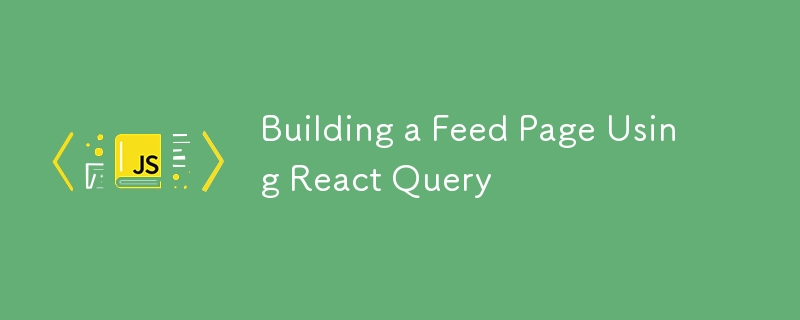
The Goal
In this article, we will explore how to build a feed page using React Query!
Here’s what we will be creating :
This article won’t cover every step and detail involved in building the app.
Instead, we will focus on the key features, specifically the "infinite scroll" and "scroll-to-top" functionalities.
If you are interested in consulting the whole implementation, you can find the full codebase in this GitHub repository.
Setting Up the Application
First, we will create our React application using Vite with the following command:
npm create vite@latest feed-page-rq -- --template react-ts
And, we will install the required dependencies, axios and react-query:
npm install axios @tanstack/react-query@4
We also need to mock a RESTful server, so we will use json-server, which allows us to simulate a backend by providing fake API endpoints for our React app.
We will be working with a post entity that includes the following attributes:
{
"id": "1",
"title": "Sample Post Title",
"body": "This is a sample post body",
"userId": "2",
"createdAt": 1728334799169 // date timestamp
}
Once the server is set up, we will run it using:
npx json-server --watch db.json
Implementing "Infinite Scroll"
The "Infinite Scroll" feature's mechanism is straightforward:
When the user scrolls through the list of posts and approaches the bottom of the container, React Query will look for the next batch of posts. This process repeats until there are no more posts to load.
We verify whether the user is near the bottom by adding the current scroll position (scrollTop) to the visible screen height (clientHeight) and comparing this sum with the total height of the container (scrollHeight).
If the sum is greater than or equal to the total container height, we ask React Query to fetch the next page.
const { scrollTop, scrollHeight, clientHeight } = elemRef.current;
if(scrollTop clientHeight >= scrollHeight) {
fetchNextPage();
}
Step 1: Configure useInfiniteQuery
First, we will create a custom hook to wrap React Query’s useInfiniteQuery.
Within the custom hook, we configure the query to fetch posts page by page, specifying the initial page number and the function that retrieves the next pages:
import { QueryFunctionContext, useInfiniteQuery } from "@tanstack/react-query";
import axios from "axios";
const URL = "http://localhost:3000";
const POSTS = "posts";
export const fetchInfinitePosts = async ({
pageParam,
}: QueryFunctionContext) => {
const result = await axios.get(
`${URL}/${POSTS}?_sort=-createdAt&_page=${pageParam}&_per_page=10`,
);
return result.data;
};
export const useInfinitePosts = () => {
return useInfiniteQuery({
queryKey: [POSTS],
queryFn: fetchInfinitePosts,
initialPageParam: 1,
getNextPageParam: (lastPage) => lastPage.next,
});
};
Step 2: Display posts in PostList
Now, we will use the custom hook in our component to display the list of posts.
To do this, we first loop through the pages and then iterate over the posts within each page to render them.
import { useInfinitePosts } from './hooks/useInfinitePosts';
const PostList = () => {
const { data: postLists } = useInfinitePosts();
return (
{postLists?.pages.map((page) =>
page.data.map(post => (
{post.title}
{post.body}
))
)}
);
};
export default PostList;
Step 3: Implement the Infinite Scroll Behaviour
To implement the infinite scroll behaviour, we need to add a scroll event listener to the container where posts are displayed. This event listener triggers the onScroll function, which checks if the user is near the bottom of the container and, if so, calls fetchNextPage to load more content.
import React, { useRef, useEffect } from 'react';
import { useInfinitePosts } from './hooks/useInfinitePosts';
const PostList = () => {
const { data: postLists, fetchNextPage } = useInfinitePosts();
const elemRef = useRef(null);
const onScroll = useCallback(() => {
if (elemRef.current) {
const { scrollTop, scrollHeight, clientHeight } = elemRef.current;
const isNearBottom = scrollTop clientHeight >= scrollHeight;
if(isNearBottom) {
fetchNextPage();
}
}
}, [fetchNextPage]);
useEffect(() => {
const innerElement = elemRef.current;
if (innerElement) {
innerElement.addEventListener("scroll", onScroll);
return () => {
innerElement.removeEventListener("scroll", onScroll);
};
}
}, [onScroll]);
return (
{postLists?.pages.map((page, i) =>
page.data.map(post => (
{post.title}
{post.body}
))
)}
);
};
export default PostList;
Implementing "Scroll to Top"
Next, we will create a "Scroll to Top" button that appears when a new post is added. This button lets the user quickly return to the top to see the latest update.
Since posts are sorted by creation date, any newly added post will appear at the top of the list.
Our feature's logic will be built on top of this premise.
Step 1: Create a Query for prevNewestPost
We start by creating a new query to fetch and cache the latest created post. We will call this post prevNewestPost.
We want prevNewestPost to stay a few steps behind, or at most, match the first post of the list. So, we will manually control its refetch.
We will achieve this by setting enabled: false in the query options.
export const fetchNewestPost = async () => {
const result = await axios.get(`${URL}/${POSTS}?_sort=-createdAt`);
return result.data[0];
};
export const useNewestPost = () => {
return useQuery({
queryKey: [POSTS, "newest"],
queryFn: () => fetchNewestPost(),
enabled: false,
});
};
Step 2: Compare prevNewestPost with the First Post
With React Query, the post list are updated automatically on specific events. (Here's the documentation link for a complete list of these events.)
We will use this updated list to determine when to display the 'Scroll To Top' button by comparing prevNewestPost with the first post.
If they are different, this indicates that a new post has been added, so the 'Scroll To Top' button will be shown.
setIsShowButton(postLists?.pages[0].data[0].id !== prevNewestPost?.id);
Step 3: Hide Button When Cursor at the Top
We should not show the "Scroll To Top" button when the user is at the top of the Post List Container.
So, when the user reaches the top, we need to resync the prevNewestPost with the current latest post by triggering a query refetch.
const { data: prevNewestPost, refetch } = useNewestPost();
const [isShowButton, setIsShowButton] = useState(false);
useEffect(() => {
if (!isNearTop) {
setIsShowButton(postLists?.pages[0].data[0].id !== prevNewestPost?.id);
} else {
setIsShowButton(false);
refetch();
}
}, [postLists, prevNewestPost, isNearTop]);
Step 4: Create the Scroll To Top Button
Clicking the ToTopBtn button will scroll to the top of the list, triggering the existing logic to hide the button and refetch data to sync prevNewestPost with the first post of the list.
import { RefObject } from "react";
type ToTopBtnProps = {
elemRef: RefObject;
};
export default function ToTopBtn({ elemRef }: ToTopBtnProps) {
return (
);
}
Step 5: Test by Adding New Posts
To test our "Scroll to Top" button functionality, we need to add new posts to the feed.
For this, we will use useMutation from React Query to add a new post to the server and revalidate our cached postList after each mutation.
We will set up a mutation that allows us to create a new post with random data whenever the user clicks a button.
export const savePost = async (post: NewPostData) =>
axios.post(`${URL}/${POSTS}`, post);
export const useAddPost = () => {
const queryClient = useQueryClient();
return useMutation({
mutationFn: savePost,
onSuccess: () => {
queryClient.invalidateQueries({ queryKey: [POSTS] });
},
});
};
export default function AddNewPostBtn() {
const mutation = useAddPost();
return (
);
Conclusion
In this tutorial, we explored the power of React Query through a real use case, highlighting its ability to help developers build dynamic interfaces that enhance user experience.
-
 How does Android send POST data to PHP server?Sending POST Data in AndroidIntroductionThis article addresses the need to send POST data to a PHP script and display the result in an Android applica...Programming Posted on 2025-03-16
How does Android send POST data to PHP server?Sending POST Data in AndroidIntroductionThis article addresses the need to send POST data to a PHP script and display the result in an Android applica...Programming Posted on 2025-03-16 -
 Why Does Microsoft Visual C++ Fail to Correctly Implement Two-Phase Template Instantiation?The Mystery of "Broken" Two-Phase Template Instantiation in Microsoft Visual C Problem Statement:Users commonly express concerns that Micro...Programming Posted on 2025-03-16
Why Does Microsoft Visual C++ Fail to Correctly Implement Two-Phase Template Instantiation?The Mystery of "Broken" Two-Phase Template Instantiation in Microsoft Visual C Problem Statement:Users commonly express concerns that Micro...Programming Posted on 2025-03-16 -
 How Can I UNION Database Tables with Different Numbers of Columns?Combined tables with different columns] Can encounter challenges when trying to merge database tables with different columns. A straightforward way i...Programming Posted on 2025-03-16
How Can I UNION Database Tables with Different Numbers of Columns?Combined tables with different columns] Can encounter challenges when trying to merge database tables with different columns. A straightforward way i...Programming Posted on 2025-03-16 -
 Why Isn\'t My CSS Background Image Appearing?Troubleshoot: CSS Background Image Not AppearingYou've encountered an issue where your background image fails to load despite following tutorial i...Programming Posted on 2025-03-16
Why Isn\'t My CSS Background Image Appearing?Troubleshoot: CSS Background Image Not AppearingYou've encountered an issue where your background image fails to load despite following tutorial i...Programming Posted on 2025-03-16 -
 How do you extract a random element from an array in PHP?Random Selection from an ArrayIn PHP, obtaining a random item from an array can be accomplished with ease. Consider the following array:$items = [523,...Programming Posted on 2025-03-16
How do you extract a random element from an array in PHP?Random Selection from an ArrayIn PHP, obtaining a random item from an array can be accomplished with ease. Consider the following array:$items = [523,...Programming Posted on 2025-03-16 -
 How to Check if an Object Has a Specific Attribute in Python?Method to Determine Object Attribute ExistenceThis inquiry seeks a method to verify the presence of a specific attribute within an object. Consider th...Programming Posted on 2025-03-16
How to Check if an Object Has a Specific Attribute in Python?Method to Determine Object Attribute ExistenceThis inquiry seeks a method to verify the presence of a specific attribute within an object. Consider th...Programming Posted on 2025-03-16 -
 Is There a Performance Difference Between Using a For-Each Loop and an Iterator for Collection Traversal in Java?For Each Loop vs. Iterator: Efficiency in Collection TraversalIntroductionWhen traversing a collection in Java, the choice arises between using a for-...Programming Posted on 2025-03-16
Is There a Performance Difference Between Using a For-Each Loop and an Iterator for Collection Traversal in Java?For Each Loop vs. Iterator: Efficiency in Collection TraversalIntroductionWhen traversing a collection in Java, the choice arises between using a for-...Programming Posted on 2025-03-16 -
 Python Read CSV File UnicodeDecodeError Ultimate SolutionUnicode Decode Error in CSV File ReadingWhen attempting to read a CSV file into Python using the built-in csv module, you may encounter an error stati...Programming Posted on 2025-03-16
Python Read CSV File UnicodeDecodeError Ultimate SolutionUnicode Decode Error in CSV File ReadingWhen attempting to read a CSV file into Python using the built-in csv module, you may encounter an error stati...Programming Posted on 2025-03-16 -
 Why Doesn\'t Firefox Display Images Using the CSS `content` Property?Displaying Images with Content URL in FirefoxAn issue has been encountered where certain browsers, specifically Firefox, fail to display images when r...Programming Posted on 2025-03-16
Why Doesn\'t Firefox Display Images Using the CSS `content` Property?Displaying Images with Content URL in FirefoxAn issue has been encountered where certain browsers, specifically Firefox, fail to display images when r...Programming Posted on 2025-03-16 -
 How to upload files with additional parameters using java.net.URLConnection and multipart/form-data encoding?Uploading Files with HTTP RequestsTo upload files to an HTTP server while also submitting additional parameters, java.net.URLConnection and multipart/...Programming Posted on 2025-03-16
How to upload files with additional parameters using java.net.URLConnection and multipart/form-data encoding?Uploading Files with HTTP RequestsTo upload files to an HTTP server while also submitting additional parameters, java.net.URLConnection and multipart/...Programming Posted on 2025-03-16 -
 The secret to efficiently generate prime numbers: detailed explanation of algorithms and techniquesGenerate Prime Numbers with Elegance and EfficiencyIn the realm of programming, finding an elegant and efficient way to generate prime numbers is a cl...Programming Posted on 2025-03-13
The secret to efficiently generate prime numbers: detailed explanation of algorithms and techniquesGenerate Prime Numbers with Elegance and EfficiencyIn the realm of programming, finding an elegant and efficient way to generate prime numbers is a cl...Programming Posted on 2025-03-13 -
 How to Pass an Array by Reference in C++?Passing an Array by ReferenceIn C , passing an array by reference allows us to modify the original array that was passed to the function. When we use...Programming Posted on 2025-03-13
How to Pass an Array by Reference in C++?Passing an Array by ReferenceIn C , passing an array by reference allows us to modify the original array that was passed to the function. When we use...Programming Posted on 2025-03-13 -
 How Can Java's FileChannel.lock() Prevent File Conflicts in Multi-Process Applications?File Locking in Java: Preventing Multiple Processes from InterferingA common requirement in multi-process scenarios is to prevent one process from mod...Programming Posted on 2025-03-13
How Can Java's FileChannel.lock() Prevent File Conflicts in Multi-Process Applications?File Locking in Java: Preventing Multiple Processes from InterferingA common requirement in multi-process scenarios is to prevent one process from mod...Programming Posted on 2025-03-13 -
 How to prevent the parent element from scrolling when a fixed child element scrolls to the edge?Prevent Parent Element Scrolling When Child Reaches EdgeWhen utilizing a fixed and scrollable element within its parent, it may be desirable to restri...Programming Posted on 2025-03-13
How to prevent the parent element from scrolling when a fixed child element scrolls to the edge?Prevent Parent Element Scrolling When Child Reaches EdgeWhen utilizing a fixed and scrollable element within its parent, it may be desirable to restri...Programming Posted on 2025-03-13 -
 Unit and End to End AngularJS test: SitePoint detailed explanationKey Points Use Jasmine and Karma for unit testing and end-to-end (E2E) testing of AngularJS to ensure code reliability and detect errors early in dev...Programming Posted on 2025-03-13
Unit and End to End AngularJS test: SitePoint detailed explanationKey Points Use Jasmine and Karma for unit testing and end-to-end (E2E) testing of AngularJS to ensure code reliability and detect errors early in dev...Programming Posted on 2025-03-13
Study Chinese
- 1 How do you say "walk" in Chinese? 走路 Chinese pronunciation, 走路 Chinese learning
- 2 How do you say "take a plane" in Chinese? 坐飞机 Chinese pronunciation, 坐飞机 Chinese learning
- 3 How do you say "take a train" in Chinese? 坐火车 Chinese pronunciation, 坐火车 Chinese learning
- 4 How do you say "take a bus" in Chinese? 坐车 Chinese pronunciation, 坐车 Chinese learning
- 5 How to say drive in Chinese? 开车 Chinese pronunciation, 开车 Chinese learning
- 6 How do you say swimming in Chinese? 游泳 Chinese pronunciation, 游泳 Chinese learning
- 7 How do you say ride a bicycle in Chinese? 骑自行车 Chinese pronunciation, 骑自行车 Chinese learning
- 8 How do you say hello in Chinese? 你好Chinese pronunciation, 你好Chinese learning
- 9 How do you say thank you in Chinese? 谢谢Chinese pronunciation, 谢谢Chinese learning
- 10 How to say goodbye in Chinese? 再见Chinese pronunciation, 再见Chinese learning

























