Building an Accessible Navigation Menubar with React Hooks
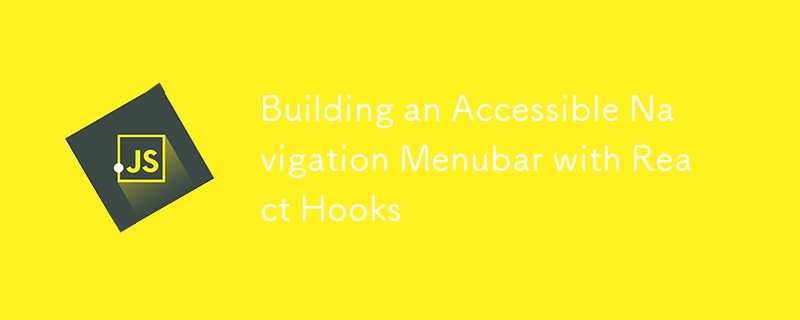
Accidentally published! Please come back later for more!
Introduction
Creating accessible web applications is not just a good practice — it's a necessity now. Recently, I had the opportunity to build a navigation menubar with a focus on a11y. As I was researching, I realized how most menubars out there don't comply to the ARIA pattern. For example, instead of tabbing through menu items, did you know that a menubar should be navigated with arrow keys and manage its own focus?
Though I did find some tutorials, I ended up not following them completely. I'm writing this because I think what I ended up building is worth sharing — if you also have an affinity to small components and custom hooks.
Though I will structure this blog with some development steps, my goal is not to write a step-by-step guide. I trust you to know React basics, and how custom hooks work.
I'm only sharing the key implementation details now, but I do plan to update this article with a code sandbox example in the future when I have more time.
What are we building?
For this blog, we are building towards a nav menu bar, like the ones you see on the top or on the side of many web applications. In this menu bar, some menu items may have sub menus, which will open/close on mouse enter/leave.
HTML Markup
First and foremost, semantic HTML and appropriate roles and ARIA attributes are essential to accessibility. For the menubar pattern, you can read more from the official doc here.
Here's an example for appropriate HTML markup:
Notice we are using the button tag for semantic HTML. The button should also have aria-haspopup to alert screen readers. Lastly, the appropriate aria-expanded attribute should be assigned depending on the menu state.
Components
Let's walk through the components we need. Obviously, we need an overall menu component, as well as a menu item component.
Some menu items have a sub menu while some don't. The menu items with sub menus will need to manage their states for sub menu open/close on hover and keyboard events. So it needs to be its own component.
Sub menus need to be its own component as well. Though sub menus are also just containers for menu items, they don't manage their states or handle keyboard events. This differentiates them from the top level nav menu.
I ended up writing these components:
- NavMenu for the outmost layer of menubars.
-
MenuItem for individual menu items.
- MenuItemLink
- MenuItemWithSubMenu
- SubMenu for the expanded sub menu. MenuItem can be recursively nested within the sub menu.
Focus Management
In very plain words, "focus management" just means the component needs to know which child has focus. So when the user's focus leaves and comes back, the previously focused child will be refocused.
A common technique for focus management is "Roving Tab Index", where the focused element in the group has a tab index of 0, and other elements has a tab index of -1. This way, when the user returns to the focus group, the element with tab index 0 will automatically have focus.
A first implementation for NavMenu can look something like this:
export function NavMenu ({ menuItems }) {
// state for the currently focused index
const [focusedIndex, setFocusedIndex] = useState(0);
// functions to update focused index
const goToStart = () => setCurrentIndex(0);
const goToEnd = () => setCurrentIndex(menuItems.length - 1);
const goToPrev = () => {
const index = currentIndex === 0 ? menuItems.length - 1 : currentIndex - 1;
setCurrentIndex(index);
};
const goToNext = () => {
const index = currentIndex === menuItems.length - 1 ? 0 : currentIndex 1;
setCurrentIndex(index);
};
// key down handler according to aria specification
const handleKeyDown = (e) => {
e.stopPropagation();
switch (e.code) {
case "ArrowLeft":
case "ArrowUp":
e.preventDefault();
goToPrev();
break;
case "ArrowRight":
case "ArrowDown":
e.preventDefault();
goToNext();
break;
case "End":
e.preventDefault();
goToEnd();
break;
case "Home":
e.preventDefault();
goToStart();
break;
default:
break;
}
}
return (
);
}
The e.preventDefault() is there to prevent things like ArrowDown scrolling the page.
Here's the MenuItem component. Let's ignore items with sub menu just for a second. We are using useEffect, usePrevious and element.focus() to focus on the element whenever focusedIndex changes:
export function MenuItem ({ item, index, focusedIndex, setFocusedIndex }) {
const linkRef = useRef(null);
const prevFocusedIndex = usePrevious(focusedIndex);
const isFocused = index === focusedIndex;
useEffect(() => {
if (linkRef.current
&& prevFocusedIndex !== currentIndex
&& isFocused) {
linkRef.current.focus()
}
}, [isFocused, prevFocusedIndex, focusedIndex]);
const handleFocus = () => {
if (focusedIndex !== index) {
setFocusedIndex(index);
}
};
return (
Notice it's the a tag that should have the ref (button for menu item with submenus), so when they are focused on, default keyboard behaviors will kick in as expected, like navigation on Enter. What's more, the tab index is being properly assigned depending on the focused element.
We are adding an event handler for focus event in case the focus event is not from a key/mouse event. Here's a quote from the web doc:
Don't assume that all focus changes will come via key and mouse events: assistive technologies such as screen readers can set the focus to any focusable element.
Tweak #1
If you follow the useEffect described above, you'll find that the first element will have focus even if the user hasn't used keyboard to navigate. To fix this, we can check the active element and only call focus() when the user has started some keyboard event, which shifts the focus away from body.
useEffect(() => {
if (linkRef.current
&& document.activeElement !== document.body // only call focus when user uses keyboard navigation
&& prevFocusedIndex !== focusedIndex
&& isCurrent) {
linkRef.current.focus();
}
}, [isCurrent, focusedIndex, prevFocusedIndex]);
Logic Reuse and Custom Hook
So far, we have functional NavMenu and MenuItemLink components. Let's move on to menu item with sub menus.
As I was quickly building it out, I realized that this menu item will share the majority of the logic
-
 Can User Browser Detection in PHP Be Reliable?Reliable User Browser Detection with PHPDetermining a user's browser can be crucial for tailoring web experiences. PHP provides two potential meth...Programming Published on 2024-11-06
Can User Browser Detection in PHP Be Reliable?Reliable User Browser Detection with PHPDetermining a user's browser can be crucial for tailoring web experiences. PHP provides two potential meth...Programming Published on 2024-11-06 -
 Supercharge Your Web Animations: Optimize requestAnimationFrame Like a ProSmooth and performant animations are essential in modern web applications. However, managing them improperly can overload the browser’s main thread, c...Programming Published on 2024-11-06
Supercharge Your Web Animations: Optimize requestAnimationFrame Like a ProSmooth and performant animations are essential in modern web applications. However, managing them improperly can overload the browser’s main thread, c...Programming Published on 2024-11-06 -
 Why Does MySQL Server Fade Away Precisely in 60 Seconds?MySQL Server has Gone Away - Exactly in 60 SecondsIn this scenario, a MySQL query that was previously running successfully is now experiencing a timeo...Programming Published on 2024-11-06
Why Does MySQL Server Fade Away Precisely in 60 Seconds?MySQL Server has Gone Away - Exactly in 60 SecondsIn this scenario, a MySQL query that was previously running successfully is now experiencing a timeo...Programming Published on 2024-11-06 -
 Why Does a Button with `display: block` and `width: auto` Not Stretch to Fill Its Container?Understanding the Behavior of Buttons with "display: block" and "width: auto"When you set "display: block" on a button, ...Programming Published on 2024-11-06
Why Does a Button with `display: block` and `width: auto` Not Stretch to Fill Its Container?Understanding the Behavior of Buttons with "display: block" and "width: auto"When you set "display: block" on a button, ...Programming Published on 2024-11-06 -
 Creating a Bot for Bluesky SocialHow the bot will work We will develop a bot for the social network Bluesky, we will use Golang for this, this bot will monitor some hashtags ...Programming Published on 2024-11-06
Creating a Bot for Bluesky SocialHow the bot will work We will develop a bot for the social network Bluesky, we will use Golang for this, this bot will monitor some hashtags ...Programming Published on 2024-11-06 -
 Why Does PHP\'s Floating-Point Arithmetic Produce Unexpected Results?Float Computation Accuracy in PHP: Why It's Tricky and How to Overcome ItWhen working with floating-point numbers in PHP, it's crucial to be a...Programming Published on 2024-11-06
Why Does PHP\'s Floating-Point Arithmetic Produce Unexpected Results?Float Computation Accuracy in PHP: Why It's Tricky and How to Overcome ItWhen working with floating-point numbers in PHP, it's crucial to be a...Programming Published on 2024-11-06 -
 Can Variable IDs Be Reversed to Obtain Objects in Python?Retrieving Object References from Variable IDs in PythonThe id() function in Python returns the unique identity of an object. It is tempting to wonder...Programming Published on 2024-11-06
Can Variable IDs Be Reversed to Obtain Objects in Python?Retrieving Object References from Variable IDs in PythonThe id() function in Python returns the unique identity of an object. It is tempting to wonder...Programming Published on 2024-11-06 -
 How Does Go\'s Defer Keyword Work in Function Execution Order?Understanding the Functionality of Go's Defer KeywordWhen working with Go, understanding the behavior of the defer keyword is crucial. This keywor...Programming Published on 2024-11-06
How Does Go\'s Defer Keyword Work in Function Execution Order?Understanding the Functionality of Go's Defer KeywordWhen working with Go, understanding the behavior of the defer keyword is crucial. This keywor...Programming Published on 2024-11-06 -
 A Beginner’s Guide to Global State Management in WordPress GutenbergWhen building complex WordPress block editor (Gutenberg) applications, managing state efficiently becomes crucial. This is where @wordpress/data comes...Programming Published on 2024-11-06
A Beginner’s Guide to Global State Management in WordPress GutenbergWhen building complex WordPress block editor (Gutenberg) applications, managing state efficiently becomes crucial. This is where @wordpress/data comes...Programming Published on 2024-11-06 -
 Amazon parsing on easy level and all by yourselfI came across a script on the Internet that allows you to parse product cards from Amazon. And I just needed a solution to a problem like that. I wrac...Programming Published on 2024-11-06
Amazon parsing on easy level and all by yourselfI came across a script on the Internet that allows you to parse product cards from Amazon. And I just needed a solution to a problem like that. I wrac...Programming Published on 2024-11-06 -
 How React JSX Gets Transformed Into JavaScript Behind the ScenesWhen you're writing React, you'll often see JSX – a syntax that looks like HTML within your JavaScript code. But have you ever wondered how th...Programming Published on 2024-11-06
How React JSX Gets Transformed Into JavaScript Behind the ScenesWhen you're writing React, you'll often see JSX – a syntax that looks like HTML within your JavaScript code. But have you ever wondered how th...Programming Published on 2024-11-06 -
 How to Achieve Skew with CSS Transform: Skewing Both SidesAchieving Skew with CSS Transform: Skewing Both SidesThe provided image showcases an intriguing skew effect that angles both corners of an element. To...Programming Published on 2024-11-06
How to Achieve Skew with CSS Transform: Skewing Both SidesAchieving Skew with CSS Transform: Skewing Both SidesThe provided image showcases an intriguing skew effect that angles both corners of an element. To...Programming Published on 2024-11-06 -
 Express.js Basics: A Beginner&#s Guide - Node.js Tutorial Series - part 10Introduction: Hey there! If you're new to Node.js, you've probably heard of Express.js—a lightweight, fast, and flexible framework fo...Programming Published on 2024-11-06
Express.js Basics: A Beginner&#s Guide - Node.js Tutorial Series - part 10Introduction: Hey there! If you're new to Node.js, you've probably heard of Express.js—a lightweight, fast, and flexible framework fo...Programming Published on 2024-11-06 -
 Python: The Language of the FutureIn the ever-evolving landscape of technology, certain programming languages have risen to prominence and shaped the way we build and interact with sof...Programming Published on 2024-11-06
Python: The Language of the FutureIn the ever-evolving landscape of technology, certain programming languages have risen to prominence and shaped the way we build and interact with sof...Programming Published on 2024-11-06 -
 How to Store PDF Files as MySQL BLOBs in PHP (With Code Examples)?Storing PDF Files as MySQL BLOBs with PHPWhen storing PDF files as BLOBs (Binary Large Objects) in MySQL using PHP, it's recommended to consider t...Programming Published on 2024-11-06
How to Store PDF Files as MySQL BLOBs in PHP (With Code Examples)?Storing PDF Files as MySQL BLOBs with PHPWhen storing PDF files as BLOBs (Binary Large Objects) in MySQL using PHP, it's recommended to consider t...Programming Published on 2024-11-06
Study Chinese
- 1 How do you say "walk" in Chinese? 走路 Chinese pronunciation, 走路 Chinese learning
- 2 How do you say "take a plane" in Chinese? 坐飞机 Chinese pronunciation, 坐飞机 Chinese learning
- 3 How do you say "take a train" in Chinese? 坐火车 Chinese pronunciation, 坐火车 Chinese learning
- 4 How do you say "take a bus" in Chinese? 坐车 Chinese pronunciation, 坐车 Chinese learning
- 5 How to say drive in Chinese? 开车 Chinese pronunciation, 开车 Chinese learning
- 6 How do you say swimming in Chinese? 游泳 Chinese pronunciation, 游泳 Chinese learning
- 7 How do you say ride a bicycle in Chinese? 骑自行车 Chinese pronunciation, 骑自行车 Chinese learning
- 8 How do you say hello in Chinese? 你好Chinese pronunciation, 你好Chinese learning
- 9 How do you say thank you in Chinese? 谢谢Chinese pronunciation, 谢谢Chinese learning
- 10 How to say goodbye in Chinese? 再见Chinese pronunciation, 再见Chinese learning

























