brmfbags.exe - What is brmfbags.exe?
What is brmfbags.exe doing on my computer?
brmfbags.exe is a Brother MFL-PRO BidiAgent Service ( for R/M ) from Brother Industries, Ltd. belonging to Brother MFL Pro
Non-system processes like brmfbags.exe originate from software you installed on your system. Since most applications store data on your hard disk and in your system's registry, it is likely that your computer has suffered fragmentation and accumulated invalid entries which can affect your PC's performance.
In Windows Task Manager, you can see what CPU, memory, disk and network utilization is causing the Brother MFL-PRO BidiAgent Service ( for R/M ) process. To access the Task Manager, hold down the Ctrl Shift Esc keys at the same time. These three buttons are located on the far left of your keyboard.
The brmfbags.exe is an executable file on your computer's hard drive. This file contains machine code. If you start the software Brother MFL Pro on your PC, the commands contained in brmfbags.exe will be executed on your PC. For this purpose, the file is loaded into the main memory (RAM) and runs there as a Brother MFL-PRO BidiAgent Service ( for R/M ) process (also called a task).
Is brmfbags.exe harmful?
brmfbags.exe has not been assigned a security rating yet. The brmfbags.exe file should be located in the folder C:\Windows\System32. Otherwise it could be a Trojan.
brmfbags.exe is unratedCan I stop or remove brmfbags.exe?
Many non-system processes that are running can be stopped because they are not involved in running your operating system.
brmfbags.exe is used by 'Brother MFL Pro'. This is an application created by 'Brother Industries, Ltd.'.
If you no longer use Brother MFL Pro, you can permanently remove this software and thus brmfbags.exe from your PC. To do this, press the Windows key R at the same time and then type 'appwiz.cpl'. Then find Brother MFL Pro in the list of installed programs and uninstall this application.
Is brmfbags.exe CPU intensive?
This process is not considered CPU intensive. However, running too many processes on your system may affect your PC’s performance. To reduce system overload, you can use the Microsoft System Configuration Utility (MSConfig) or the Windows Task Manager to manually find and disable processes that launch upon start-up.
Use the Windows Resource Monitor to find out which processes and applications write/read the most on the hard drive, send the most data to the Internet, or use the most memory. To access the Resource Monitor, press the key combination Windows key R and then enter 'resmon'.
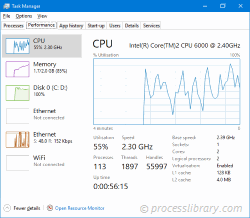
Why is brmfbags.exe giving me errors?
Most brmfbags issues are caused by the application executing the process. The surest way to fix these errors is to update or uninstall this application. Therefore, please search the Brother Industries, Ltd. website for the latest Brother MFL Pro update.
-
 batterymiser.exe - What is batterymiser.exe?What is batterymiser.exe doing on my computer? batterymiser.exe is a process belonging to Battery Miser from LG Electronics Inc.. Non-system processes...Common problem Published on 2024-11-08
batterymiser.exe - What is batterymiser.exe?What is batterymiser.exe doing on my computer? batterymiser.exe is a process belonging to Battery Miser from LG Electronics Inc.. Non-system processes...Common problem Published on 2024-11-08 -
 bglgeomchest.dll - What is bglgeomchest.dll?What is bglgeomchest.dll doing on my computer? bglgeomchest.dll is a module belonging to ArcGIS from ESRI. Non-system processes like bglgeomchest.dll ...Common problem Published on 2024-11-08
bglgeomchest.dll - What is bglgeomchest.dll?What is bglgeomchest.dll doing on my computer? bglgeomchest.dll is a module belonging to ArcGIS from ESRI. Non-system processes like bglgeomchest.dll ...Common problem Published on 2024-11-08 -
 connectiondlg.resources.ni.dll - What is connectiondlg.resources.ni.dll?What is connectiondlg.resources.ni.dll doing on my computer? connectiondlg.resources.ni.dll is a module belonging to Microsoft SQL Server from Microso...Common problem Published on 2024-11-08
connectiondlg.resources.ni.dll - What is connectiondlg.resources.ni.dll?What is connectiondlg.resources.ni.dll doing on my computer? connectiondlg.resources.ni.dll is a module belonging to Microsoft SQL Server from Microso...Common problem Published on 2024-11-08 -
 camcpl.cpl - What is camcpl.cpl?What is camcpl.cpl doing on my computer? camcpl.cpl is a module belonging to Labtec WebCam from Labtec Inc.. Non-system processes like camcpl.cpl orig...Common problem Published on 2024-11-08
camcpl.cpl - What is camcpl.cpl?What is camcpl.cpl doing on my computer? camcpl.cpl is a module belonging to Labtec WebCam from Labtec Inc.. Non-system processes like camcpl.cpl orig...Common problem Published on 2024-11-08 -
 chaos32.exe - What is chaos32.exe?What is chaos32.exe doing on my computer? chaos32.exe is a process belonging to Time & Chaos for 32 bit Windows from iSBiSTER International, Inc.. Non...Common problem Published on 2024-11-08
chaos32.exe - What is chaos32.exe?What is chaos32.exe doing on my computer? chaos32.exe is a process belonging to Time & Chaos for 32 bit Windows from iSBiSTER International, Inc.. Non...Common problem Published on 2024-11-08 -
 datalayer.dll - What is datalayer.dll?What is datalayer.dll doing on my computer? datalayer.dll is a module belonging to DataLayer Module from Halliburton Energy Services. Non-system proce...Common problem Published on 2024-11-08
datalayer.dll - What is datalayer.dll?What is datalayer.dll doing on my computer? datalayer.dll is a module belonging to DataLayer Module from Halliburton Energy Services. Non-system proce...Common problem Published on 2024-11-08 -
 clnutil.dll - What is clnutil.dll?What is clnutil.dll doing on my computer? clnutil.dll is a DLL file This process is still being reviewed. Non-system processes like clnutil.dll origin...Common problem Published on 2024-11-08
clnutil.dll - What is clnutil.dll?What is clnutil.dll doing on my computer? clnutil.dll is a DLL file This process is still being reviewed. Non-system processes like clnutil.dll origin...Common problem Published on 2024-11-08 -
 db2sys.dll - What is db2sys.dll?What is db2sys.dll doing on my computer? db2sys.dll is a module belonging to IBM(R) DB2(R) from International Business Machines Corporation. Non-syste...Common problem Published on 2024-11-08
db2sys.dll - What is db2sys.dll?What is db2sys.dll doing on my computer? db2sys.dll is a module belonging to IBM(R) DB2(R) from International Business Machines Corporation. Non-syste...Common problem Published on 2024-11-08 -
 cerintl.dll - What is cerintl.dll?What is cerintl.dll doing on my computer? cerintl.dll is a DLL file used by Microsoft Office XP component created by Microsoft Corporation This proces...Common problem Published on 2024-11-08
cerintl.dll - What is cerintl.dll?What is cerintl.dll doing on my computer? cerintl.dll is a DLL file used by Microsoft Office XP component created by Microsoft Corporation This proces...Common problem Published on 2024-11-08 -
 acmapdataconnectplugins.dll - What is acmapdataconnectplugins.dll?What is acmapdataconnectplugins.dll doing on my computer? acmapdataconnectplugins.dll is a module belonging to AcMapDataConnectPlugins from Autodesk, ...Common problem Published on 2024-11-08
acmapdataconnectplugins.dll - What is acmapdataconnectplugins.dll?What is acmapdataconnectplugins.dll doing on my computer? acmapdataconnectplugins.dll is a module belonging to AcMapDataConnectPlugins from Autodesk, ...Common problem Published on 2024-11-08 -
 clboot32.exe - What is clboot32.exe?What is clboot32.exe doing on my computer? clboot32.exe is a process belonging to LANutil32 Suite from Vector Networks Limited. Non-system processes l...Common problem Published on 2024-11-08
clboot32.exe - What is clboot32.exe?What is clboot32.exe doing on my computer? clboot32.exe is a process belonging to LANutil32 Suite from Vector Networks Limited. Non-system processes l...Common problem Published on 2024-11-08 -
 comobjml.dll - What is comobjml.dll?What is comobjml.dll doing on my computer? Crystal Reports Common Object Model This process is still being reviewed. Non-system processes like comobjm...Common problem Published on 2024-11-08
comobjml.dll - What is comobjml.dll?What is comobjml.dll doing on my computer? Crystal Reports Common Object Model This process is still being reviewed. Non-system processes like comobjm...Common problem Published on 2024-11-08 -
 cnfr0m_d4ea3.dll - What is cnfr0m_d4ea3.dll?What is cnfr0m_d4ea3.dll doing on my computer? cnfr0m_d4ea3.dll is a module belonging to CANON Raster Fax Driver for Microsoft Windows 2000//XP//Serve...Common problem Published on 2024-11-08
cnfr0m_d4ea3.dll - What is cnfr0m_d4ea3.dll?What is cnfr0m_d4ea3.dll doing on my computer? cnfr0m_d4ea3.dll is a module belonging to CANON Raster Fax Driver for Microsoft Windows 2000//XP//Serve...Common problem Published on 2024-11-08 -
 aipstressaddinu.dll - What is aipstressaddinu.dll?What is aipstressaddinu.dll doing on my computer? aipstressaddinu.dll is a module belonging to AIPStressAddIn Module. Non-system processes like aipstr...Common problem Published on 2024-11-08
aipstressaddinu.dll - What is aipstressaddinu.dll?What is aipstressaddinu.dll doing on my computer? aipstressaddinu.dll is a module belonging to AIPStressAddIn Module. Non-system processes like aipstr...Common problem Published on 2024-11-08 -
 bitmapdei5.dll - What is bitmapdei5.dll?What is bitmapdei5.dll doing on my computer? bitmapdei5.dll is a DLL file This process is still being reviewed. Non-system processes like bitmapdei5.d...Common problem Published on 2024-11-08
bitmapdei5.dll - What is bitmapdei5.dll?What is bitmapdei5.dll doing on my computer? bitmapdei5.dll is a DLL file This process is still being reviewed. Non-system processes like bitmapdei5.d...Common problem Published on 2024-11-08
Study Chinese
- 1 How do you say "walk" in Chinese? 走路 Chinese pronunciation, 走路 Chinese learning
- 2 How do you say "take a plane" in Chinese? 坐飞机 Chinese pronunciation, 坐飞机 Chinese learning
- 3 How do you say "take a train" in Chinese? 坐火车 Chinese pronunciation, 坐火车 Chinese learning
- 4 How do you say "take a bus" in Chinese? 坐车 Chinese pronunciation, 坐车 Chinese learning
- 5 How to say drive in Chinese? 开车 Chinese pronunciation, 开车 Chinese learning
- 6 How do you say swimming in Chinese? 游泳 Chinese pronunciation, 游泳 Chinese learning
- 7 How do you say ride a bicycle in Chinese? 骑自行车 Chinese pronunciation, 骑自行车 Chinese learning
- 8 How do you say hello in Chinese? 你好Chinese pronunciation, 你好Chinese learning
- 9 How do you say thank you in Chinese? 谢谢Chinese pronunciation, 谢谢Chinese learning
- 10 How to say goodbye in Chinese? 再见Chinese pronunciation, 再见Chinese learning

























