Bridge AI/ML with your Adaptive Analytics solution
In today's data landscape, businesses encounter a number of different challenges. One of them is to do analytics on top of unified and harmonized data layer available to all the consumers. A layer that can deliver the same answers to the same questions irrelative to the dialect or tool being used.
InterSystems IRIS Data Platform answers that with and add-on of Adaptive Analytics that can deliver this unified semantic layer. There are a lot of articles in DevCommunity about using it via BI tools. This article will cover the part of how to consume it with AI and also how to put some insights back.
Let's go step by step...
What is Adaptive Analytics?
You can easily find some definition in developer community website
In a few words, it can deliver data in structured and harmonized form to various tools of your choice for further consumption and analysis. It delivers the same data structures to various BI tools. But... it can also deliver same data structures to your AI/ML tools!
Adaptive Analytics has and additional component called AI-Link that builds this bridge from AI to BI.
What exactly is AI-Link ?
It is a Python component that is designed to enable programmatic interaction with the semantic layer for the purposes of streamlining key stages of the machine learning (ML) workflow (for example, feature engineering).
With AI-Link you can:
- programmatically access features of your analytical data model;
- make queries, explore dimensions and measures;
- feed ML pipelines; ... and deliver results back to your semantic layer to be consumed again by others (e.g. through Tableau or Excel).
As this is a Python library, it can be used in any Python environment. Including Notebooks.
And in this article I'll give a simple example of reaching Adaptive Analytics solution from Jupyter Notebook with the help of AI-Link.
Here is git repository which will have the complete Notebook as example: https://github.com/v23ent/aa-hands-on
Pre-requisites
Further steps assume that you have the following pre-requisites completed:
- Adaptive Analytics solution up and running (with IRIS Data Platform as Data Warehouse)
- Jupyter Notebook up and running
- Connection between 1. and 2. can be established
Step 1: Setup
First, let's install needed components in our environment. That will download a few packages needed for further steps to work.
'atscale' - this is our main package to connect
'prophet' - package that we'll need to do predictions
pip install atscale prophet
Then we'll need to import key classes representing some key concepts of our semantic layer.
Client - class that we'll use to establich a connection to Adaptive Analytics;
Project - class to represent projects inside Adaptive Analytics;
DataModel - class that will represent our virtual cube;
from atscale.client import Client from atscale.data_model import DataModel from atscale.project import Project from prophet import Prophet import pandas as pd
Step 2: Connection
Now we should be all set to establish a connection to our source of data.
client = Client(server='http://adaptive.analytics.server', username='sample') client.connect()
Go ahead and specify connection details of your Adaptive Analytics instance. Once you're asked for the organization respond in the dialog box and then please enter your password from the AtScale instance.
With established connection you'll then need to select your project from the list of projects published on the server. You'll get the list of projects as an interactive prompt and the answer should be the integer ID of the project. And then data model is selected automatically if it's the only one.
project = client.select_project() data_model = project.select_data_model()
Step 3: Explore your dataset
There are a number of methods prepared by AtScale in AI-Link component library. They allow to explore data catalog that you have, query data, and even ingest some data back. AtScale documentation has extensive API reference describing everything that is available.
Let's first see what is our dataset by calling few methods of data_model:
data_model.get_features() data_model.get_all_categorical_feature_names() data_model.get_all_numeric_feature_names()
The output should look something like this
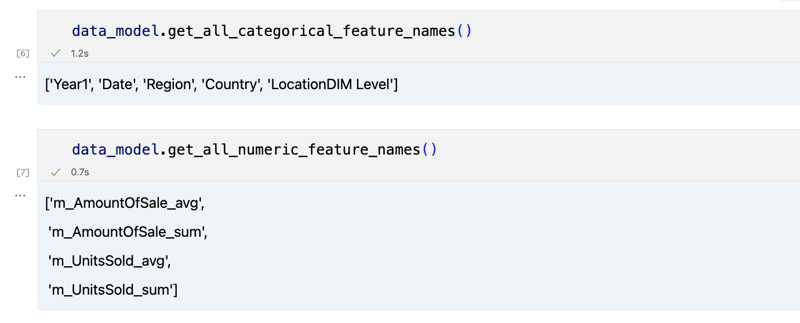
Once we've looked around a bit, we can query the actual data we're interested in using 'get_data' method. It will return back a pandas DataFrame containing the query results.
df = data_model.get_data(feature_list = ['Country','Region','m_AmountOfSale_sum']) df = df.sort_values(by='m_AmountOfSale_sum') df.head()
Which will show your datadrame:
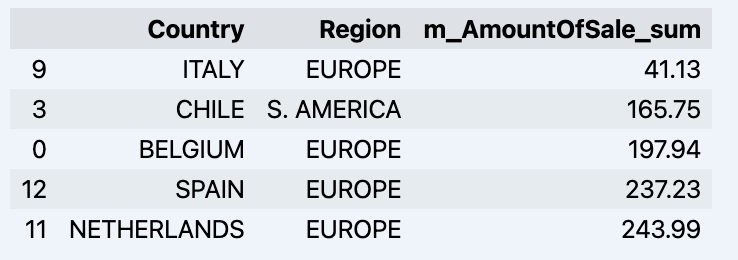
Let's prepare some dataset and quickly show it on the graph
import matplotlib.pyplot as plt
# We're taking sales for each date
dataframe = data_model.get_data(feature_list = ['Date','m_AmountOfSale_sum'])
# Create a line chart
plt.plot(dataframe['Date'], dataframe['m_AmountOfSale_sum'])
# Add labels and a title
plt.xlabel('Days')
plt.ylabel('Sales')
plt.title('Daily Sales Data')
# Display the chart
plt.show()
Output:
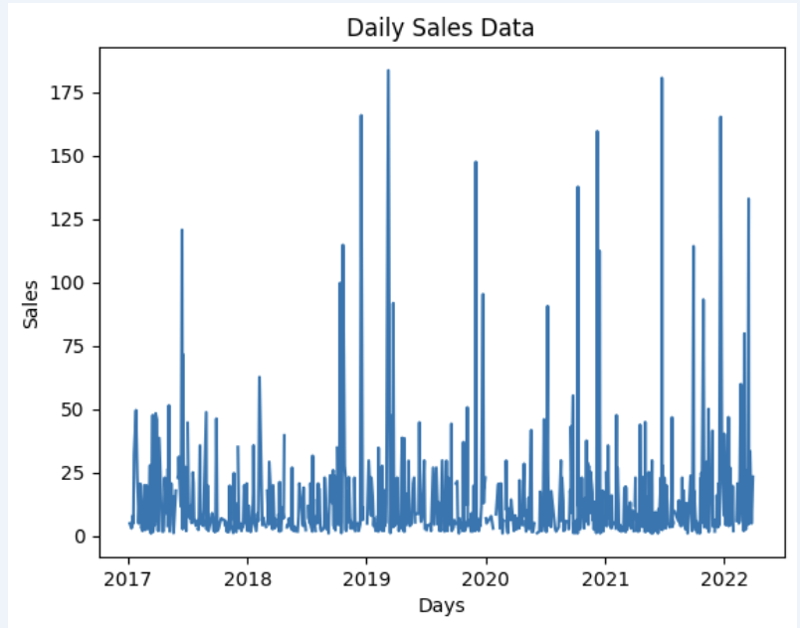
Step 4: Prediction
The next step would be to actually get some value out of AI-Link bridge - let's do some simple prediction!
# Load the historical data to train the model
data_train = data_model.get_data(
feature_list = ['Date','m_AmountOfSale_sum'],
filter_less = {'Date':'2021-01-01'}
)
data_test = data_model.get_data(
feature_list = ['Date','m_AmountOfSale_sum'],
filter_greater = {'Date':'2021-01-01'}
)
We get 2 different datasets here: to train our model and to test it.
# For the tool we've chosen to do the prediction 'Prophet', we'll need to specify 2 columns: 'ds' and 'y'
data_train['ds'] = pd.to_datetime(data_train['Date'])
data_train.rename(columns={'m_AmountOfSale_sum': 'y'}, inplace=True)
data_test['ds'] = pd.to_datetime(data_test['Date'])
data_test.rename(columns={'m_AmountOfSale_sum': 'y'}, inplace=True)
# Initialize and fit the Prophet model
model = Prophet()
model.fit(data_train)
And then we create another dataframe to accomodate our prediction and display it on the graph
# Create a future dataframe for forecasting future = pd.DataFrame() future['ds'] = pd.date_range(start='2021-01-01', end='2021-12-31', freq='D') # Make predictions forecast = model.predict(future) fig = model.plot(forecast) fig.show()
Output:
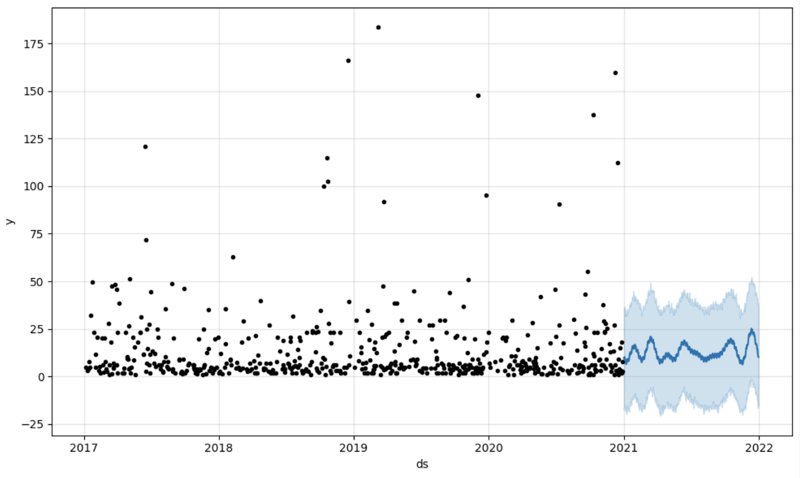
Step 5: Writeback
Once we've got our prediction in place we can then put it back to the data warehouse and add an aggregate to our semantic model to reflect it for other consumers. The prediction would be available through any other BI tool for BI analysts and business users.
The prediction itself will be placed into our data warehouse and stored there.
from atscale.db.connections import Iris
db = Iris(
username,
host,
namespace,
driver,
schema,
port=1972,
password=None,
warehouse_id=None
)data_model.writeback(dbconn=db,
table_name= 'SalesPrediction',
DataFrame = forecast)data_model.create_aggregate_feature(dataset_name='SalesPrediction',
column_name='SalesForecasted',
name='sum_sales_forecasted',
aggregation_type='SUM')
Fin
That is it!
Good luck with your predictions!
-
 Does `exec()` Update Local Variables in Python 3, and If Not, How Can It Be Made To?exec's Impact on Local Variables: A Dive InThe exec function, a Python staple for dynamic code execution, poses an intriguing query: can it update...Programming Posted on 2025-02-19
Does `exec()` Update Local Variables in Python 3, and If Not, How Can It Be Made To?exec's Impact on Local Variables: A Dive InThe exec function, a Python staple for dynamic code execution, poses an intriguing query: can it update...Programming Posted on 2025-02-19 -
 How can I install MySQL on Ubuntu without a password prompt?Non-Interactive Installation of MySQL on UbuntuThe standard method of installing MySQL server on Ubuntu using sudo apt-get install mysql prompts for a...Programming Posted on 2025-02-19
How can I install MySQL on Ubuntu without a password prompt?Non-Interactive Installation of MySQL on UbuntuThe standard method of installing MySQL server on Ubuntu using sudo apt-get install mysql prompts for a...Programming Posted on 2025-02-19 -
 How to Check if an Object Has a Specific Attribute in Python?Method to Determine Object Attribute ExistenceThis inquiry seeks a method to verify the presence of a specific attribute within an object. Consider th...Programming Posted on 2025-02-19
How to Check if an Object Has a Specific Attribute in Python?Method to Determine Object Attribute ExistenceThis inquiry seeks a method to verify the presence of a specific attribute within an object. Consider th...Programming Posted on 2025-02-19 -
 How Can I Reliably Check for Column Existence in a MySQL Table?Determining Column Existence in a MySQL TableIn MySQL, verifying the presence of a column in a table can be a bit perplexing compared to other databas...Programming Posted on 2025-02-19
How Can I Reliably Check for Column Existence in a MySQL Table?Determining Column Existence in a MySQL TableIn MySQL, verifying the presence of a column in a table can be a bit perplexing compared to other databas...Programming Posted on 2025-02-19 -
 How to Sort Data by String Length in MySQL Using CHAR_LENGTH()?Selecting Data by String Length in MySQLTo sort data based on string length in MySQL, instead of using string_length(column), consider using the built...Programming Posted on 2025-02-19
How to Sort Data by String Length in MySQL Using CHAR_LENGTH()?Selecting Data by String Length in MySQLTo sort data based on string length in MySQL, instead of using string_length(column), consider using the built...Programming Posted on 2025-02-19 -
 How to Ensure Hibernate Preserves Enum Values When Mapping to a MySQL Enum Column?Preserving Enum Values in Hibernate: Troubleshooting Wrong Column TypeIn the realm of data persistence, ensuring the compatibility between data models...Programming Posted on 2025-02-19
How to Ensure Hibernate Preserves Enum Values When Mapping to a MySQL Enum Column?Preserving Enum Values in Hibernate: Troubleshooting Wrong Column TypeIn the realm of data persistence, ensuring the compatibility between data models...Programming Posted on 2025-02-19 -
 How Can I Control Android Device Vibrations with Varying Frequencies?Controlling Android Device Vibrations with Frequency VariationsWant to add a tactile element to your Android app? Understanding how to trigger the dev...Programming Posted on 2025-02-19
How Can I Control Android Device Vibrations with Varying Frequencies?Controlling Android Device Vibrations with Frequency VariationsWant to add a tactile element to your Android app? Understanding how to trigger the dev...Programming Posted on 2025-02-19 -
 How Can I Remove a Div Element While Keeping Its Contents Intact?Eliminating a Div While Preserving Its ElementsTo move elements from within a div to outside of it for varying screen sizes, an alternative to repeati...Programming Posted on 2025-02-19
How Can I Remove a Div Element While Keeping Its Contents Intact?Eliminating a Div While Preserving Its ElementsTo move elements from within a div to outside of it for varying screen sizes, an alternative to repeati...Programming Posted on 2025-02-19 -
 How Can I Efficiently Count Element Occurrences in a Java List?Counting Element Occurrences in a ListWithin the realm of Java programming, the task of enumerating element occurrences within a list comes to the for...Programming Posted on 2025-02-19
How Can I Efficiently Count Element Occurrences in a Java List?Counting Element Occurrences in a ListWithin the realm of Java programming, the task of enumerating element occurrences within a list comes to the for...Programming Posted on 2025-02-19 -
 How to Implement Custom Exception Handling with Python\'s Logging Module?Custom Error Handling with Python's Logging ModuleEnsuring that uncaught exceptions are properly handled and logged can be crucial for troubleshoo...Programming Posted on 2025-02-19
How to Implement Custom Exception Handling with Python\'s Logging Module?Custom Error Handling with Python's Logging ModuleEnsuring that uncaught exceptions are properly handled and logged can be crucial for troubleshoo...Programming Posted on 2025-02-19 -
 Why Do Arrow Functions Cause Syntax Errors in IE11 and How Can I Fix Them?Why Arrow Functions Cause Syntax Errors in IE 11In the provided D3.js code, the error arises from the use of arrow functions. IE 11 does not support a...Programming Posted on 2025-02-19
Why Do Arrow Functions Cause Syntax Errors in IE11 and How Can I Fix Them?Why Arrow Functions Cause Syntax Errors in IE 11In the provided D3.js code, the error arises from the use of arrow functions. IE 11 does not support a...Programming Posted on 2025-02-19 -
 Why Does Microsoft Visual C++ Fail to Correctly Implement Two-Phase Template Instantiation?The Mystery of "Broken" Two-Phase Template Instantiation in Microsoft Visual C Problem Statement:Users commonly express concerns that Micro...Programming Posted on 2025-02-19
Why Does Microsoft Visual C++ Fail to Correctly Implement Two-Phase Template Instantiation?The Mystery of "Broken" Two-Phase Template Instantiation in Microsoft Visual C Problem Statement:Users commonly express concerns that Micro...Programming Posted on 2025-02-19 -
 How Can I UNION Database Tables with Different Numbers of Columns?Combined tables with different columns] Can encounter challenges when trying to merge database tables with different columns. A straightforward way i...Programming Posted on 2025-02-19
How Can I UNION Database Tables with Different Numbers of Columns?Combined tables with different columns] Can encounter challenges when trying to merge database tables with different columns. A straightforward way i...Programming Posted on 2025-02-19 -
 Why is my exec() function failing, even after disabling safe mode and checking permissions?Debugging exec() Function IssuesProblem StatementDespite efforts to disable safe mode, ensure proper console command functionality, and test with expl...Programming Posted on 2025-02-18
Why is my exec() function failing, even after disabling safe mode and checking permissions?Debugging exec() Function IssuesProblem StatementDespite efforts to disable safe mode, ensure proper console command functionality, and test with expl...Programming Posted on 2025-02-18 -
![How to Resolve "Unrecognized name: employees at [9:8]" Error in BigQuery?](/style/images/moren/moren.png) How to Resolve "Unrecognized name: employees at [9:8]" Error in BigQuery?Error: "Unrecognized name: employees at [9:8]"] When using table alias, you may encounter the "Unrecognized name: employees at [9:8]&q...Programming Posted on 2025-02-18
How to Resolve "Unrecognized name: employees at [9:8]" Error in BigQuery?Error: "Unrecognized name: employees at [9:8]"] When using table alias, you may encounter the "Unrecognized name: employees at [9:8]&q...Programming Posted on 2025-02-18
Study Chinese
- 1 How do you say "walk" in Chinese? 走路 Chinese pronunciation, 走路 Chinese learning
- 2 How do you say "take a plane" in Chinese? 坐飞机 Chinese pronunciation, 坐飞机 Chinese learning
- 3 How do you say "take a train" in Chinese? 坐火车 Chinese pronunciation, 坐火车 Chinese learning
- 4 How do you say "take a bus" in Chinese? 坐车 Chinese pronunciation, 坐车 Chinese learning
- 5 How to say drive in Chinese? 开车 Chinese pronunciation, 开车 Chinese learning
- 6 How do you say swimming in Chinese? 游泳 Chinese pronunciation, 游泳 Chinese learning
- 7 How do you say ride a bicycle in Chinese? 骑自行车 Chinese pronunciation, 骑自行车 Chinese learning
- 8 How do you say hello in Chinese? 你好Chinese pronunciation, 你好Chinese learning
- 9 How do you say thank you in Chinese? 谢谢Chinese pronunciation, 谢谢Chinese learning
- 10 How to say goodbye in Chinese? 再见Chinese pronunciation, 再见Chinese learning















![How to Resolve "Unrecognized name: employees at [9:8]" Error in BigQuery?](http://www.luping.net/uploads/20250218/173987605067b466d280e71.jpg173987605067b466d280e79.jpg)









