Bootstrap Basics
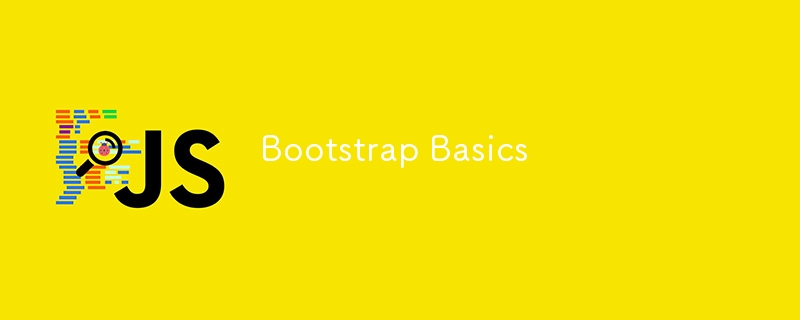
Welcome to the second part of my styling series where I go over some popular styling libraries/frameworks. In this blog, we'll go over Bootstrap. Bootstrap is a powerful, open source frontend framework that makes building websites faster and easier by providing an intuitive grid system, UI components, and an extensive array of utility.
Setup
Of course before getting into some of the features, we have to talk about setting up Bootstrap in a project. At the time of writing, Bootstrap's current version is 5.3.3 and that is what I'll be using for any examples.
Bootstrap Via CDN
Bootstrap can be set up very quickly by using a CDN, or content delivery network. This method does not require any installation, just add Bootstrap's CSS and JavaScript links to your HTML file and you're off to the races!
You'll put the following CSS link inside the
After that, you'll put the following script before the closing
tag:Via Package Manager
If you're working in a larger project, or working with modern frontend tools, you may want to install via project manager. Lucky for us, this is simple as well! In your terminal, just write npm install bootstrap if using npm, or yarn add bootstrap if using yarn. After installing you'll want to import bootstrap's CSS and JavaScript into your main CSS and JS files respectfully:
// Import Bootstrap CSS import 'bootstrap/dist/css/bootstrap.min.css'; // Import Bootstrap JavaScript import 'bootstrap/dist/js/bootstrap.bundle.min.js';
The Grid System
One of Bootstrap's most powerful features is its grid system. This allows you to create responsive layouts that automatically adjust to different screen sizes.
Structure
The grid is based on a 12-column structure to organize content. Its basic structure can look something like this:
Column 1Column 2Column 3
- Container: The container holds the columns and rows while aligning them
- Row: The rows hold and group columns together horizontally
- Col: The columns are where your content will live, each row can have 12
Sizes
Columns can also have their own sizes! This can be used to provide different layouts. They are notated by how many columns they'll take up on the row.
100% Width50% Width50% Width33.33% Width33.33% Width33.33% Width
Breakpoints
Bootstraps grid is mobile first, meaning it's built for mobile devices before scaling up to larger devices. Because of this, Bootstrap has classes that define how columns act across different screen sizes. These are:
- xs: For screens less than 576px
- sm: For screens more than 576px
- md: For screens more than 768px
- lg: For screens more than 992px
- xl: For screens more than 1200px
For example:
Wide on medium and larger screensNarrower on medium and larger screens
In this example, the first column takes up the full width on small screens, but only eight grid units on medium or larger screens. The second will take up half the width on small screens, and only four units on medium or larger.
Common Components
Bootstrap gives us a variety of pre-built components that help in creating appealing, user friendly websites with minimal custom CSS. There are a lot of components, so I'll go over some of the more common one's you're likely to work with.
Typography
We'll start by talking about text, since your users need to read to believe. The typography classes make defining consistent text styles easy, from headings, to body text, to lists. For example, the different heading are notated by their display class:
Heading 1
Heading 2
Heading 3
This is lead text, which stands out from regular paragraph text.
This is regular paragraph text.
This is small text, which stands out from regular paragraph text.
You can also define paragraph text with utility classes to modify body text as seen above.
Buttons
Every website or app needs buttons! Bootstrap gives a variety of button styles out the box. Their classes are defined as such:
NavBar
Bootstrap's navbar component comes with built in classes for alignment, dropdowns, and more!
In this example, the navbar will collapse on smaller screens.
Utility Classes
Bootstrap also includes a wide range of utility classes to help speed along development and reduce the need for custom CSS. With just a few class names, you can adjust spacing, alignment, display properties and more!
Spacing
Spacing is extremely important in development for user readability. Thankfully, Bootstrap gives us classes to adjust margins and padding of elements. They all follow a similar format of {property}{sides}-{size}.
- Property: m for margin, p for padding
- Sides: t top, b bottom, l left, r right, x left and right, y top and bottom, or blank for all sides
- Size: 0, 1, 2, ..., or auto
For example:
Margin Top of 3Padding of 5Horizontally Centered with Auto Margin
Display
Display utilities help control the visibility and layout of elements. These can be used to show, hide, or change how elements behave. The display classes include:
- d-block: Display as a block element
- d-inline: Display as an inline element
- d-none: Hide the element
- d-flex: Enable Flexbox
- d-inline-block: Display as an inline block
Bootstrap also provides responsive versions of these classes that apply to breakpoints, such as d-none d-md-block, this hides an element on small screens.
Visible on medium and larger screensCentered with Flexbox
Text Utilities
Bootstrap gives a large amount of text customization with classes like:
Text Alignment
- text-start: Aligns text to the left
- text-end: Aligns text to the right
- text-center: Aligns text to the center
Text Wrapping
- text-nowrap: Prevent text from wrapping to the next line
- text-truncate: Truncate text with an ellipsis if it's too long
Text Color
- text-primary: Text with primary color (default: blue)
- text-success: Text with success color (default: green)
- text-danger: Text with danger color (default: red)
This text is centered and green
This text is right-aligned and blue
Conclusions
Bootstrap is a powerful and flexible framework that allows devs to build responsive websites efficiently. By mastering these foundational concepts, you'll be able to streamline your workflow and focus more on the design and functionality of your site rather than with custom CSS and layout management. So dive in! Experiment with some of the examples and build an amazing app!
Sources
Bootstrap
-
 Why Isn\'t My CSS Background Image Appearing?Troubleshoot: CSS Background Image Not AppearingYou've encountered an issue where your background image fails to load despite following tutorial i...Programming Posted on 2025-04-02
Why Isn\'t My CSS Background Image Appearing?Troubleshoot: CSS Background Image Not AppearingYou've encountered an issue where your background image fails to load despite following tutorial i...Programming Posted on 2025-04-02 -
 How to Correctly Display the Current Date and Time in "dd/MM/yyyy HH:mm:ss.SS" Format in Java?How to Display Current Date and Time in "dd/MM/yyyy HH:mm:ss.SS" FormatIn the provided Java code, the issue with displaying the date and tim...Programming Posted on 2025-04-02
How to Correctly Display the Current Date and Time in "dd/MM/yyyy HH:mm:ss.SS" Format in Java?How to Display Current Date and Time in "dd/MM/yyyy HH:mm:ss.SS" FormatIn the provided Java code, the issue with displaying the date and tim...Programming Posted on 2025-04-02 -
 How to Correctly Use LIKE Queries with PDO Parameters?Using LIKE Queries in PDOWhen trying to implement LIKE queries in PDO, you may encounter issues like the one described in the query below:$query = &qu...Programming Posted on 2025-04-02
How to Correctly Use LIKE Queries with PDO Parameters?Using LIKE Queries in PDOWhen trying to implement LIKE queries in PDO, you may encounter issues like the one described in the query below:$query = &qu...Programming Posted on 2025-04-02 -
 How Can I Configure Pytesseract for Single Digit Recognition with Number-Only Output?Pytesseract OCR with Single Digit Recognition and Number-Only ConstraintsIn the context of Pytesseract, configuring Tesseract to recognize single digi...Programming Posted on 2025-04-02
How Can I Configure Pytesseract for Single Digit Recognition with Number-Only Output?Pytesseract OCR with Single Digit Recognition and Number-Only ConstraintsIn the context of Pytesseract, configuring Tesseract to recognize single digi...Programming Posted on 2025-04-02 -
 How does Android send POST data to PHP server?Sending POST Data in AndroidIntroductionThis article addresses the need to send POST data to a PHP script and display the result in an Android applica...Programming Posted on 2025-04-02
How does Android send POST data to PHP server?Sending POST Data in AndroidIntroductionThis article addresses the need to send POST data to a PHP script and display the result in an Android applica...Programming Posted on 2025-04-02 -
 Is There a Performance Difference Between Using a For-Each Loop and an Iterator for Collection Traversal in Java?For Each Loop vs. Iterator: Efficiency in Collection TraversalIntroductionWhen traversing a collection in Java, the choice arises between using a for-...Programming Posted on 2025-04-02
Is There a Performance Difference Between Using a For-Each Loop and an Iterator for Collection Traversal in Java?For Each Loop vs. Iterator: Efficiency in Collection TraversalIntroductionWhen traversing a collection in Java, the choice arises between using a for-...Programming Posted on 2025-04-02 -
 Why Am I Getting a "Could Not Find an Implementation of the Query Pattern" Error in My Silverlight LINQ Query?Query Pattern Implementation Absence: Resolving "Could Not Find" ErrorsIn a Silverlight application, an attempt to establish a database conn...Programming Posted on 2025-04-02
Why Am I Getting a "Could Not Find an Implementation of the Query Pattern" Error in My Silverlight LINQ Query?Query Pattern Implementation Absence: Resolving "Could Not Find" ErrorsIn a Silverlight application, an attempt to establish a database conn...Programming Posted on 2025-04-02 -
 How to Parse Numbers in Exponential Notation Using Decimal.Parse()?Parsing a Number from Exponential NotationWhen attempting to parse a string expressed in exponential notation using Decimal.Parse("1.2345E-02&quo...Programming Posted on 2025-04-02
How to Parse Numbers in Exponential Notation Using Decimal.Parse()?Parsing a Number from Exponential NotationWhen attempting to parse a string expressed in exponential notation using Decimal.Parse("1.2345E-02&quo...Programming Posted on 2025-04-02 -
 Why Does Microsoft Visual C++ Fail to Correctly Implement Two-Phase Template Instantiation?The Mystery of "Broken" Two-Phase Template Instantiation in Microsoft Visual C Problem Statement:Users commonly express concerns that Micro...Programming Posted on 2025-04-02
Why Does Microsoft Visual C++ Fail to Correctly Implement Two-Phase Template Instantiation?The Mystery of "Broken" Two-Phase Template Instantiation in Microsoft Visual C Problem Statement:Users commonly express concerns that Micro...Programming Posted on 2025-04-02 -
 How to Redirect Multiple User Types (Students, Teachers, and Admins) to Their Respective Activities in a Firebase App?Red: How to Redirect Multiple User Types to Respective ActivitiesUnderstanding the ProblemIn a Firebase-based voting app with three distinct user type...Programming Posted on 2025-04-02
How to Redirect Multiple User Types (Students, Teachers, and Admins) to Their Respective Activities in a Firebase App?Red: How to Redirect Multiple User Types to Respective ActivitiesUnderstanding the ProblemIn a Firebase-based voting app with three distinct user type...Programming Posted on 2025-04-02 -
 How Can I Efficiently Read a Large File in Reverse Order Using Python?Reading a File in Reverse Order in PythonIf you're working with a large file and need to read its contents from the last line to the first, Python...Programming Posted on 2025-04-02
How Can I Efficiently Read a Large File in Reverse Order Using Python?Reading a File in Reverse Order in PythonIf you're working with a large file and need to read its contents from the last line to the first, Python...Programming Posted on 2025-04-02 -
 How to Fix \"mysql_config not found\" Error When Installing MySQL-python on Ubuntu/Linux?MySQL-python Installation Error: "mysql_config not found"Attempting to install MySQL-python on Ubuntu/Linux Box may encounter an error messa...Programming Posted on 2025-04-02
How to Fix \"mysql_config not found\" Error When Installing MySQL-python on Ubuntu/Linux?MySQL-python Installation Error: "mysql_config not found"Attempting to install MySQL-python on Ubuntu/Linux Box may encounter an error messa...Programming Posted on 2025-04-02 -
 How Can I Execute Multiple SQL Statements in a Single Query Using Node-MySQL?Multi-Statement Query Support in Node-MySQLIn Node.js, the question arises when executing multiple SQL statements in a single query using the node-mys...Programming Posted on 2025-04-02
How Can I Execute Multiple SQL Statements in a Single Query Using Node-MySQL?Multi-Statement Query Support in Node-MySQLIn Node.js, the question arises when executing multiple SQL statements in a single query using the node-mys...Programming Posted on 2025-04-02 -
 Why Doesn\'t Firefox Display Images Using the CSS `content` Property?Displaying Images with Content URL in FirefoxAn issue has been encountered where certain browsers, specifically Firefox, fail to display images when r...Programming Posted on 2025-04-02
Why Doesn\'t Firefox Display Images Using the CSS `content` Property?Displaying Images with Content URL in FirefoxAn issue has been encountered where certain browsers, specifically Firefox, fail to display images when r...Programming Posted on 2025-04-02 -
 Why Doesn't `body { margin: 0; }` Always Remove Top Margin in CSS?Addressing Body Margin Removal in CSSFor novice web developers, removing the margin of the body element can be a confusing task. Often, the code provi...Programming Posted on 2025-04-02
Why Doesn't `body { margin: 0; }` Always Remove Top Margin in CSS?Addressing Body Margin Removal in CSSFor novice web developers, removing the margin of the body element can be a confusing task. Often, the code provi...Programming Posted on 2025-04-02
Study Chinese
- 1 How do you say "walk" in Chinese? 走路 Chinese pronunciation, 走路 Chinese learning
- 2 How do you say "take a plane" in Chinese? 坐飞机 Chinese pronunciation, 坐飞机 Chinese learning
- 3 How do you say "take a train" in Chinese? 坐火车 Chinese pronunciation, 坐火车 Chinese learning
- 4 How do you say "take a bus" in Chinese? 坐车 Chinese pronunciation, 坐车 Chinese learning
- 5 How to say drive in Chinese? 开车 Chinese pronunciation, 开车 Chinese learning
- 6 How do you say swimming in Chinese? 游泳 Chinese pronunciation, 游泳 Chinese learning
- 7 How do you say ride a bicycle in Chinese? 骑自行车 Chinese pronunciation, 骑自行车 Chinese learning
- 8 How do you say hello in Chinese? 你好Chinese pronunciation, 你好Chinese learning
- 9 How do you say thank you in Chinese? 谢谢Chinese pronunciation, 谢谢Chinese learning
- 10 How to say goodbye in Chinese? 再见Chinese pronunciation, 再见Chinese learning

























