 Front page > Programming > Blast from the Past: Build Your Own Space Invaders Game with Python - A Step-by-Step Tutorial
Front page > Programming > Blast from the Past: Build Your Own Space Invaders Game with Python - A Step-by-Step Tutorial
Blast from the Past: Build Your Own Space Invaders Game with Python - A Step-by-Step Tutorial
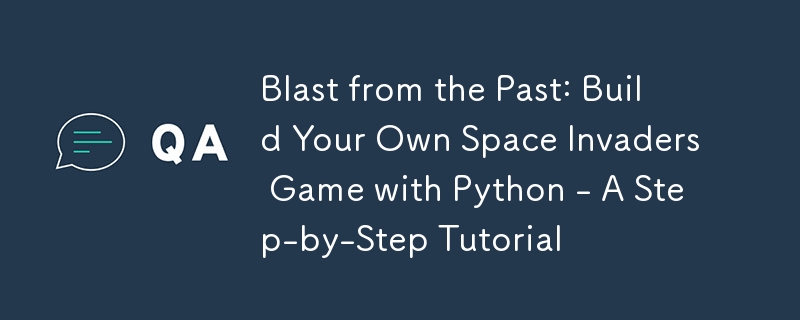
Setting Up Your Development Environment
Before diving into coding Space Invaders using Python, ensure your development environment is set up correctly. You will need Python installed on your machine. Python 3.8 or higher is recommended for better compatibility with libraries. Additionally, install Pygame, which is a set of Python modules designed for writing video games. Pygame provides functionalities like creating windows, capturing mouse events, and rendering graphical elements, which are essential for game development.
Install Python and Pygame with the following commands:
# Install Python (if not already installed) sudo apt-get install python3.8 # Install Pygame pip install pygame
Initializing the Game Window
Start by creating a Python file named space_invaders.py. This file will contain all the necessary code for our game. First, initialize the game window using Pygame. The window size can be set to 800x600 pixels, which is sufficient to comfortably fit all game elements.
import pygame
import sys
# Initialize Pygame
pygame.init()
# Set up the display
screen_width = 800
screen_height = 600
screen = pygame.display.set_mode((screen_width, screen_height))
# Set the title of the window
pygame.display.set_caption('Space Invaders')
# Game loop
while True:
for event in pygame.event.get():
if event.type == pygame.QUIT:
pygame.quit()
sys.exit()
# Update the display
pygame.display.update()
This code initializes Pygame and sets up a window of 800x600 pixels. The while True: loop is the game loop, which is an infinite loop where all events are processed and the game state is updated and rendered onto the screen. The pygame.event.get() function is used to handle events like closing the game window.
Creating the Player's Spaceship
Next, add the player's spaceship to the game. Create an image for the spaceship and place it at the bottom center of the game window. You can use any simple PNG image for the spaceship. Load this image in your game and control its movement with keyboard inputs.
# Load the spaceship image
spaceship_img = pygame.image.load('spaceship.png')
spaceship_x = 370
spaceship_y = 480
spaceship_speed = 0.3
def player(x, y):
screen.blit(spaceship_img, (x, y))
# Game loop
while True:
for event in pygame.event.get():
if event.type == pygame.QUIT:
pygame.quit()
sys.exit()
# Event handling for moving the spaceship
if event.type == pygame.KEYDOWN:
if event.key == pygame.K_LEFT:
spaceship_x -= spaceship_speed
if event.key == pygame.K_RIGHT:
spaceship_x = spaceship_speed
# Rendering the player's spaceship
player(spaceship_x, spaceship_y)
pygame.display.update()
The player function is responsible for drawing the spaceship at the coordinates (spaceship_x, spaceship_y). The spaceship's movement is controlled by the left and right arrow keys. Adjusting the spaceship_x variable moves the spaceship horizontally.
Adding Enemies
To add enemies to the game, create multiple instances of an enemy image. Randomly position them on the screen and make them move towards the player. Create a list to store the position and speed of each enemy for easier management.
import random
# Enemy setup
enemy_img = pygame.image.load('enemy.png')
enemy_info = [{'x': random.randint(0, 736), 'y': random.randint(50, 150), 'speed_x': 0.2, 'speed_y': 40} for _ in range(6)]
def enemy(x, y):
screen.blit(enemy_img, (x, y))
# Game loop
while True:
# Other game loop code omitted for brevity
# Move and render enemies
for e in enemy_info:
enemy(e['x'], e['y'])
e['x'] = e['speed_x']
if e['x'] = 736:
e['speed_x'] *= -1
e['y'] = e['speed_y']
pygame.display.update()
Each enemy moves horizontally until it hits the edge of the screen, at which point it moves down slightly and reverses direction.
Conclusion
This tutorial has covered setting up your Python environment, initializing a Pygame window, creating and controlling a player's spaceship, and adding enemies with basic motion. This foundation sets the stage for further enhancements such as adding shooting capabilities, collision detection, scoring, and more. Each element introduces new challenges and learning opportunities, potentially requiring optimizations and refinements to improve game performance and player experience.
-
 Why Isn\'t My CSS Background Image Appearing?Troubleshoot: CSS Background Image Not AppearingYou've encountered an issue where your background image fails to load despite following tutorial i...Programming Posted on 2025-02-28
Why Isn\'t My CSS Background Image Appearing?Troubleshoot: CSS Background Image Not AppearingYou've encountered an issue where your background image fails to load despite following tutorial i...Programming Posted on 2025-02-28 -
 How to Check if an Object Has a Specific Attribute in Python?Method to Determine Object Attribute ExistenceThis inquiry seeks a method to verify the presence of a specific attribute within an object. Consider th...Programming Posted on 2025-02-28
How to Check if an Object Has a Specific Attribute in Python?Method to Determine Object Attribute ExistenceThis inquiry seeks a method to verify the presence of a specific attribute within an object. Consider th...Programming Posted on 2025-02-28 -
 Why Do Arrow Functions Cause Syntax Errors in IE11 and How Can I Fix Them?Why Arrow Functions Cause Syntax Errors in IE 11In the provided D3.js code, the error arises from the use of arrow functions. IE 11 does not support a...Programming Posted on 2025-02-28
Why Do Arrow Functions Cause Syntax Errors in IE11 and How Can I Fix Them?Why Arrow Functions Cause Syntax Errors in IE 11In the provided D3.js code, the error arises from the use of arrow functions. IE 11 does not support a...Programming Posted on 2025-02-28 -
 Why Does Microsoft Visual C++ Fail to Correctly Implement Two-Phase Template Instantiation?The Mystery of "Broken" Two-Phase Template Instantiation in Microsoft Visual C Problem Statement:Users commonly express concerns that Micro...Programming Posted on 2025-02-28
Why Does Microsoft Visual C++ Fail to Correctly Implement Two-Phase Template Instantiation?The Mystery of "Broken" Two-Phase Template Instantiation in Microsoft Visual C Problem Statement:Users commonly express concerns that Micro...Programming Posted on 2025-02-28 -
 How do you extract a random element from an array in PHP?Random Selection from an ArrayIn PHP, obtaining a random item from an array can be accomplished with ease. Consider the following array:$items = [523,...Programming Posted on 2025-02-28
How do you extract a random element from an array in PHP?Random Selection from an ArrayIn PHP, obtaining a random item from an array can be accomplished with ease. Consider the following array:$items = [523,...Programming Posted on 2025-02-28 -
 How Can I UNION Database Tables with Different Numbers of Columns?Combined tables with different columns] Can encounter challenges when trying to merge database tables with different columns. A straightforward way i...Programming Posted on 2025-02-28
How Can I UNION Database Tables with Different Numbers of Columns?Combined tables with different columns] Can encounter challenges when trying to merge database tables with different columns. A straightforward way i...Programming Posted on 2025-02-28 -
 Why Am I Getting "Invalid utf8 Character String" Errors When Saving Emojis in My MySQL utf8mb4 Database?Saving Emojis in MySQL utf8mb4 Database: Troubleshooting Invalid Character ErrorsWhen attempting to store names containing emojis in a MySQL database,...Programming Posted on 2025-02-27
Why Am I Getting "Invalid utf8 Character String" Errors When Saving Emojis in My MySQL utf8mb4 Database?Saving Emojis in MySQL utf8mb4 Database: Troubleshooting Invalid Character ErrorsWhen attempting to store names containing emojis in a MySQL database,...Programming Posted on 2025-02-27 -
 How Can I Remove a Div Element While Keeping Its Contents Intact?Eliminating a Div While Preserving Its ElementsTo move elements from within a div to outside of it for varying screen sizes, an alternative to repeati...Programming Posted on 2025-02-27
How Can I Remove a Div Element While Keeping Its Contents Intact?Eliminating a Div While Preserving Its ElementsTo move elements from within a div to outside of it for varying screen sizes, an alternative to repeati...Programming Posted on 2025-02-27 -
 How Can I Sort an Associative Array by a Specific Column Value in PHP?Sorting an Associative Array by Column ValueGiven an array of associative arrays, the task is to sort the elements based on a specific column value. F...Programming Posted on 2025-02-27
How Can I Sort an Associative Array by a Specific Column Value in PHP?Sorting an Associative Array by Column ValueGiven an array of associative arrays, the task is to sort the elements based on a specific column value. F...Programming Posted on 2025-02-27 -
 How Can I Emulate Capturing Groups in Go Regular Expressions?Capturing Groups in Go Regular ExpressionsIn Go, regular expressions utilize the RE2 library, which lacks native support for capturing groups as found...Programming Posted on 2025-02-27
How Can I Emulate Capturing Groups in Go Regular Expressions?Capturing Groups in Go Regular ExpressionsIn Go, regular expressions utilize the RE2 library, which lacks native support for capturing groups as found...Programming Posted on 2025-02-27 -
 How to Ensure Hibernate Preserves Enum Values When Mapping to a MySQL Enum Column?Preserving Enum Values in Hibernate: Troubleshooting Wrong Column TypeIn the realm of data persistence, ensuring the compatibility between data models...Programming Posted on 2025-02-27
How to Ensure Hibernate Preserves Enum Values When Mapping to a MySQL Enum Column?Preserving Enum Values in Hibernate: Troubleshooting Wrong Column TypeIn the realm of data persistence, ensuring the compatibility between data models...Programming Posted on 2025-02-27 -
 How can I install MySQL on Ubuntu without a password prompt?Non-Interactive Installation of MySQL on UbuntuThe standard method of installing MySQL server on Ubuntu using sudo apt-get install mysql prompts for a...Programming Posted on 2025-02-27
How can I install MySQL on Ubuntu without a password prompt?Non-Interactive Installation of MySQL on UbuntuThe standard method of installing MySQL server on Ubuntu using sudo apt-get install mysql prompts for a...Programming Posted on 2025-02-27 -
 How to Combine Multiple Rows into a Single Comma-Separated Row in MySQL?MySQL: Converting Multiple Rows into a Single Comma-Separated RowWithin a MySQL database, you may encounter a situation where you want to condense mul...Programming Posted on 2025-02-27
How to Combine Multiple Rows into a Single Comma-Separated Row in MySQL?MySQL: Converting Multiple Rows into a Single Comma-Separated RowWithin a MySQL database, you may encounter a situation where you want to condense mul...Programming Posted on 2025-02-27 -
 How to Add Horizontal Scrolling to HTML Tables?Extending HTML Tables with Horizontal ScrollingWhen dealing with extensive data tables, it becomes necessary to enhance the user experience by providi...Programming Posted on 2025-02-27
How to Add Horizontal Scrolling to HTML Tables?Extending HTML Tables with Horizontal ScrollingWhen dealing with extensive data tables, it becomes necessary to enhance the user experience by providi...Programming Posted on 2025-02-27
Study Chinese
- 1 How do you say "walk" in Chinese? 走路 Chinese pronunciation, 走路 Chinese learning
- 2 How do you say "take a plane" in Chinese? 坐飞机 Chinese pronunciation, 坐飞机 Chinese learning
- 3 How do you say "take a train" in Chinese? 坐火车 Chinese pronunciation, 坐火车 Chinese learning
- 4 How do you say "take a bus" in Chinese? 坐车 Chinese pronunciation, 坐车 Chinese learning
- 5 How to say drive in Chinese? 开车 Chinese pronunciation, 开车 Chinese learning
- 6 How do you say swimming in Chinese? 游泳 Chinese pronunciation, 游泳 Chinese learning
- 7 How do you say ride a bicycle in Chinese? 骑自行车 Chinese pronunciation, 骑自行车 Chinese learning
- 8 How do you say hello in Chinese? 你好Chinese pronunciation, 你好Chinese learning
- 9 How do you say thank you in Chinese? 谢谢Chinese pronunciation, 谢谢Chinese learning
- 10 How to say goodbye in Chinese? 再见Chinese pronunciation, 再见Chinese learning
























