 Front page > Programming > Beginners Guide: Setting Up Your Local Environment for Machine Learning with Miniconda and Python
Front page > Programming > Beginners Guide: Setting Up Your Local Environment for Machine Learning with Miniconda and Python
Beginners Guide: Setting Up Your Local Environment for Machine Learning with Miniconda and Python
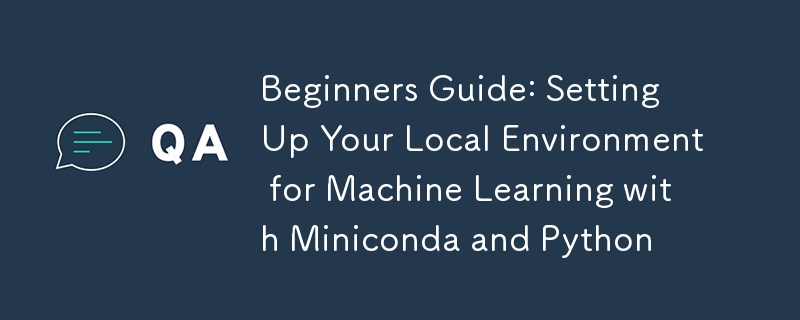
Welcome to the world of machine learning! Whether you’re just starting or have dabbled a bit, having a well-organized local environment can make your life much easier. In this guide, we’ll set up your local environment using Miniconda and Conda. We’ll also install some of the most essential Python libraries for machine learning and data science: Pandas, NumPy, Matplotlib, and Scikit-learn.
Warning: This setup is 100% stress-free (except maybe for the part where we install libraries ?).
Why Miniconda?
You might be wondering: "Why Miniconda and not Anaconda?" Well, it’s like choosing between a fully loaded spaceship ? (Anaconda) and a lightweight, more customizable spacecraft ? (Miniconda). Miniconda gives you just the essentials, allowing you to install only the packages you need and keep things tidy.
Step 1: Install Miniconda
1.1. Download Miniconda
Head over to the Miniconda website and download the appropriate installer for your operating system:
- Windows: .exe installer
- macOS: .pkg installer
- Linux: .sh installer
1.2. Install Miniconda
Once downloaded, follow the instructions for your system:
- Windows: Run the .exe installer. When it asks, check the box to “Add Miniconda to my PATH environment variable” (it’ll make life easier later, trust me ?).
- macOS/Linux: Open a terminal and run the installer:
bash Miniconda3-latest-Linux-x86_64.sh # for Linux bash Miniconda3-latest-MacOSX-x86_64.sh # for macOS
Follow the prompts. It’s smoother than butter on a hot pancake! ?
1.3. Verify Installation
Once installed, let’s make sure everything is in working order. Open your terminal or command prompt and type:
conda --version
If you see a version number, congrats—you’ve got Miniconda ready to go! ?
Step 2: Set Up a Conda Environment
Here comes the fun part! With Conda, you can create isolated environments to keep your projects organized and prevent package conflicts. Think of it like having different closets for different hobbies—no mixing fishing gear ? with your gaming setup ?.
2.1. Create a New Environment
To create a new environment (think of it as your project’s personal workspace), use the following command:
conda create --name ml-env python=3.10
Here, ml-env is the name of your environment, and we’re setting Python to version 3.10. Feel free to use whichever version you prefer.
2.2. Activate the Environment
Before we install any packages, we need to activate the environment:
conda activate ml-env
You’ll notice your prompt changes, showing you’re now inside the ml-env environment. ?♂️ It’s like stepping into a new dimension... of Python, that is.
Step 3: Install Essential Python Libraries
Time to arm your environment with the necessary tools! We’ll install Pandas, NumPy, Matplotlib, and Scikit-learn—the heroes of any machine learning adventure. Think of them as your Avengers ?♂️, but for data science.
3.1. Install Pandas ?
Pandas is great for working with structured data. You can think of it as Excel, but on steroids ?. Install it with:
conda install pandas
3.2. Install NumPy ?
NumPy is your go-to library for numerical operations and matrix manipulation. It’s the secret sauce behind a lot of machine learning algorithms. To install:
conda install numpy
3.3. Install Matplotlib ?
What’s data science without some beautiful charts? Matplotlib is perfect for creating visualizations, from line graphs to scatter plots. Install it with:
conda install matplotlib
(Quick joke: Why don’t graphs get into relationships? Because they have too many “plots” ?).
3.4. Install Scikit-learn ?
Finally, we need Scikit-learn for implementing machine learning algorithms like linear regression, classification, and more. To install:
conda install scikit-learn
Step 4: Verify Your Setup
Let’s make sure everything is working smoothly. Open Python in your terminal:
python
Once inside the Python shell, try importing the libraries to see if everything is installed correctly:
import pandas as pd import numpy as np import matplotlib.pyplot as plt import sklearn
If there are no errors, you’re good to go! ? Go ahead and exit Python by typing:
exit()
Step 5: Managing Your Environment
Now that your environment is all set up, here are a few handy tips for managing it.
5.1. List Installed Packages
Want to see what’s installed in your environment? Simply type:
conda list
5.2. Save Your Environment
To share your environment setup with others or recreate it later, you can export it to a file:
conda env export > environment.yml
5.3. Deactivate the Environment
When you’re done working for the day, you can exit the environment with:
conda deactivate
5.4. Delete an Environment
If you no longer need an environment (goodbye, old projects ?), you can remove it entirely:
conda remove --name ml-env --all
If you liked this, follow me on Github
-
Final Thoughts
Congrats! You’ve successfully set up your local machine learning environment with Miniconda, Conda, and essential Python libraries like Pandas, NumPy, Matplotlib, and Scikit-learn. ? Your new environment is isolated, organized, and ready for some serious data crunching.
Remember: Always keep your environments tidy, or risk ending up like my old closet—full of tangled cables and random Python versions. ? Happy coding!
-
 How to Parse JSON Arrays in Go Using the `json` Package?Parsing JSON Arrays in Go with the JSON PackageProblem: How can you parse a JSON string representing an array in Go using the json package?Code Exampl...Programming Posted on 2025-07-02
How to Parse JSON Arrays in Go Using the `json` Package?Parsing JSON Arrays in Go with the JSON PackageProblem: How can you parse a JSON string representing an array in Go using the json package?Code Exampl...Programming Posted on 2025-07-02 -
 How to solve the error "Cannot guess file type, use application/octet-stream..." in AppEngine?AppEngine Static File MIME Type OverrideIn AppEngine, static file handlers can occasionally override the correct MIME type, resulting in the error mes...Programming Posted on 2025-07-02
How to solve the error "Cannot guess file type, use application/octet-stream..." in AppEngine?AppEngine Static File MIME Type OverrideIn AppEngine, static file handlers can occasionally override the correct MIME type, resulting in the error mes...Programming Posted on 2025-07-02 -
 Tips for floating pictures to the right side of the bottom and wrapping around textFloating an Image to the Bottom Right with Text Wrapping AroundIn web design, it is sometimes desirable to float an image to the bottom right corner o...Programming Posted on 2025-07-02
Tips for floating pictures to the right side of the bottom and wrapping around textFloating an Image to the Bottom Right with Text Wrapping AroundIn web design, it is sometimes desirable to float an image to the bottom right corner o...Programming Posted on 2025-07-02 -
 Why Am I Getting a \"Class \'ZipArchive\' Not Found\" Error After Installing Archive_Zip on My Linux Server?Class 'ZipArchive' Not Found Error While Installing Archive_Zip on Linux ServerSymptom:When attempting to run a script that utilizes the ZipAr...Programming Posted on 2025-07-02
Why Am I Getting a \"Class \'ZipArchive\' Not Found\" Error After Installing Archive_Zip on My Linux Server?Class 'ZipArchive' Not Found Error While Installing Archive_Zip on Linux ServerSymptom:When attempting to run a script that utilizes the ZipAr...Programming Posted on 2025-07-02 -
 How Can You Define Variables in Laravel Blade Templates Elegantly?Defining Variables in Laravel Blade Templates with EleganceUnderstanding how to assign variables in Blade templates is crucial for storing data for la...Programming Posted on 2025-07-02
How Can You Define Variables in Laravel Blade Templates Elegantly?Defining Variables in Laravel Blade Templates with EleganceUnderstanding how to assign variables in Blade templates is crucial for storing data for la...Programming Posted on 2025-07-02 -
 How Can I Handle UTF-8 Filenames in PHP's Filesystem Functions?Handling UTF-8 Filenames in PHP's Filesystem FunctionsWhen creating folders containing UTF-8 characters using PHP's mkdir function, you may en...Programming Posted on 2025-07-02
How Can I Handle UTF-8 Filenames in PHP's Filesystem Functions?Handling UTF-8 Filenames in PHP's Filesystem FunctionsWhen creating folders containing UTF-8 characters using PHP's mkdir function, you may en...Programming Posted on 2025-07-02 -
 Python efficient way to remove HTML tags from textStripping HTML Tags in Python for a Pristine Textual RepresentationManipulating HTML responses often involves extracting relevant text content while e...Programming Posted on 2025-07-02
Python efficient way to remove HTML tags from textStripping HTML Tags in Python for a Pristine Textual RepresentationManipulating HTML responses often involves extracting relevant text content while e...Programming Posted on 2025-07-02 -
 Method to correctly convert Latin1 characters to UTF8 in UTF8 MySQL tableConvert Latin1 Characters in a UTF8 Table to UTF8You've encountered an issue where characters with diacritics (e.g., "Jáuò Iñe") were in...Programming Posted on 2025-07-02
Method to correctly convert Latin1 characters to UTF8 in UTF8 MySQL tableConvert Latin1 Characters in a UTF8 Table to UTF8You've encountered an issue where characters with diacritics (e.g., "Jáuò Iñe") were in...Programming Posted on 2025-07-02 -
 Why Doesn\'t Firefox Display Images Using the CSS `content` Property?Displaying Images with Content URL in FirefoxAn issue has been encountered where certain browsers, specifically Firefox, fail to display images when r...Programming Posted on 2025-07-02
Why Doesn\'t Firefox Display Images Using the CSS `content` Property?Displaying Images with Content URL in FirefoxAn issue has been encountered where certain browsers, specifically Firefox, fail to display images when r...Programming Posted on 2025-07-02 -
 Why Isn\'t My CSS Background Image Appearing?Troubleshoot: CSS Background Image Not AppearingYou've encountered an issue where your background image fails to load despite following tutorial i...Programming Posted on 2025-07-02
Why Isn\'t My CSS Background Image Appearing?Troubleshoot: CSS Background Image Not AppearingYou've encountered an issue where your background image fails to load despite following tutorial i...Programming Posted on 2025-07-02 -
 Why Am I Getting a "Could Not Find an Implementation of the Query Pattern" Error in My Silverlight LINQ Query?Query Pattern Implementation Absence: Resolving "Could Not Find" ErrorsIn a Silverlight application, an attempt to establish a database conn...Programming Posted on 2025-07-02
Why Am I Getting a "Could Not Find an Implementation of the Query Pattern" Error in My Silverlight LINQ Query?Query Pattern Implementation Absence: Resolving "Could Not Find" ErrorsIn a Silverlight application, an attempt to establish a database conn...Programming Posted on 2025-07-02 -
 How to create dynamic variables in Python?Dynamic Variable Creation in PythonThe ability to create variables dynamically can be a powerful tool, especially when working with complex data struc...Programming Posted on 2025-07-02
How to create dynamic variables in Python?Dynamic Variable Creation in PythonThe ability to create variables dynamically can be a powerful tool, especially when working with complex data struc...Programming Posted on 2025-07-02 -
 How to Convert a Pandas DataFrame Column to DateTime Format and Filter by Date?Transform Pandas DataFrame Column to DateTime FormatScenario:Data within a Pandas DataFrame often exists in various formats, including strings. When w...Programming Posted on 2025-07-02
How to Convert a Pandas DataFrame Column to DateTime Format and Filter by Date?Transform Pandas DataFrame Column to DateTime FormatScenario:Data within a Pandas DataFrame often exists in various formats, including strings. When w...Programming Posted on 2025-07-02 -
 How Can I Programmatically Select All Text Within a DIV on Mouse Click?Programmatically Selecting DIV Text on Mouse ClickQuestionGiven a DIV element with text content, how can the user programmatically select the entire t...Programming Posted on 2025-07-02
How Can I Programmatically Select All Text Within a DIV on Mouse Click?Programmatically Selecting DIV Text on Mouse ClickQuestionGiven a DIV element with text content, how can the user programmatically select the entire t...Programming Posted on 2025-07-02 -
 Can CSS locate HTML elements based on any attribute value?Targeting HTML Elements with Any Attribute Value in CSSIn CSS, it is possible to target elements based on specific attributes, as illustrated in the e...Programming Posted on 2025-07-02
Can CSS locate HTML elements based on any attribute value?Targeting HTML Elements with Any Attribute Value in CSSIn CSS, it is possible to target elements based on specific attributes, as illustrated in the e...Programming Posted on 2025-07-02
Study Chinese
- 1 How do you say "walk" in Chinese? 走路 Chinese pronunciation, 走路 Chinese learning
- 2 How do you say "take a plane" in Chinese? 坐飞机 Chinese pronunciation, 坐飞机 Chinese learning
- 3 How do you say "take a train" in Chinese? 坐火车 Chinese pronunciation, 坐火车 Chinese learning
- 4 How do you say "take a bus" in Chinese? 坐车 Chinese pronunciation, 坐车 Chinese learning
- 5 How to say drive in Chinese? 开车 Chinese pronunciation, 开车 Chinese learning
- 6 How do you say swimming in Chinese? 游泳 Chinese pronunciation, 游泳 Chinese learning
- 7 How do you say ride a bicycle in Chinese? 骑自行车 Chinese pronunciation, 骑自行车 Chinese learning
- 8 How do you say hello in Chinese? 你好Chinese pronunciation, 你好Chinese learning
- 9 How do you say thank you in Chinese? 谢谢Chinese pronunciation, 谢谢Chinese learning
- 10 How to say goodbye in Chinese? 再见Chinese pronunciation, 再见Chinese learning
























