avsynmgr.dll - What is avsynmgr.dll?
What is avsynmgr.dll doing on my computer?
avsynmgr.dll is a module belonging to McAfee VirusScan from Network Associates, Inc..
Non-system processes like avsynmgr.dll originate from software you installed on your system. Since most applications store data on your hard disk and in your system's registry, it is likely that your computer has suffered fragmentation and accumulated invalid entries which can affect your PC's performance.
In Windows Task Manager, you can see what CPU, memory, disk and network utilization is causing the AvSynMgrRes process. To access the Task Manager, hold down the Ctrl Shift Esc keys at the same time. These three buttons are located on the far left of your keyboard.
The avsynmgr.dll is an executable file on your computer's hard drive. This file contains machine code. If you start the software McAfee VirusScan on your PC, the commands contained in avsynmgr.dll will be executed on your PC. For this purpose, the file is loaded into the main memory (RAM) and runs there as a AvSynMgrRes process (also called a task).
Is avsynmgr.dll harmful?
avsynmgr.dll has not been assigned a security rating yet. The avsynmgr.dll file should be located in the folder C:\Program Files\mcafee\mcafee virusscan\res00. Otherwise it could be a Trojan.
avsynmgr.dll is unratedCan I stop or remove avsynmgr.dll?
Many non-system processes that are running can be stopped because they are not involved in running your operating system.
avsynmgr.dll is used by 'McAfee VirusScan'. This is an application created by 'Network Associates, Inc.'.
If you no longer use McAfee VirusScan, you can permanently remove this software and thus avsynmgr.dll from your PC. To do this, press the Windows key R at the same time and then type 'appwiz.cpl'. Then find McAfee VirusScan in the list of installed programs and uninstall this application.
Is avsynmgr.dll CPU intensive?
This process is not considered CPU intensive. However, running too many processes on your system may affect your PC’s performance. To reduce system overload, you can use the Microsoft System Configuration Utility (MSConfig) or the Windows Task Manager to manually find and disable processes that launch upon start-up.
Use the Windows Resource Monitor to find out which processes and applications write/read the most on the hard drive, send the most data to the Internet, or use the most memory. To access the Resource Monitor, press the key combination Windows key R and then enter 'resmon'.
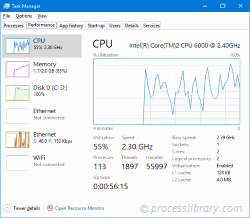
Why is avsynmgr.dll giving me errors?
Most avsynmgr issues are caused by the application executing the process. The surest way to fix these errors is to update or uninstall this application. Therefore, please search the Network Associates, Inc. website for the latest McAfee VirusScan update.
-
 commscrw.dll - What is commscrw.dll?What is commscrw.dll doing on my computer? commscrw.dll is a DLL file created by Willies Computer Software Co.(WCSC) This process is still being revie...Common problem Published on 2024-11-07
commscrw.dll - What is commscrw.dll?What is commscrw.dll doing on my computer? commscrw.dll is a DLL file created by Willies Computer Software Co.(WCSC) This process is still being revie...Common problem Published on 2024-11-07 -
 atmcellblasterdll.dll - What is atmcellblasterdll.dll?What is atmcellblasterdll.dll doing on my computer? atmcellblasterdll.dll is a ATMCellBlasterDLL DLL This process is still being reviewed. Non-system ...Common problem Published on 2024-11-07
atmcellblasterdll.dll - What is atmcellblasterdll.dll?What is atmcellblasterdll.dll doing on my computer? atmcellblasterdll.dll is a ATMCellBlasterDLL DLL This process is still being reviewed. Non-system ...Common problem Published on 2024-11-07 -
 common.logging.dll - What is common.logging.dll?What is common.logging.dll doing on my computer? common.logging.dll is a module belonging to Common Logging Framework from http://www.springframework....Common problem Published on 2024-11-07
common.logging.dll - What is common.logging.dll?What is common.logging.dll doing on my computer? common.logging.dll is a module belonging to Common Logging Framework from http://www.springframework....Common problem Published on 2024-11-07 -
 bluetoothdevice.dll - What is bluetoothdevice.dll?What is bluetoothdevice.dll doing on my computer? bluetoothdevice.dll is a module belonging to VoIP Voice Integration. from Grafixoft Ltd.. Non-system...Common problem Published on 2024-11-07
bluetoothdevice.dll - What is bluetoothdevice.dll?What is bluetoothdevice.dll doing on my computer? bluetoothdevice.dll is a module belonging to VoIP Voice Integration. from Grafixoft Ltd.. Non-system...Common problem Published on 2024-11-07 -
 clipart.enu - What is clipart.enu?What is clipart.enu doing on my computer? clipart.enu is a process Non-system processes like clipart.enu originate from software you installed on your...Common problem Published on 2024-11-07
clipart.enu - What is clipart.enu?What is clipart.enu doing on my computer? clipart.enu is a process Non-system processes like clipart.enu originate from software you installed on your...Common problem Published on 2024-11-07 -
 bookui32.dll - What is bookui32.dll?What is bookui32.dll doing on my computer? bookui32.dll is a DLL file This process is still being reviewed. Non-system processes like bookui32.dll ori...Common problem Published on 2024-11-07
bookui32.dll - What is bookui32.dll?What is bookui32.dll doing on my computer? bookui32.dll is a DLL file This process is still being reviewed. Non-system processes like bookui32.dll ori...Common problem Published on 2024-11-07 -
 atkkbservice.exe - What is atkkbservice.exe?What is atkkbservice.exe doing on my computer? atkkbservice.exe is a process installed alongside ASUS Keyboards and provides additional configuration ...Common problem Published on 2024-11-07
atkkbservice.exe - What is atkkbservice.exe?What is atkkbservice.exe doing on my computer? atkkbservice.exe is a process installed alongside ASUS Keyboards and provides additional configuration ...Common problem Published on 2024-11-07 -
 caavrtdrvcau.dll - What is caavrtdrvcau.dll?What is caavrtdrvcau.dll doing on my computer? caavrtdrvcau.dll is a module belonging to Ca Av Real-time Driver Plugin from Computer Associates Intern...Common problem Published on 2024-11-07
caavrtdrvcau.dll - What is caavrtdrvcau.dll?What is caavrtdrvcau.dll doing on my computer? caavrtdrvcau.dll is a module belonging to Ca Av Real-time Driver Plugin from Computer Associates Intern...Common problem Published on 2024-11-07 -
 control panel.aip - What is control panel.aip?What is control panel.aip doing on my computer? control panel.aip is a module belonging to Adobe Illustrator from Adobe Systems Incorporated. Non-syst...Common problem Published on 2024-11-07
control panel.aip - What is control panel.aip?What is control panel.aip doing on my computer? control panel.aip is a module belonging to Adobe Illustrator from Adobe Systems Incorporated. Non-syst...Common problem Published on 2024-11-07 -
 core_wav.dll - What is core_wav.dll?What is core_wav.dll doing on my computer? core_wav.dll is a module Non-system processes like core_wav.dll originate from software you installed on yo...Common problem Published on 2024-11-07
core_wav.dll - What is core_wav.dll?What is core_wav.dll doing on my computer? core_wav.dll is a module Non-system processes like core_wav.dll originate from software you installed on yo...Common problem Published on 2024-11-07 -
 devmodel.dll - What is devmodel.dll?What is devmodel.dll doing on my computer? devmodel.dll is a DLL file used by Microsoft Device Model API created by Microsoft Corporation This process...Common problem Published on 2024-11-07
devmodel.dll - What is devmodel.dll?What is devmodel.dll doing on my computer? devmodel.dll is a DLL file used by Microsoft Device Model API created by Microsoft Corporation This process...Common problem Published on 2024-11-07 -
 cm.dll - What is cm.dll?What is cm.dll doing on my computer? Generic CM DLL This process is still being reviewed. Non-system processes like cm.dll originate from software you...Common problem Published on 2024-11-07
cm.dll - What is cm.dll?What is cm.dll doing on my computer? Generic CM DLL This process is still being reviewed. Non-system processes like cm.dll originate from software you...Common problem Published on 2024-11-07 -
 cpqteam.dll - What is cpqteam.dll?What is cpqteam.dll doing on my computer? cpqteam.dll is a module Non-system processes like cpqteam.dll originate from software you installed on your ...Common problem Published on 2024-11-07
cpqteam.dll - What is cpqteam.dll?What is cpqteam.dll doing on my computer? cpqteam.dll is a module Non-system processes like cpqteam.dll originate from software you installed on your ...Common problem Published on 2024-11-07 -
 claswctrlser.exe - What is claswctrlser.exe?What is claswctrlser.exe doing on my computer? claswctrlser.exe is a process belonging to abylon protection manager from abylonsoft - Dr. Thomas Klabu...Common problem Published on 2024-11-07
claswctrlser.exe - What is claswctrlser.exe?What is claswctrlser.exe doing on my computer? claswctrlser.exe is a process belonging to abylon protection manager from abylonsoft - Dr. Thomas Klabu...Common problem Published on 2024-11-07 -
 bar888.dll - What is bar888.dll?What is bar888.dll doing on my computer? bar888.dll is a module belonging to Bar888 Module. Non-system processes like bar888.dll originate from softwa...Common problem Published on 2024-11-07
bar888.dll - What is bar888.dll?What is bar888.dll doing on my computer? bar888.dll is a module belonging to Bar888 Module. Non-system processes like bar888.dll originate from softwa...Common problem Published on 2024-11-07
Study Chinese
- 1 How do you say "walk" in Chinese? 走路 Chinese pronunciation, 走路 Chinese learning
- 2 How do you say "take a plane" in Chinese? 坐飞机 Chinese pronunciation, 坐飞机 Chinese learning
- 3 How do you say "take a train" in Chinese? 坐火车 Chinese pronunciation, 坐火车 Chinese learning
- 4 How do you say "take a bus" in Chinese? 坐车 Chinese pronunciation, 坐车 Chinese learning
- 5 How to say drive in Chinese? 开车 Chinese pronunciation, 开车 Chinese learning
- 6 How do you say swimming in Chinese? 游泳 Chinese pronunciation, 游泳 Chinese learning
- 7 How do you say ride a bicycle in Chinese? 骑自行车 Chinese pronunciation, 骑自行车 Chinese learning
- 8 How do you say hello in Chinese? 你好Chinese pronunciation, 你好Chinese learning
- 9 How do you say thank you in Chinese? 谢谢Chinese pronunciation, 谢谢Chinese learning
- 10 How to say goodbye in Chinese? 再见Chinese pronunciation, 再见Chinese learning

























