aspireservice.exe - What is aspireservice.exe?
What is aspireservice.exe doing on my computer?
aspireservice.exe is a Win32 Service for Control Board and Remote Controller from Acer Inc. belonging to Aspire Service
Non-system processes like aspireservice.exe originate from software you installed on your system. Since most applications store data on your hard disk and in your system's registry, it is likely that your computer has suffered fragmentation and accumulated invalid entries which can affect your PC's performance.
In Windows Task Manager, you can see what CPU, memory, disk and network utilization is causing the Win32 Service for Control Board and Remote Controller process. To access the Task Manager, hold down the Ctrl Shift Esc keys at the same time. These three buttons are located on the far left of your keyboard.
The aspireservice.exe is an executable file on your computer's hard drive. This file contains machine code. If you start the software Aspire Service on your PC, the commands contained in aspireservice.exe will be executed on your PC. For this purpose, the file is loaded into the main memory (RAM) and runs there as a Win32 Service for Control Board and Remote Controller process (also called a task).
Is aspireservice.exe harmful?
aspireservice.exe has not been assigned a security rating yet. The aspireservice.exe file should be located in the folder C:\Program Files\acer\acer emode management. Otherwise it could be a Trojan.
aspireservice.exe is unratedCan I stop or remove aspireservice.exe?
Many non-system processes that are running can be stopped because they are not involved in running your operating system.
aspireservice.exe is used by 'Aspire Service'. This is an application created by 'Acer Inc.'.
If you no longer use Aspire Service, you can permanently remove this software and thus aspireservice.exe from your PC. To do this, press the Windows key R at the same time and then type 'appwiz.cpl'. Then find Aspire Service in the list of installed programs and uninstall this application.
Is aspireservice.exe CPU intensive?
This process is not considered CPU intensive. However, running too many processes on your system may affect your PC’s performance. To reduce system overload, you can use the Microsoft System Configuration Utility (MSConfig) or the Windows Task Manager to manually find and disable processes that launch upon start-up.
Use the Windows Resource Monitor to find out which processes and applications write/read the most on the hard drive, send the most data to the Internet, or use the most memory. To access the Resource Monitor, press the key combination Windows key R and then enter 'resmon'.
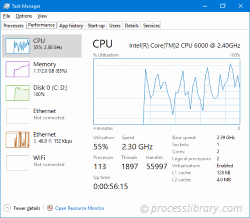
Why is aspireservice.exe giving me errors?
Most aspireservice issues are caused by the application executing the process. The surest way to fix these errors is to update or uninstall this application. Therefore, please search the Acer Inc. website for the latest Aspire Service update.
-
 c_m_mscc.dll - What is c_m_mscc.dll?What is c_m_mscc.dll doing on my computer? c_m_mscc.dll is a module belonging to POB 21.08.00 from Wendia. Non-system processes like c_m_mscc.dll orig...Common problem Published on 2024-11-06
c_m_mscc.dll - What is c_m_mscc.dll?What is c_m_mscc.dll doing on my computer? c_m_mscc.dll is a module belonging to POB 21.08.00 from Wendia. Non-system processes like c_m_mscc.dll orig...Common problem Published on 2024-11-06 -
 cnhc730s.dll - What is cnhc730s.dll?What is cnhc730s.dll doing on my computer? cnhc730s.dll is a module belonging to Canon Inkjet WIA Driver from Canon Inc.. Non-system processes like cn...Common problem Published on 2024-11-06
cnhc730s.dll - What is cnhc730s.dll?What is cnhc730s.dll doing on my computer? cnhc730s.dll is a module belonging to Canon Inkjet WIA Driver from Canon Inc.. Non-system processes like cn...Common problem Published on 2024-11-06 -
 ctl_main.dll - What is ctl_main.dll?What is ctl_main.dll doing on my computer? ctl_main.dll is a module belonging to Nokia C110//C111 Wireless LAN Card from Nokia Mobile Phones. Non-syst...Common problem Published on 2024-11-06
ctl_main.dll - What is ctl_main.dll?What is ctl_main.dll doing on my computer? ctl_main.dll is a module belonging to Nokia C110//C111 Wireless LAN Card from Nokia Mobile Phones. Non-syst...Common problem Published on 2024-11-06 -
 bwgo0000 - What is bwgo0000?What is bwgo0000 doing on my computer? bwgo0000.exe are a group of processes associated with the F-Secure Backweb utility. For more information please...Common problem Published on 2024-11-06
bwgo0000 - What is bwgo0000?What is bwgo0000 doing on my computer? bwgo0000.exe are a group of processes associated with the F-Secure Backweb utility. For more information please...Common problem Published on 2024-11-06 -
 cbhelper.dll - What is cbhelper.dll?What is cbhelper.dll doing on my computer? cbhelper.dll is a module Non-system processes like cbhelper.dll originate from software you installed on yo...Common problem Published on 2024-11-06
cbhelper.dll - What is cbhelper.dll?What is cbhelper.dll doing on my computer? cbhelper.dll is a module Non-system processes like cbhelper.dll originate from software you installed on yo...Common problem Published on 2024-11-06 -
 cncl450.dll - What is cncl450.dll?What is cncl450.dll doing on my computer? cncl450.dll is a module belonging to Canon MP from Canon Inc.. Non-system processes like cncl450.dll origina...Common problem Published on 2024-11-06
cncl450.dll - What is cncl450.dll?What is cncl450.dll doing on my computer? cncl450.dll is a module belonging to Canon MP from Canon Inc.. Non-system processes like cncl450.dll origina...Common problem Published on 2024-11-06 -
 aticcap.ax - What is aticcap.ax?What is aticcap.ax doing on my computer? aticcap.ax is a module belonging to ATI Multimedia Center from ATI Technologies Inc.. Non-system processes li...Common problem Published on 2024-11-06
aticcap.ax - What is aticcap.ax?What is aticcap.ax doing on my computer? aticcap.ax is a module belonging to ATI Multimedia Center from ATI Technologies Inc.. Non-system processes li...Common problem Published on 2024-11-06 -
 coolfun.dll - What is coolfun.dll?What is coolfun.dll doing on my computer? coolfun.dll is a DLL file This process is still being reviewed. Non-system processes like coolfun.dll origin...Common problem Published on 2024-11-06
coolfun.dll - What is coolfun.dll?What is coolfun.dll doing on my computer? coolfun.dll is a DLL file This process is still being reviewed. Non-system processes like coolfun.dll origin...Common problem Published on 2024-11-06 -
 brohl02a.dll - What is brohl02a.dll?What is brohl02a.dll doing on my computer? brohl02a.dll is a module belonging to Brother Printer Driver from Brother Industries Ltd.. Non-system proce...Common problem Published on 2024-11-06
brohl02a.dll - What is brohl02a.dll?What is brohl02a.dll doing on my computer? brohl02a.dll is a module belonging to Brother Printer Driver from Brother Industries Ltd.. Non-system proce...Common problem Published on 2024-11-06 -
 ccitemtranslator.dll - What is ccitemtranslator.dll?What is ccitemtranslator.dll doing on my computer? ccitemtranslator.dll is a module belonging to Autodesk, Inc. CCItemTranslator from Autodesk, Inc.. ...Common problem Published on 2024-11-06
ccitemtranslator.dll - What is ccitemtranslator.dll?What is ccitemtranslator.dll doing on my computer? ccitemtranslator.dll is a module belonging to Autodesk, Inc. CCItemTranslator from Autodesk, Inc.. ...Common problem Published on 2024-11-06 -
 abext.dll - What is abext.dll?What is abext.dll doing on my computer? abext.dll is a module belonging to Auto Backup from Han-soft software. Non-system processes like abext.dll ori...Common problem Published on 2024-11-05
abext.dll - What is abext.dll?What is abext.dll doing on my computer? abext.dll is a module belonging to Auto Backup from Han-soft software. Non-system processes like abext.dll ori...Common problem Published on 2024-11-05 -
 bcdprovider.dll - What is bcdprovider.dll?What is bcdprovider.dll doing on my computer? bcdprovider.dll is a module belonging to BcdProvider. Non-system processes like bcdprovider.dll originat...Common problem Published on 2024-11-05
bcdprovider.dll - What is bcdprovider.dll?What is bcdprovider.dll doing on my computer? bcdprovider.dll is a module belonging to BcdProvider. Non-system processes like bcdprovider.dll originat...Common problem Published on 2024-11-05 -
 caissresource.dll - What is caissresource.dll?What is caissresource.dll doing on my computer? caissresource.dll is a module belonging to CA Security Suite from CA, Inc.. Non-system processes like ...Common problem Published on 2024-11-05
caissresource.dll - What is caissresource.dll?What is caissresource.dll doing on my computer? caissresource.dll is a module belonging to CA Security Suite from CA, Inc.. Non-system processes like ...Common problem Published on 2024-11-05 -
 corepython24.dll - What is corepython24.dll?What is corepython24.dll doing on my computer? corepython24.dll is a module belonging to Python from Python Software Foundation. Non-system processes ...Common problem Published on 2024-11-05
corepython24.dll - What is corepython24.dll?What is corepython24.dll doing on my computer? corepython24.dll is a module belonging to Python from Python Software Foundation. Non-system processes ...Common problem Published on 2024-11-05 -
 common.ui.toolbarbuttonhandler.dll - What is common.ui.toolbarbuttonhandler.dll?What is common.ui.toolbarbuttonhandler.dll doing on my computer? common.ui.toolbarbuttonhandler.dll is a module belonging to SIMATIC WinCC flexible 20...Common problem Published on 2024-11-05
common.ui.toolbarbuttonhandler.dll - What is common.ui.toolbarbuttonhandler.dll?What is common.ui.toolbarbuttonhandler.dll doing on my computer? common.ui.toolbarbuttonhandler.dll is a module belonging to SIMATIC WinCC flexible 20...Common problem Published on 2024-11-05
Study Chinese
- 1 How do you say "walk" in Chinese? 走路 Chinese pronunciation, 走路 Chinese learning
- 2 How do you say "take a plane" in Chinese? 坐飞机 Chinese pronunciation, 坐飞机 Chinese learning
- 3 How do you say "take a train" in Chinese? 坐火车 Chinese pronunciation, 坐火车 Chinese learning
- 4 How do you say "take a bus" in Chinese? 坐车 Chinese pronunciation, 坐车 Chinese learning
- 5 How to say drive in Chinese? 开车 Chinese pronunciation, 开车 Chinese learning
- 6 How do you say swimming in Chinese? 游泳 Chinese pronunciation, 游泳 Chinese learning
- 7 How do you say ride a bicycle in Chinese? 骑自行车 Chinese pronunciation, 骑自行车 Chinese learning
- 8 How do you say hello in Chinese? 你好Chinese pronunciation, 你好Chinese learning
- 9 How do you say thank you in Chinese? 谢谢Chinese pronunciation, 谢谢Chinese learning
- 10 How to say goodbye in Chinese? 再见Chinese pronunciation, 再见Chinese learning

























