anprodinfo.dll - What is anprodinfo.dll?
What is anprodinfo.dll doing on my computer?
anprodinfo.dll is a module belonging to VTune(TM) Performance Analyzer from Intel Corporation.
Non-system processes like anprodinfo.dll originate from software you installed on your system. Since most applications store data on your hard disk and in your system's registry, it is likely that your computer has suffered fragmentation and accumulated invalid entries which can affect your PC's performance.
In Windows Task Manager, you can see what CPU, memory, disk and network utilization is causing the AnProdInfo process. To access the Task Manager, hold down the Ctrl Shift Esc keys at the same time. These three buttons are located on the far left of your keyboard.
The anprodinfo.dll is an executable file on your computer's hard drive. This file contains machine code. If you start the software VTune(TM) Performance Analyzer on your PC, the commands contained in anprodinfo.dll will be executed on your PC. For this purpose, the file is loaded into the main memory (RAM) and runs there as a AnProdInfo process (also called a task).
Is anprodinfo.dll harmful?
anprodinfo.dll has not been assigned a security rating yet. The anprodinfo.dll file should be located in the folder C:\Program Files\intel\vtune\analyzer\bin. Otherwise it could be a Trojan.
anprodinfo.dll is unratedCan I stop or remove anprodinfo.dll?
Many non-system processes that are running can be stopped because they are not involved in running your operating system.
anprodinfo.dll is used by 'VTune(TM) Performance Analyzer'. This is an application created by 'Intel Corporation'.
If you no longer use VTune(TM) Performance Analyzer, you can permanently remove this software and thus anprodinfo.dll from your PC. To do this, press the Windows key R at the same time and then type 'appwiz.cpl'. Then find VTune(TM) Performance Analyzer in the list of installed programs and uninstall this application.
Is anprodinfo.dll CPU intensive?
This process is not considered CPU intensive. However, running too many processes on your system may affect your PC’s performance. To reduce system overload, you can use the Microsoft System Configuration Utility (MSConfig) or the Windows Task Manager to manually find and disable processes that launch upon start-up.
Use the Windows Resource Monitor to find out which processes and applications write/read the most on the hard drive, send the most data to the Internet, or use the most memory. To access the Resource Monitor, press the key combination Windows key R and then enter 'resmon'.
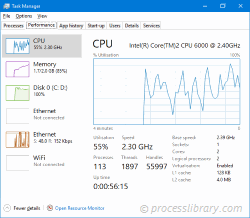
Why is anprodinfo.dll giving me errors?
Most anprodinfo issues are caused by the application executing the process. The surest way to fix these errors is to update or uninstall this application. Therefore, please search the Intel Corporation website for the latest VTune(TM) Performance Analyzer update.
-
 bfaxsnp.dll - What is bfaxsnp.dll?What is bfaxsnp.dll doing on my computer? bfaxsnp.dll is a DLL file used by BFaxSnp created by Brooktrout Technology Inc. This process is still being ...Common problem Published on 2024-11-05
bfaxsnp.dll - What is bfaxsnp.dll?What is bfaxsnp.dll doing on my computer? bfaxsnp.dll is a DLL file used by BFaxSnp created by Brooktrout Technology Inc. This process is still being ...Common problem Published on 2024-11-05 -
 a0001750.dll - What is a0001750.dll?What is a0001750.dll doing on my computer? Service Pack-meddelanden This process is still being reviewed. Non-system processes like a0001750.dll origi...Common problem Published on 2024-11-05
a0001750.dll - What is a0001750.dll?What is a0001750.dll doing on my computer? Service Pack-meddelanden This process is still being reviewed. Non-system processes like a0001750.dll origi...Common problem Published on 2024-11-05 -
 commn65.dll - What is commn65.dll?What is commn65.dll doing on my computer? commn65.dll is a module Non-system processes like commn65.dll originate from software you installed on your ...Common problem Published on 2024-11-05
commn65.dll - What is commn65.dll?What is commn65.dll doing on my computer? commn65.dll is a module Non-system processes like commn65.dll originate from software you installed on your ...Common problem Published on 2024-11-05 -
 avgadmcl.dll - What is avgadmcl.dll?What is avgadmcl.dll doing on my computer? avgadmcl.dll is a module belonging to AVG Remote Administration from AVG Technologies CZ, s.r.o.. Non-syste...Common problem Published on 2024-11-05
avgadmcl.dll - What is avgadmcl.dll?What is avgadmcl.dll doing on my computer? avgadmcl.dll is a module belonging to AVG Remote Administration from AVG Technologies CZ, s.r.o.. Non-syste...Common problem Published on 2024-11-05 -
 avmmcemux.ax - What is avmmcemux.ax?What is avmmcemux.ax doing on my computer? avmmcemux.ax is a module belonging to AVerMedia MCE MPEG-2 Multiplexer from AverMedia Technologies Inc.. No...Common problem Published on 2024-11-05
avmmcemux.ax - What is avmmcemux.ax?What is avmmcemux.ax doing on my computer? avmmcemux.ax is a module belonging to AVerMedia MCE MPEG-2 Multiplexer from AverMedia Technologies Inc.. No...Common problem Published on 2024-11-05 -
 capm4uik.dll - What is capm4uik.dll?What is capm4uik.dll doing on my computer? capm4uik.dll is a module belonging to Canon Advanced Printing Technology from Canon Inc.. Non-system proces...Common problem Published on 2024-11-05
capm4uik.dll - What is capm4uik.dll?What is capm4uik.dll doing on my computer? capm4uik.dll is a module belonging to Canon Advanced Printing Technology from Canon Inc.. Non-system proces...Common problem Published on 2024-11-05 -
 bwcc0009.dll - What is bwcc0009.dll?What is bwcc0009.dll doing on my computer? bwcc0009.dll is a DLL file used by Borland Windows Custom Control Library created by Borland International ...Common problem Published on 2024-11-05
bwcc0009.dll - What is bwcc0009.dll?What is bwcc0009.dll doing on my computer? bwcc0009.dll is a DLL file used by Borland Windows Custom Control Library created by Borland International ...Common problem Published on 2024-11-05 -
 atlas_ppro.dll - What is atlas_ppro.dll?What is atlas_ppro.dll doing on my computer? atlas_ppro.dll is a DLL file This process is still being reviewed. Non-system processes like atlas_ppro.d...Common problem Published on 2024-11-05
atlas_ppro.dll - What is atlas_ppro.dll?What is atlas_ppro.dll doing on my computer? atlas_ppro.dll is a DLL file This process is still being reviewed. Non-system processes like atlas_ppro.d...Common problem Published on 2024-11-05 -
 control.exe - What is control.exe?What is control.exe doing on my computer? control.exe is a part of the Microsoft Windows Operating System and offers access to the Microsoft Windows C...Common problem Published on 2024-11-05
control.exe - What is control.exe?What is control.exe doing on my computer? control.exe is a part of the Microsoft Windows Operating System and offers access to the Microsoft Windows C...Common problem Published on 2024-11-05 -
 ctpcmcia.dll - What is ctpcmcia.dll?What is ctpcmcia.dll doing on my computer? ctpcmcia.dll is a module belonging to CTPCMCIA Dynamic Link Library from Creative Technology Ltd. Non-syste...Common problem Published on 2024-11-05
ctpcmcia.dll - What is ctpcmcia.dll?What is ctpcmcia.dll doing on my computer? ctpcmcia.dll is a module belonging to CTPCMCIA Dynamic Link Library from Creative Technology Ltd. Non-syste...Common problem Published on 2024-11-05 -
 cnb265sp.dll - What is cnb265sp.dll?What is cnb265sp.dll doing on my computer? Canon BJ Mini Printer Driver This process is still being reviewed. Non-system processes like cnb265sp.dll o...Common problem Published on 2024-11-05
cnb265sp.dll - What is cnb265sp.dll?What is cnb265sp.dll doing on my computer? Canon BJ Mini Printer Driver This process is still being reviewed. Non-system processes like cnb265sp.dll o...Common problem Published on 2024-11-05 -
 debugout.dll - What is debugout.dll?What is debugout.dll doing on my computer? debugout.dll is a DLL file This process is still being reviewed. Non-system processes like debugout.dll ori...Common problem Published on 2024-11-05
debugout.dll - What is debugout.dll?What is debugout.dll doing on my computer? debugout.dll is a DLL file This process is still being reviewed. Non-system processes like debugout.dll ori...Common problem Published on 2024-11-05 -
 agentplugin.dll - What is agentplugin.dll?What is agentplugin.dll doing on my computer? agentplugin.dll is a module belonging to McAfee Common Framework from Network Associates, Inc.. Non-syst...Common problem Published on 2024-11-05
agentplugin.dll - What is agentplugin.dll?What is agentplugin.dll doing on my computer? agentplugin.dll is a module belonging to McAfee Common Framework from Network Associates, Inc.. Non-syst...Common problem Published on 2024-11-05 -
 cnmcp7y.dll - What is cnmcp7y.dll?What is cnmcp7y.dll doing on my computer? cnmcp7y.dll is a module belonging to Canon IJ Printer Driver from Canon Inc.. Non-system processes like cnmc...Common problem Published on 2024-11-05
cnmcp7y.dll - What is cnmcp7y.dll?What is cnmcp7y.dll doing on my computer? cnmcp7y.dll is a module belonging to Canon IJ Printer Driver from Canon Inc.. Non-system processes like cnmc...Common problem Published on 2024-11-05 -
 coolroomdownloadserviceclient.exe - What is coolroomdownloadserviceclient.exe?What is coolroomdownloadserviceclient.exe doing on my computer? coolroomdownloadserviceclient.exe is a process belonging to Client Application from Et...Common problem Published on 2024-11-05
coolroomdownloadserviceclient.exe - What is coolroomdownloadserviceclient.exe?What is coolroomdownloadserviceclient.exe doing on my computer? coolroomdownloadserviceclient.exe is a process belonging to Client Application from Et...Common problem Published on 2024-11-05
Study Chinese
- 1 How do you say "walk" in Chinese? 走路 Chinese pronunciation, 走路 Chinese learning
- 2 How do you say "take a plane" in Chinese? 坐飞机 Chinese pronunciation, 坐飞机 Chinese learning
- 3 How do you say "take a train" in Chinese? 坐火车 Chinese pronunciation, 坐火车 Chinese learning
- 4 How do you say "take a bus" in Chinese? 坐车 Chinese pronunciation, 坐车 Chinese learning
- 5 How to say drive in Chinese? 开车 Chinese pronunciation, 开车 Chinese learning
- 6 How do you say swimming in Chinese? 游泳 Chinese pronunciation, 游泳 Chinese learning
- 7 How do you say ride a bicycle in Chinese? 骑自行车 Chinese pronunciation, 骑自行车 Chinese learning
- 8 How do you say hello in Chinese? 你好Chinese pronunciation, 你好Chinese learning
- 9 How do you say thank you in Chinese? 谢谢Chinese pronunciation, 谢谢Chinese learning
- 10 How to say goodbye in Chinese? 再见Chinese pronunciation, 再见Chinese learning

























