Angular Pipes: A Comprehensive guide
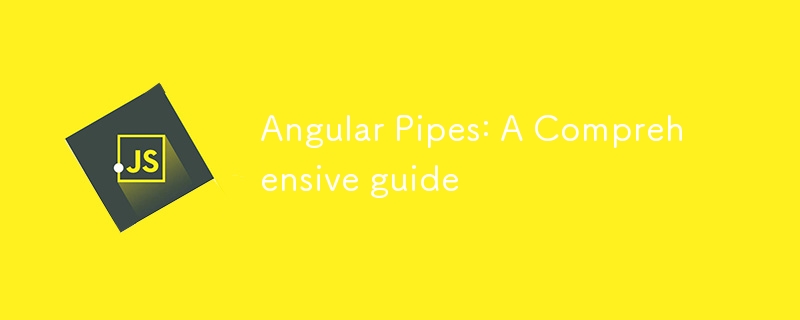
Pipes in Angular are simple functions used to transform data in templates without modifying the underlying data. Pipes take in a value, process it, and return a formatted or transformed output. They are often used for formatting dates, numbers, strings, and even arrays or objects.
They allow you to format and display data in a more readable or relevant format directly in the view without altering the underlying data model.
Using pipes helps in keeping the code clean and readable. Instead of writing complex logic in the templates or components, you can encapsulate that logic in a pipe, which can then be reused across different parts of your application.
For example, if you’re developing a blog platform where users can see the publication date of articles. Dates need to be displayed in a user-friendly format, such as “August 31, 2024,” instead of the raw format “2024–08–31T14:48:00.000Z”. With pipes, you can use Angular’s built-in DatePipe in the template instead of manually formatting the date in the component, cluttering the code and reducing readability.
Published on: {{ article.publishDate | date:'longDate' }}
To apply a pipe, use the pipe operator (|) within a template expression as shown in the above code example.
Built-in Pipes
Angular comes with several built-in pipes that cover common tasks (DatePipe, UpperCasePipe, LowerCasePipe, CurrencyPipe, AsyncPipe, JsonPipe, etc.). Knowing how to use these can make your code cleaner and more efficient.
Examples:
{{ user | json }}Price: {{ product.price | currency:'USD' }}
{{ user.name | uppercase }}
Price: {{ product.price | currency:'USD' }}
{{ user.name | uppercase }}
Parametrized Pipes
Many Angular pipes accept parameters to customize their behavior.
To specify the parameter, follow the pipe name with a colon (:) and the parameter value
Some pipes accept multiple parameters, which are separated by additional colons.
Parameters can be optional or required. Suppose you have a custom pipe that formats currency and requires you to specify the currency type as a parameter. If this parameter is not provided, the pipe might not be able to format the value correctly.
The product price is {{ price | customCurrency:'USD' }}
1. DatePipe with Parameters
Published on: {{ article.publishDate | date:'MMMM d, y, h:mm:ss a' }}
This formats the date as “August 31, 2024, 2:48:00 PM”.
2. CurrencyPipe with Parameters
Price: {{ product.price | currency:'EUR':'symbol-narrow':'1.0-0' }}
This formats the price as “€1,235” (rounded to no decimal places).
Chaining Pipes
You can chain multiple pipes together to achieve complex transformations.
{{ article.content | slice:0:100 | uppercase }}
This will slice the first 100 characters of article.content and convert them to uppercase.
Custom Pipes
Sometimes, the built-in pipes may not meet your specific needs and you will need to create a custom pipe to handle the specific logic. Here’s how you can do it.
Example:
In the following example we are going to create a pipe that adds a greeting to a name like “Hello, Alice!”
Run the following command to generate a new pipe:
ng generate pipe greet
Now, let’s modify the greet.pipe.ts file in the src/app directory to include the pipe logic:
import { Pipe, PipeTransform } from '@angular/core';
@Pipe({
name: 'greet', // This is the name you'll use in the template
standalone: true,
})
export class GreetPipe implements PipeTransform {
transform(value: string): string {
return `Hello, ${value}!`; // This is the transformation logic
}
}
Once your pipe is ready, you can use it in your templates.
{{ 'Alice' | greet }}
Creating a Parameterized Custom Pipe
Now we are going to make the greeting customizable, so you can say “Hi, Alice!” or “Welcome, Alice!” depending on what you pass to the pipe.
import { Pipe, PipeTransform } from '@angular/core';
@Pipe({
name: 'greet', // Same pipe name as before
standalone: true,
})
export class GreetPipe implements PipeTransform {
transform(value: string, greeting: string = 'Hello'): string {
return `${greeting}, ${value}!`; // Now it uses the greeting passed in
}
}
The transform method now has a second parameter, greeting. If no greeting is provided, it defaults to “Hello”.
Now you can customize the greeting in your templates.
{{ 'Alice' | greet:'Hi' }}
{{ 'Bob' | greet:'Welcome' }}
Pure vs. Impure Pipes
1. Pure Pipes
By default, all Angular pipes are pure. A pure pipe only gets called when input data (like a number or a string) or when the reference to an object (like an array or date) changes. This makes pure pipes efficient and performant because the pipe doesn’t run unnecessarily.
However, if your data is more complex, like an array of items, Angular might not notice changes inside the array (like adding a new item) because the reference to the array hasn’t changed.
Unless necessary, keep your pipes pure to avoid unnecessary re-renders and to maintain performance.
Example:
@Pipe({
name: "onSale",
standalone: true,
pure: true,
})
export class OnSalePipe implements PipeTransform {
transform(items: Item[]): Item[] {
return items.filter((item) => item.isOnSale);
}
}
In your template:
- {{ item.name }} - {{ item.price | formatPrice }}
If you add a new item to the items array that’s on sale, you might expect it to show up in the list. But if you simply push the new item into the array, the list might not update because the array reference hasn’t changed.
2. Impure Pipes
An impure pipe, on the other hand, is called every time Angular performs a change detection cycle. However, because they run so often, they can slow down your app.
Example:
@Pipe({
name: "onSaleImpure",
standalone: true,
pure: false,
})
export class OnSaleImpurePipe implements PipeTransform {
transform(items: Item[]): Item[] {
return items.filter((item) => item.isOnSale);
}
}
In your template:
- {{ item.name }} - {{ item.price | formatPrice }}
Now, when you add a new item, the pipe will notice the change and update the list.
Best Practices for Using Pipes
Keep Pipes Simple. Avoid Heavy Computations in Pipes
Name Pipes Clearly and Descriptively
Keep Pipes Focused on a Single Responsibility
Avoid Impure Pipes When Possible
Test Custom Pipes Thoroughly
Conclusion
Angular pipes streamline data transformation tasks, making your code more modular, reusable, and maintainable. They help to enforce consistency across the application and improve the readability of your templates, which is crucial for developing scalable and maintainable applications.
-
 How to Implement a Generic Hash Function for Tuples in Unordered Collections?Generic Hash Function for Tuples in Unordered CollectionsThe std::unordered_map and std::unordered_set containers provide efficient lookup and inserti...Programming Posted on 2025-04-23
How to Implement a Generic Hash Function for Tuples in Unordered Collections?Generic Hash Function for Tuples in Unordered CollectionsThe std::unordered_map and std::unordered_set containers provide efficient lookup and inserti...Programming Posted on 2025-04-23 -
 Effective checking method for Java strings that are non-empty and non-nullChecking if a String is Not Null and Not EmptyTo determine if a string is not null and not empty, Java provides various methods.Option 1: isEmpty()For...Programming Posted on 2025-04-23
Effective checking method for Java strings that are non-empty and non-nullChecking if a String is Not Null and Not EmptyTo determine if a string is not null and not empty, Java provides various methods.Option 1: isEmpty()For...Programming Posted on 2025-04-23 -
 How to deal with sliced memory in Go language garbage collection?Garbage Collection in Go Slices: A Detailed AnalysisIn Go, a slice is a dynamic array that references an underlying array. When working with slices, i...Programming Posted on 2025-04-23
How to deal with sliced memory in Go language garbage collection?Garbage Collection in Go Slices: A Detailed AnalysisIn Go, a slice is a dynamic array that references an underlying array. When working with slices, i...Programming Posted on 2025-04-23 -
 Why can't Java create generic arrays?Generic Array Creation ErrorQuestion:When attempting to create an array of generic classes using an expression like:public static ArrayList<myObjec...Programming Posted on 2025-04-23
Why can't Java create generic arrays?Generic Array Creation ErrorQuestion:When attempting to create an array of generic classes using an expression like:public static ArrayList<myObjec...Programming Posted on 2025-04-23 -
 How Can You Define Variables in Laravel Blade Templates Elegantly?Defining Variables in Laravel Blade Templates with EleganceUnderstanding how to assign variables in Blade templates is crucial for storing data for la...Programming Posted on 2025-04-23
How Can You Define Variables in Laravel Blade Templates Elegantly?Defining Variables in Laravel Blade Templates with EleganceUnderstanding how to assign variables in Blade templates is crucial for storing data for la...Programming Posted on 2025-04-23 -
 How to Fix \"mysql_config not found\" Error When Installing MySQL-python on Ubuntu/Linux?MySQL-python Installation Error: "mysql_config not found"Attempting to install MySQL-python on Ubuntu/Linux Box may encounter an error messa...Programming Posted on 2025-04-23
How to Fix \"mysql_config not found\" Error When Installing MySQL-python on Ubuntu/Linux?MySQL-python Installation Error: "mysql_config not found"Attempting to install MySQL-python on Ubuntu/Linux Box may encounter an error messa...Programming Posted on 2025-04-23 -
 Do I Need to Explicitly Delete Heap Allocations in C++ Before Program Exit?Explicit Deletion in C Despite Program ExitWhen working with dynamic memory allocation in C , developers often wonder if it's necessary to manu...Programming Posted on 2025-04-23
Do I Need to Explicitly Delete Heap Allocations in C++ Before Program Exit?Explicit Deletion in C Despite Program ExitWhen working with dynamic memory allocation in C , developers often wonder if it's necessary to manu...Programming Posted on 2025-04-23 -
 `console.log` shows the reason for the modified object value exceptionObjects and Console.log: An Oddity UnraveledWhen working with objects and console.log, you may encounter peculiar behavior. Let's unravel this mys...Programming Posted on 2025-04-23
`console.log` shows the reason for the modified object value exceptionObjects and Console.log: An Oddity UnraveledWhen working with objects and console.log, you may encounter peculiar behavior. Let's unravel this mys...Programming Posted on 2025-04-23 -
 How Can I Maintain Custom JTable Cell Rendering After Cell Editing?Maintaining JTable Cell Rendering After Cell EditIn a JTable, implementing custom cell rendering and editing capabilities can enhance the user experie...Programming Posted on 2025-04-23
How Can I Maintain Custom JTable Cell Rendering After Cell Editing?Maintaining JTable Cell Rendering After Cell EditIn a JTable, implementing custom cell rendering and editing capabilities can enhance the user experie...Programming Posted on 2025-04-23 -
 Can You Use CSS to Color Console Output in Chrome and Firefox?Displaying Colors in JavaScript ConsoleIs it possible to use Chrome's console to display colored text, such as red for errors, orange for warnings...Programming Posted on 2025-04-23
Can You Use CSS to Color Console Output in Chrome and Firefox?Displaying Colors in JavaScript ConsoleIs it possible to use Chrome's console to display colored text, such as red for errors, orange for warnings...Programming Posted on 2025-04-23 -
 How to pass exclusive pointers as function or constructor parameters in C++?Managing Unique Pointers as Parameters in Constructors and FunctionsUnique pointers (unique_ptr) uphold the principle of unique ownership in C 11. Wh...Programming Posted on 2025-04-23
How to pass exclusive pointers as function or constructor parameters in C++?Managing Unique Pointers as Parameters in Constructors and FunctionsUnique pointers (unique_ptr) uphold the principle of unique ownership in C 11. Wh...Programming Posted on 2025-04-23 -
 Solve MySQL error 1153: Packet exceeds 'max_allowed_packet' limitMySQL Error 1153: Troubleshooting Got a Packet Bigger Than 'max_allowed_packet' BytesFacing the enigmatic MySQL Error 1153 while importing a d...Programming Posted on 2025-04-23
Solve MySQL error 1153: Packet exceeds 'max_allowed_packet' limitMySQL Error 1153: Troubleshooting Got a Packet Bigger Than 'max_allowed_packet' BytesFacing the enigmatic MySQL Error 1153 while importing a d...Programming Posted on 2025-04-23 -
 How Can I Customize Compilation Optimizations in the Go Compiler?Customizing Compilation Optimizations in Go CompilerThe default compilation process in Go follows a specific optimization strategy. However, users may...Programming Posted on 2025-04-23
How Can I Customize Compilation Optimizations in the Go Compiler?Customizing Compilation Optimizations in Go CompilerThe default compilation process in Go follows a specific optimization strategy. However, users may...Programming Posted on 2025-04-23 -
 How can I safely concatenate text and values when constructing SQL queries in Go?Concatenating Text and Values in Go SQL QueriesWhen constructing a text SQL query in Go, there are certain syntax rules to follow when concatenating s...Programming Posted on 2025-04-23
How can I safely concatenate text and values when constructing SQL queries in Go?Concatenating Text and Values in Go SQL QueriesWhen constructing a text SQL query in Go, there are certain syntax rules to follow when concatenating s...Programming Posted on 2025-04-23 -
 How to efficiently INSERT or UPDATE rows based on two conditions in MySQL?INSERT INTO or UPDATE with Two ConditionsProblem Description:The user encounters a time-consuming challenge: inserting a new row into a table if there...Programming Posted on 2025-04-23
How to efficiently INSERT or UPDATE rows based on two conditions in MySQL?INSERT INTO or UPDATE with Two ConditionsProblem Description:The user encounters a time-consuming challenge: inserting a new row into a table if there...Programming Posted on 2025-04-23
Study Chinese
- 1 How do you say "walk" in Chinese? 走路 Chinese pronunciation, 走路 Chinese learning
- 2 How do you say "take a plane" in Chinese? 坐飞机 Chinese pronunciation, 坐飞机 Chinese learning
- 3 How do you say "take a train" in Chinese? 坐火车 Chinese pronunciation, 坐火车 Chinese learning
- 4 How do you say "take a bus" in Chinese? 坐车 Chinese pronunciation, 坐车 Chinese learning
- 5 How to say drive in Chinese? 开车 Chinese pronunciation, 开车 Chinese learning
- 6 How do you say swimming in Chinese? 游泳 Chinese pronunciation, 游泳 Chinese learning
- 7 How do you say ride a bicycle in Chinese? 骑自行车 Chinese pronunciation, 骑自行车 Chinese learning
- 8 How do you say hello in Chinese? 你好Chinese pronunciation, 你好Chinese learning
- 9 How do you say thank you in Chinese? 谢谢Chinese pronunciation, 谢谢Chinese learning
- 10 How to say goodbye in Chinese? 再见Chinese pronunciation, 再见Chinese learning

























