How to Align Inline-Blocks Horizontally on the Same Line?
Published on 2024-11-07
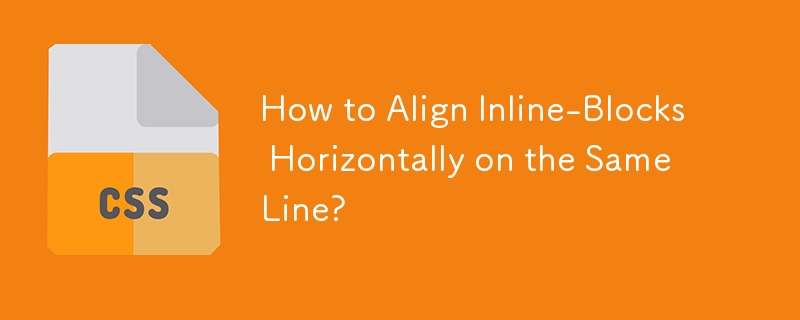
Aligning Inline-Blocks Horizontally on the Same Line
Problem
Inline-blocks offer advantages over floating elements, such as baseline alignment and automatic centering when the viewport becomes narrow. However, aligning two inline-blocks horizontally on the same line can pose a challenge.
Challenges of Inline-Block Alignment
- Floats may interfere with baseline alignment and cause unwanted wrap-around.
- Relative and absolute positioning can lead to spacing issues, similar to floats.
Solution: Using Text Justification
One effective solution involves utilizing the text-align: justify technique:
CSS Code
.header {
text-align: justify;
background: #ccc;
}
.header:after {
content: '';
display: inline-block;
width: 100%;
height: 0;
font-size: 0;
line-height: 0;
}
h1 {
display: inline-block;
margin-top: 0.321em;
}
.nav {
display: inline-block;
vertical-align: baseline;
}Explanation
- Set the parent element's text-align to "justify" to distribute text evenly across its width.
- Add a pseudo-element header:after to consume the remaining space between the inline-blocks.
- Set the inline-blocks h1 and .nav to display: inline-block and vertical-align: baseline to maintain their baselines.
Latest tutorial
More>
-
 Importing large SQL files: Why use the MySQL console over phpMyAdmin?Importing Large SQL Files in phpMyAdmin: An Alternative MethodAttempting to import a substantial SQL file directly through phpMyAdmin can encounter li...Programming Published on 2024-11-07
Importing large SQL files: Why use the MySQL console over phpMyAdmin?Importing Large SQL Files in phpMyAdmin: An Alternative MethodAttempting to import a substantial SQL file directly through phpMyAdmin can encounter li...Programming Published on 2024-11-07 -
 Boost Your Blog’s SEO with JSON-LD: How I Added Rich Results Using Structured DataIntroduction A few years ago in 2022, I attended SCaLE 19x. For those who are not aware, SCaLE is an acronym which stands for Southern Califo...Programming Published on 2024-11-07
Boost Your Blog’s SEO with JSON-LD: How I Added Rich Results Using Structured DataIntroduction A few years ago in 2022, I attended SCaLE 19x. For those who are not aware, SCaLE is an acronym which stands for Southern Califo...Programming Published on 2024-11-07 -
 create-next-app validates your app name using this packageIn this article, we analyze how create-next-app validates your project name. validate: (name) => { const validation = validateNpmName(basename(res...Programming Published on 2024-11-07
create-next-app validates your app name using this packageIn this article, we analyze how create-next-app validates your project name. validate: (name) => { const validation = validateNpmName(basename(res...Programming Published on 2024-11-07 -
 React Under The Hood: What’s Really Happening?React has long been a go-to JavaScript library and is easily one of the most popular in the world. Also, with popular frameworks like Next.js and Remi...Programming Published on 2024-11-07
React Under The Hood: What’s Really Happening?React has long been a go-to JavaScript library and is easily one of the most popular in the world. Also, with popular frameworks like Next.js and Remi...Programming Published on 2024-11-07 -
 Playing with Tinder Unblur profileTinder Unblur Code Explanation The following JavaScript code is a script designed to unblur Tinder photos from the "Likes You" sect...Programming Published on 2024-11-07
Playing with Tinder Unblur profileTinder Unblur Code Explanation The following JavaScript code is a script designed to unblur Tinder photos from the "Likes You" sect...Programming Published on 2024-11-07 -
 How to Make a Website Secure: Best Practices and InsightsIn today’s digital age, ensuring the security of your website is paramount. With cyber threats becoming more sophisticated, protecting your site from ...Programming Published on 2024-11-07
How to Make a Website Secure: Best Practices and InsightsIn today’s digital age, ensuring the security of your website is paramount. With cyber threats becoming more sophisticated, protecting your site from ...Programming Published on 2024-11-07 -
 How can the \'adjustText\' library be used to solve the problem of overlapping annotations in matplotlib plots?Overlapping Annotations in Matplotlib: A Comprehensive SolutionIn the realm of data visualization, it is common to encounter the issue of overlapping ...Programming Published on 2024-11-07
How can the \'adjustText\' library be used to solve the problem of overlapping annotations in matplotlib plots?Overlapping Annotations in Matplotlib: A Comprehensive SolutionIn the realm of data visualization, it is common to encounter the issue of overlapping ...Programming Published on 2024-11-07 -
 How to Retrieve Column Totals Using GORM?Retrieving Column Totals with GORMIn GORM, obtaining the sum of a column from a database table can be achieved using a few simple steps.First, define ...Programming Published on 2024-11-07
How to Retrieve Column Totals Using GORM?Retrieving Column Totals with GORMIn GORM, obtaining the sum of a column from a database table can be achieved using a few simple steps.First, define ...Programming Published on 2024-11-07 -
 How to Access Class Properties with Spaces in Their Names?Accessing Properties with Spaces in Class ObjectsThis question explores how to access class properties that contain spaces in their names. Consider th...Programming Published on 2024-11-07
How to Access Class Properties with Spaces in Their Names?Accessing Properties with Spaces in Class ObjectsThis question explores how to access class properties that contain spaces in their names. Consider th...Programming Published on 2024-11-07 -
 What Happened to Column Offsetting in Bootstrap 4 Beta?Bootstrap 4 Beta: The Removal and Restoration of Column OffsettingBootstrap 4, in its Beta 1 release, introduced significant changes to the way column...Programming Published on 2024-11-07
What Happened to Column Offsetting in Bootstrap 4 Beta?Bootstrap 4 Beta: The Removal and Restoration of Column OffsettingBootstrap 4, in its Beta 1 release, introduced significant changes to the way column...Programming Published on 2024-11-07 -
 How to Properly Deallocate Memory Allocated with Placement New in C++?placement new and delete ConundrumIn C , when allocating memory with the placement new operator, a dilemma arises regarding the appropriate method fo...Programming Published on 2024-11-07
How to Properly Deallocate Memory Allocated with Placement New in C++?placement new and delete ConundrumIn C , when allocating memory with the placement new operator, a dilemma arises regarding the appropriate method fo...Programming Published on 2024-11-07 -
 Unit Testing: A Comprehensive GuideUnit testing is one of the fundamental practices in software development, ensuring that individual units or components of a system perform as expecte...Programming Published on 2024-11-07
Unit Testing: A Comprehensive GuideUnit testing is one of the fundamental practices in software development, ensuring that individual units or components of a system perform as expecte...Programming Published on 2024-11-07 -
 Should You Blindly Replace MySQL Functions with MySQLi_: A Cautionary Tale?Blindly Replacing mysql_ Functions with mysqli_: A Cautionary TaleIn PHP 5.5, the mysql_ functions were deprecated and have since been removed in PHP ...Programming Published on 2024-11-07
Should You Blindly Replace MySQL Functions with MySQLi_: A Cautionary Tale?Blindly Replacing mysql_ Functions with mysqli_: A Cautionary TaleIn PHP 5.5, the mysql_ functions were deprecated and have since been removed in PHP ...Programming Published on 2024-11-07 -
 Understanding JavaScript Hoisting: A Simple GuideIf you're new to JavaScript, you may have run into confusing situations where variables seem to be undefined or errors like ReferenceError pop up ...Programming Published on 2024-11-07
Understanding JavaScript Hoisting: A Simple GuideIf you're new to JavaScript, you may have run into confusing situations where variables seem to be undefined or errors like ReferenceError pop up ...Programming Published on 2024-11-07 -
 How to Automatically Redirect a Web Page in PHP After a Specified Time?Redirecting a Web Page Automatically after a Specified Time with PHPPHP provides a convenient function for automatically redirecting a web page to a n...Programming Published on 2024-11-07
How to Automatically Redirect a Web Page in PHP After a Specified Time?Redirecting a Web Page Automatically after a Specified Time with PHPPHP provides a convenient function for automatically redirecting a web page to a n...Programming Published on 2024-11-07
Study Chinese
- 1 How do you say "walk" in Chinese? 走路 Chinese pronunciation, 走路 Chinese learning
- 2 How do you say "take a plane" in Chinese? 坐飞机 Chinese pronunciation, 坐飞机 Chinese learning
- 3 How do you say "take a train" in Chinese? 坐火车 Chinese pronunciation, 坐火车 Chinese learning
- 4 How do you say "take a bus" in Chinese? 坐车 Chinese pronunciation, 坐车 Chinese learning
- 5 How to say drive in Chinese? 开车 Chinese pronunciation, 开车 Chinese learning
- 6 How do you say swimming in Chinese? 游泳 Chinese pronunciation, 游泳 Chinese learning
- 7 How do you say ride a bicycle in Chinese? 骑自行车 Chinese pronunciation, 骑自行车 Chinese learning
- 8 How do you say hello in Chinese? 你好Chinese pronunciation, 你好Chinese learning
- 9 How do you say thank you in Chinese? 谢谢Chinese pronunciation, 谢谢Chinese learning
- 10 How to say goodbye in Chinese? 再见Chinese pronunciation, 再见Chinese learning

























