How to Access the Command Line for XAMPP on Windows?
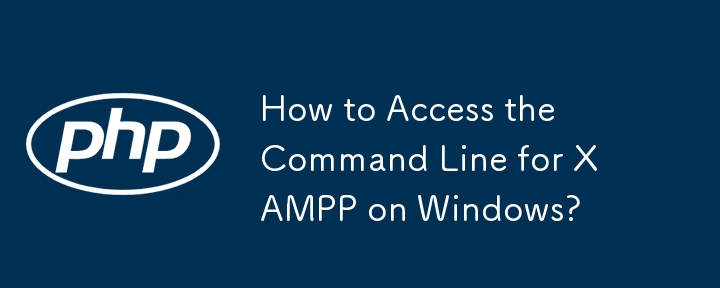
Accessing the Command Line for XAMPP on Windows
XAMPP, the popular web development package, provides an integrated development environment on Windows. It includes essential components such as Apache, MySQL, and PHP. However, unlike Linux-based systems, XAMPP on Windows does not natively offer a command-line interface for executing commands for these components.
Solution: Modifying Environment Variables
To access the command line for XAMPP on Windows, you need to add the following paths to your PATH environment variables:
- C:\xampp\mysql\bin
- C:\xampp\php\
- Open the Control Panel and navigate to System and Security > System.
- Click "Advanced system settings."
- Under the "Advanced" tab, click "Environment Variables."
- Under "User variables for [your username]," find the PATH variable and double-click it.
- Add the following paths to the end of the existing value, separated by semicolons:
;C:\xampp\mysql\bin;C:\xampp\php;
- Click "OK" to save the changes.
Using the Command Line
Once you have added the paths to your environment variables, you can open a command prompt (CMD) and execute PHP and MySQL commands. For example:
php phpfile.php
or
mysql -u root -p
Note: You may need to restart your computer for the changes to take effect.
-
 Flexbox, Box, or Flexbox: Which Display Property Should You Use?The Flexible Box Model: Display: Flex, Box, FlexboxIn the realm of CSS3, the flexible box model has revolutionized the way we layout elements. However...Programming Published on 2024-11-17
Flexbox, Box, or Flexbox: Which Display Property Should You Use?The Flexible Box Model: Display: Flex, Box, FlexboxIn the realm of CSS3, the flexible box model has revolutionized the way we layout elements. However...Programming Published on 2024-11-17 -
 How Can I Evaluate Complex Math Expressions in C++ Without Python?How to Evaluate Custom Math Expressions in C without Python IntegrationEvaluating complex mathematical expressions in C can prove challenging with...Programming Published on 2024-11-17
How Can I Evaluate Complex Math Expressions in C++ Without Python?How to Evaluate Custom Math Expressions in C without Python IntegrationEvaluating complex mathematical expressions in C can prove challenging with...Programming Published on 2024-11-17 -
 How Can I Find Users with Today\'s Birthdays Using MySQL?How to Identify Users with Today's Birthdays Using MySQLDetermining if today is a user's birthday using MySQL involves finding all rows where ...Programming Published on 2024-11-17
How Can I Find Users with Today\'s Birthdays Using MySQL?How to Identify Users with Today's Birthdays Using MySQLDetermining if today is a user's birthday using MySQL involves finding all rows where ...Programming Published on 2024-11-17 -
 Using WebSockets in Go for Real-Time CommunicationBuilding apps that require real-time updates—like chat applications, live notifications, or collaborative tools—requires a communication method faster...Programming Published on 2024-11-17
Using WebSockets in Go for Real-Time CommunicationBuilding apps that require real-time updates—like chat applications, live notifications, or collaborative tools—requires a communication method faster...Programming Published on 2024-11-17 -
 How do I combine two associative arrays in PHP while preserving unique IDs and handling duplicate names?Combining Associative Arrays in PHPIn PHP, combining two associative arrays into a single array is a common task. Consider the following request:Descr...Programming Published on 2024-11-17
How do I combine two associative arrays in PHP while preserving unique IDs and handling duplicate names?Combining Associative Arrays in PHPIn PHP, combining two associative arrays into a single array is a common task. Consider the following request:Descr...Programming Published on 2024-11-17 -
 What Happened to Column Offsetting in Bootstrap 4 Beta?Bootstrap 4 Beta: The Removal and Restoration of Column OffsettingBootstrap 4, in its Beta 1 release, introduced significant changes to the way column...Programming Published on 2024-11-17
What Happened to Column Offsetting in Bootstrap 4 Beta?Bootstrap 4 Beta: The Removal and Restoration of Column OffsettingBootstrap 4, in its Beta 1 release, introduced significant changes to the way column...Programming Published on 2024-11-17 -
 The Ultimate Reference for HTTP Status Codes in API DesignIn the world of web development and API design, HTTP status codes play a crucial role in communicating the outcome of requests between clients and ser...Programming Published on 2024-11-17
The Ultimate Reference for HTTP Status Codes in API DesignIn the world of web development and API design, HTTP status codes play a crucial role in communicating the outcome of requests between clients and ser...Programming Published on 2024-11-17 -
 gRPC and Go: Building High-Performance Web ServicesIntroduction In the world of microservices and distributed systems, efficient communication between services is crucial. This is where gRPC, ...Programming Published on 2024-11-17
gRPC and Go: Building High-Performance Web ServicesIntroduction In the world of microservices and distributed systems, efficient communication between services is crucial. This is where gRPC, ...Programming Published on 2024-11-17 -
 How to Define Relationships with Annotations in Hibernate 4 using Spring?Defining Relationships with Annotations in Hibernate 4 using SpringTo implement various types of relationships using annotations in Hibernate 4 for th...Programming Published on 2024-11-17
How to Define Relationships with Annotations in Hibernate 4 using Spring?Defining Relationships with Annotations in Hibernate 4 using SpringTo implement various types of relationships using annotations in Hibernate 4 for th...Programming Published on 2024-11-17 -
 How to Stream Process Output in Real-Time in Python?Continuous Output Display during Process ExecutionIn Python scripts, we often utilize subprocesses to execute external programs. While this is a power...Programming Published on 2024-11-17
How to Stream Process Output in Real-Time in Python?Continuous Output Display during Process ExecutionIn Python scripts, we often utilize subprocesses to execute external programs. While this is a power...Programming Published on 2024-11-17 -
 Beyond `if` Statements: Where Else Can a Type with an Explicit `bool` Conversion Be Used Without Casting?Contextual Conversion to bool Allowed Without a CastYour class defines an explicit conversion to bool, enabling you to use its instance 't' di...Programming Published on 2024-11-17
Beyond `if` Statements: Where Else Can a Type with an Explicit `bool` Conversion Be Used Without Casting?Contextual Conversion to bool Allowed Without a CastYour class defines an explicit conversion to bool, enabling you to use its instance 't' di...Programming Published on 2024-11-17 -
 How to Choose the Right Approach for User Browser Detection in PHP?Reliable User Browser Detection with PHPDetermining the Best ApproachWhen it comes to user browser detection in PHP, the choice between using $_SERVER...Programming Published on 2024-11-17
How to Choose the Right Approach for User Browser Detection in PHP?Reliable User Browser Detection with PHPDetermining the Best ApproachWhen it comes to user browser detection in PHP, the choice between using $_SERVER...Programming Published on 2024-11-17 -
 How do I Deserialize jQuery-Serialized Forms in PHP?Deserializing jQuery-Serialized Forms in PHPWhen utilizing jQuery's $('#form').serialize() method to submit form data to a PHP page, the q...Programming Published on 2024-11-17
How do I Deserialize jQuery-Serialized Forms in PHP?Deserializing jQuery-Serialized Forms in PHPWhen utilizing jQuery's $('#form').serialize() method to submit form data to a PHP page, the q...Programming Published on 2024-11-17 -
 How Can I Trace XML Requests and Responses in JAX-WS Without Using Proxies?Tracing XML Request/Responses in JAX-WS without ProxiesUtilizing JAX-WS reference implementation, it is possible to access raw request/response XML fo...Programming Published on 2024-11-17
How Can I Trace XML Requests and Responses in JAX-WS Without Using Proxies?Tracing XML Request/Responses in JAX-WS without ProxiesUtilizing JAX-WS reference implementation, it is possible to access raw request/response XML fo...Programming Published on 2024-11-17 -
 How to Fix \"ImproperlyConfigured: Error loading MySQLdb module\" in Django on macOS?MySQL Improperly Configured: The Problem with Relative PathsWhen running python manage.py runserver in Django, you may encounter the following error:I...Programming Published on 2024-11-17
How to Fix \"ImproperlyConfigured: Error loading MySQLdb module\" in Django on macOS?MySQL Improperly Configured: The Problem with Relative PathsWhen running python manage.py runserver in Django, you may encounter the following error:I...Programming Published on 2024-11-17
Study Chinese
- 1 How do you say "walk" in Chinese? 走路 Chinese pronunciation, 走路 Chinese learning
- 2 How do you say "take a plane" in Chinese? 坐飞机 Chinese pronunciation, 坐飞机 Chinese learning
- 3 How do you say "take a train" in Chinese? 坐火车 Chinese pronunciation, 坐火车 Chinese learning
- 4 How do you say "take a bus" in Chinese? 坐车 Chinese pronunciation, 坐车 Chinese learning
- 5 How to say drive in Chinese? 开车 Chinese pronunciation, 开车 Chinese learning
- 6 How do you say swimming in Chinese? 游泳 Chinese pronunciation, 游泳 Chinese learning
- 7 How do you say ride a bicycle in Chinese? 骑自行车 Chinese pronunciation, 骑自行车 Chinese learning
- 8 How do you say hello in Chinese? 你好Chinese pronunciation, 你好Chinese learning
- 9 How do you say thank you in Chinese? 谢谢Chinese pronunciation, 谢谢Chinese learning
- 10 How to say goodbye in Chinese? 再见Chinese pronunciation, 再见Chinese learning

























