Absolute vs. Relative Units in CSS
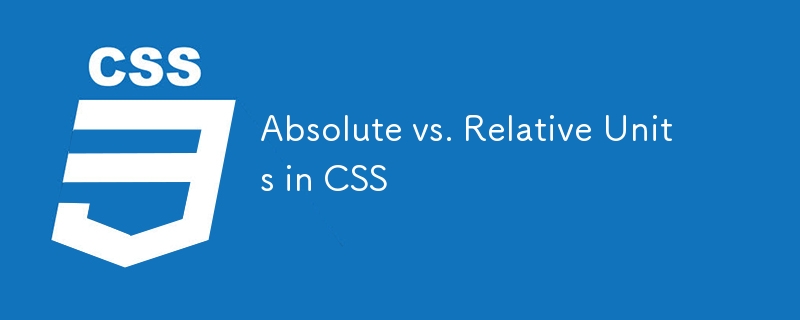
When styling elements in CSS, you have two categories of units to choose from: absolute units and relative units. Here's a breakdown of each of them and how they differ:
1. Absolute Units
Absolute units are fixed units of measurement. They are not affected by other elements or screen sizes, meaning their size is constant regardless of the context in which they are used.
Common Absolute Units:
-
px (pixels): A pixel is a small square on the screen. It's the most commonly used unit for fixed layouts.
- Example:
h1 { font-size: 24px; } pt (points): Typically used in print media, 1pt equals 1/72 of an inch.
cm (centimeters) and in (inches): Rarely used in web design, these units are based on physical dimensions.
Advantages of Absolute Units:
- Consistency: The size will always be the same, no matter the device or screen size.
- Predictable: Ideal for creating fixed layouts where you want the design to look exactly the same across all platforms.
Disadvantages:
- Lack of flexibility: Absolute units don’t adapt well to different screen sizes or zoom settings, making them less responsive.
2. Relative Units
Relative units are flexible and scale based on the context they are used in. Their size depends on other elements, such as the parent container, viewport, or base font size.
Common Relative Units:
-
em: Relative to the font size of the element it’s used on. If the parent element has a font-size of 16px, 1em equals 16px. If the parent element’s size changes, so will the size in em.
- Example:
p { font-size: 1.5em; /* 1.5 times the font size of the parent */ } rem (root em): Relative to the font size of the root element (usually the element). This makes it more predictable compared to em.
By default, browsers typically set the root font size to 16px, unless specified otherwise. If you define a custom font size for the element, all rem values will be calculated based on that new size.
-
Example:
p { font-size: 2rem; /* 2 times the root font size */ }- % (percent): Relative to the parent element's size. For example, width: 50% makes the element 50% the width of its parent container.
-
Example:
div { width: 75%; /* 75% of the parent's width */ }- vw (viewport width) and vh (viewport height): These units are relative to the browser’s viewport. 1vw is 1% of the viewport's width, and 1vh is 1% of the viewport's height.
-
Example:
div { width: 50vw; /* 50% of the viewport's width */ }
Advantages of Relative Units:
- Responsive design: Relative units scale automatically based on screen size, font size, or container dimensions, making your design more flexible.
- Easier to maintain: Changing the font size of the root element (using rem) can scale your entire design.
Disadvantages:
- Can be harder to control: Without a good understanding of inheritance and how sizes cascade through elements, relative units can sometimes produce unexpected results.
When to Use Absolute vs. Relative Units
- Absolute units (like px) are best when you need precise, fixed measurements. Use these when you want something to be the same size everywhere (e.g., a small logo or icon).
- Relative units (like em, rem, vw, and %) are ideal for responsive design. They allow elements to scale and adapt based on the screen size or parent element, making your design more flexible.
Example: Absolute vs. Relative Units in Practice
This is 24px text
This is 1.5rem text (24px based on root size)
In this example:
- The absolute font size (24px) will always remain the same.
- The relative font size (1.5rem) will adjust based on the root font size (16px), resulting in 24px.
Conclusion:
- Use absolute units when consistency across devices is needed, but be aware they are not responsive.
- Use relative units for more flexible and responsive designs, especially when developing for multiple screen sizes and devices.
-
 Method to correctly convert Latin1 characters to UTF8 in UTF8 MySQL tableConvert Latin1 Characters in a UTF8 Table to UTF8You've encountered an issue where characters with diacritics (e.g., "Jáuò Iñe") were in...Programming Posted on 2025-07-17
Method to correctly convert Latin1 characters to UTF8 in UTF8 MySQL tableConvert Latin1 Characters in a UTF8 Table to UTF8You've encountered an issue where characters with diacritics (e.g., "Jáuò Iñe") were in...Programming Posted on 2025-07-17 -
 Why Am I Getting a \"Class \'ZipArchive\' Not Found\" Error After Installing Archive_Zip on My Linux Server?Class 'ZipArchive' Not Found Error While Installing Archive_Zip on Linux ServerSymptom:When attempting to run a script that utilizes the ZipAr...Programming Posted on 2025-07-17
Why Am I Getting a \"Class \'ZipArchive\' Not Found\" Error After Installing Archive_Zip on My Linux Server?Class 'ZipArchive' Not Found Error While Installing Archive_Zip on Linux ServerSymptom:When attempting to run a script that utilizes the ZipAr...Programming Posted on 2025-07-17 -
 Tips for floating pictures to the right side of the bottom and wrapping around textFloating an Image to the Bottom Right with Text Wrapping AroundIn web design, it is sometimes desirable to float an image to the bottom right corner o...Programming Posted on 2025-07-17
Tips for floating pictures to the right side of the bottom and wrapping around textFloating an Image to the Bottom Right with Text Wrapping AroundIn web design, it is sometimes desirable to float an image to the bottom right corner o...Programming Posted on 2025-07-17 -
 Why Does PHP's DateTime::modify('+1 month') Produce Unexpected Results?Modifying Months with PHP DateTime: Uncovering the Intended BehaviorWhen working with PHP's DateTime class, adding or subtracting months may not a...Programming Posted on 2025-07-17
Why Does PHP's DateTime::modify('+1 month') Produce Unexpected Results?Modifying Months with PHP DateTime: Uncovering the Intended BehaviorWhen working with PHP's DateTime class, adding or subtracting months may not a...Programming Posted on 2025-07-17 -
 How to Bypass Website Blocks with Python's Requests and Fake User Agents?How to Simulate Browser Behavior with Python's Requests and Fake User AgentsPython's Requests library is a powerful tool for making HTTP reque...Programming Posted on 2025-07-17
How to Bypass Website Blocks with Python's Requests and Fake User Agents?How to Simulate Browser Behavior with Python's Requests and Fake User AgentsPython's Requests library is a powerful tool for making HTTP reque...Programming Posted on 2025-07-17 -
 How Can You Define Variables in Laravel Blade Templates Elegantly?Defining Variables in Laravel Blade Templates with EleganceUnderstanding how to assign variables in Blade templates is crucial for storing data for la...Programming Posted on 2025-07-17
How Can You Define Variables in Laravel Blade Templates Elegantly?Defining Variables in Laravel Blade Templates with EleganceUnderstanding how to assign variables in Blade templates is crucial for storing data for la...Programming Posted on 2025-07-17 -
 How to Efficiently Convert Timezones in PHP?Efficient Timezone Conversion in PHPIn PHP, handling timezones can be a straightforward task. This guide will provide an easy-to-implement method for ...Programming Posted on 2025-07-17
How to Efficiently Convert Timezones in PHP?Efficient Timezone Conversion in PHPIn PHP, handling timezones can be a straightforward task. This guide will provide an easy-to-implement method for ...Programming Posted on 2025-07-17 -
 Why Does Microsoft Visual C++ Fail to Correctly Implement Two-Phase Template Instantiation?The Mystery of "Broken" Two-Phase Template Instantiation in Microsoft Visual C Problem Statement:Users commonly express concerns that Micro...Programming Posted on 2025-07-17
Why Does Microsoft Visual C++ Fail to Correctly Implement Two-Phase Template Instantiation?The Mystery of "Broken" Two-Phase Template Instantiation in Microsoft Visual C Problem Statement:Users commonly express concerns that Micro...Programming Posted on 2025-07-17 -
 Can template parameters in C++20 Consteval function depend on function parameters?Consteval Functions and Template Parameters Dependent on Function ArgumentsIn C 17, a template parameter cannot depend on a function argument because...Programming Posted on 2025-07-17
Can template parameters in C++20 Consteval function depend on function parameters?Consteval Functions and Template Parameters Dependent on Function ArgumentsIn C 17, a template parameter cannot depend on a function argument because...Programming Posted on 2025-07-17 -
 User local time format and time zone offset display guideDisplaying Date/Time in User's Locale Format with Time OffsetWhen presenting dates and times to end-users, it's crucial to display them in the...Programming Posted on 2025-07-17
User local time format and time zone offset display guideDisplaying Date/Time in User's Locale Format with Time OffsetWhen presenting dates and times to end-users, it's crucial to display them in the...Programming Posted on 2025-07-17 -
 How Can I Maintain Custom JTable Cell Rendering After Cell Editing?Maintaining JTable Cell Rendering After Cell EditIn a JTable, implementing custom cell rendering and editing capabilities can enhance the user experie...Programming Posted on 2025-07-17
How Can I Maintain Custom JTable Cell Rendering After Cell Editing?Maintaining JTable Cell Rendering After Cell EditIn a JTable, implementing custom cell rendering and editing capabilities can enhance the user experie...Programming Posted on 2025-07-17 -
 PHP Future: Adaptation and InnovationThe future of PHP will be achieved by adapting to new technology trends and introducing innovative features: 1) Adapting to cloud computing, container...Programming Posted on 2025-07-17
PHP Future: Adaptation and InnovationThe future of PHP will be achieved by adapting to new technology trends and introducing innovative features: 1) Adapting to cloud computing, container...Programming Posted on 2025-07-17 -
 How to Check if an Object Has a Specific Attribute in Python?Method to Determine Object Attribute ExistenceThis inquiry seeks a method to verify the presence of a specific attribute within an object. Consider th...Programming Posted on 2025-07-17
How to Check if an Object Has a Specific Attribute in Python?Method to Determine Object Attribute ExistenceThis inquiry seeks a method to verify the presence of a specific attribute within an object. Consider th...Programming Posted on 2025-07-17 -
 Why do Lambda expressions require "final" or "valid final" variables in Java?Lambda Expressions Require "Final" or "Effectively Final" VariablesThe error message "Variable used in lambda expression shou...Programming Posted on 2025-07-17
Why do Lambda expressions require "final" or "valid final" variables in Java?Lambda Expressions Require "Final" or "Effectively Final" VariablesThe error message "Variable used in lambda expression shou...Programming Posted on 2025-07-17 -
 Why HTML cannot print page numbers and solutionsCan't Print Page Numbers on HTML Pages?Problem Description:Despite researching extensively, page numbers fail to appear when printing an HTML docu...Programming Posted on 2025-07-17
Why HTML cannot print page numbers and solutionsCan't Print Page Numbers on HTML Pages?Problem Description:Despite researching extensively, page numbers fail to appear when printing an HTML docu...Programming Posted on 2025-07-17
Study Chinese
- 1 How do you say "walk" in Chinese? 走路 Chinese pronunciation, 走路 Chinese learning
- 2 How do you say "take a plane" in Chinese? 坐飞机 Chinese pronunciation, 坐飞机 Chinese learning
- 3 How do you say "take a train" in Chinese? 坐火车 Chinese pronunciation, 坐火车 Chinese learning
- 4 How do you say "take a bus" in Chinese? 坐车 Chinese pronunciation, 坐车 Chinese learning
- 5 How to say drive in Chinese? 开车 Chinese pronunciation, 开车 Chinese learning
- 6 How do you say swimming in Chinese? 游泳 Chinese pronunciation, 游泳 Chinese learning
- 7 How do you say ride a bicycle in Chinese? 骑自行车 Chinese pronunciation, 骑自行车 Chinese learning
- 8 How do you say hello in Chinese? 你好Chinese pronunciation, 你好Chinese learning
- 9 How do you say thank you in Chinese? 谢谢Chinese pronunciation, 谢谢Chinese learning
- 10 How to say goodbye in Chinese? 再见Chinese pronunciation, 再见Chinese learning

























