7 Ways to Fix iPhone Screen Colors Messed Up or Distorted Issue
The ability to show vibrant colors and crystal-clear pictures is probably one of the biggest reasons consumers buy the iPhone. However, you might not get the full experience if your iPhone’s screen colors appear messed up or distorted. If this is also happening with your device, keep reading as we look at 7 ways to troubleshoot this issue.
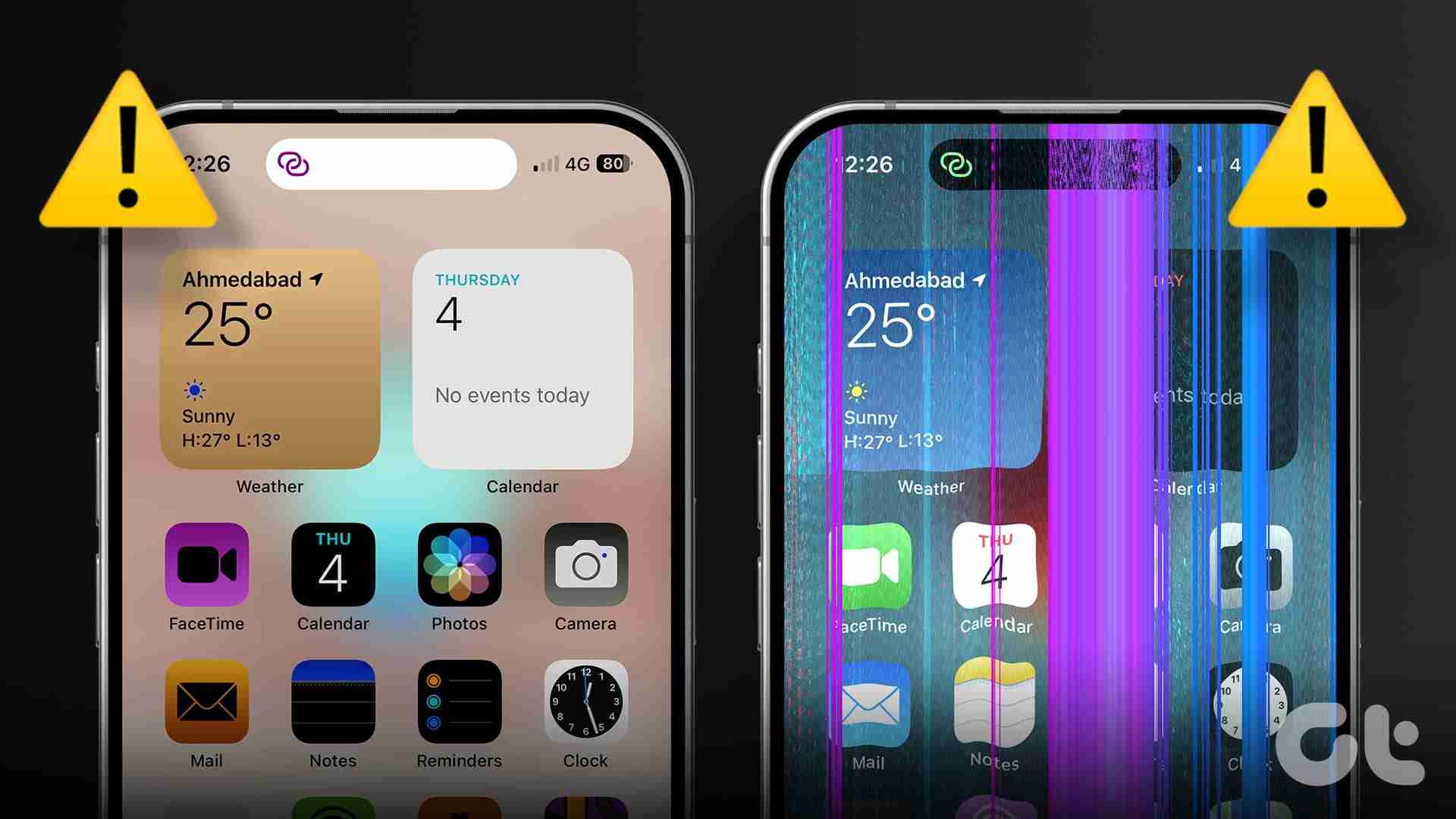
Your iPhone has several settings and functions that can help adapt the screen colors according to your surroundings and usage. However, some can make your iPhone’s screen colors appear messed up or distorted. In this case, you can disable these settings or use them to fix the screen colors manually. For more details, here’s a step-by-step look.
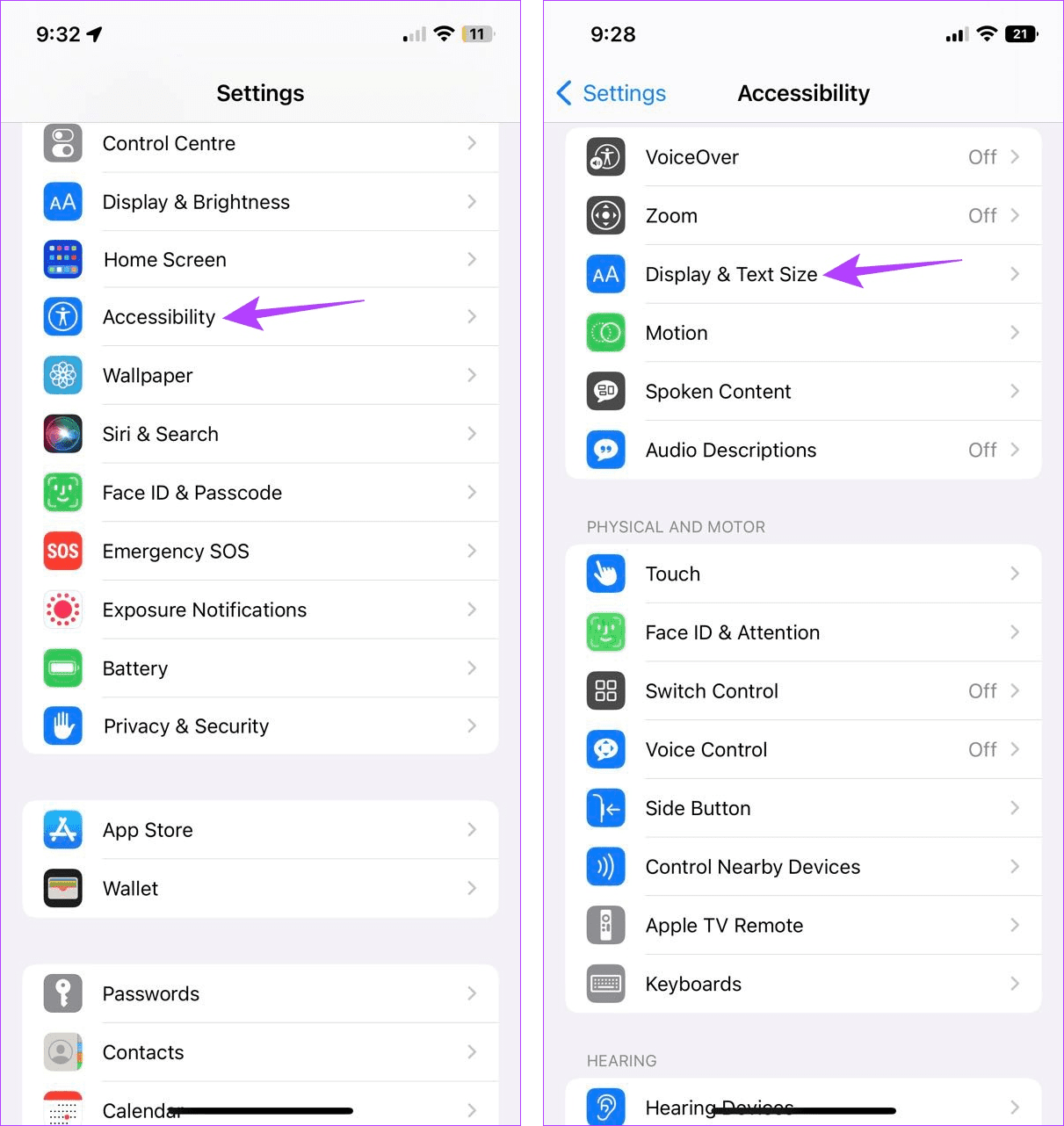
Step 3: Scroll down and tap on Color Filters. Then, turn off the toggle for Color Filters.
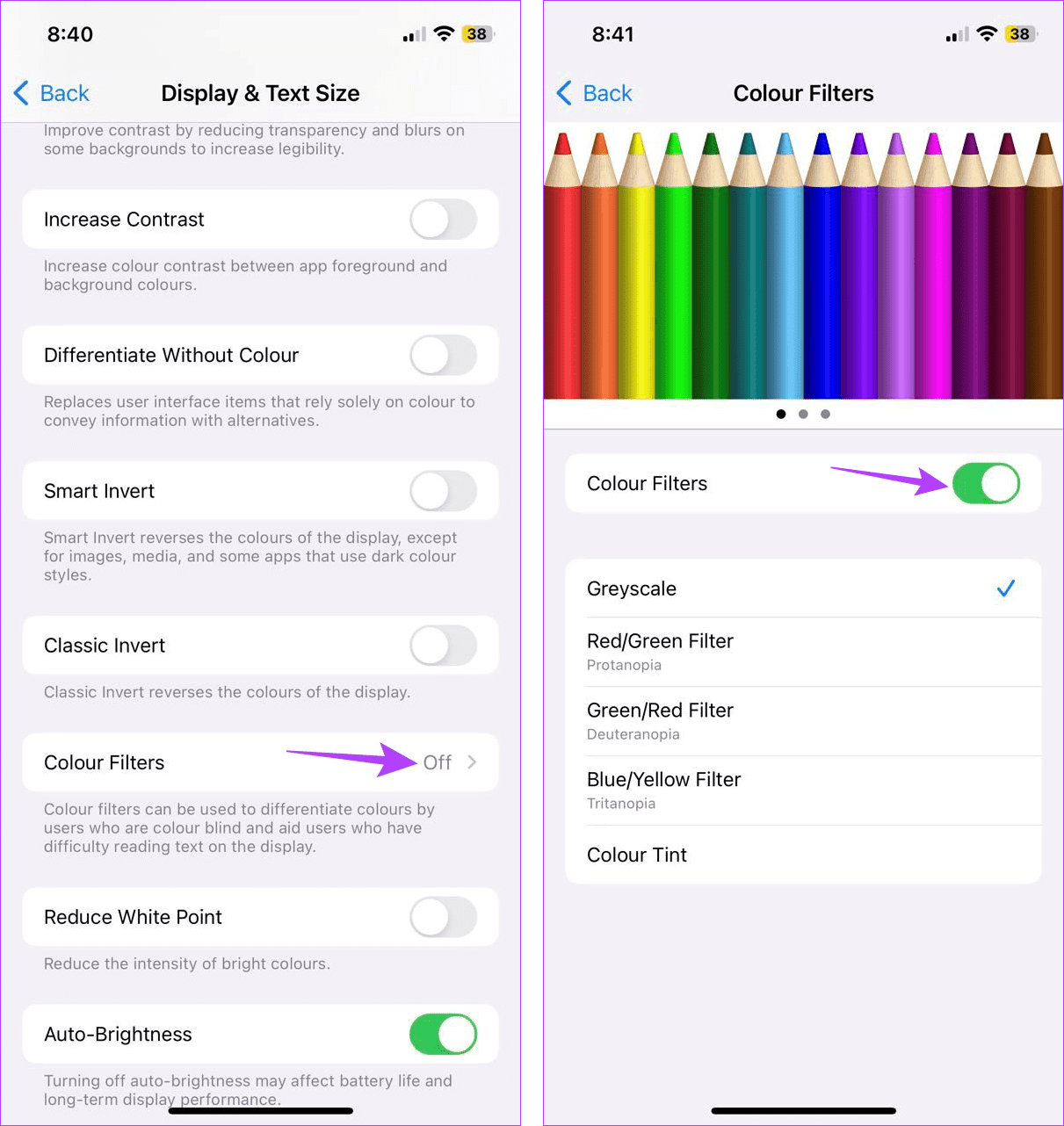
2. Restart Your iPhone
If your iPhone’s display shows weird colors due to a bug or temporary glitch, a device restart should help take care of it. To do that, first, turn off your iPhone. Then, use the Power button to restart the device and check again. Here’s how to do it.
Step 1: Depending on your device model, follow the below steps to turn off your iPhone:
- For iPhone SE 1st gen, 5s, 5c, and 5: Long-press the top button.
- For iPhone SE 2nd gen onwards, 7, and 8: Long-press the side button.
- For iPhone X and above: Long-press the power and any volume buttons simultaneously.
Step 2: Once the slider appears, hold and drag it till the end. Wait for the screen to go completely blank.
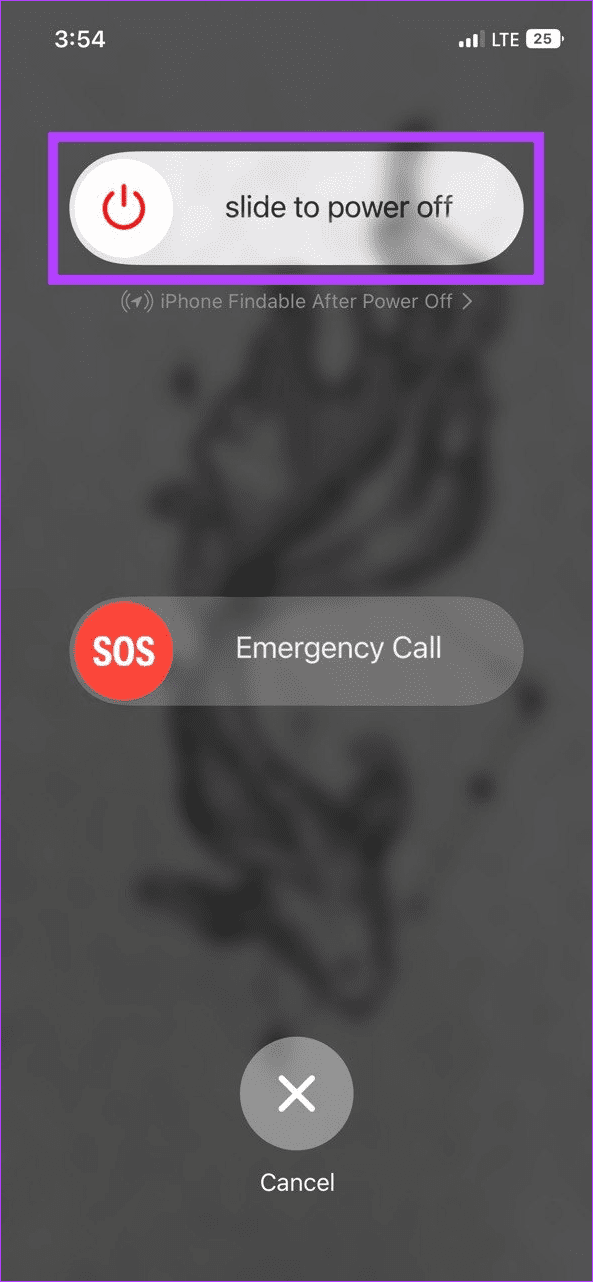
Step 3: Now, press and hold the Power button until the Apple logo appears.
Wait for your device to finish restarting. Then, see if the screen colors are back to normal. If the issue persists, continue to the next fix.
3. Manually Adjust the Color Balance
If your device’s color temperature is set to a warmer or lighter tone and auto-adjust is turned on, it might cause the screen colors to appear messed up. To fix it, turn off True Tone to stop your iPhone from automatically adjusting the display colors. Then, proceed to adjust the overall color balance manually. Follow the below steps to do it.
Step 1: Open the Settings app and tap on Display & Brightness.
Step 2: Here, turn off the toggle for True Tone. Then, tap on Night Shift.
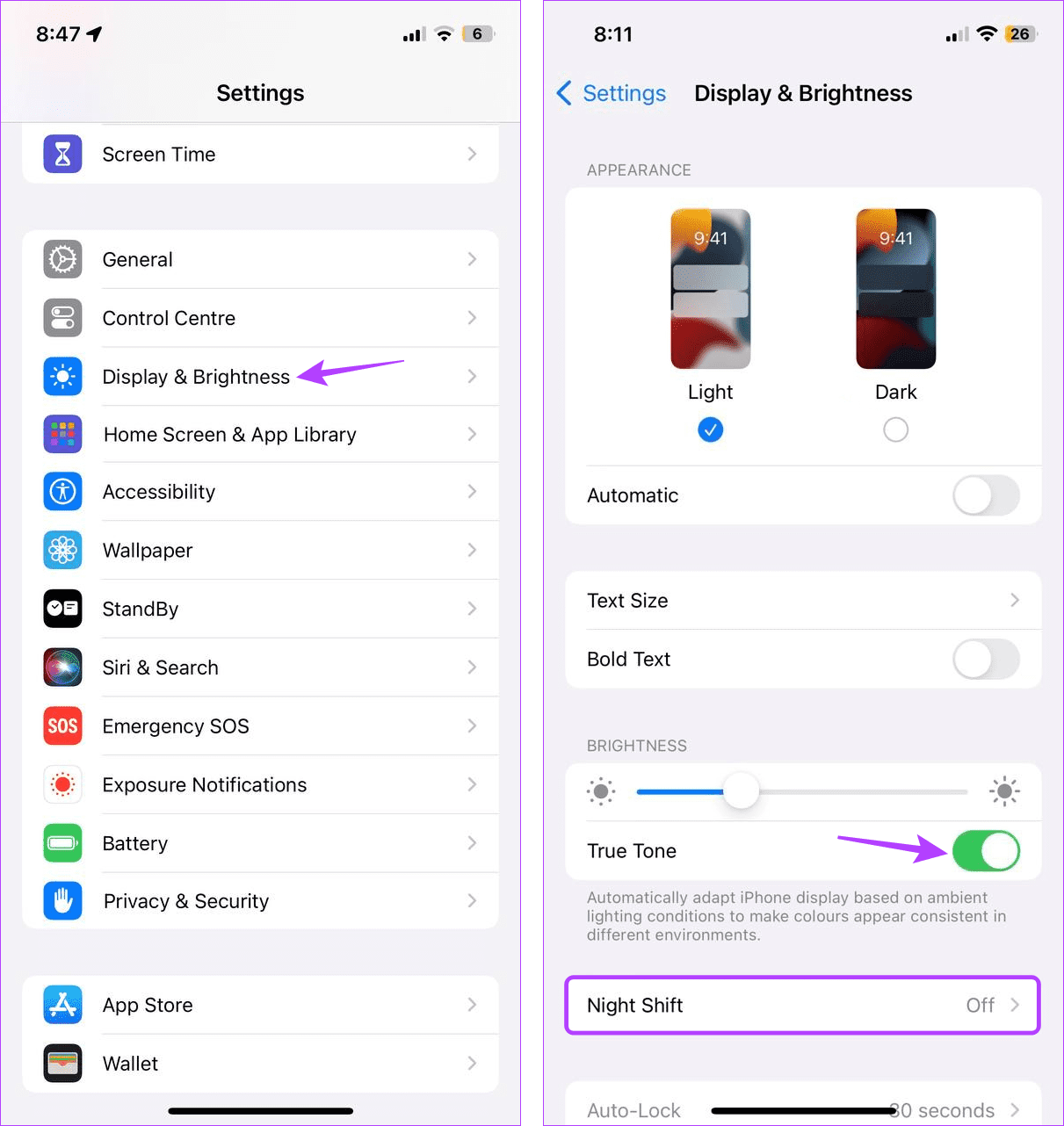
Step 3: Now, use the Color Temperature slider to adjust the screen color temperature manually.
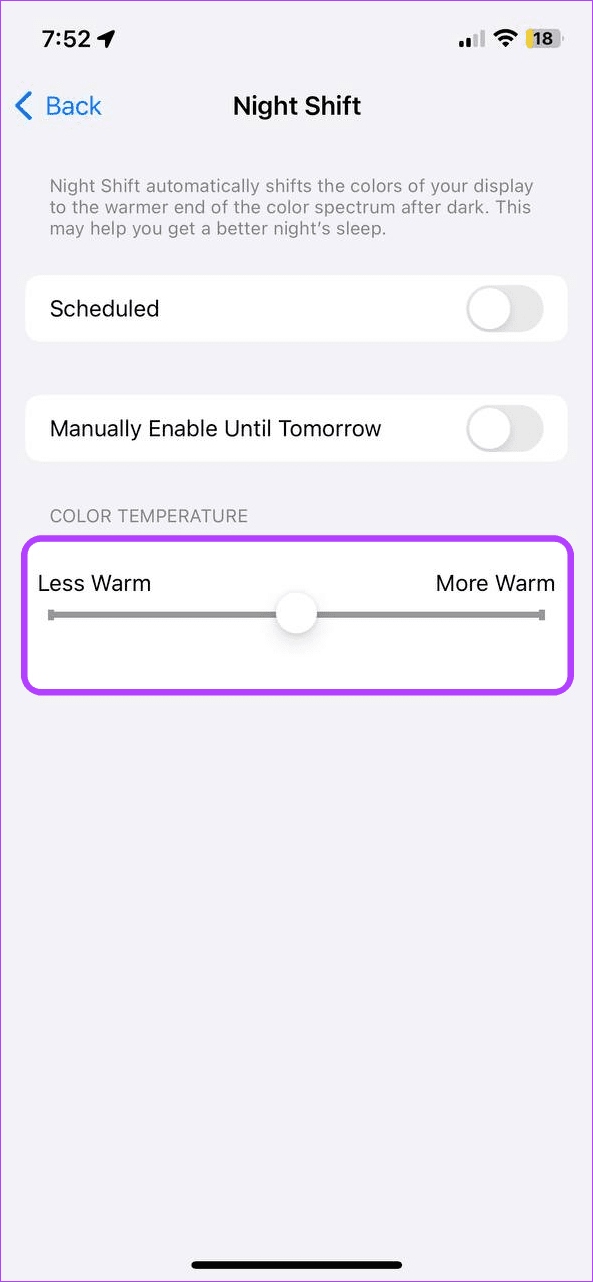
Once done, it should change your iPhone’s screen color back to normal.
4. Turn Dark Mode On or Off
Using Dark Mode not only helps make the screen comfortable to view, especially during continuous sessions, but also helps reset the screen colors to an extent. It does this by turning the entire screen dark. After a while, you should see your screen colors back to normal even if you switch to Light Mode. Here’s how to do it.
Step 1: Open the Settings menu and tap on Display & Brightness.
Step 2: Here, tap on Dark.
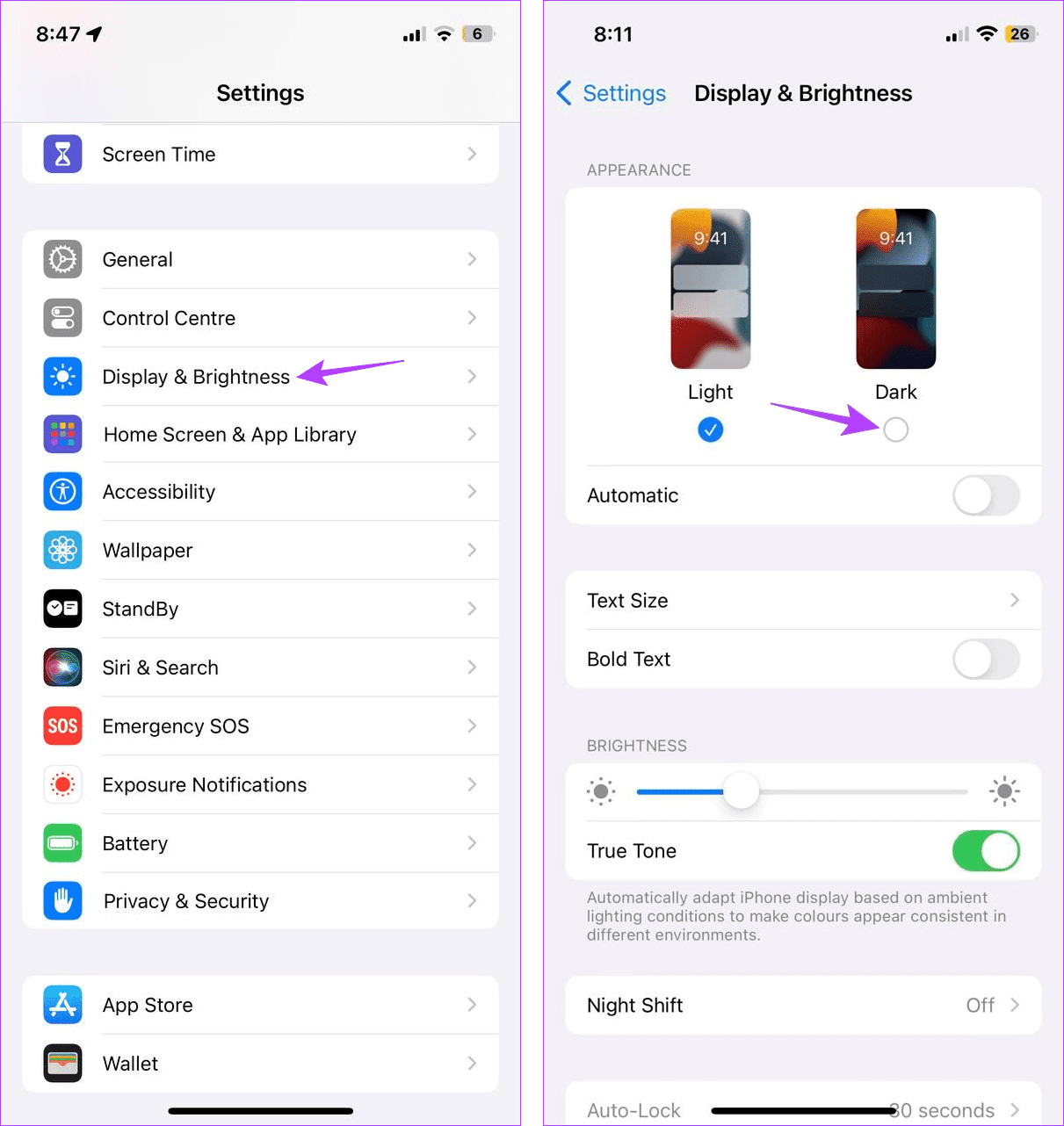
Now, proceed to use your device for a while. Once enough time has passed, use the above steps to turn off Dark Mode on your iPhone. This should allow your screen colors to appear normal, even when using Light Mode.
5. Check for Software Updates
If the screen colors appear distorted due to a software issue, there’s a good chance an update is available to fix it. If so, use the below steps to check and install the relevant software update on your iPhone.
Step 1: Open Settings and tap on General.
Step 2: Then, tap on Software Update.
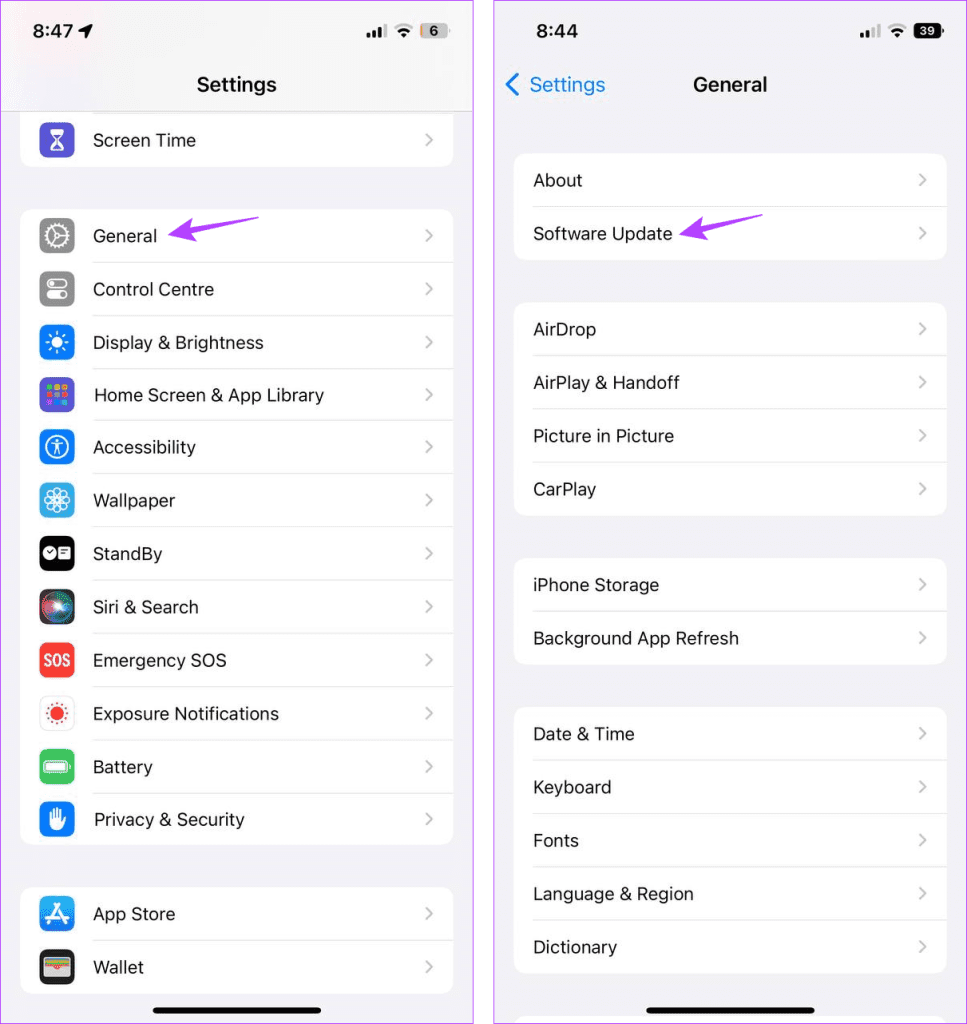
Once the update appears, download and install it on your iPhone. Then, use your device to see if the screen colors are normal.
6. Reset All iPhone Settings
While resetting your device settings might seem like an overkill, it is an excellent way to fix most device issues, especially if you still haven’t pinpointed the exact cause. Once done, it will delete all previous device settings, like Wi-Fi passwords, privacy settings, screen color configurations, etc., and reset it to factory default. Device data will not be affected.
Follow the below steps to give it a try.
Step 1: Open Settings and tap on General.
Step 2: Scroll down and tap on ‘Transfer or Reset iPhone’.
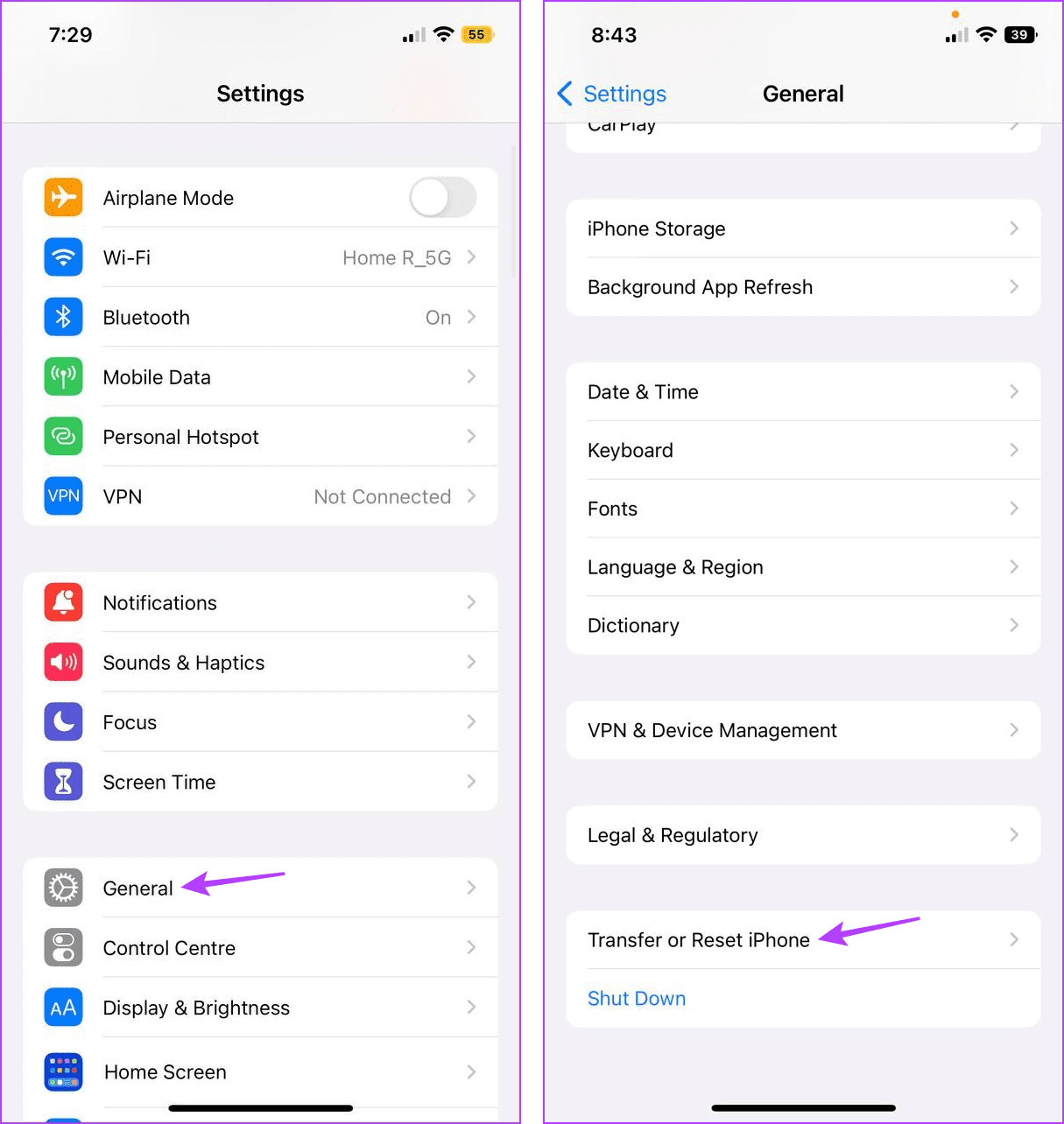
Step 3: Here, tap on Reset → Reset All Settings.
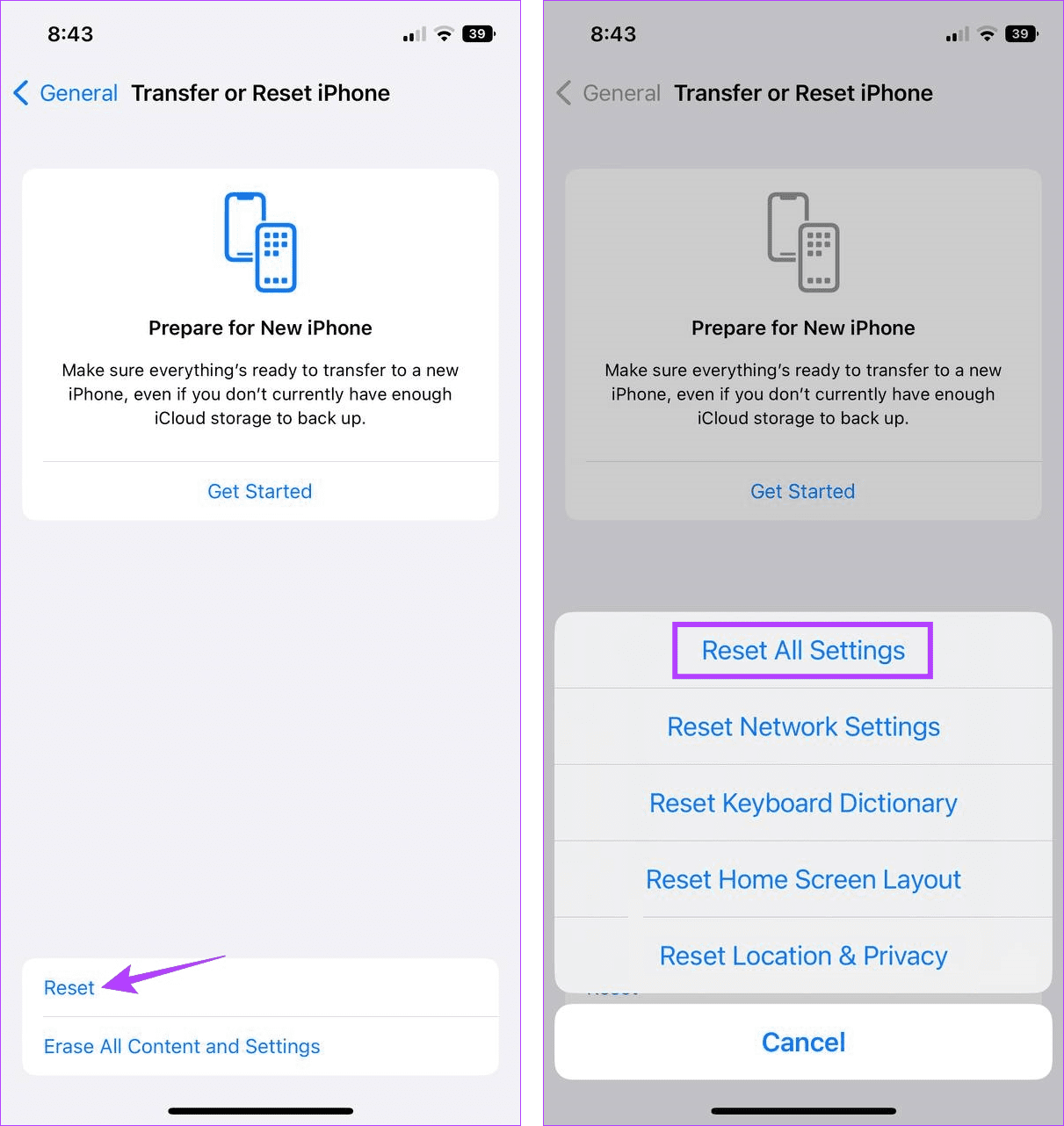
Follow the on-screen instructions to complete the process. Once done, it should fix the iPhone screen discoloration issue.
7. Contact Apple Support
If your iPhone’s screen colors are still distorted or the issue has occurred after a drop or damage to the screen, you can contact Apple Support for further assistance. Here, you can use the live chat feature to talk to a representative or schedule an in-store appointment to get your device checked out.
Fix Discoloration on iPhone Screen
The inability to display colors as is can spoil your overall user experience. So, we hope this article helped you fix the iPhone’s screen colors appearing messed up or distorted. You can also check our other article if you notice signs of screen burn on your iPhone’s display and would like to fix or prevent it from spreading further.
-
 How to delete duplicate photos on Mac?Digital clutter is a common problem, especially with photos. Most people take numerous shots from similar angles, leading to a proliferation of dupli...Software tutorial Posted on 2025-05-02
How to delete duplicate photos on Mac?Digital clutter is a common problem, especially with photos. Most people take numerous shots from similar angles, leading to a proliferation of dupli...Software tutorial Posted on 2025-05-02 -
 Recommended Best Solar Chargers in 2025Whether you often camp off the grid, go backpacking, or grapple with power outages, a solar charger is a nifty gadget to have in your arsenal. It can ...Software tutorial Posted on 2025-05-02
Recommended Best Solar Chargers in 2025Whether you often camp off the grid, go backpacking, or grapple with power outages, a solar charger is a nifty gadget to have in your arsenal. It can ...Software tutorial Posted on 2025-05-02 -
 The ultimate guide to resetting your phone without losing dataRejuvenate Your Smartphone: A Guide to Factory Resets Remember that initial thrill of powering on your new phone? That pristine interface, lightning-...Software tutorial Posted on 2025-05-01
The ultimate guide to resetting your phone without losing dataRejuvenate Your Smartphone: A Guide to Factory Resets Remember that initial thrill of powering on your new phone? That pristine interface, lightning-...Software tutorial Posted on 2025-05-01 -
 7 practical tips for Apple's new version of Messages applicationiMessage's Hidden Gems: Mastering iOS 16's Enhanced Messaging Features iMessage, Apple's secure messaging platform, has evolved significan...Software tutorial Posted on 2025-05-01
7 practical tips for Apple's new version of Messages applicationiMessage's Hidden Gems: Mastering iOS 16's Enhanced Messaging Features iMessage, Apple's secure messaging platform, has evolved significan...Software tutorial Posted on 2025-05-01 -
 How to hide yourself on social platforms such as Instagram, Facebook, XMaintaining online privacy on social media is crucial, even for close friends and family. You might want to limit access to prevent unwanted attentio...Software tutorial Posted on 2025-05-01
How to hide yourself on social platforms such as Instagram, Facebook, XMaintaining online privacy on social media is crucial, even for close friends and family. You might want to limit access to prevent unwanted attentio...Software tutorial Posted on 2025-05-01 -
 A simple tutorial on how to fax files on your phoneSome organizations still don't accept documents via email—you may need to fax documents instead. No, you can't use your smartphone's phon...Software tutorial Posted on 2025-04-29
A simple tutorial on how to fax files on your phoneSome organizations still don't accept documents via email—you may need to fax documents instead. No, you can't use your smartphone's phon...Software tutorial Posted on 2025-04-29 -
 How to delete temporary Mac files? Find and clear methodsClearing Temporary Files on Your Mac: Reclaim Disk Space and Boost Performance Temporary files, often overlooked, can consume significant disk space o...Software tutorial Posted on 2025-04-29
How to delete temporary Mac files? Find and clear methodsClearing Temporary Files on Your Mac: Reclaim Disk Space and Boost Performance Temporary files, often overlooked, can consume significant disk space o...Software tutorial Posted on 2025-04-29 -
 Is the volume stuck at 100% in Windows? Try these solutionsWindows volume stuck at 100%? Easy to fix! Computer volume issues are a headache! If your Windows volume is stuck at 100%, don't worry, this Min...Software tutorial Posted on 2025-04-29
Is the volume stuck at 100% in Windows? Try these solutionsWindows volume stuck at 100%? Easy to fix! Computer volume issues are a headache! If your Windows volume is stuck at 100%, don't worry, this Min...Software tutorial Posted on 2025-04-29 -
 How to delete your data from a person search siteThis article was last updated on February 24, 2025. Many people are unaware that a significant amount of their personal data is readily accessible on...Software tutorial Posted on 2025-04-21
How to delete your data from a person search siteThis article was last updated on February 24, 2025. Many people are unaware that a significant amount of their personal data is readily accessible on...Software tutorial Posted on 2025-04-21 -
 How to disguise an iPad as a laptopThis updated article (originally published October 31, 2019) explores how to transform your iPad into a laptop alternative using iPadOS 16 beta featur...Software tutorial Posted on 2025-04-21
How to disguise an iPad as a laptopThis updated article (originally published October 31, 2019) explores how to transform your iPad into a laptop alternative using iPadOS 16 beta featur...Software tutorial Posted on 2025-04-21 -
 How to clean Mac mailbox cache? How to delete it on Mac?This guide explains how to clear the Mail cache on your Mac, addressing common issues like slow performance and email loading problems. The macOS Mai...Software tutorial Posted on 2025-04-21
How to clean Mac mailbox cache? How to delete it on Mac?This guide explains how to clear the Mail cache on your Mac, addressing common issues like slow performance and email loading problems. The macOS Mai...Software tutorial Posted on 2025-04-21 -
 How to prioritize the allocation of WiFi to the most needed devicesModern homes usually have multiple devices connected to Wi-Fi access networks simultaneously, which often leads to bandwidth tightness, especially w...Software tutorial Posted on 2025-04-19
How to prioritize the allocation of WiFi to the most needed devicesModern homes usually have multiple devices connected to Wi-Fi access networks simultaneously, which often leads to bandwidth tightness, especially w...Software tutorial Posted on 2025-04-19 -
 McAfee antivirus software review: Is it enough? 【Function, Price】McAfee: A Veteran Antivirus, But Is It the Best for Macs? McAfee, a long-standing and reputable name in cybersecurity, offers a robust antivirus suite...Software tutorial Posted on 2025-04-19
McAfee antivirus software review: Is it enough? 【Function, Price】McAfee: A Veteran Antivirus, But Is It the Best for Macs? McAfee, a long-standing and reputable name in cybersecurity, offers a robust antivirus suite...Software tutorial Posted on 2025-04-19 -
 OnePlus Watch 3 is postponed to April due to funny issuesAfter the long-awaited OnePlus Watch 3 smartwatch is released, the purchase plan may require a slight adjustment. A ridiculous production problem has...Software tutorial Posted on 2025-04-19
OnePlus Watch 3 is postponed to April due to funny issuesAfter the long-awaited OnePlus Watch 3 smartwatch is released, the purchase plan may require a slight adjustment. A ridiculous production problem has...Software tutorial Posted on 2025-04-19 -
 Tips to make the most of the tap function on the back of your iPhoneOver the years, Apple has developed a large number of tools to make using iPhones more convenient. Although the "Tap Back" feature is dull,...Software tutorial Posted on 2025-04-18
Tips to make the most of the tap function on the back of your iPhoneOver the years, Apple has developed a large number of tools to make using iPhones more convenient. Although the "Tap Back" feature is dull,...Software tutorial Posted on 2025-04-18
Study Chinese
- 1 How do you say "walk" in Chinese? 走路 Chinese pronunciation, 走路 Chinese learning
- 2 How do you say "take a plane" in Chinese? 坐飞机 Chinese pronunciation, 坐飞机 Chinese learning
- 3 How do you say "take a train" in Chinese? 坐火车 Chinese pronunciation, 坐火车 Chinese learning
- 4 How do you say "take a bus" in Chinese? 坐车 Chinese pronunciation, 坐车 Chinese learning
- 5 How to say drive in Chinese? 开车 Chinese pronunciation, 开车 Chinese learning
- 6 How do you say swimming in Chinese? 游泳 Chinese pronunciation, 游泳 Chinese learning
- 7 How do you say ride a bicycle in Chinese? 骑自行车 Chinese pronunciation, 骑自行车 Chinese learning
- 8 How do you say hello in Chinese? 你好Chinese pronunciation, 你好Chinese learning
- 9 How do you say thank you in Chinese? 谢谢Chinese pronunciation, 谢谢Chinese learning
- 10 How to say goodbye in Chinese? 再见Chinese pronunciation, 再见Chinese learning

























