Face ID Not Working? 5 Things You Can Try
Is Face ID not working as well as it should? Even though your iPhone adapts to changes in your appearance (like applying makeup or growing a beard), the technology isn't perfect. Try these fixes if the feature isn't working correctly.
1 Clean the Front-Facing Camera
Your iPhone's display attracts grease and grime, and the front-facing camera can easily become obscured. This is especially true after taking a phone call, where pressing the phone to the side of your head can transfer sweat or sunscreen.
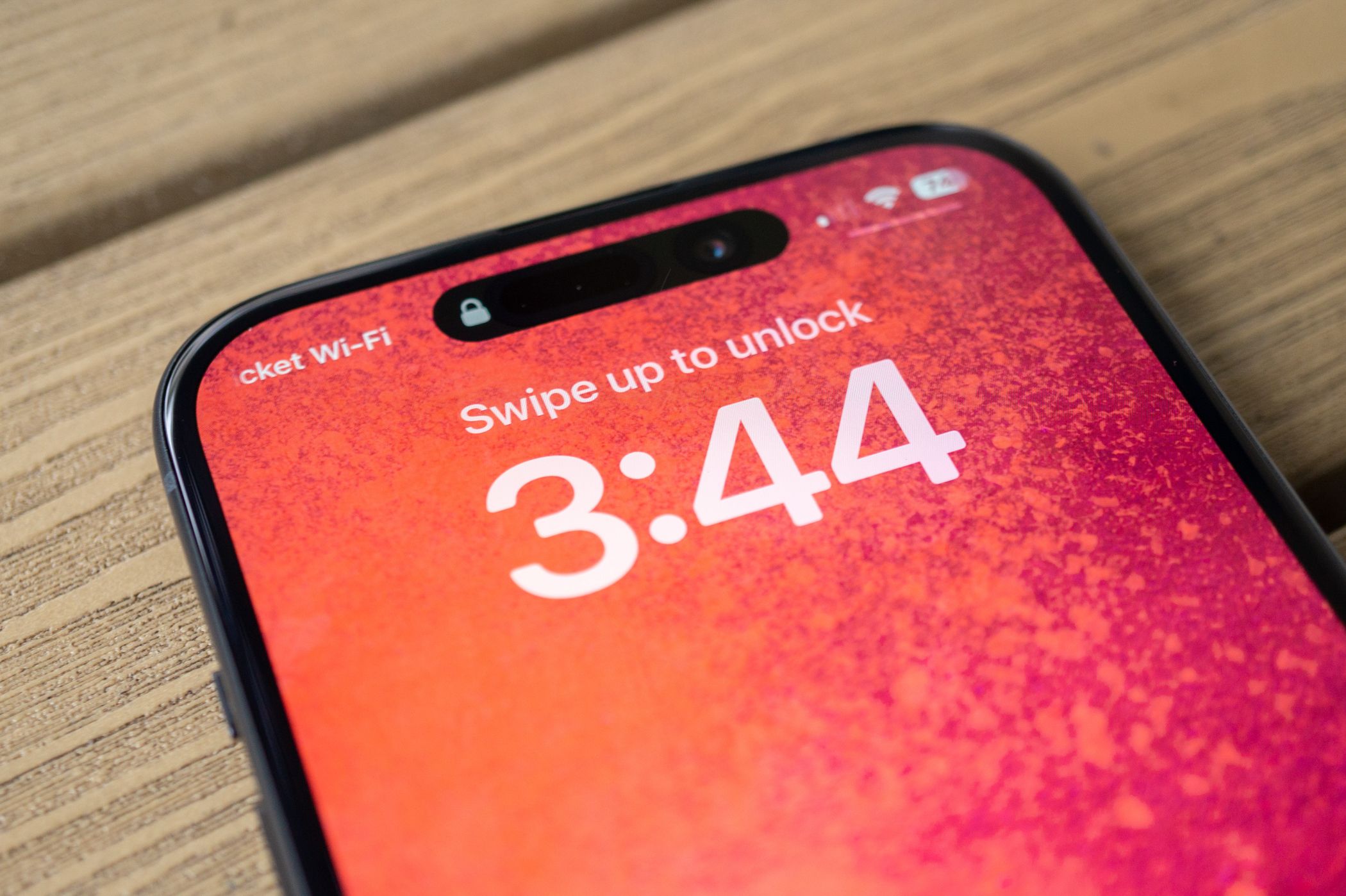
The camera array at the top of your iPhone display doesn't just include a camera but a number of additional sensors. These sense depth, proximity, ambient light, infrared, and a standard camera image. Ensuring the "Dynamic Island" or "notch" remains clean is the best way to keep Face ID working as expected. It's also the best way to capture crisp selfies that are free of streaks and rich in contrast.
Take a moment to wipe the top of your iPhone display with a soft, damp cloth. For more stubborn grime, try some isopropyl alcohol or an alcohol-based disinfecting wipe.
2 Add an Alternative Appearance to Face ID
If Face ID works most of the time but falters when you're wearing a specific look or outfit that significantly changes your appearance, you can add an additional appearance for more reliable authentication. To do this, head to Settings > Face ID & Passcode and then tap the "Set up an Alternative Appearance" button to get started.
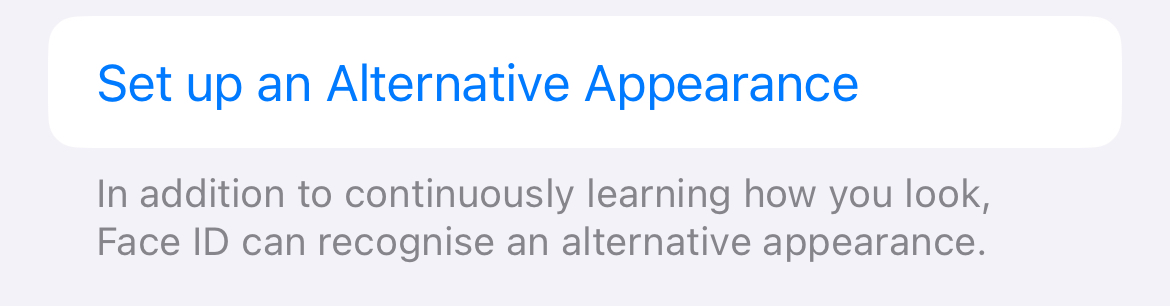
The process works just as it did when you first set up Face ID. You'll need to take multiple scans from different angles by following the on-screen instructions.
Alternative appearances could be used by others to authenticate your device. Apple recommends against this for privacy and security purposes. If you suspect someone else has set up an alternative appearance on your device, hit the red "Reset Face ID" button and set up the feature again (and consider changing your passcode too).
3 Enable Face ID With a Mask
Enable the "Face ID with a Mask" toggle under Settings > Face ID & Passcode if you are having trouble authenticating while wearing some sort of face covering. This doesn't just include the sort of face mask you might wear in a medical setting but also glasses, scarves, and more.
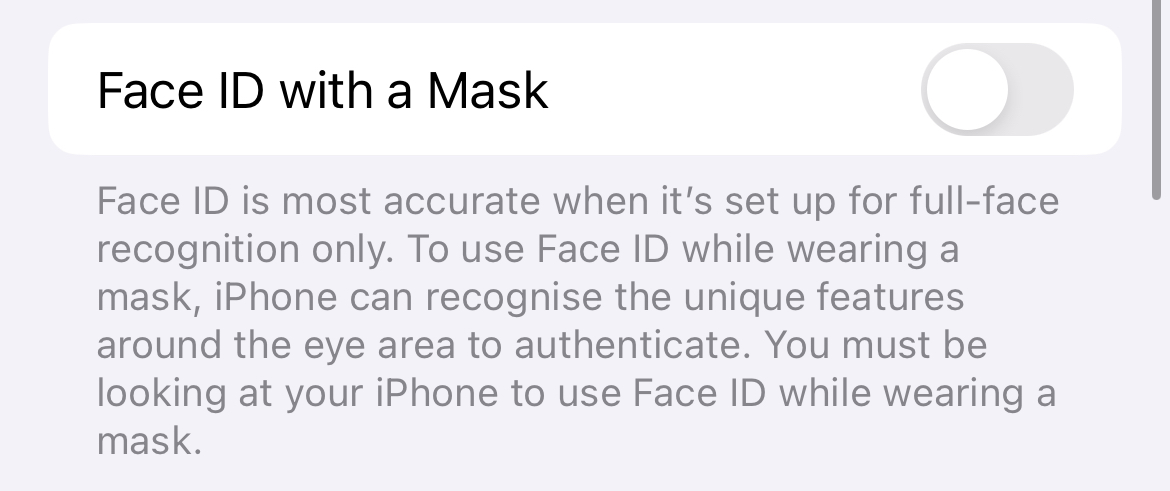
When you toggle the feature on, you'll need to re-scan again so that Face ID can get a better scan of the area around your eyes. You do this multiple times to add different face coverings, sunglasses, and so on.
4 Reset Face ID and Scan Again
If Face ID is only working some of the time, you might want to consider re-scanning your appearance. Face ID is meant to adapt to subtle changes in your appearance, but sometimes you might undergo a more radical change like shaving a full beard or restyling your hair.

To do this, head to Settings > Face ID & Passcode and authenticate with your iPhone's passcode. Tap the red "Reset Face ID" button to remove all Face ID data and start again. Once you're done you'll need to tap "Set Up Face ID" and follow the on-screen prompts to re-scan your appearance.
5 Test Whether Your Front-Facing Camera Is Faulty
If the dot projector on the front of your iPhone isn't working correctly, Face ID won't work. Damage could be caused by simply dropping your phone on a hard surface since heavy impacts are often enough to damage or dislodge components inside the chassis.
One quick way of testing this is to open the Camera app, choose Portrait mode, and switch to the front-facing camera. If the usual Portrait mode effect of blurring the background isn't working, this could suggest that your dot projector is faulty. Keep in mind that this is by no means an exhaustive test.
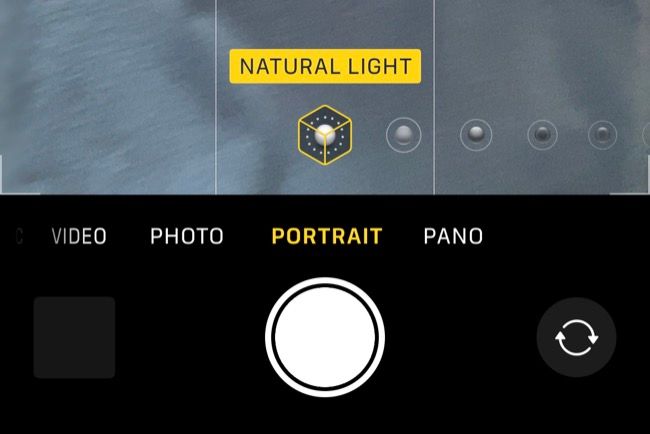
You can take your iPhone to an Apple Store for evaluation, even if it's outside of your warranty period or you don't have Apple Care protection against accidental damage. Apple will check your iPhone over and perform diagnostics in a bid to isolate the problem. They may offer you a free fix, but even if the fix isn't free, you'll need to approve any work beforehand (so there's no risk of being charged if you'd rather go elsewhere).
If Face ID isn't working well and you own an Apple Watch, you can use the Apple Watch to unlock your iPhone. This works well in instances where Face ID may otherwise fail, like when you're wearing a full-face helmet.
You can also unlock your Mac with an Apple Watch too!
Your changes have been saved
Email is sent
Email has already been sent
Please verify your email address.
Send confirmation emailYou’ve reached your account maximum for followed topics.
Manage Your List Follow Followed Follow with Notifications Follow Unfollow-
 Easily transfer WhatsApp emojis to Signal and TelegramYou thought convincing your friends to swap WhatsApp for Telegram or Signal would be the hardest thing about switching messaging apps. But the...Software tutorial Posted on 2025-04-14
Easily transfer WhatsApp emojis to Signal and TelegramYou thought convincing your friends to swap WhatsApp for Telegram or Signal would be the hardest thing about switching messaging apps. But the...Software tutorial Posted on 2025-04-14 -
 7 macOS features make me abandon Windows 11 laptopAfter years of using Windows 11, I never imagined I'd make the switch. However, macOS offers several thoughtful features that have made a noticeab...Software tutorial Posted on 2025-04-14
7 macOS features make me abandon Windows 11 laptopAfter years of using Windows 11, I never imagined I'd make the switch. However, macOS offers several thoughtful features that have made a noticeab...Software tutorial Posted on 2025-04-14 -
 New iOS 12 features are available to improve your iPhone experienceiOS 12:iPhone操作系统最新版本带来的七大改进 我们六月首次获悉iPhone操作系统的最新版本iOS 12。本周,苹果公司的新更新将开始向兼容设备(包括iPhone 5C及之后发布的所有机型)推出。 除了性能提升外,该软件还带来了许多酷炫的新功能。为了帮助您充分利用这些扩展功能,我们对iO...Software tutorial Posted on 2025-04-14
New iOS 12 features are available to improve your iPhone experienceiOS 12:iPhone操作系统最新版本带来的七大改进 我们六月首次获悉iPhone操作系统的最新版本iOS 12。本周,苹果公司的新更新将开始向兼容设备(包括iPhone 5C及之后发布的所有机型)推出。 除了性能提升外,该软件还带来了许多酷炫的新功能。为了帮助您充分利用这些扩展功能,我们对iO...Software tutorial Posted on 2025-04-14 -
 Indoor bonfire and 9 smart lighting tips, dynamic experienceUnlock the Full Potential of Your Smart Lights: 11 Clever Hacks to Try! You've invested in smart lights – now let's go beyond simple on/off co...Software tutorial Posted on 2025-04-13
Indoor bonfire and 9 smart lighting tips, dynamic experienceUnlock the Full Potential of Your Smart Lights: 11 Clever Hacks to Try! You've invested in smart lights – now let's go beyond simple on/off co...Software tutorial Posted on 2025-04-13 -
 Effective way to solve Abiotic Factor startup crashI believe you must have played Abiotic Factor if you are a game fan. Have you ever been unable to play it because of a game crash? If you have and don...Software tutorial Posted on 2025-04-13
Effective way to solve Abiotic Factor startup crashI believe you must have played Abiotic Factor if you are a game fan. Have you ever been unable to play it because of a game crash? If you have and don...Software tutorial Posted on 2025-04-13 -
 How to completely remove Yahoo redirect virus on Mac?Is your Mac's web browser redirecting you to Yahoo, regardless of your chosen browser or search engine? This indicates a likely browser hijacker ...Software tutorial Posted on 2025-04-13
How to completely remove Yahoo redirect virus on Mac?Is your Mac's web browser redirecting you to Yahoo, regardless of your chosen browser or search engine? This indicates a likely browser hijacker ...Software tutorial Posted on 2025-04-13 -
 Mac Big Sur cleans hard disk space: How to delete clearable space? 【Internal and external storage】macOS Big Sur Space Cleaning Guide: Freeing Clearable Space Insufficient disk space of macOS Big Sur is a common problem, which can affect device perf...Software tutorial Posted on 2025-04-13
Mac Big Sur cleans hard disk space: How to delete clearable space? 【Internal and external storage】macOS Big Sur Space Cleaning Guide: Freeing Clearable Space Insufficient disk space of macOS Big Sur is a common problem, which can affect device perf...Software tutorial Posted on 2025-04-13 -
 Windows 10 KB5050081 installation guideWindows 10 KB5050081 Update Detailed Explanation and Installation Troubleshooting The Windows 10 KB5050081 update has been officially released, bring...Software tutorial Posted on 2025-04-13
Windows 10 KB5050081 installation guideWindows 10 KB5050081 Update Detailed Explanation and Installation Troubleshooting The Windows 10 KB5050081 update has been officially released, bring...Software tutorial Posted on 2025-04-13 -
 Tips for hiding and restoring Microsoft Word ribbonsThe Microsoft Word ribbon can be your best friend or an annoying little feature you just want to get out of the way. You need it for formatting, obvio...Software tutorial Posted on 2025-04-12
Tips for hiding and restoring Microsoft Word ribbonsThe Microsoft Word ribbon can be your best friend or an annoying little feature you just want to get out of the way. You need it for formatting, obvio...Software tutorial Posted on 2025-04-12 -
 Shapr3D simplified woodworking production, 5 beginner tipsWoodworking's golden rule: "Measure twice, cut once." But accurate measurements begin with a precise plan. While pencil-and-paper desig...Software tutorial Posted on 2025-04-12
Shapr3D simplified woodworking production, 5 beginner tipsWoodworking's golden rule: "Measure twice, cut once." But accurate measurements begin with a precise plan. While pencil-and-paper desig...Software tutorial Posted on 2025-04-12 -
 After iOS 18.4 update, some users have problems with CarPlayCarPlay failure caused by iOS 18.4 update: connection issues and missing notifications Apple recently released the highly anticipated iOS 18.4 update...Software tutorial Posted on 2025-04-12
After iOS 18.4 update, some users have problems with CarPlayCarPlay failure caused by iOS 18.4 update: connection issues and missing notifications Apple recently released the highly anticipated iOS 18.4 update...Software tutorial Posted on 2025-04-12 -
 How to quickly drain water from your phone speakersEven water-resistant phones aren't immune to speaker damage from water exposure. A wet speaker results in muffled sound, impacting music and cal...Software tutorial Posted on 2025-04-12
How to quickly drain water from your phone speakersEven water-resistant phones aren't immune to speaker damage from water exposure. A wet speaker results in muffled sound, impacting music and cal...Software tutorial Posted on 2025-04-12 -
 Upgrading the router can get a better network experienceUpgrading Your Home Wi-Fi: A Guide to Router Selection Your internet service provider likely supplied a router, but upgrading can significantly improv...Software tutorial Posted on 2025-04-12
Upgrading the router can get a better network experienceUpgrading Your Home Wi-Fi: A Guide to Router Selection Your internet service provider likely supplied a router, but upgrading can significantly improv...Software tutorial Posted on 2025-04-12 -
 How to Delete Time Machine Backups? How to Erase & Start Over?Time Machine: Your Mac's Best Friend, and How to Manage its Backups Time Machine, Apple's built-in backup solution, offers automatic increment...Software tutorial Posted on 2025-03-25
How to Delete Time Machine Backups? How to Erase & Start Over?Time Machine: Your Mac's Best Friend, and How to Manage its Backups Time Machine, Apple's built-in backup solution, offers automatic increment...Software tutorial Posted on 2025-03-25
Study Chinese
- 1 How do you say "walk" in Chinese? 走路 Chinese pronunciation, 走路 Chinese learning
- 2 How do you say "take a plane" in Chinese? 坐飞机 Chinese pronunciation, 坐飞机 Chinese learning
- 3 How do you say "take a train" in Chinese? 坐火车 Chinese pronunciation, 坐火车 Chinese learning
- 4 How do you say "take a bus" in Chinese? 坐车 Chinese pronunciation, 坐车 Chinese learning
- 5 How to say drive in Chinese? 开车 Chinese pronunciation, 开车 Chinese learning
- 6 How do you say swimming in Chinese? 游泳 Chinese pronunciation, 游泳 Chinese learning
- 7 How do you say ride a bicycle in Chinese? 骑自行车 Chinese pronunciation, 骑自行车 Chinese learning
- 8 How do you say hello in Chinese? 你好Chinese pronunciation, 你好Chinese learning
- 9 How do you say thank you in Chinese? 谢谢Chinese pronunciation, 谢谢Chinese learning
- 10 How to say goodbye in Chinese? 再见Chinese pronunciation, 再见Chinese learning

























