5 Games I Use to Benchmark My Windows 11 PC
Benchmarking is a great way to see how your PC performs under certain scenarios, but benchmarking tools often give abstract scores and numbers that aren't easy to figure out if you don't have access to rankings.
That's why when I'm benchmarking my own Windows 11 PC or a review laptop, I use these games to test it.
1 Fortnite
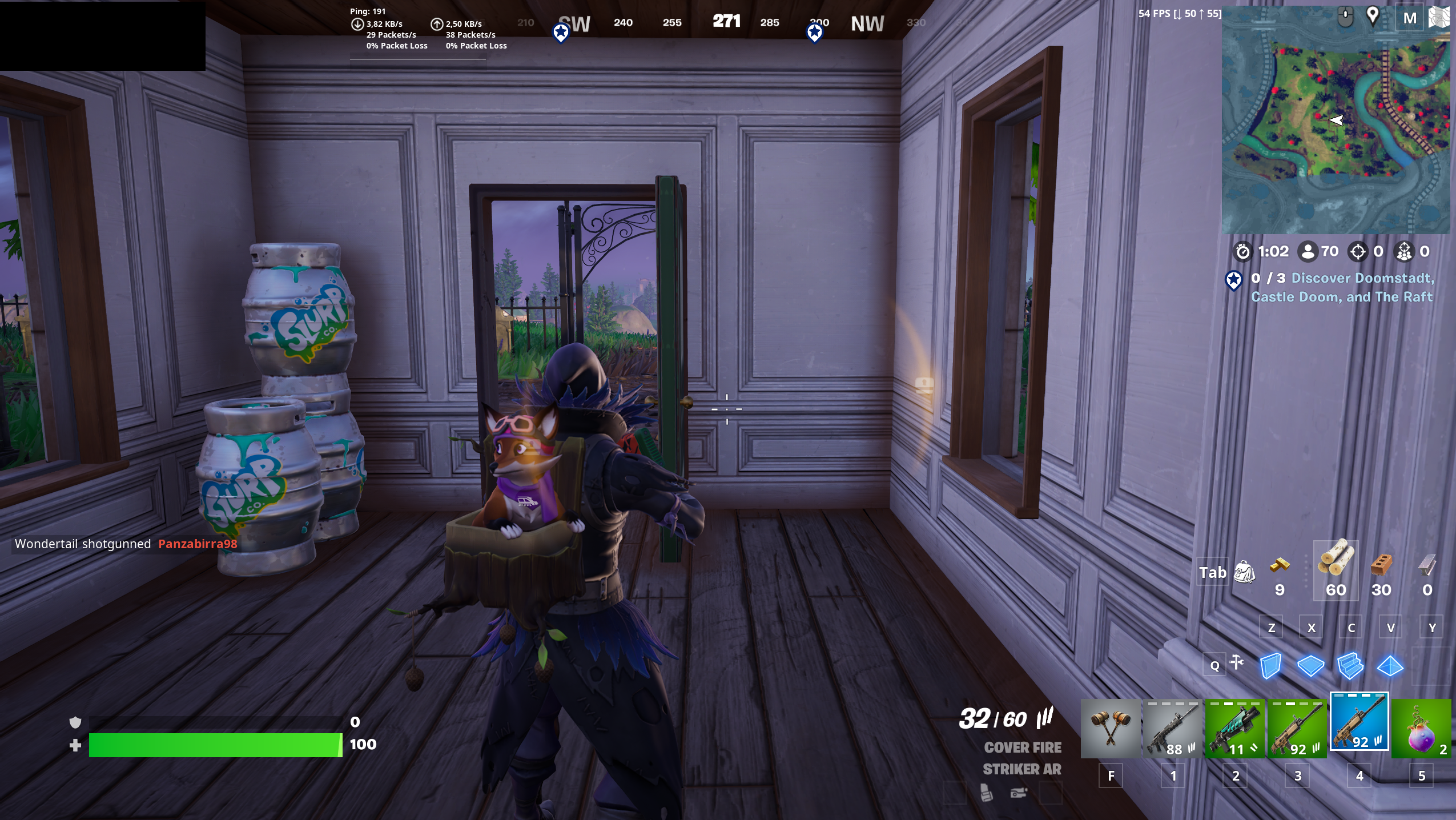
Using Fortnite to benchmark a PC has a few benefits: it's free, it shows you how well your PC performs with a mainstream title that is well-optimized, and it can also highlight issues like latency and ping due to being an online game.
Chances are, if it can run Fortnite at a decent FPS and resolution, your PC can run other well-optimized online games. I use this as a starter test when I'm not sure how powerful a PC's components are.
Unfortunately there is no built-in benchmarking tool available, but you can turn on the FPS counter to see your average framerate during a match.
2 Red Dead Redemption 2
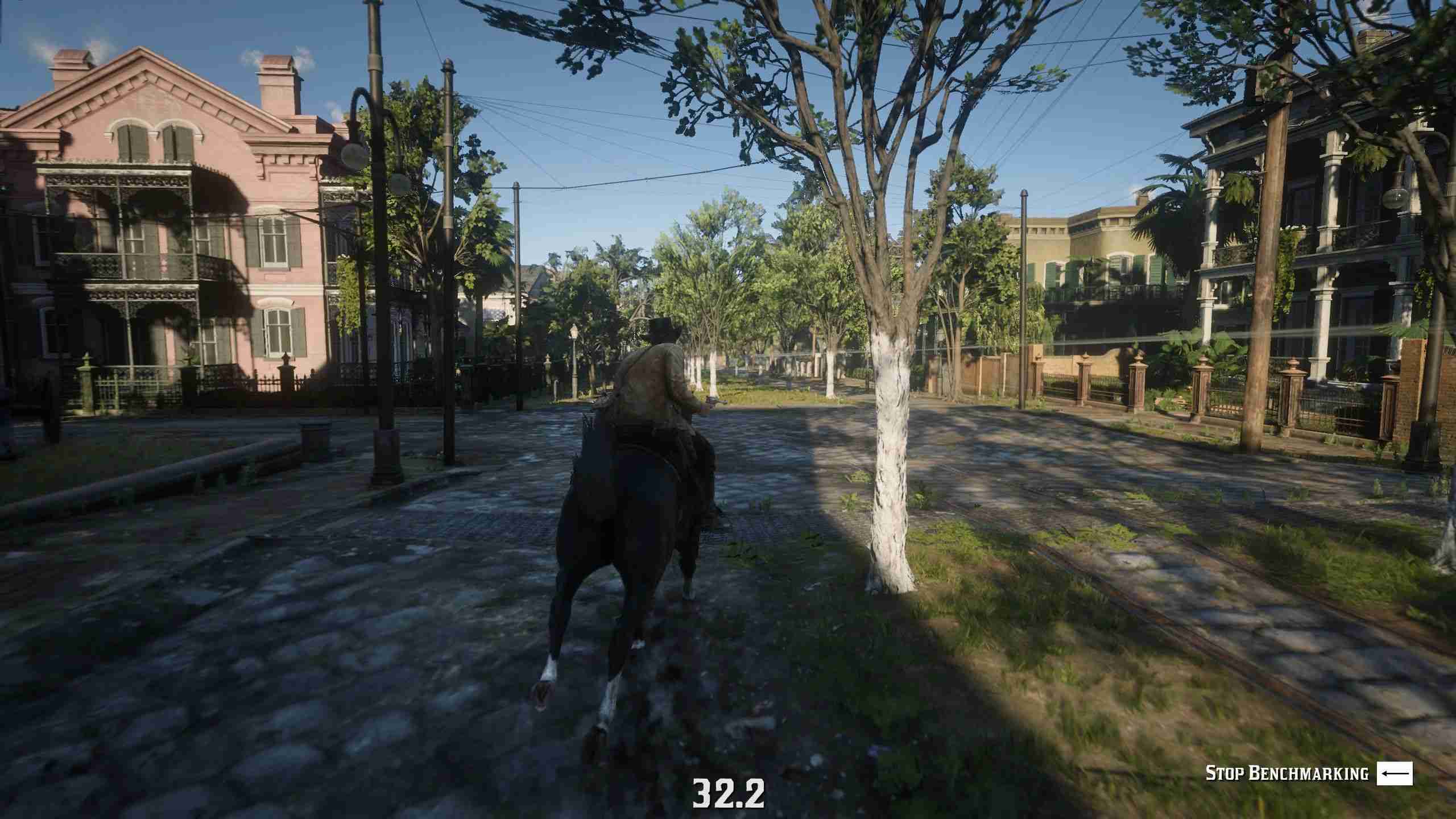
When I'm ready to up the challenge for the PC's CPU and GPU, I run a benchmark using Red Dead Redemption 2. Unfortunately, the benchmarking tool built into the game isn't available if you only have access to Red Dead Online.
To access the benchmarking tool, you'll need to switch to Story mode, select Settings, and then head to Graphics. You'll then see the option to use the benchmarking tool.
This tool renders a series of scenes without any NPCs, but also measures performance in more active scenes such as a robbery and shootout. At the end of the benchmark, you'll get a summary of your peak framerate, average framerate, and lowest framerate.
3 Shadow of the Tomb Raider
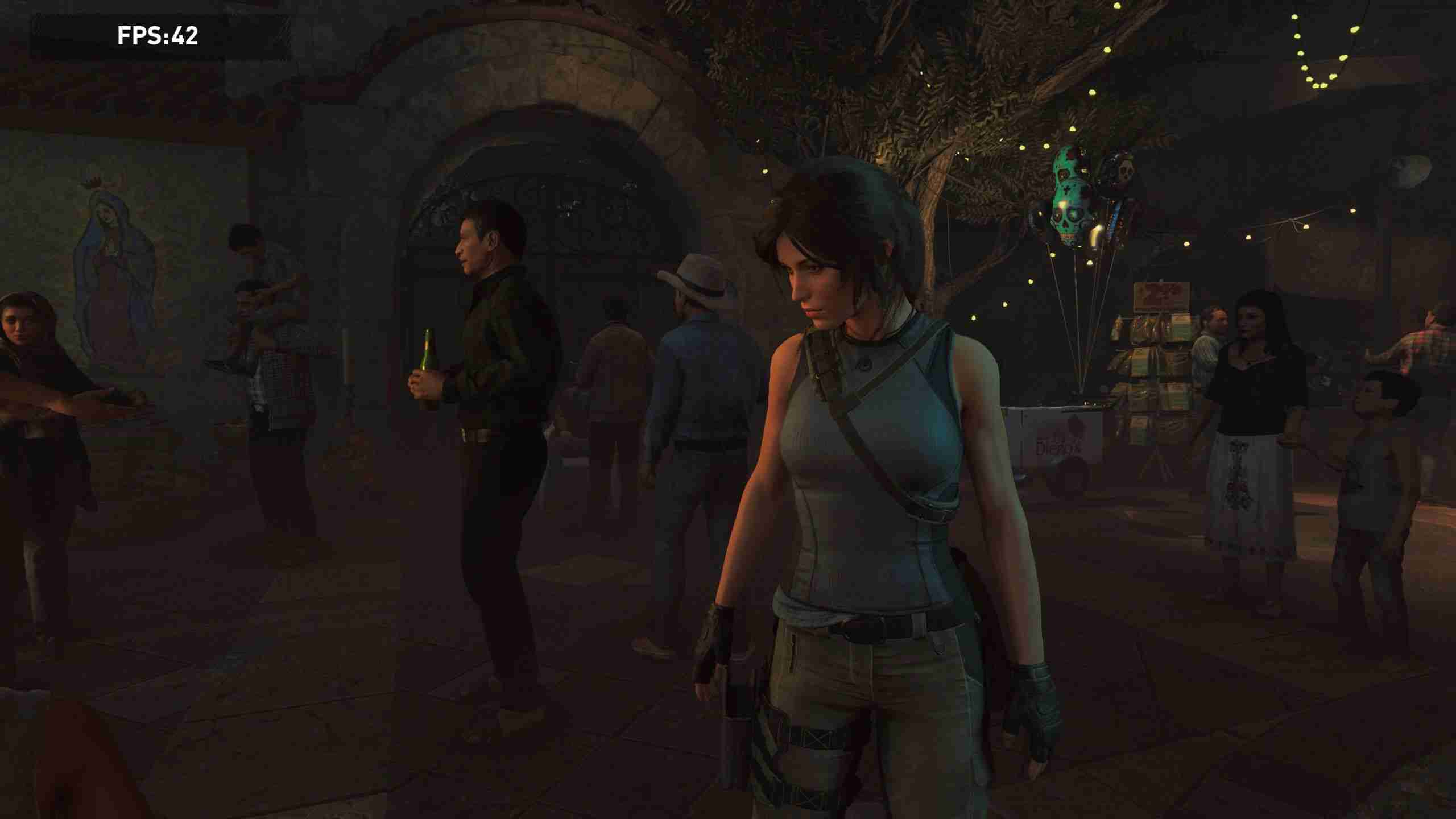
If you want to see how your PC performs with an older AAA title, Shadow of the Tomb Raider is a great option for a variety of reasons. It includes a benchmarking tool and this tool doesn't require you to buy the full game—you can access it by downloading the free demo on Steam.
The game was released back in 2018, so you don't want to use it to benchmark potential performance in brand-new games. But if you're mostly playing older AAA games, it will give you a good idea of how your PC will perform. It also provides detailed information such as GPU and CPU rendering performance, along with information about your average FPS.
To access the benchmarking tool, open the demo, go to Options, and then select Display and Graphics. You'll then find the option to run the benchmark. The demo is 15GB in size so it will take up considerably less storage and have a shorter download time when compared to a full game with a built-in benchmark.
4 Call of Duty: Warzone
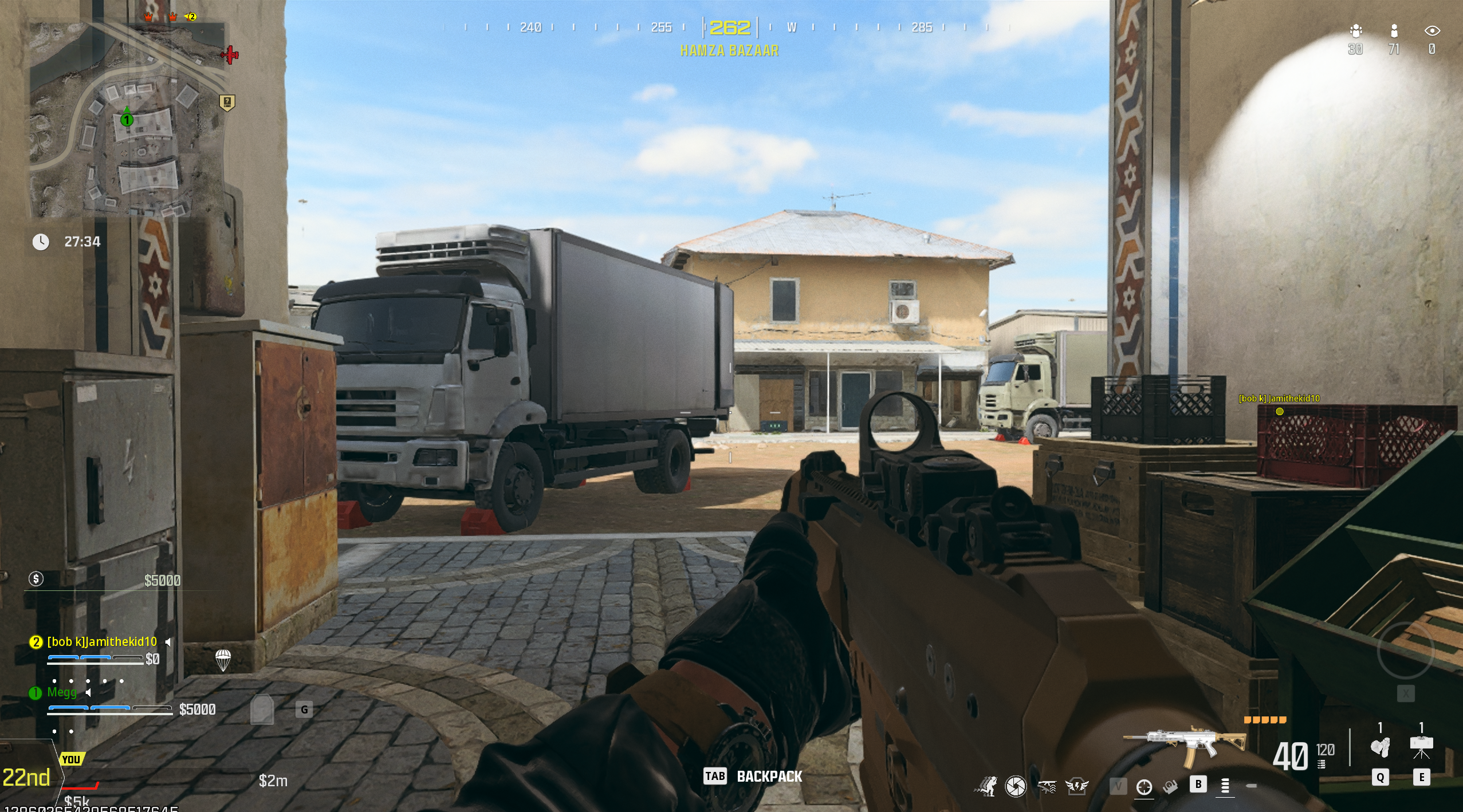
Call of Duty: Warzone has a few benefits for benchmarking: it is free, it has realistic graphics, and it has a variety of game modes you can test out your hardware in. Since it's online, you can also use it to check the latency you get when using a gaming laptop on Wi-Fi.
Like with Fortnite, I track performance by measuring the average FPS of a gaming session and looking out for issues like screen tearing or slow rendering. I use Windows Game Bar to get an idea of the game's performance during a match.
5 Black Myth: Wukong Benchmarking Tool

So what if you want to benchmark your PC using one of the latest games with realistic graphics? Then luckily for you, the developers of Black Myth: Wukong have released a free, standalone benchmarking tool on Steam.
The Black Myth: Wukong benchmarking tool measures your FPS and VRAM usage as it renders a variety of environmental scenes. Unfortunately, it doesn't include scenes with a significant number of NPCs, but it can help identify issues and help you decide the best settings for the game.
You also don't need to own the main game to use the benchmarking tool, which means it's a good way to measure your PC's performance with a 2024 title. Another benefit is that it's only about 10GB in size, meaning you don't have to take up a game's worth of space on your drive just to run a benchmarking tool.
With these games, you can get a good idea of how well your Windows 11 PC performs. While built-in benchmarks give the most reliable stats, seeing how your PC performs in online competitive titles can give you a well-rounded idea of which games your setup can handle.
If you don't want to only see how your PC performs in gaming scenarios, you can try out some of the best free benchmark programs for Windows to see how your setup performs.
-
 How to delete your data from a person search siteThis article was last updated on February 24, 2025. Many people are unaware that a significant amount of their personal data is readily accessible on...Software tutorial Posted on 2025-04-21
How to delete your data from a person search siteThis article was last updated on February 24, 2025. Many people are unaware that a significant amount of their personal data is readily accessible on...Software tutorial Posted on 2025-04-21 -
 How to disguise an iPad as a laptopThis updated article (originally published October 31, 2019) explores how to transform your iPad into a laptop alternative using iPadOS 16 beta featur...Software tutorial Posted on 2025-04-21
How to disguise an iPad as a laptopThis updated article (originally published October 31, 2019) explores how to transform your iPad into a laptop alternative using iPadOS 16 beta featur...Software tutorial Posted on 2025-04-21 -
 How to clean Mac mailbox cache? How to delete it on Mac?This guide explains how to clear the Mail cache on your Mac, addressing common issues like slow performance and email loading problems. The macOS Mai...Software tutorial Posted on 2025-04-21
How to clean Mac mailbox cache? How to delete it on Mac?This guide explains how to clear the Mail cache on your Mac, addressing common issues like slow performance and email loading problems. The macOS Mai...Software tutorial Posted on 2025-04-21 -
 How to prioritize the allocation of WiFi to the most needed devicesModern homes usually have multiple devices connected to Wi-Fi access networks simultaneously, which often leads to bandwidth tightness, especially w...Software tutorial Posted on 2025-04-19
How to prioritize the allocation of WiFi to the most needed devicesModern homes usually have multiple devices connected to Wi-Fi access networks simultaneously, which often leads to bandwidth tightness, especially w...Software tutorial Posted on 2025-04-19 -
 McAfee antivirus software review: Is it enough? 【Function, Price】McAfee: A Veteran Antivirus, But Is It the Best for Macs? McAfee, a long-standing and reputable name in cybersecurity, offers a robust antivirus suite...Software tutorial Posted on 2025-04-19
McAfee antivirus software review: Is it enough? 【Function, Price】McAfee: A Veteran Antivirus, But Is It the Best for Macs? McAfee, a long-standing and reputable name in cybersecurity, offers a robust antivirus suite...Software tutorial Posted on 2025-04-19 -
 OnePlus Watch 3 is postponed to April due to funny issuesAfter the long-awaited OnePlus Watch 3 smartwatch is released, the purchase plan may require a slight adjustment. A ridiculous production problem has...Software tutorial Posted on 2025-04-19
OnePlus Watch 3 is postponed to April due to funny issuesAfter the long-awaited OnePlus Watch 3 smartwatch is released, the purchase plan may require a slight adjustment. A ridiculous production problem has...Software tutorial Posted on 2025-04-19 -
 Tips to make the most of the tap function on the back of your iPhoneOver the years, Apple has developed a large number of tools to make using iPhones more convenient. Although the "Tap Back" feature is dull,...Software tutorial Posted on 2025-04-18
Tips to make the most of the tap function on the back of your iPhoneOver the years, Apple has developed a large number of tools to make using iPhones more convenient. Although the "Tap Back" feature is dull,...Software tutorial Posted on 2025-04-18 -
 Quickly get Windows 11 24H2 updates, skip the waiting queueIn the comprehensive guide, MiniTool will walk you through how to bypass Windows 11 24H2 waiting line using Group Policy and Registry. Take action if ...Software tutorial Posted on 2025-04-18
Quickly get Windows 11 24H2 updates, skip the waiting queueIn the comprehensive guide, MiniTool will walk you through how to bypass Windows 11 24H2 waiting line using Group Policy and Registry. Take action if ...Software tutorial Posted on 2025-04-18 -
 Tips for using mobile phone hotspots: How to avoid the surge in data trafficUsing your phone as a hotspot for your laptop on the go is convenient, but laptops are data hogs. Unlike phones, which prioritize Wi-Fi for tasks like...Software tutorial Posted on 2025-04-18
Tips for using mobile phone hotspots: How to avoid the surge in data trafficUsing your phone as a hotspot for your laptop on the go is convenient, but laptops are data hogs. Unlike phones, which prioritize Wi-Fi for tasks like...Software tutorial Posted on 2025-04-18 -
 Which one is better compared to iPhone and Android?Choosing between iOS and Android: A Detailed Comparison The mobile phone market is dominated by two major players: iOS and Android. Both boast millio...Software tutorial Posted on 2025-04-17
Which one is better compared to iPhone and Android?Choosing between iOS and Android: A Detailed Comparison The mobile phone market is dominated by two major players: iOS and Android. Both boast millio...Software tutorial Posted on 2025-04-17 -
 Safari slows down on Mac? The secret to speeding up safari!Safari browser runs slowly? A must-see guide to acceleration for Mac users! Safari is one of the fastest browsers on Mac, but it is also not complete...Software tutorial Posted on 2025-04-17
Safari slows down on Mac? The secret to speeding up safari!Safari browser runs slowly? A must-see guide to acceleration for Mac users! Safari is one of the fastest browsers on Mac, but it is also not complete...Software tutorial Posted on 2025-04-17 -
 I thought I would never need a wallet until this happenedYou’re in a nice restaurant with your beloved; perhaps both of you are enjoying a lovely steak. After a while, you raise your hand and ask the waiter ...Software tutorial Posted on 2025-04-17
I thought I would never need a wallet until this happenedYou’re in a nice restaurant with your beloved; perhaps both of you are enjoying a lovely steak. After a while, you raise your hand and ask the waiter ...Software tutorial Posted on 2025-04-17 -
 Comparison between McAfee and MacKeeper: Which one is better? How to choose antivirus software?Choosing the right cybersecurity solution for your Mac can be tricky. This comparison of McAfee and MacKeeper helps you decide between a well-establi...Software tutorial Posted on 2025-04-17
Comparison between McAfee and MacKeeper: Which one is better? How to choose antivirus software?Choosing the right cybersecurity solution for your Mac can be tricky. This comparison of McAfee and MacKeeper helps you decide between a well-establi...Software tutorial Posted on 2025-04-17 -
 7 security communication apps you should useChoosing a messaging app often boils down to what your contacts use, overlooking a crucial factor: security. We share incredibly sensitive informatio...Software tutorial Posted on 2025-04-17
7 security communication apps you should useChoosing a messaging app often boils down to what your contacts use, overlooking a crucial factor: security. We share incredibly sensitive informatio...Software tutorial Posted on 2025-04-17 -
 The ultimate guide to how to label any websiteBeyond Static: Annotating Web Pages with Ease The web shouldn't be a static experience. With the right tools, you can actively engage with websit...Software tutorial Posted on 2025-04-17
The ultimate guide to how to label any websiteBeyond Static: Annotating Web Pages with Ease The web shouldn't be a static experience. With the right tools, you can actively engage with websit...Software tutorial Posted on 2025-04-17
Study Chinese
- 1 How do you say "walk" in Chinese? 走路 Chinese pronunciation, 走路 Chinese learning
- 2 How do you say "take a plane" in Chinese? 坐飞机 Chinese pronunciation, 坐飞机 Chinese learning
- 3 How do you say "take a train" in Chinese? 坐火车 Chinese pronunciation, 坐火车 Chinese learning
- 4 How do you say "take a bus" in Chinese? 坐车 Chinese pronunciation, 坐车 Chinese learning
- 5 How to say drive in Chinese? 开车 Chinese pronunciation, 开车 Chinese learning
- 6 How do you say swimming in Chinese? 游泳 Chinese pronunciation, 游泳 Chinese learning
- 7 How do you say ride a bicycle in Chinese? 骑自行车 Chinese pronunciation, 骑自行车 Chinese learning
- 8 How do you say hello in Chinese? 你好Chinese pronunciation, 你好Chinese learning
- 9 How do you say thank you in Chinese? 谢谢Chinese pronunciation, 谢谢Chinese learning
- 10 How to say goodbye in Chinese? 再见Chinese pronunciation, 再见Chinese learning

























