3 Ways to Unlock Asus Laptop Forgot Password Windows 10
I am locked out of my Asus laptop Windows 10 Pro because I forgot the password. Is there an easy way I can unlock my Asus laptop without the password? Please help!
Just take it easy if you are in a situation like that. Forgetting laptop password is a very common phenomenon in our daily life because we have to remember so many passwords such as cellphone passcode, email ID passwords, bank card passwords, etc. Luckily, we are in a society with an advanced information network, so we can find effective solutions from the web. Well, now this page will introduce three ways to unlock Asus Windows 10 laptop depending on different situations.
- Way 1: Unlock Asus Windows 10 laptop via Microsoft account service
- Way 2: Unlock Asus Windows 10 laptop without data loss via password reset disk
- Way 3: Unlock Asus Windows 10 laptop without disk via factory reset
Way 1: Unlock Asus Windows 10 laptop via Microsoft account service
If you use a Microsoft account to log in to Windows 10 Asus laptop and forgot that password, you just need to reset your password via Microsoft account service.
When you enter an incorrect password to sign in, you will get a message on the screen: That password is incorrect. Make sure you're using the password for your Microsoft account. If you can't remember your password, you can reset it from the lock screen or at account.live.com/password/reset. You can click OK under that message.
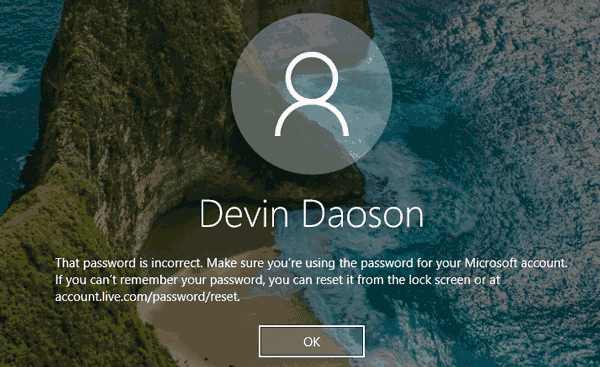
So the "I forgot my password" link will appear under the Password box. Click that link.
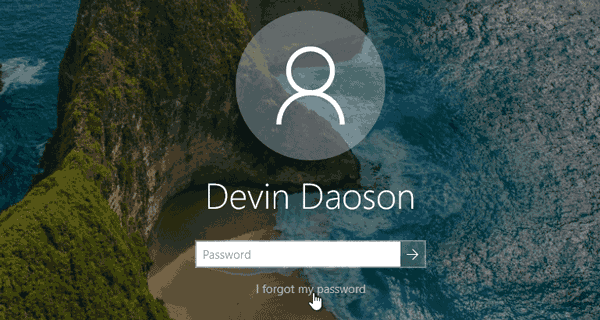
Just a moment, it displays a screen which allows you to reset your password.
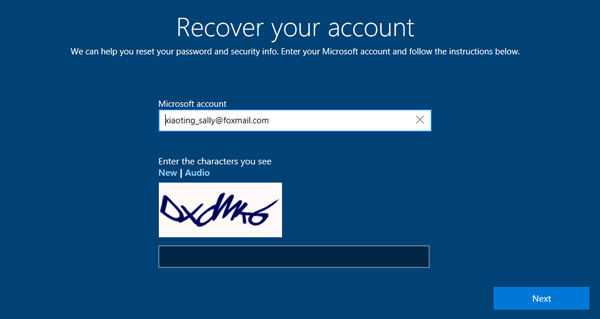
Alternatively, you can go to account.live.com/password/reset by using any web browser on a working computer or smartphone, then select I've forgotten my password, and follow the on-screen prompts to reset the password for your Microsoft account.
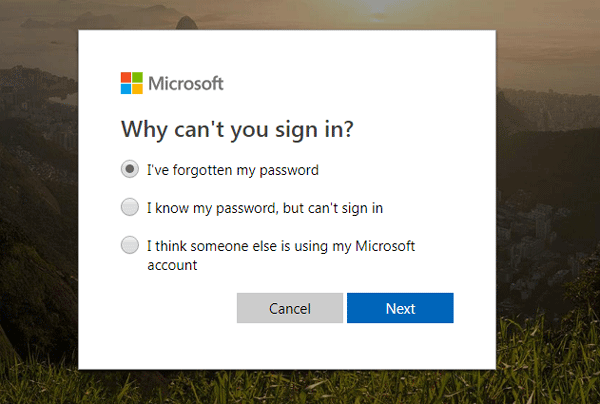
Either way, after you reset your password, use the new password to sign in to Windows 10 and unlock your Asus laptop. If neither way works for you or if you use a local account, Method 2 will be your better choice.
Way 2: Unlock Asus Windows 10 laptop without data loss via reset disk
If you use a local account to log in to Asus Windows 10 laptop and forgot that password, a password reset disk should be the best choice to unlock your Asus laptop. You have no reset disk, but you can instantly create one with a Windows password reset tool. Here we recommend using Windows Password Refixer because it is easy to use, supports both local and Microsoft account, and guarantees that you won't lose any data. Here are the steps. Don't want to use any disk? Skip to Method 3.
Step 1: Create a password reset disk with Windows Password Refixer
This needs to be done on a computer. As your own Asus Windows 10 laptop is locked, you have to use another working computer. Download and install Windows Password Refixer on any working computer, and then launch this program. Follow its on-screen instructions to burn this program into a USB flash drive to create a password reset disk. You can also burn it into a CD/DVD flash drive if you have an available CD/DVD flash drive and your Asus laptop comes with a CD drive.
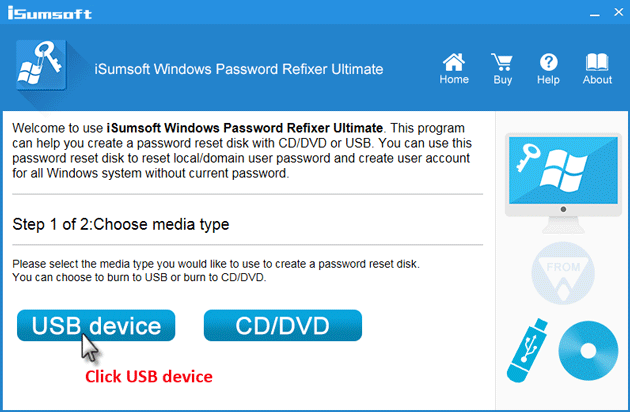
Step 2: Boot locked Asus Windows 10 laptop from that password reset disk
Now, you need to make your locked Asus Windows 10 laptop boot from that password reset disk (USB drive) you just created with Windows Password Refixer. If you have no idea how to do that, you can refer to Asus officiate site: https://www.asus.com/support/faq/1013017/.
Step 3: Reset Windows 10 password and unlock Asus laptop
If you've made your Asus laptop boot from that password reset disk (USB) correctly, Windows Password Refixer will work. It displays the Windows 10 OS running on your Asus laptop and lists all user accounts existing on the laptop. You just need to select the Windows 10 and select the user which you need to reset the password for, and then click the Reset Password button. A pop-up dialog will ask if you want to reset the password, just click Yes to agree.
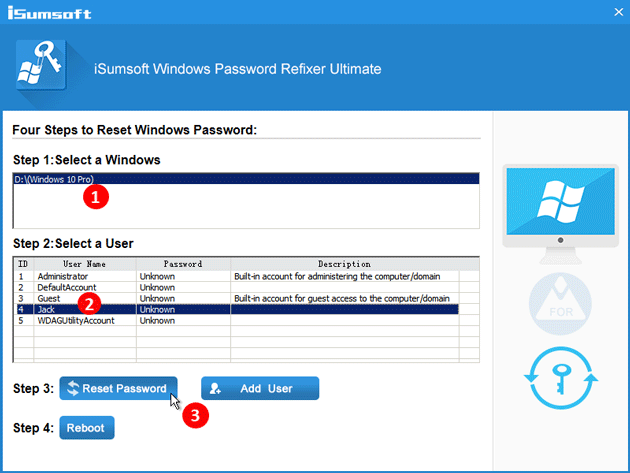
After the password is reset, click Reboot to restart your Asus laptop. A dialog will pop up to ask you to remove the password reset disk, just click Yes to confirm and remove the disk from your Asus laptop as quickly as you can so that your Asus laptop will restart. This time it will restart normally from the system drive and then you can sign into Windows 10 with the new password and your Asus laptop gets unlocked.
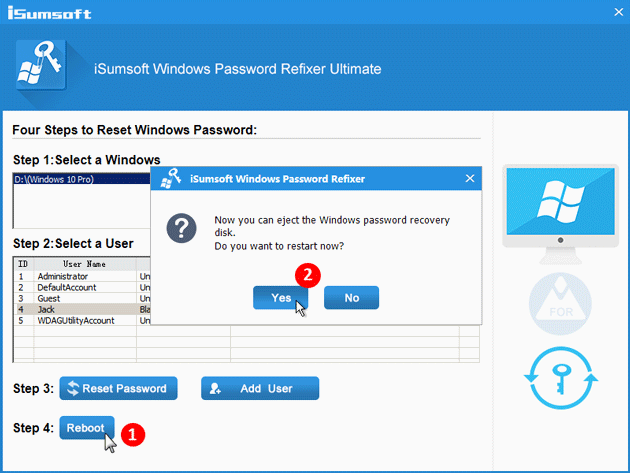
Way 3: Unlock Asus Windows 10 laptop without disk via factory reset
Factory reset is also a choice to unlock your Asus Windows 10 laptop, but only if you don't mind losing your personal files on your laptop.
Step 1: Go to the Windows 10 login screen. Click the Power button and click Restart while pressing and holding the Shift key on your keyboard.

Step 2: When the "Choose an option" screen appears, click Troubleshoot > Reset this PC > Remove everything.
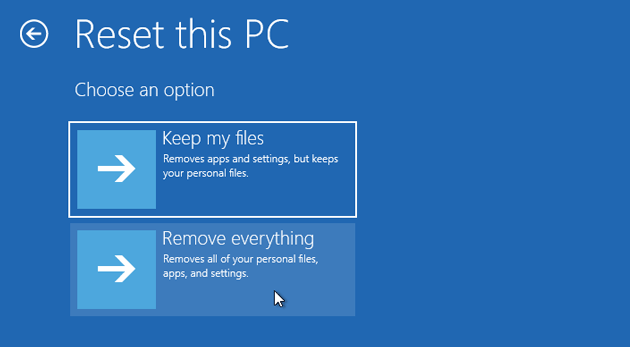
Step 3: After the Asus laptop restarts, choose "Just remove my files" or "Fully clean the drive" depending on your needs.
Step 4: Click Reset to start to factory reset your Asus Windows 10 laptop.
Step 5: Wait until the factory reset process finishes. It will remove your personal files. Password will also be removed so that you can sign into Windows 10 and unlock your Asus laptop without password required.
-
 How to clone your voice on your iPhone or MacUnlock the Power of Personal Voice on Your Apple Devices: A Comprehensive Guide iOS 17 and macOS Sonoma introduced a groundbreaking accessibility feat...Software tutorial Posted on 2025-02-25
How to clone your voice on your iPhone or MacUnlock the Power of Personal Voice on Your Apple Devices: A Comprehensive Guide iOS 17 and macOS Sonoma introduced a groundbreaking accessibility feat...Software tutorial Posted on 2025-02-25 -
 Fixed - Final Fantasy VII Rebirth an Unreal Process Has CrashedSolve the Unreal engine process crash in Final Fantasy VII Rebirth After "Final Fantasy VII Rebirth" was launched on PC, some players encou...Software tutorial Posted on 2025-02-24
Fixed - Final Fantasy VII Rebirth an Unreal Process Has CrashedSolve the Unreal engine process crash in Final Fantasy VII Rebirth After "Final Fantasy VII Rebirth" was launched on PC, some players encou...Software tutorial Posted on 2025-02-24 -
 How to Change Monitor 1 and 2 in WindowsA common issue in a dual-monitor setup is when you need to move your mouse cursor to the wrong side of the screen to reach the second monitor. You ca...Software tutorial Posted on 2025-02-22
How to Change Monitor 1 and 2 in WindowsA common issue in a dual-monitor setup is when you need to move your mouse cursor to the wrong side of the screen to reach the second monitor. You ca...Software tutorial Posted on 2025-02-22 -
 Assetto Corsa EVO Crashing on Windows? Learn This Top GuideAssetto Corsa EVO crashes after starting or running? Don't worry, this is common in the newly released games! This article provides 4 reliable way...Software tutorial Posted on 2025-02-08
Assetto Corsa EVO Crashing on Windows? Learn This Top GuideAssetto Corsa EVO crashes after starting or running? Don't worry, this is common in the newly released games! This article provides 4 reliable way...Software tutorial Posted on 2025-02-08 -
 Encountering Valorant Friends List Not Working? Here’s GuideEncountering the Valorant friends list not working error can be quite frustrating, particularly when you’re eager to team up with your buddies. This i...Software tutorial Posted on 2025-02-07
Encountering Valorant Friends List Not Working? Here’s GuideEncountering the Valorant friends list not working error can be quite frustrating, particularly when you’re eager to team up with your buddies. This i...Software tutorial Posted on 2025-02-07 -
 Nokia Didn’t Think the iPhone’s Touch Keyboard Would Take OffIn an amazing piece of technology history, a Nokia internal presentation from after the iPhone's 2007 unveiling shows what the company was thinkin...Software tutorial Posted on 2025-02-07
Nokia Didn’t Think the iPhone’s Touch Keyboard Would Take OffIn an amazing piece of technology history, a Nokia internal presentation from after the iPhone's 2007 unveiling shows what the company was thinkin...Software tutorial Posted on 2025-02-07 -
 How to Fix SET_OF_INVALID_CONTEXT BSOD Windows 10/11It’s common to encounter blue screen of death errors like SET_OF_INVALID_CONTEXT BSOD on a Windows 10/11. How to get rid of it from your computer. If ...Software tutorial Posted on 2025-02-06
How to Fix SET_OF_INVALID_CONTEXT BSOD Windows 10/11It’s common to encounter blue screen of death errors like SET_OF_INVALID_CONTEXT BSOD on a Windows 10/11. How to get rid of it from your computer. If ...Software tutorial Posted on 2025-02-06 -
 How to Group and Ungroup Objects in PowerPointPowerPoint's grouping feature simplifies presentation design by allowing you to combine multiple objects into a single unit. This tutorial demonst...Software tutorial Posted on 2025-02-06
How to Group and Ungroup Objects in PowerPointPowerPoint's grouping feature simplifies presentation design by allowing you to combine multiple objects into a single unit. This tutorial demonst...Software tutorial Posted on 2025-02-06 -
 The Best iPhone 16 Cases of 2025Protecting your new iPhone 16 is crucial, even if you love its sleek design. A quality case ensures it stays pristine. Here are some top picks to sui...Software tutorial Posted on 2025-02-06
The Best iPhone 16 Cases of 2025Protecting your new iPhone 16 is crucial, even if you love its sleek design. A quality case ensures it stays pristine. Here are some top picks to sui...Software tutorial Posted on 2025-02-06 -
 Windows 11 KB5050094 Rolled out to 24H2, Learn New FeaturesWindows 11 Build 26100.3025 (KB5050094) is now logged into the Release Preview channel! This update brings many improvements to the Windows 11 24H2 ve...Software tutorial Posted on 2025-02-06
Windows 11 KB5050094 Rolled out to 24H2, Learn New FeaturesWindows 11 Build 26100.3025 (KB5050094) is now logged into the Release Preview channel! This update brings many improvements to the Windows 11 24H2 ve...Software tutorial Posted on 2025-02-06 -
 The Definitive Guide for Skyjem Virus & 5 Ways to Remove ItSkyjem is a browser hijacker that redirects search queries to other websites. To prevent further loss, you had better remove it as soon as possible. T...Software tutorial Published on 2025-01-26
The Definitive Guide for Skyjem Virus & 5 Ways to Remove ItSkyjem is a browser hijacker that redirects search queries to other websites. To prevent further loss, you had better remove it as soon as possible. T...Software tutorial Published on 2025-01-26 -
 5 Fixes for WhatsApp Desktop Not Downloading ImagesFix 1: Check Internal Storage If you can’t download images using WhatsApp Desktop, start by checking your internal storage on Mac or Windows PC. On Ma...Software tutorial Published on 2025-01-25
5 Fixes for WhatsApp Desktop Not Downloading ImagesFix 1: Check Internal Storage If you can’t download images using WhatsApp Desktop, start by checking your internal storage on Mac or Windows PC. On Ma...Software tutorial Published on 2025-01-25 -
 EOS-ERR-1603: 4 Useful Methods to Resolve This ErrorSuffering from the Epic Online Services failed to install issue on your device? If you get the EOS-ERR-1603 error while installing EOS, this post from...Software tutorial Published on 2025-01-15
EOS-ERR-1603: 4 Useful Methods to Resolve This ErrorSuffering from the Epic Online Services failed to install issue on your device? If you get the EOS-ERR-1603 error while installing EOS, this post from...Software tutorial Published on 2025-01-15 -
 External Hard Drive Slows Down PC? Fix It Easily Now!If your external hard drive slows down PC, your work efficiency or entertainment experience will be greatly affected. Here this tutorial on MiniTool S...Software tutorial Published on 2024-12-23
External Hard Drive Slows Down PC? Fix It Easily Now!If your external hard drive slows down PC, your work efficiency or entertainment experience will be greatly affected. Here this tutorial on MiniTool S...Software tutorial Published on 2024-12-23 -
 How to Fix Grounded Crashing on PC: Here’s a Full GuideGrounded is among the most well-known survival adventure games. Although the game provides a smooth gaming experience, PC players might face issues su...Software tutorial Published on 2024-12-22
How to Fix Grounded Crashing on PC: Here’s a Full GuideGrounded is among the most well-known survival adventure games. Although the game provides a smooth gaming experience, PC players might face issues su...Software tutorial Published on 2024-12-22
Study Chinese
- 1 How do you say "walk" in Chinese? 走路 Chinese pronunciation, 走路 Chinese learning
- 2 How do you say "take a plane" in Chinese? 坐飞机 Chinese pronunciation, 坐飞机 Chinese learning
- 3 How do you say "take a train" in Chinese? 坐火车 Chinese pronunciation, 坐火车 Chinese learning
- 4 How do you say "take a bus" in Chinese? 坐车 Chinese pronunciation, 坐车 Chinese learning
- 5 How to say drive in Chinese? 开车 Chinese pronunciation, 开车 Chinese learning
- 6 How do you say swimming in Chinese? 游泳 Chinese pronunciation, 游泳 Chinese learning
- 7 How do you say ride a bicycle in Chinese? 骑自行车 Chinese pronunciation, 骑自行车 Chinese learning
- 8 How do you say hello in Chinese? 你好Chinese pronunciation, 你好Chinese learning
- 9 How do you say thank you in Chinese? 谢谢Chinese pronunciation, 谢谢Chinese learning
- 10 How to say goodbye in Chinese? 再见Chinese pronunciation, 再见Chinese learning

























