10 Reasons Why Your iPhone Automatically Dims the Screen
However, there can be serious hardware issues causing the iPhone screen to dim, like overheating. Below, we'll look at why your iPhone's screen automatically dims even at full brightness, how you can toggle features to stop it, and whether it's worth making those changes or not.
1. Auto-Brightness
In most cases, the auto-brightness feature causes the automatic screen dimming on your iPhone. It adjusts the screen brightness according to your surrounding light conditions with the help of the ambient light sensor installed near the iPhone's front-facing camera.
This is why the screen becomes brighter when you're outside, yet when you're in the dark, it dims down to save power and avoid eye strain.
Although enabled by default, you can disable auto-brightness on your iPhone. To do this, go to Settings > Accessibility > Display & Text Size, scroll to the bottom, and turn off Auto-Brightness.
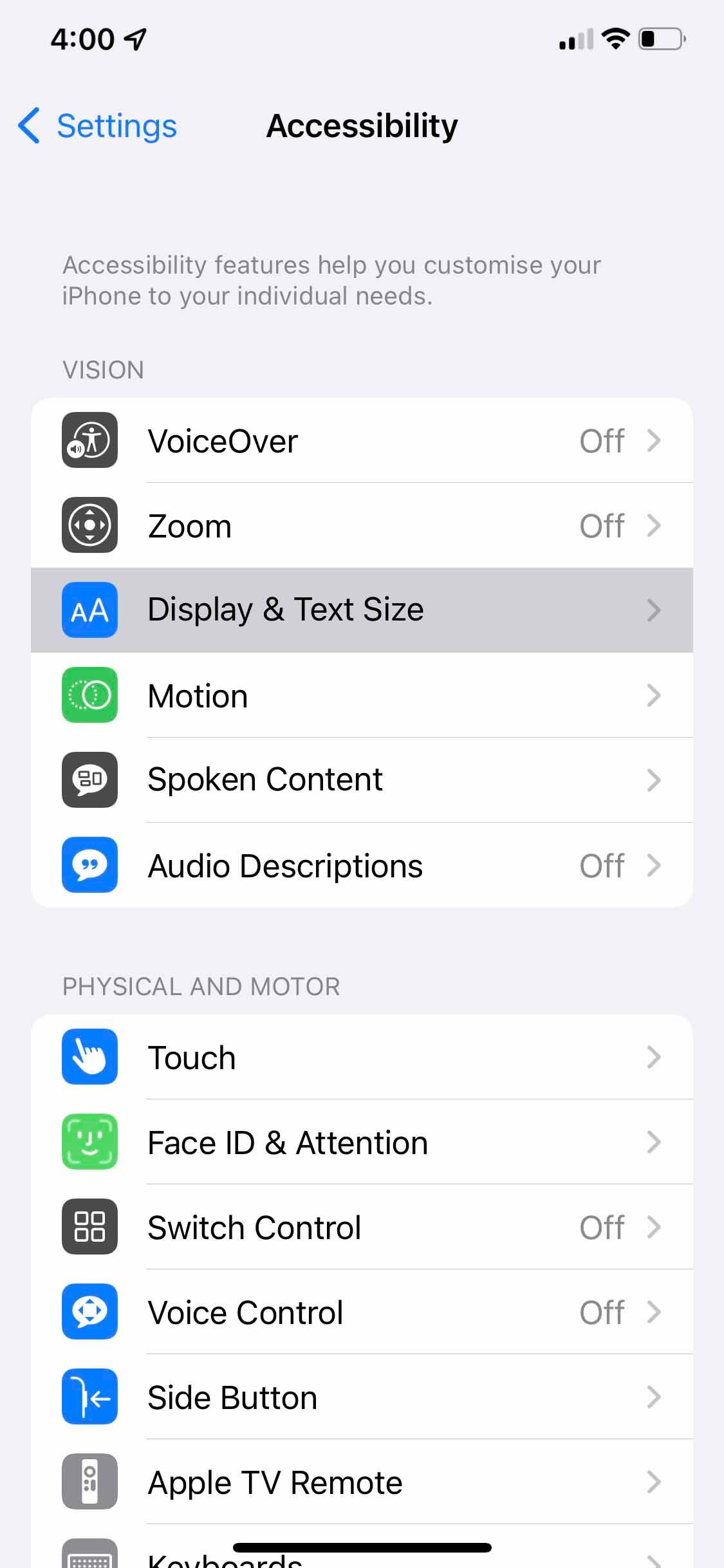
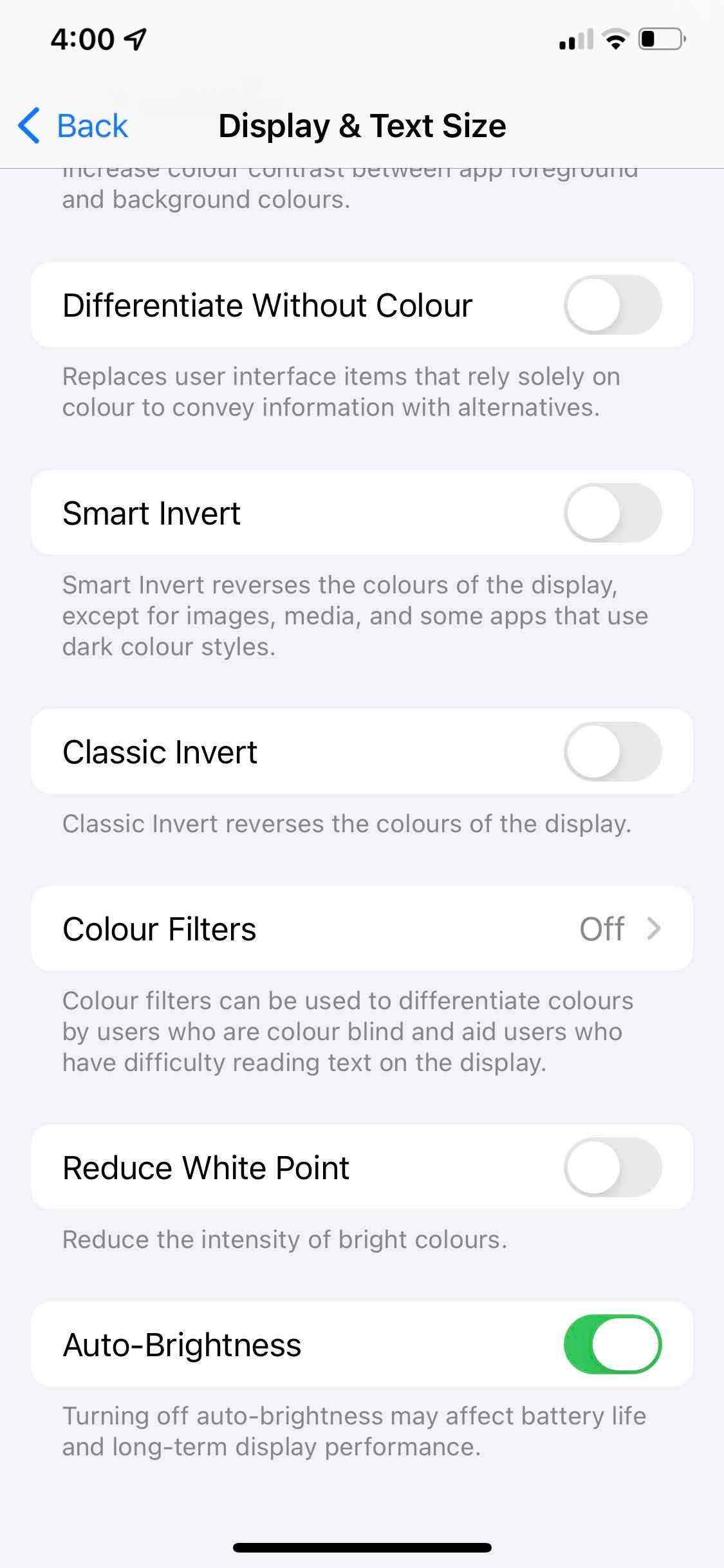
2. True Tone
Your surrounding's light also affects the colors. For instance, in warm lights, colors appear more yellow. To fight this and ensure all-time color accuracy, Apple added the True Tone feature to the iPhone, which adjusts screen colors according to your surrounding lights using sensors.
Although an excellent feature that is enabled by default, it can make your screen appear dim (or less saturated) in certain lighting. So, turning it off might solve your dimming problem and fix your iPhone screen's yellow tint. To do this, go to Settings > Display & Brightness and turn off True Tone.
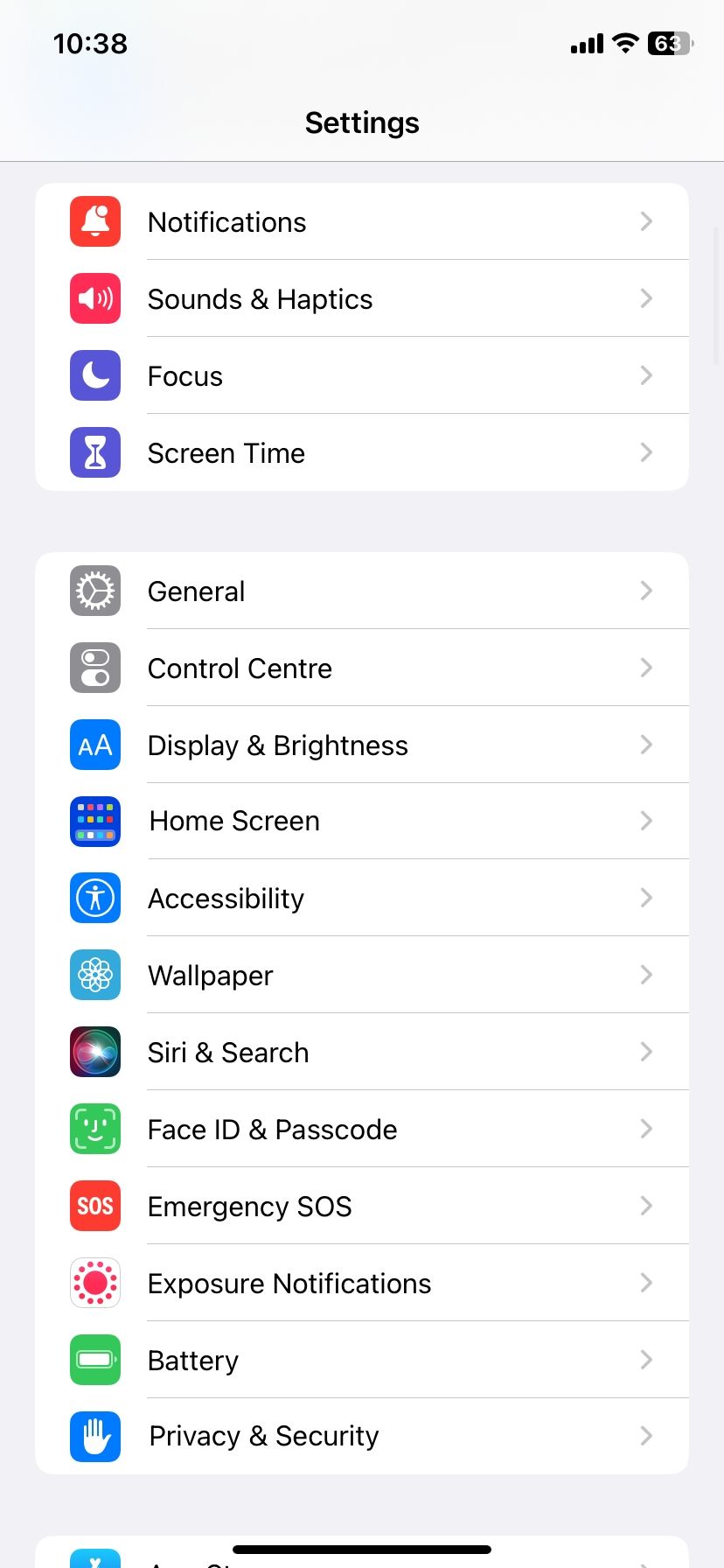
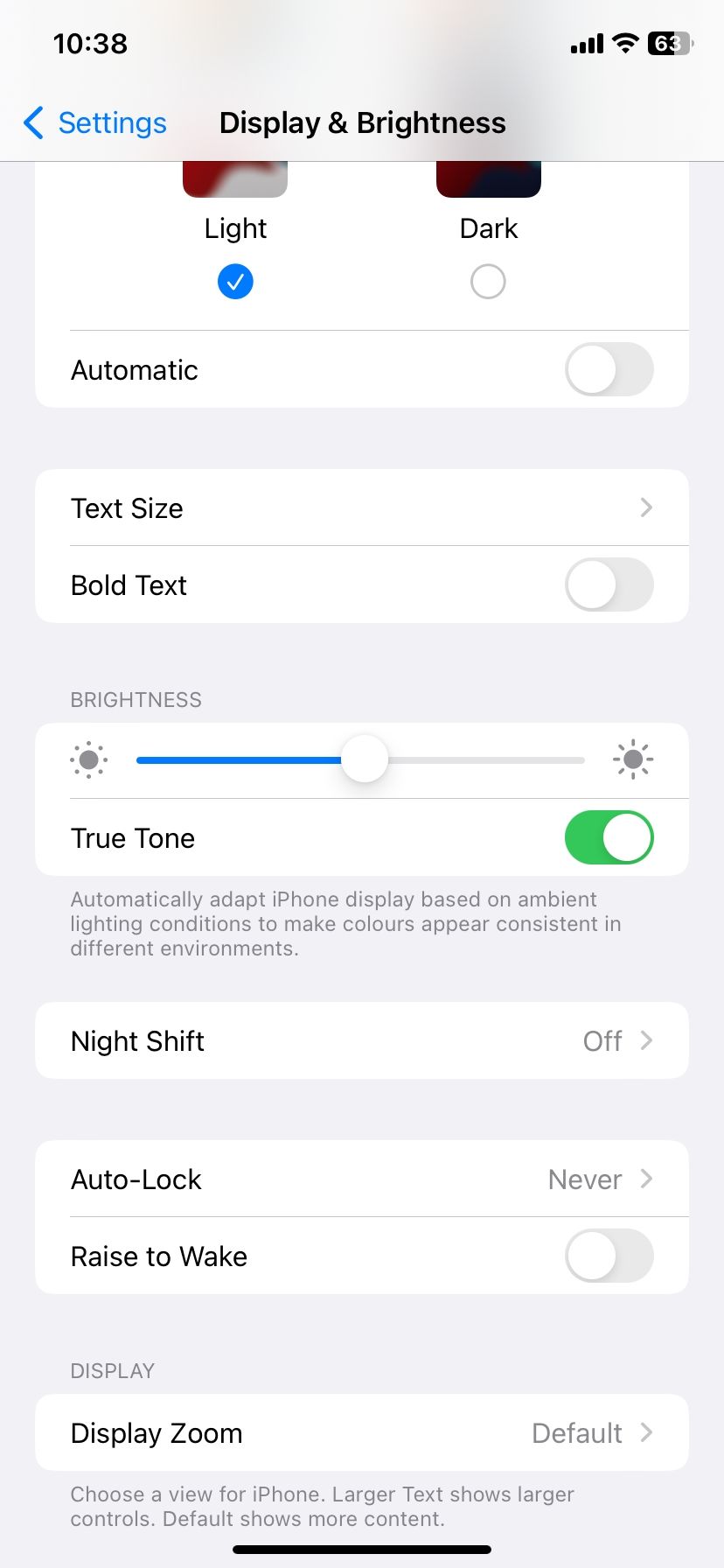
You can also disable True Tone by opening the Control Center on your iPhone, then pressing the Brightness slider and tapping True Tone.
3. Night Shift
Apple also includes a Night Shift feature on iPhones, iPads, and Macs to reduce the blue light entering your eyes at night time. The feature basically adds an overlay to your display, making it appear warmer.
Night Shift can make the screen appear dim as well. And since it's usually scheduled to automatically turn on after sunset, the screen dimming effect can seem automatic. You can avoid this by either keeping Night Shift on at all times to reduce blue light or turning it off completely from Settings > Display & Brightness > Night Shift.
4. Auto-Lock
The Auto-Lock feature can be a probable cause of your iPhone's randomly dimming screen, too. It's designed to lock your iPhone automatically after a set period of inactivity—like 30 seconds—to prevent other people from accessing it.
So, when only a few seconds of inactivity remain, the screen will dim (indicating that the phone is about to lock itself). And, once the full period is over, the iPhone will lock itself.
However, if your set duration is too short, your screen will often dim—which can be random. Go to Settings > Display & Brightness > Auto-Lock to change the duration.
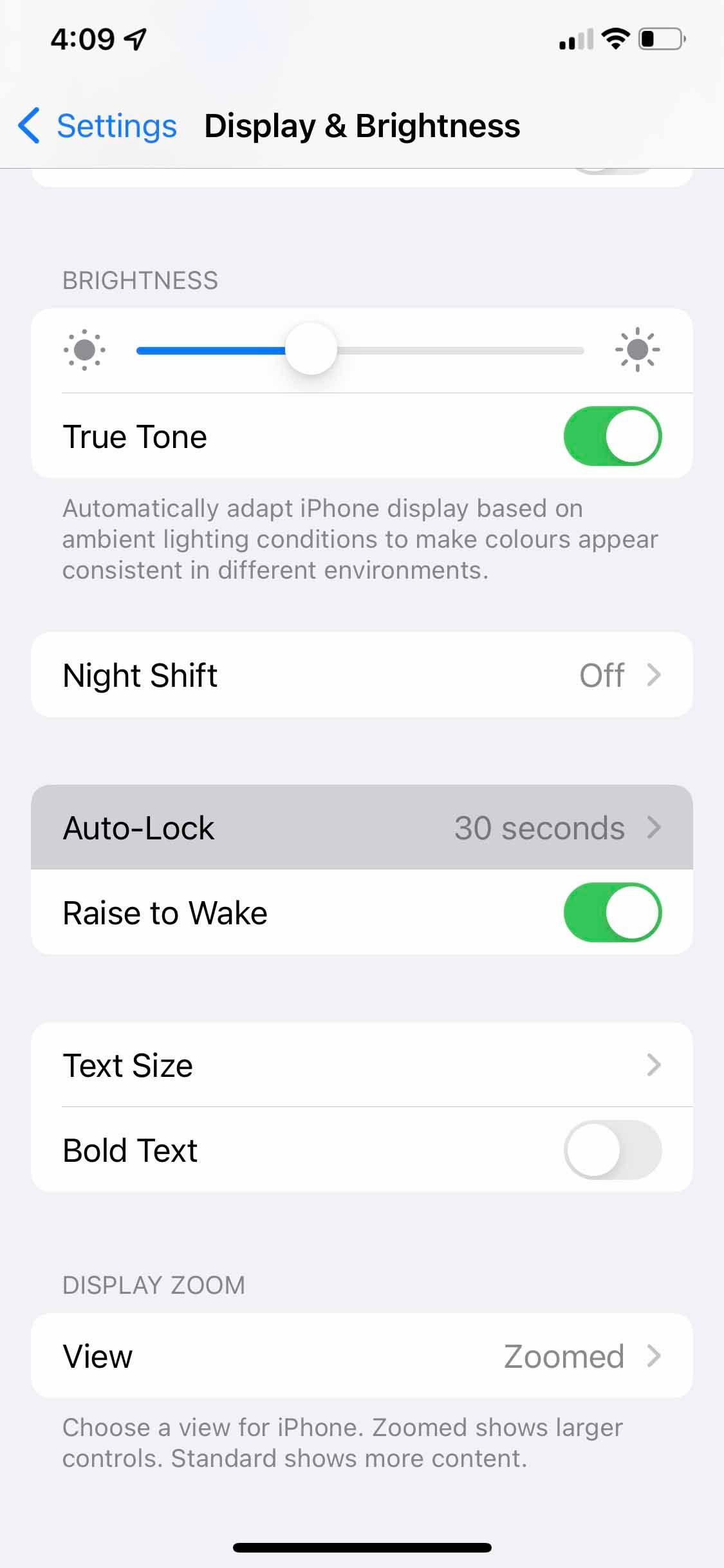
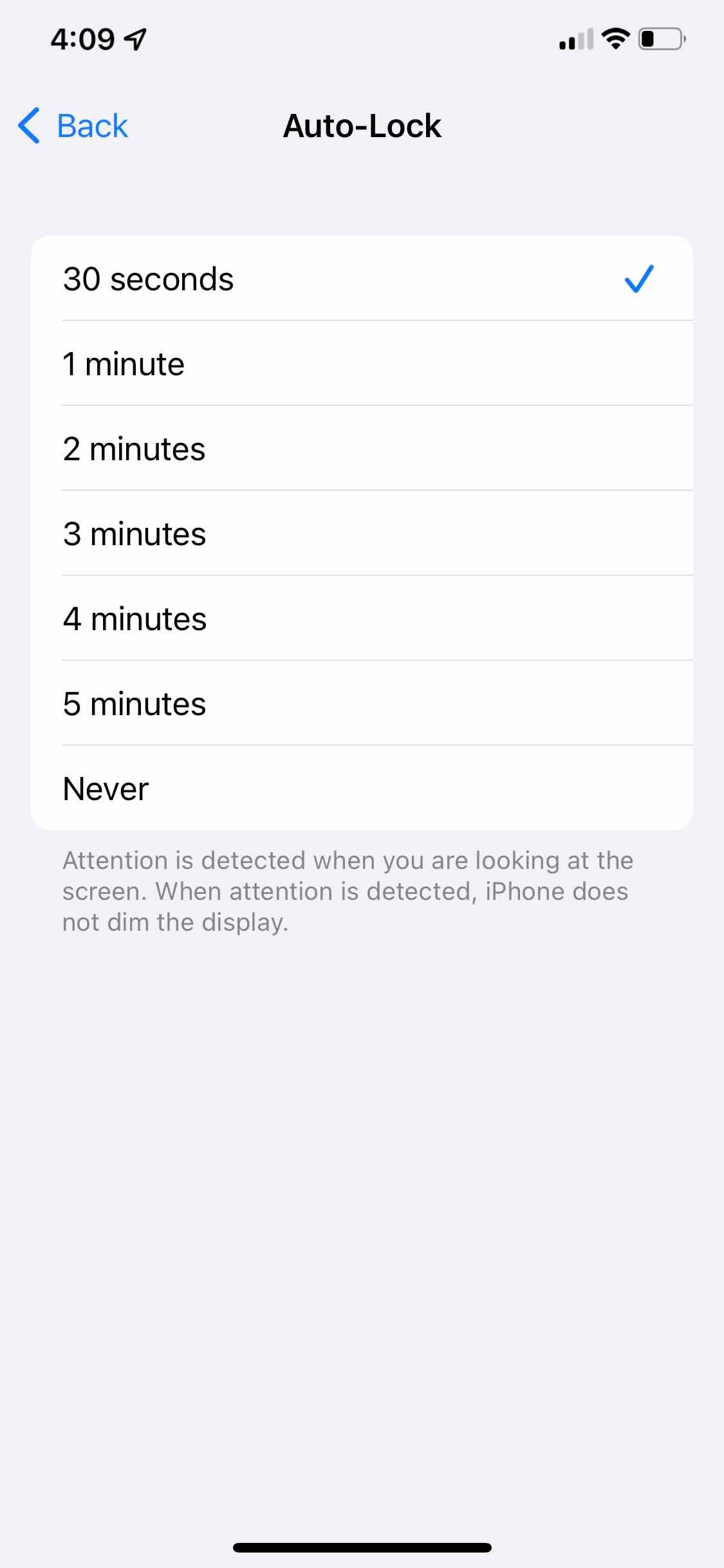
The longer the set duration to prevent your iPhone screen from going dark, the more your battery will be used, which will be counterproductive if you need to extend battery life.
5. Dark Mode
This feature darkens many of the brightly colored menus, controls, and backgrounds on your iPhone by changing the background color palette to black and dark gray. Although Dark Mode doesn't affect the iPhone's brightness, it can make it appear dimmer.
You can try turning it off from Settings > Display & Brightness. Alternatively, you can schedule it for nighttime, along with the Night Shift feature. This will help you keep your screen bright and vibrant throughout the day while intentionally darkening it at night.
6. Attention Aware Features
Apple uses the Face ID sensors on the iPhone to enable Attention Aware features, which dims the screen if you're not looking at it.
The Auto-Lock and Attention Aware features work together. If you've set your Auto-Lock to one minute, the iPhone will lock itself when it hasn't had your attention for that time. But if you look at the screen, even if you haven't touched it, Attention Aware will understand that you're still looking and won't lock your iPhone even after the set period has passed.
Therefore, if the feature is turned off, it can cause the screen to dim randomly, even when you're looking at it as the iPhone prepares to lock itself. You can turn it on by going to Settings > Face ID & Passcode > Attention Aware Features.
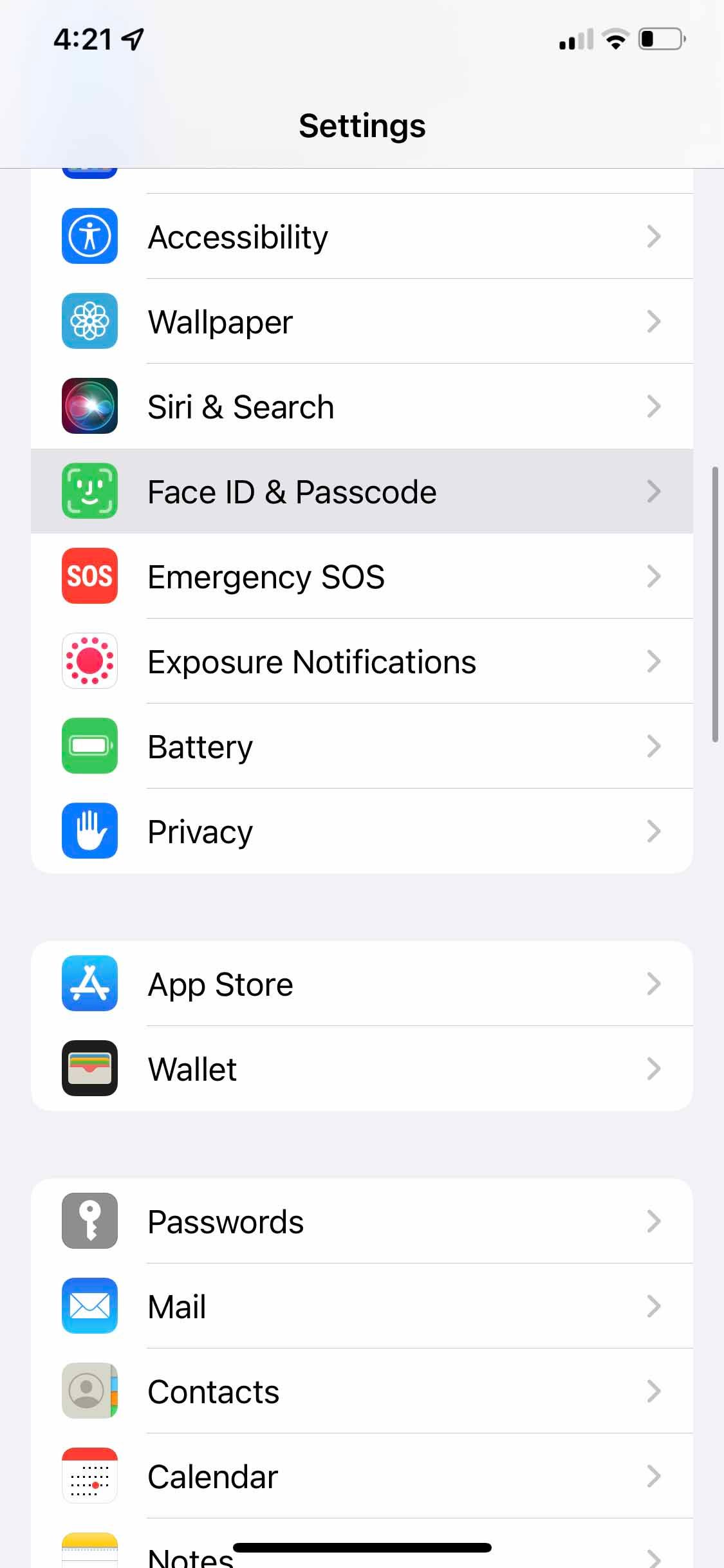
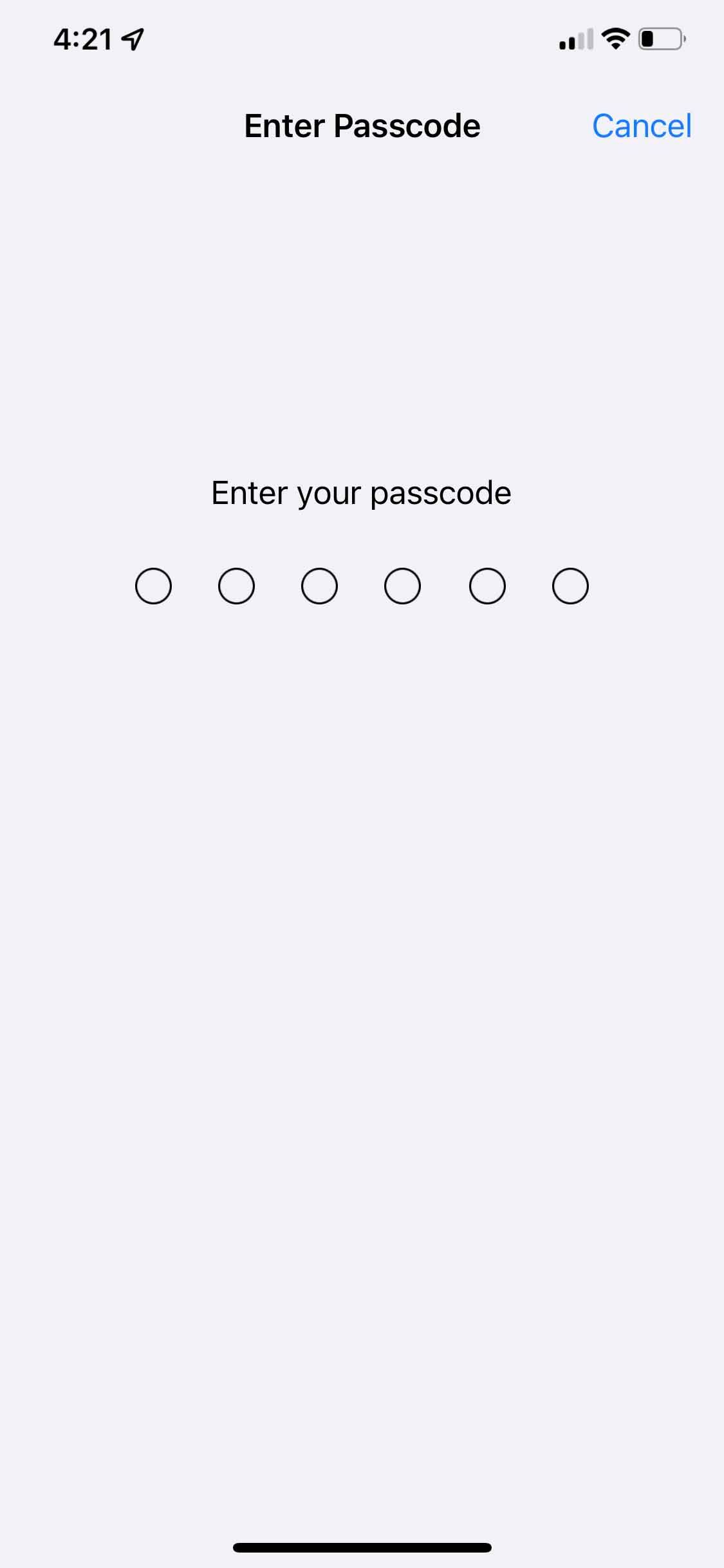
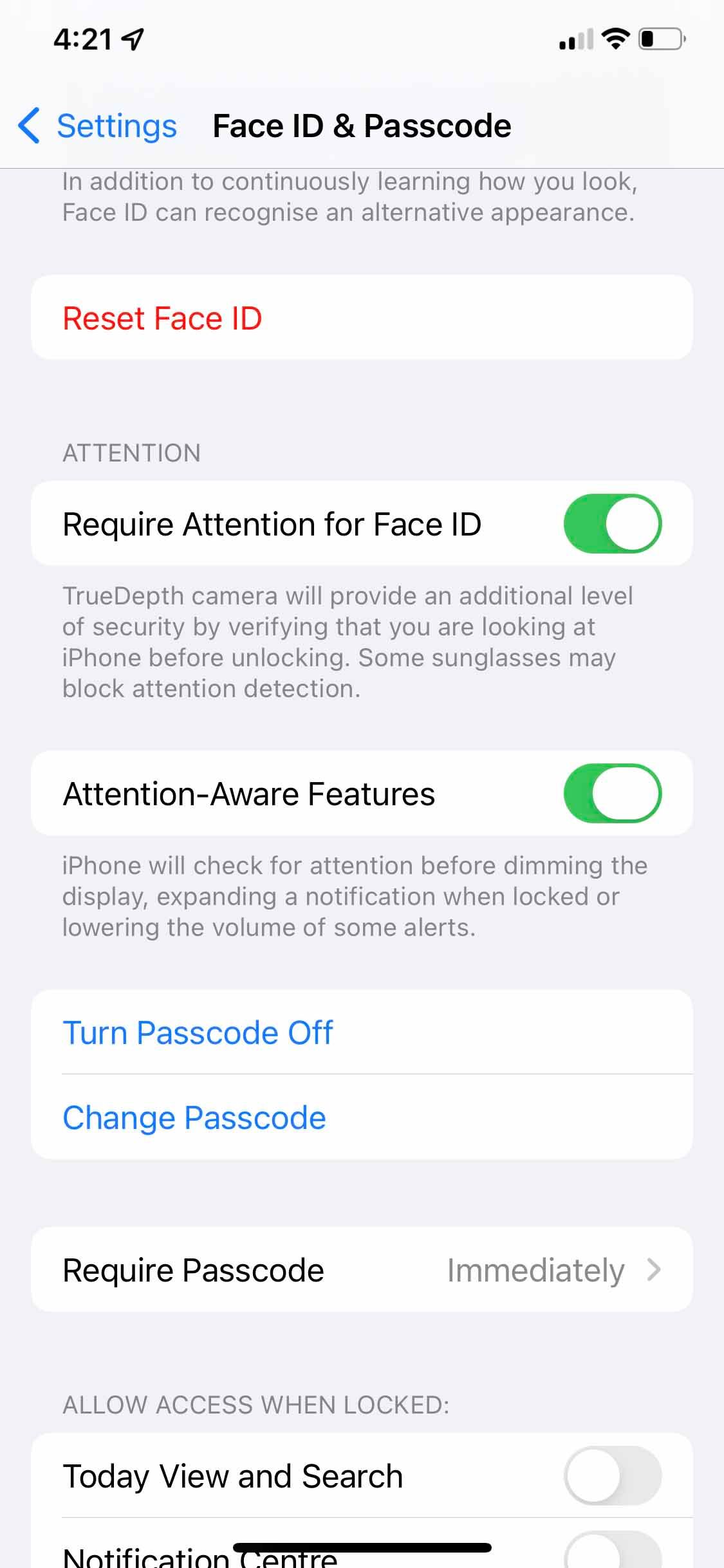
Doing this will likely fix the problem of your randomly dimming iPhone screen when Auto-Lock is enabled.
7. Low Power Mode
The iPhone's Low Power Mode is a setting that reduces background activity to save power and make your phone last longer.
This feature affects everything from email fetching to visual effects, like the Auto-Lock feature and screen brightness. Hence, this can be another reason why your iPhone is dimming randomly.
To turn this feature off, go to Settings > Battery and toggle Low Power Mode. Check out our iPhone Low Power Mode guide to learn more.
8. Overheating
Overheating is when your iPhone shows a black screen saying that the "iPhone needs to cool down before you can use it," because its temperature has exceeded the safe range.
Following this message, the iPhone takes measures to reduce its temperature, like using less battery and RAM. This can lead to automatic screen dimming and an overall slower iPhone.
For more information, check out our iPhone overheating guide, where we've covered why the phone gets hot and how you can fix it.
9. Reduce White Point
The Reduce White Point feature sits quietly in Settings > Accessibility > Display & Text Size and is disabled by default. However, if you have turned it on, try disabling it to see if your iPhone's colors and brightness improve.
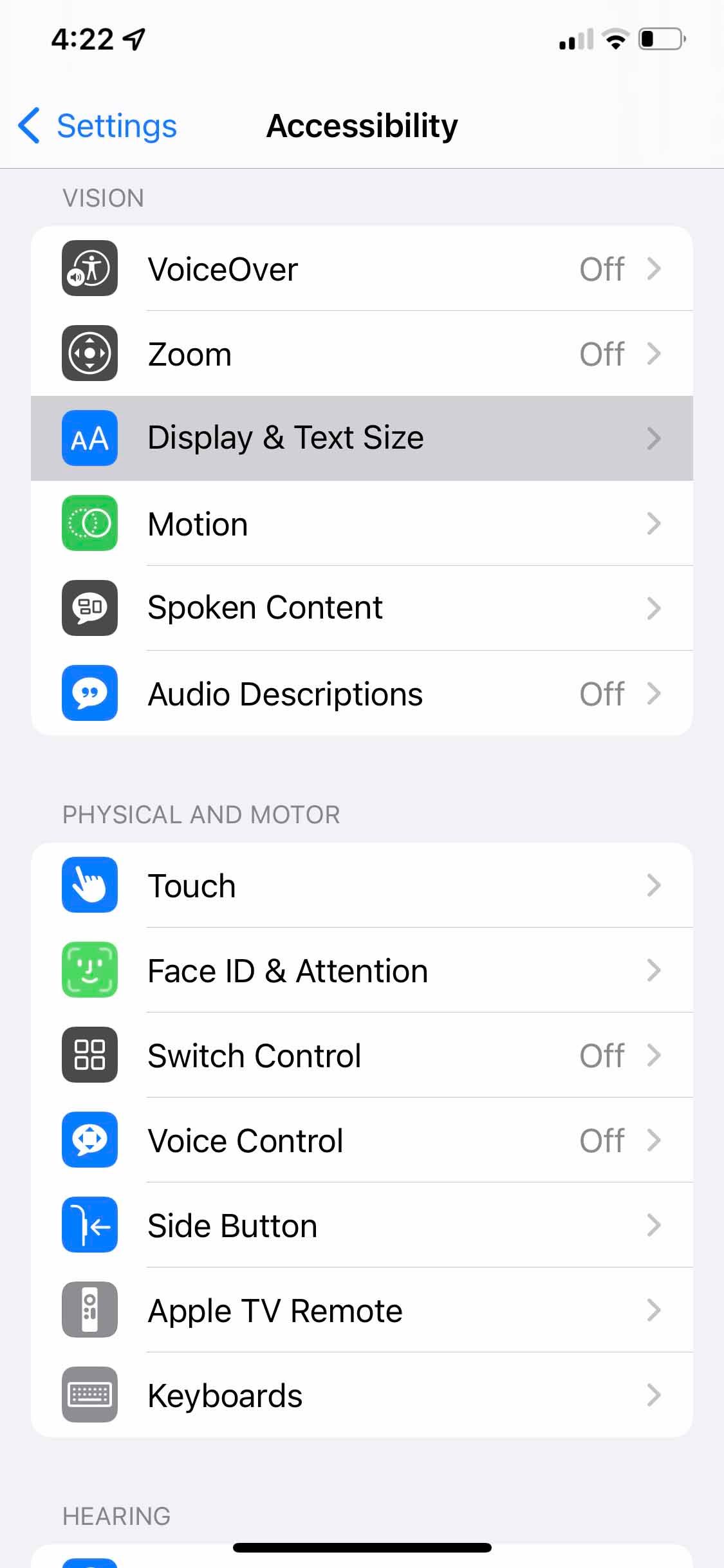
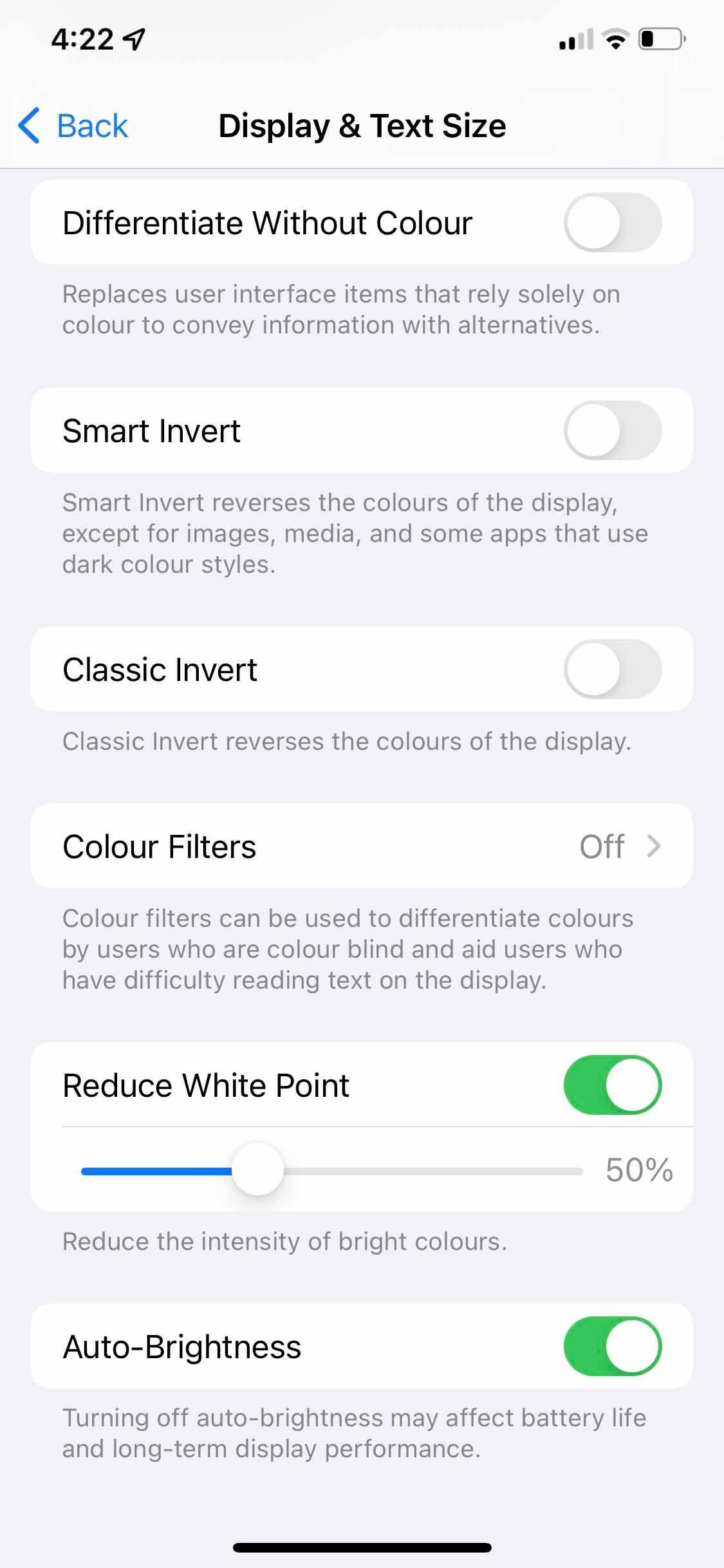
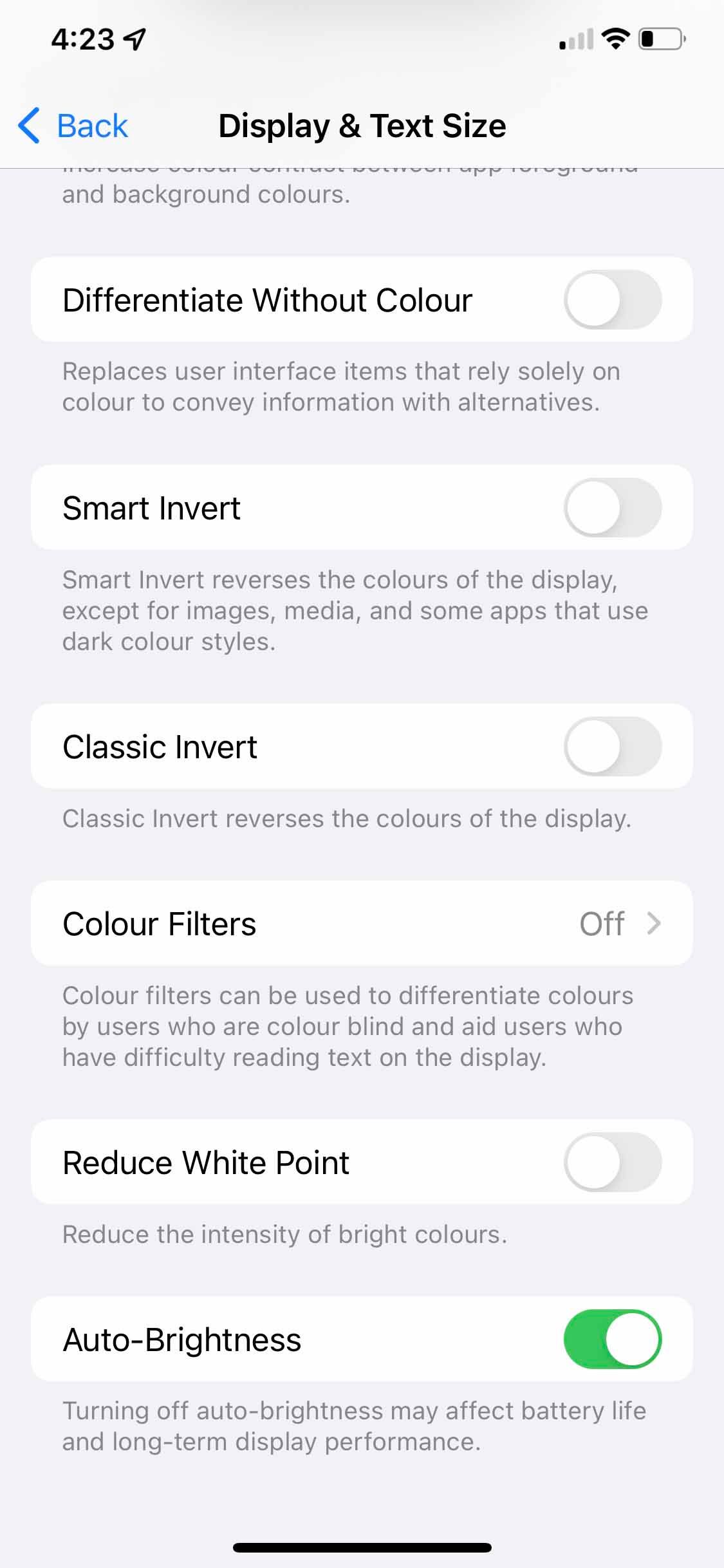
This feature is designed to reduce the intensity of the colors on your screen. It can cause your screen to appear dim if enabled.
Unless you've recently bought a used iPhone whose previous owner may have activated the feature, it may not be causing the random dimming effect.
10. Hardware Problems
Some users can still face the screen dimming issue on their iPhones despite trying everything. And if you're one of them, your iPhone likely has some hardware issues. As a final resort, you can try the following:
Restart your iPhone, as it might reset some features and fix the problem. Perform a full iPhone factory reset.If these didn't work out either, you should contact Apple Support or visit a nearby Apple Store or Apple-authorized service center to get your iPhone's hardware checked as soon as you can.
Stop Your iPhone's Screen From Dimming
Apple has certain features baked into iOS to provide the best visual experience for iPhone users. However, these could be causing random dimming effects, which can be annoying. So, try toggling these features on and off, and you'll likely fix the issue you're facing.
That said, remember that these features aim to protect your eyes and your iPhone. We suggest you keep them enabled, especially if you have vision problems.
-
 How to delete your data from a person search siteThis article was last updated on February 24, 2025. Many people are unaware that a significant amount of their personal data is readily accessible on...Software tutorial Posted on 2025-04-21
How to delete your data from a person search siteThis article was last updated on February 24, 2025. Many people are unaware that a significant amount of their personal data is readily accessible on...Software tutorial Posted on 2025-04-21 -
 How to disguise an iPad as a laptopThis updated article (originally published October 31, 2019) explores how to transform your iPad into a laptop alternative using iPadOS 16 beta featur...Software tutorial Posted on 2025-04-21
How to disguise an iPad as a laptopThis updated article (originally published October 31, 2019) explores how to transform your iPad into a laptop alternative using iPadOS 16 beta featur...Software tutorial Posted on 2025-04-21 -
 How to clean Mac mailbox cache? How to delete it on Mac?This guide explains how to clear the Mail cache on your Mac, addressing common issues like slow performance and email loading problems. The macOS Mai...Software tutorial Posted on 2025-04-21
How to clean Mac mailbox cache? How to delete it on Mac?This guide explains how to clear the Mail cache on your Mac, addressing common issues like slow performance and email loading problems. The macOS Mai...Software tutorial Posted on 2025-04-21 -
 How to prioritize the allocation of WiFi to the most needed devicesModern homes usually have multiple devices connected to Wi-Fi access networks simultaneously, which often leads to bandwidth tightness, especially w...Software tutorial Posted on 2025-04-19
How to prioritize the allocation of WiFi to the most needed devicesModern homes usually have multiple devices connected to Wi-Fi access networks simultaneously, which often leads to bandwidth tightness, especially w...Software tutorial Posted on 2025-04-19 -
 McAfee antivirus software review: Is it enough? 【Function, Price】McAfee: A Veteran Antivirus, But Is It the Best for Macs? McAfee, a long-standing and reputable name in cybersecurity, offers a robust antivirus suite...Software tutorial Posted on 2025-04-19
McAfee antivirus software review: Is it enough? 【Function, Price】McAfee: A Veteran Antivirus, But Is It the Best for Macs? McAfee, a long-standing and reputable name in cybersecurity, offers a robust antivirus suite...Software tutorial Posted on 2025-04-19 -
 OnePlus Watch 3 is postponed to April due to funny issuesAfter the long-awaited OnePlus Watch 3 smartwatch is released, the purchase plan may require a slight adjustment. A ridiculous production problem has...Software tutorial Posted on 2025-04-19
OnePlus Watch 3 is postponed to April due to funny issuesAfter the long-awaited OnePlus Watch 3 smartwatch is released, the purchase plan may require a slight adjustment. A ridiculous production problem has...Software tutorial Posted on 2025-04-19 -
 Tips to make the most of the tap function on the back of your iPhoneOver the years, Apple has developed a large number of tools to make using iPhones more convenient. Although the "Tap Back" feature is dull,...Software tutorial Posted on 2025-04-18
Tips to make the most of the tap function on the back of your iPhoneOver the years, Apple has developed a large number of tools to make using iPhones more convenient. Although the "Tap Back" feature is dull,...Software tutorial Posted on 2025-04-18 -
 Quickly get Windows 11 24H2 updates, skip the waiting queueIn the comprehensive guide, MiniTool will walk you through how to bypass Windows 11 24H2 waiting line using Group Policy and Registry. Take action if ...Software tutorial Posted on 2025-04-18
Quickly get Windows 11 24H2 updates, skip the waiting queueIn the comprehensive guide, MiniTool will walk you through how to bypass Windows 11 24H2 waiting line using Group Policy and Registry. Take action if ...Software tutorial Posted on 2025-04-18 -
 Tips for using mobile phone hotspots: How to avoid the surge in data trafficUsing your phone as a hotspot for your laptop on the go is convenient, but laptops are data hogs. Unlike phones, which prioritize Wi-Fi for tasks like...Software tutorial Posted on 2025-04-18
Tips for using mobile phone hotspots: How to avoid the surge in data trafficUsing your phone as a hotspot for your laptop on the go is convenient, but laptops are data hogs. Unlike phones, which prioritize Wi-Fi for tasks like...Software tutorial Posted on 2025-04-18 -
 Which one is better compared to iPhone and Android?Choosing between iOS and Android: A Detailed Comparison The mobile phone market is dominated by two major players: iOS and Android. Both boast millio...Software tutorial Posted on 2025-04-17
Which one is better compared to iPhone and Android?Choosing between iOS and Android: A Detailed Comparison The mobile phone market is dominated by two major players: iOS and Android. Both boast millio...Software tutorial Posted on 2025-04-17 -
 Safari slows down on Mac? The secret to speeding up safari!Safari browser runs slowly? A must-see guide to acceleration for Mac users! Safari is one of the fastest browsers on Mac, but it is also not complete...Software tutorial Posted on 2025-04-17
Safari slows down on Mac? The secret to speeding up safari!Safari browser runs slowly? A must-see guide to acceleration for Mac users! Safari is one of the fastest browsers on Mac, but it is also not complete...Software tutorial Posted on 2025-04-17 -
 I thought I would never need a wallet until this happenedYou’re in a nice restaurant with your beloved; perhaps both of you are enjoying a lovely steak. After a while, you raise your hand and ask the waiter ...Software tutorial Posted on 2025-04-17
I thought I would never need a wallet until this happenedYou’re in a nice restaurant with your beloved; perhaps both of you are enjoying a lovely steak. After a while, you raise your hand and ask the waiter ...Software tutorial Posted on 2025-04-17 -
 Comparison between McAfee and MacKeeper: Which one is better? How to choose antivirus software?Choosing the right cybersecurity solution for your Mac can be tricky. This comparison of McAfee and MacKeeper helps you decide between a well-establi...Software tutorial Posted on 2025-04-17
Comparison between McAfee and MacKeeper: Which one is better? How to choose antivirus software?Choosing the right cybersecurity solution for your Mac can be tricky. This comparison of McAfee and MacKeeper helps you decide between a well-establi...Software tutorial Posted on 2025-04-17 -
 7 security communication apps you should useChoosing a messaging app often boils down to what your contacts use, overlooking a crucial factor: security. We share incredibly sensitive informatio...Software tutorial Posted on 2025-04-17
7 security communication apps you should useChoosing a messaging app often boils down to what your contacts use, overlooking a crucial factor: security. We share incredibly sensitive informatio...Software tutorial Posted on 2025-04-17 -
 The ultimate guide to how to label any websiteBeyond Static: Annotating Web Pages with Ease The web shouldn't be a static experience. With the right tools, you can actively engage with websit...Software tutorial Posted on 2025-04-17
The ultimate guide to how to label any websiteBeyond Static: Annotating Web Pages with Ease The web shouldn't be a static experience. With the right tools, you can actively engage with websit...Software tutorial Posted on 2025-04-17
Study Chinese
- 1 How do you say "walk" in Chinese? 走路 Chinese pronunciation, 走路 Chinese learning
- 2 How do you say "take a plane" in Chinese? 坐飞机 Chinese pronunciation, 坐飞机 Chinese learning
- 3 How do you say "take a train" in Chinese? 坐火车 Chinese pronunciation, 坐火车 Chinese learning
- 4 How do you say "take a bus" in Chinese? 坐车 Chinese pronunciation, 坐车 Chinese learning
- 5 How to say drive in Chinese? 开车 Chinese pronunciation, 开车 Chinese learning
- 6 How do you say swimming in Chinese? 游泳 Chinese pronunciation, 游泳 Chinese learning
- 7 How do you say ride a bicycle in Chinese? 骑自行车 Chinese pronunciation, 骑自行车 Chinese learning
- 8 How do you say hello in Chinese? 你好Chinese pronunciation, 你好Chinese learning
- 9 How do you say thank you in Chinese? 谢谢Chinese pronunciation, 谢谢Chinese learning
- 10 How to say goodbye in Chinese? 再见Chinese pronunciation, 再见Chinese learning

























