كيفية تنفيذ تحميل ملف MUI في React باستخدام Vite وAxios: دليل شامل
Introduction
In modern web applications, file uploads play a vital role, enabling users to upload documents, images, and more, directly to a server. Implementing efficient file upload functionality can significantly enhance the user experience. In this blog, we'll explore how to create a sleek mui file upload feature using React and Material UI (MUI). React is a powerful JavaScript library for building user interfaces, while MUI is a collection of customizable React components based on Google's Material Design. We'll leverage Vite, a modern build tool, for faster development compared to traditional bundlers like Webpack. This step-by-step guide will walk you through creating a reliable file upload feature, focusing on performance and user experience.
Setting Up the React Project with Vite
To get started with the mui file upload project, we'll set up a React environment using Vite. If you need a more in-depth guide, check out our detailed Beginners Guide to Using Vite with React. Below are the essential steps to get you up and running:
- First, create a new React project using Vite by running the following command:
npm create vite@latest mui-file-upload
- Navigate to the project directory:
cd mui-file-upload
- Install project dependencies:
npm install
- Next, add MUI and Axios to your project:
npm install @mui/material axios
Vite offers blazing-fast build times, hot module replacement, and a simpler configuration than Webpack. These benefits make it an excellent choice when building performance-sensitive features like a mui file upload. Now, let's dive into creating the file upload functionality!
Creating the File Upload Button with MUI
To start building our mui file upload feature, we'll create a simple and user-friendly upload button using Material UI (MUI). The Button component from MUI is versatile and easy to style, making it perfect for creating an intuitive file upload button.
First, let's import the Button component and set up a basic button for file uploads:
import React from 'react';
import Button from '@mui/material/Button';
export default function UploadButton() {
return (
);
}
Here, the Button component uses the variant="contained" prop for a filled style, and the color="primary" prop to match your theme's primary color. The component="label" prop makes the button a label for the hidden element, triggering file selection when clicked.
To make your button stand out, you can customize it using MUI’s powerful theming capabilities. MUI allows you to adjust the button’s color, size, and even add icons. Here's an example of a more customized button:
}
sx={{ margin: 2, padding: '10px 20px' }}
>
Upload
This example uses startIcon to add an icon at the beginning of the button, and the sx prop for inline styling. The ability to quickly change button styles makes MUI an ideal choice for creating visually appealing mui file upload components.
Building the File Upload Form
Now, let's create a form component for our mui file upload feature using MUI’s TextField. The TextField component can be customized to handle various input types, but in this case, we’ll focus on file uploads.
Here’s a basic form setup with a file input field:
import React from 'react';
import Button from '@mui/material/Button';
import TextField from '@mui/material/TextField';
export default function UploadForm() {
return (
);
}
and after some styles it will look like this
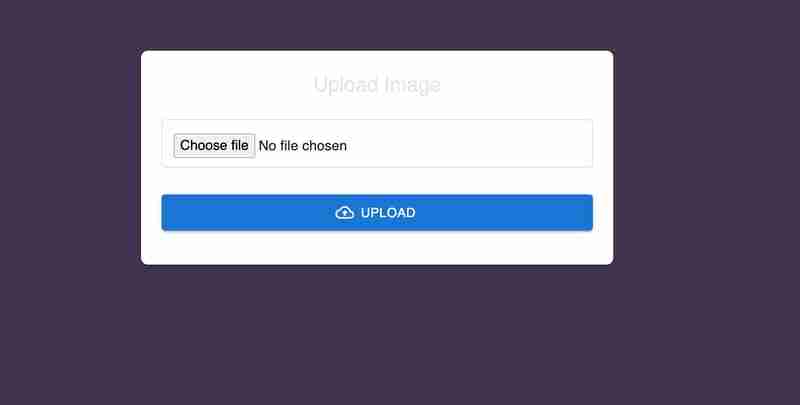
Using the type="file" attribute is crucial for file uploads, ensuring that the user can select files from their local system. You can add validation through attributes like accept, which limits file types (e.g., accept="image/*" allows only image files). This attention to detail improves the user experience by preventing invalid file types from being selected. The full-width TextField with proper margin also makes the form more accessible and visually appealing for the mui file upload functionality.
Handling File Upload with Axios
Uploading files efficiently is a crucial task in modern web applications, and using Axios makes this process both straightforward and manageable. In our mui file upload example, Axios takes center stage, handling the file transfer seamlessly while keeping our React app responsive.
The heart of our upload process lies in a function that triggers when the user submits the form. We use a FormData object, a native JavaScript tool, that’s perfect for handling multipart data like files. The setup is simple: the selected file is wrapped in FormData and passed to Axios, which then takes care of sending it to the server.
const handleFileUpload = async (event) => {
event.preventDefault();
setUploadProgress(0);
setUploadComplete(false);
const formData = new FormData();
const file = event.target.elements.fileInput.files[0];
formData.append('file', file);
try {
await axios.post('https://api.escuelajs.co/api/v1/files/upload', formData, {
onUploadProgress: (progressEvent) => {
const percentCompleted = Math.round((progressEvent.loaded * 100) / progressEvent.total);
setUploadProgress(percentCompleted);
},
});
setUploadComplete(true);
} catch (error) {
console.error('Error uploading file:', error);
}
};
The logic here is clean and straightforward. We handle the file selection through an element, pass it to FormData, and let Axios do the heavy lifting. By leveraging onUploadProgress, we can keep users updated on the progress—an essential feature that makes the upload experience engaging rather than frustrating.
Beyond the mechanics, it’s wise to validate files on the client side before sending them off, ensuring that our server isn't burdened with invalid requests. Additionally, keeping the upload secure over HTTPS adds a layer of protection for sensitive data, making the mui file upload process both reliable and safe.
Implementing Progress Feedback Using MUI
Feedback during a file upload can be the difference between a confident user and a confused one. That's where MUI’s flexibility shines, allowing us to seamlessly integrate progress indicators that keep users in the loop.
Using Axios’s onUploadProgress feature, we can dynamically update the state with the current progress percentage. MUI’s Typography component provides a straightforward yet elegant way to display this feedback, without cluttering the UI.
{uploadProgress > 0 && (
Upload Progress: {uploadProgress}%
)}
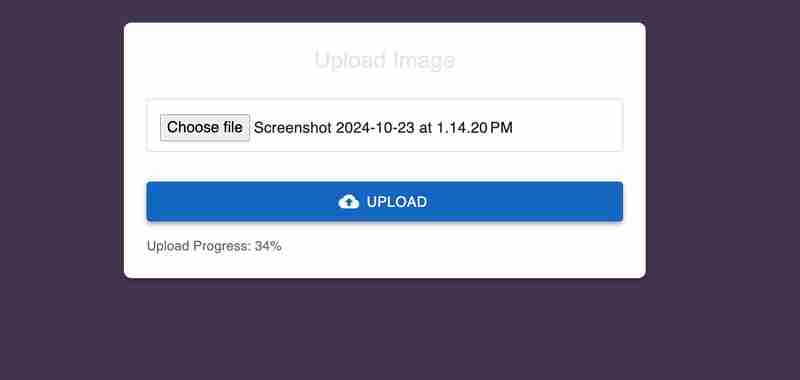
This component elegantly fades in once the upload starts, clearly displaying the percentage completed. It’s a small touch but adds a professional feel to the user experience. Similarly, when the upload completes, a confirmation message appears—celebrating a job well done:
{uploadComplete && (
Upload Complete
)}
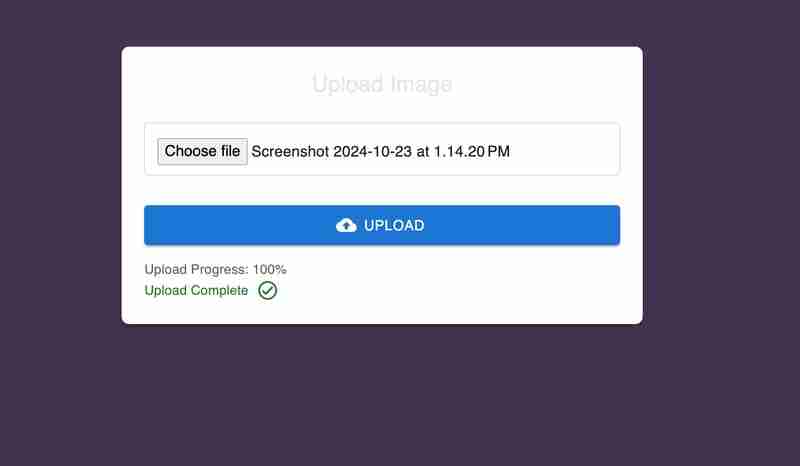
This combination of progress feedback and visual confirmation ensures that users are never left guessing. The dynamic update of the upload progress keeps the interaction engaging, while the success message provides closure. It’s about creating a seamless journey—from file selection to completion—where users feel in control at every step. That's the beauty of building a robust mui file upload feature with modern tools like Axios and MUI.
Error Handling and User Feedback
Handling errors during a file upload is crucial for a smooth user experience. Common issues include network disruptions, server errors, and uploading unsupported file types. React’s state management combined with Axios’s error handling makes it straightforward to manage these problems gracefully.
In our mui file upload example, error feedback is handled using MUI's Typography component. If an upload fails, we display a user-friendly error message.
const handleFileUpload = async (event) => {
event.preventDefault();
setUploadProgress(0);
setUploadComplete(false);
setUploadError(null);
const formData = new FormData();
const file = event.target.elements.fileInput.files[0];
formData.append('file', file);
try {
await axios.post('https://api.escuelajs.co/api/v1/files/upload', formData, {
onUploadProgress: (progressEvent) => {
const percentCompleted = Math.round((progressEvent.loaded * 100) / progressEvent.total);
setUploadProgress(percentCompleted);
},
});
setUploadComplete(true);
} catch (error) {
console.error('Error uploading file:', error);
setUploadError('Failed to upload file. Please try again.');
}
};
Errors are displayed dynamically using:
{uploadError && (
{uploadError}
)}
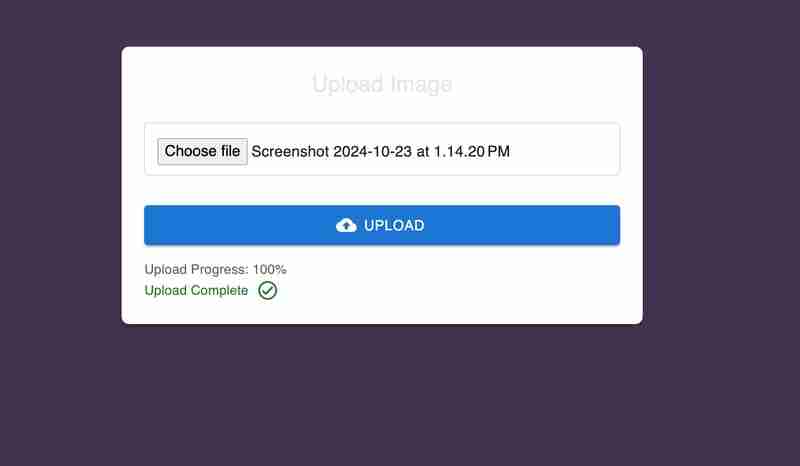
This ensures users are kept informed of any issues, enhancing the mui file upload experience with clear, actionable feedback.
Enhancing Reusability with Custom Hooks
Custom hooks in React are a fantastic way to streamline your code and manage reusable logic. In the context of our mui file upload functionality, we can create a custom hook to encapsulate the file upload process, including error handling, progress updates, and completion status.
Here’s a custom hook that manages the core upload logic:
import { useState } from 'react';
import axios from 'axios';
const useFileUpload = () => {
const [uploadProgress, setUploadProgress] = useState(0);
const [uploadComplete, setUploadComplete] = useState(false);
const [uploadError, setUploadError] = useState(null);
const uploadFile = async (file) => {
setUploadProgress(0);
setUploadComplete(false);
setUploadError(null);
const formData = new FormData();
formData.append('file', file);
try {
await axios.post('https://api.escuelajs.co/api/v1/files/upload', formData, {
onUploadProgress: (progressEvent) => {
const percentCompleted = Math.round((progressEvent.loaded * 100) / progressEvent.total);
setUploadProgress(percentCompleted);
},
});
setUploadComplete(true);
} catch (error) {
console.error('Error uploading file:', error);
setUploadError('Failed to upload file. Please try again.');
}
};
return { uploadProgress, uploadComplete, uploadError, uploadFile };
};
By using useFileUpload, you can simplify any component that handles file uploads, ensuring consistent behavior across your application. This makes the mui file upload logic more readable, maintainable, and reusable.
Creating a Higher-Order Component (HOC) for File Upload
In React, a Higher-Order Component (HOC) is a pattern that allows you to reuse component logic. An HOC is essentially a function that takes a component as an argument and returns a new component with additional features. For our mui file upload, creating an HOC allows us to abstract the file upload logic and apply it across different components effortlessly.
Here's how we can create an HOC to handle file uploads:
import React from 'react';
import useFileUpload from './useFileUpload'; // Custom hook for file upload
// Higher-Order Component for file upload
const withFileUpload = (WrappedComponent) => {
return function (props) {
const { uploadProgress, uploadComplete, uploadError, uploadFile } = useFileUpload();
const handleFileChange = (event) => {
const file = event.target.files[0];
if (file) uploadFile(file);
};
return (
This HOC wraps any component, adding upload logic to it. For example:
import React from 'react';
import withFileUpload from './withFileUpload';
function UploadInput({ onFileChange, uploadProgress, uploadComplete, uploadError }) {
return (
{uploadProgress > 0 && Progress: {uploadProgress}%
}
{uploadComplete && Upload Complete!
}
{uploadError && Error: {uploadError}
}
);
}
export default withFileUpload(UploadInput);
By using this pattern, our file upload logic is modular, reusable, and easy to maintain. It enables consistent behavior across components, minimizing duplication and making the codebase cleaner.
Conclusion
Throughout this blog, we've explored how to implement a powerful mui file upload feature using React, MUI, Vite, and Axios. We started by setting up the project, creating customizable file upload components, and adding robust error handling and progress feedback. Custom hooks and HOCs have demonstrated how to make the code modular, reusable, and easier to manage.
Using Vite, we benefited from faster builds and simplified configuration. MUI’s components provided a polished UI, while Axios’s simplicity made file handling straightforward. For the complete code, you can explore the GitHub repository where all examples are available, allowing you to experiment and extend the functionality further. Dive in, and feel free to adapt the concepts for your own projects!
-
 كيفية الحد من نطاق التمرير لعنصر داخل عنصر الوالد الحجم ديناميكي؟يتضمن أحد هذه السيناريو الحد من نطاق التمرير لعنصر داخل عنصر الوالدين ديناميكيًا. المشكلة: ومع ذلك ، يمتد تمرير الخريطة إلى أجل غير مسمى ، ويتج...برمجة نشر في 2025-04-11
كيفية الحد من نطاق التمرير لعنصر داخل عنصر الوالد الحجم ديناميكي؟يتضمن أحد هذه السيناريو الحد من نطاق التمرير لعنصر داخل عنصر الوالدين ديناميكيًا. المشكلة: ومع ذلك ، يمتد تمرير الخريطة إلى أجل غير مسمى ، ويتج...برمجة نشر في 2025-04-11 -
 كيفية إزالة الرموز التعبيرية من الأوتار في بيثون: دليل المبتدئين لتثبيت الأخطاء الشائعة؟إزالة الرموز التعبيرية من سلاسل في python يجب تعيين سلاسل Unicode باستخدام بادئة U '' على Python 2. بالإضافة إلى ذلك ، يجب تمرير علامة ...برمجة نشر في 2025-04-11
كيفية إزالة الرموز التعبيرية من الأوتار في بيثون: دليل المبتدئين لتثبيت الأخطاء الشائعة؟إزالة الرموز التعبيرية من سلاسل في python يجب تعيين سلاسل Unicode باستخدام بادئة U '' على Python 2. بالإضافة إلى ذلك ، يجب تمرير علامة ...برمجة نشر في 2025-04-11 -
 هل يمكنك استخدام CSS لإخراج وحدة التحكم في الكروم و Firefox؟الرسائل؟ لتحقيق ذلك ، استخدم النمط التالي: console.log ('٪ c oh my Heavens!' ، 'الخلفية: #222 ؛ اللون: #bada55') ؛ في هذا المث...برمجة نشر في 2025-04-11
هل يمكنك استخدام CSS لإخراج وحدة التحكم في الكروم و Firefox؟الرسائل؟ لتحقيق ذلك ، استخدم النمط التالي: console.log ('٪ c oh my Heavens!' ، 'الخلفية: #222 ؛ اللون: #bada55') ؛ في هذا المث...برمجة نشر في 2025-04-11 -
 كيف يمكنني تخصيص تحسينات التجميع في برنامج التحويل البرمجي GO؟ومع ذلك ، قد يحتاج المستخدمون إلى ضبط هذه التحسينات لمتطلبات معينة. هذا يعني أن المترجم يطبق تلقائيًا التحسينات القائمة على الاستدلال المحدد مسبقً...برمجة نشر في 2025-04-11
كيف يمكنني تخصيص تحسينات التجميع في برنامج التحويل البرمجي GO؟ومع ذلك ، قد يحتاج المستخدمون إلى ضبط هذه التحسينات لمتطلبات معينة. هذا يعني أن المترجم يطبق تلقائيًا التحسينات القائمة على الاستدلال المحدد مسبقً...برمجة نشر في 2025-04-11 -
 كيف يمكنني اتحاد جداول قاعدة البيانات مع أرقام مختلفة من الأعمدة؟الجداول مجتمعة مع أعمدة مختلفة ] يمكن أن تواجه تحديات عند محاولة دمج جداول قاعدة البيانات بأعمدة مختلفة. تتمثل الطريقة المباشرة في إلحاق القيم ...برمجة نشر في 2025-04-11
كيف يمكنني اتحاد جداول قاعدة البيانات مع أرقام مختلفة من الأعمدة؟الجداول مجتمعة مع أعمدة مختلفة ] يمكن أن تواجه تحديات عند محاولة دمج جداول قاعدة البيانات بأعمدة مختلفة. تتمثل الطريقة المباشرة في إلحاق القيم ...برمجة نشر في 2025-04-11 -
 كيفية عرض التاريخ والوقت الحاليين بشكل صحيح في "DD/MM/Yyyy HH: MM: SS.SS" في جافا؟يكمن في استخدام مثيلات التبسيط المختلفة مع أنماط تنسيق مختلفة. الحل: java.text.simpledateformat ؛ استيراد java.util.calendar ؛ استيراد java.ut...برمجة نشر في 2025-04-11
كيفية عرض التاريخ والوقت الحاليين بشكل صحيح في "DD/MM/Yyyy HH: MM: SS.SS" في جافا؟يكمن في استخدام مثيلات التبسيط المختلفة مع أنماط تنسيق مختلفة. الحل: java.text.simpledateformat ؛ استيراد java.util.calendar ؛ استيراد java.ut...برمجة نشر في 2025-04-11 -
 كيف يمكنني قراءة ملف كبير بكفاءة بترتيب عكسي باستخدام Python؟قراءة ملف بترتيب عكسي في Python فيما يلي حل فعال لمعالجة هذه المهمة: مولد قارئ السطر العكسي يحدد الكود التالي وظيفة المولد ، REVELS_READLI...برمجة نشر في 2025-04-11
كيف يمكنني قراءة ملف كبير بكفاءة بترتيب عكسي باستخدام Python؟قراءة ملف بترتيب عكسي في Python فيما يلي حل فعال لمعالجة هذه المهمة: مولد قارئ السطر العكسي يحدد الكود التالي وظيفة المولد ، REVELS_READLI...برمجة نشر في 2025-04-11 -
 كيفية إصلاح \ "mysql_config لم يتم العثور عليها \" عند تثبيت mysql-python على ubuntu/linux؟خطأ في تثبيت mysql-python: ينشأ هذا الخطأ بسبب مكتبة تطوير MySQL المفقودة. لحل هذه المشكلة ، يوصى باستخدام مستودع التوزيع على Ubuntu. قم بتثبيت...برمجة نشر في 2025-04-11
كيفية إصلاح \ "mysql_config لم يتم العثور عليها \" عند تثبيت mysql-python على ubuntu/linux؟خطأ في تثبيت mysql-python: ينشأ هذا الخطأ بسبب مكتبة تطوير MySQL المفقودة. لحل هذه المشكلة ، يوصى باستخدام مستودع التوزيع على Ubuntu. قم بتثبيت...برمجة نشر في 2025-04-11 -
 Python قراءة ملف CSV UnicodedEcodeerror الحل النهائيلا يمكن فك تشفير البايت في الموضع 2-3: مقطوع \ uxxxxxxxxx escart string قم بتعبئة المسار إلى ملف CSV مع وضع صغير "r" للدلالة على سل...برمجة نشر في 2025-04-11
Python قراءة ملف CSV UnicodedEcodeerror الحل النهائيلا يمكن فك تشفير البايت في الموضع 2-3: مقطوع \ uxxxxxxxxx escart string قم بتعبئة المسار إلى ملف CSV مع وضع صغير "r" للدلالة على سل...برمجة نشر في 2025-04-11 -
 كيفية إعادة توجيه أنواع متعددة للمستخدمين (الطلاب والمعلمين والمسؤولين) إلى أنشطتهم في تطبيق Firebase؟تسجيل الدخول. يدير الكود الحالي بنجاح إعادة التوجيه لنوعين للمستخدمين ، ولكنه يواجه تحديات عند محاولة دمج النوع الثالث (المسؤول). يخطط المخطط الأص...برمجة نشر في 2025-04-11
كيفية إعادة توجيه أنواع متعددة للمستخدمين (الطلاب والمعلمين والمسؤولين) إلى أنشطتهم في تطبيق Firebase؟تسجيل الدخول. يدير الكود الحالي بنجاح إعادة التوجيه لنوعين للمستخدمين ، ولكنه يواجه تحديات عند محاولة دمج النوع الثالث (المسؤول). يخطط المخطط الأص...برمجة نشر في 2025-04-11 -
 شذوذات صفيف PHP: فهم الحالة الغريبة من 07 و 08في PHP ، تنشأ مشكلة غير عادية عندما تحتوي المفاتيح على قيم رقمية مثل 07 أو 08. تشغيل print_r (أشهر دولارات) يعيد نتائج غير متوقعة: المفتاح "0...برمجة نشر في 2025-04-11
شذوذات صفيف PHP: فهم الحالة الغريبة من 07 و 08في PHP ، تنشأ مشكلة غير عادية عندما تحتوي المفاتيح على قيم رقمية مثل 07 أو 08. تشغيل print_r (أشهر دولارات) يعيد نتائج غير متوقعة: المفتاح "0...برمجة نشر في 2025-04-11 -
 كيف يمكنني التعامل مع أسماء ملفات UTF-8 في وظائف نظام ملفات PHP؟url تشفير أسماء الملفات لحل هذه المشكلة ، استخدم وظيفة urlencode لتحويل اسم المجلد المطلوب إلى تنسيق آمن لـ url قبل تمريره إلى mkdir: MKDIR (...برمجة نشر في 2025-04-11
كيف يمكنني التعامل مع أسماء ملفات UTF-8 في وظائف نظام ملفات PHP؟url تشفير أسماء الملفات لحل هذه المشكلة ، استخدم وظيفة urlencode لتحويل اسم المجلد المطلوب إلى تنسيق آمن لـ url قبل تمريره إلى mkdir: MKDIR (...برمجة نشر في 2025-04-11 -
 كيف يمكنني تصميم المثال الأول لنوع عنصر معين عبر مستند HTML بأكمله؟مطابقة العنصر الأول من نوع معين في المستند بالكامل يمكن أن يكون التصميم الأول من نوع معين عبر مستند HTML بالكامل تحديًا باستخدام CSS وحده. يق...برمجة نشر في 2025-04-11
كيف يمكنني تصميم المثال الأول لنوع عنصر معين عبر مستند HTML بأكمله؟مطابقة العنصر الأول من نوع معين في المستند بالكامل يمكن أن يكون التصميم الأول من نوع معين عبر مستند HTML بالكامل تحديًا باستخدام CSS وحده. يق...برمجة نشر في 2025-04-11 -
 لماذا تعتبر مقارنات "Flake8" المليئة بالملل في بنود مرشح Sqlalchemy؟flake8 مقارنة بين المقارنة المنطقية في جملة الفلتر عند محاولة مرشح نتائج الاستعلام بناءً على مقارنة منطقية في SQL ، قد يواجه المطورون تحضيرًا ...برمجة نشر في 2025-04-11
لماذا تعتبر مقارنات "Flake8" المليئة بالملل في بنود مرشح Sqlalchemy؟flake8 مقارنة بين المقارنة المنطقية في جملة الفلتر عند محاولة مرشح نتائج الاستعلام بناءً على مقارنة منطقية في SQL ، قد يواجه المطورون تحضيرًا ...برمجة نشر في 2025-04-11 -
 كيف يمكنني استرداد قيم السمات بكفاءة من ملفات XML باستخدام PHP؟عند العمل مع ملف XML يحتوي على سمات مثل المثال المقدم: Stumped. لحل هذا ، يقدم PHP حلًا مباشرًا باستخدام وظيفة SimplexMlelement :: Attribut...برمجة نشر في 2025-04-11
كيف يمكنني استرداد قيم السمات بكفاءة من ملفات XML باستخدام PHP؟عند العمل مع ملف XML يحتوي على سمات مثل المثال المقدم: Stumped. لحل هذا ، يقدم PHP حلًا مباشرًا باستخدام وظيفة SimplexMlelement :: Attribut...برمجة نشر في 2025-04-11
دراسة اللغة الصينية
- 1 كيف تقول "المشي" باللغة الصينية؟ 走路 نطق الصينية، 走路 تعلم اللغة الصينية
- 2 كيف تقول "استقل طائرة" بالصينية؟ 坐飞机 نطق الصينية، 坐飞机 تعلم اللغة الصينية
- 3 كيف تقول "استقل القطار" بالصينية؟ 坐火车 نطق الصينية، 坐火车 تعلم اللغة الصينية
- 4 كيف تقول "استقل الحافلة" باللغة الصينية؟ 坐车 نطق الصينية، 坐车 تعلم اللغة الصينية
- 5 كيف أقول القيادة باللغة الصينية؟ 开车 نطق الصينية، 开车 تعلم اللغة الصينية
- 6 كيف تقول السباحة باللغة الصينية؟ 游泳 نطق الصينية، 游泳 تعلم اللغة الصينية
- 7 كيف يمكنك أن تقول ركوب الدراجة باللغة الصينية؟ 骑自行车 نطق الصينية، 骑自行车 تعلم اللغة الصينية
- 8 كيف تقول مرحبا باللغة الصينية؟ # نطق اللغة الصينية، # تعلّم اللغة الصينية
- 9 كيف تقول شكرا باللغة الصينية؟ # نطق اللغة الصينية، # تعلّم اللغة الصينية
- 10 How to say goodbye in Chinese? 再见Chinese pronunciation, 再见Chinese learning

























